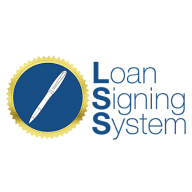Link to Loom
https://loom.com/share/96db0ebdd88d48ba9ff05ebbbad56b91?src=composer
Editing Your Website: A Step-by-Step Guide
1. Accessing the Website Builder
Click on the page you want to edit to open the Website Builder.
2. Understanding the Sectional Builder
Sectional Builder Concept: The software uses a sectional builder layout.
Section Indicators:
Green Boxes: Indicate sections unique to the current page.
Purple/Black Boxes: Indicate global sections shared across multiple pages.
3. Types of Sections on the Home Page
Global Sections: Edits will apply to all pages using that section.
Menu Header: Global section at the top.
Certifications: Global section for displaying certifications.
Testimonials: Global section that pulls reviews from your Google Business profile.
About Me: Global section to share information about yourself.
Service Areas: Global section to list additional service locations.
FAQ: Global section for frequently asked questions.
Main Header: Specific to the home page, includes service information.
Services Offered: Section for detailing various services.
4. Editing the Home Page
Customizing Text and Images:
Hover over or click on elements to edit.
Text: Click to highlight or type directly to modify.
Images: Click on the image, then select the image option to access the media library for uploads or selections.
5. Saving and Publishing Changes
After making edits, click Save to keep changes as a draft.
Click Publish to make changes live on the website.
Note: Changes will only be visible if published; saving alone does not make them public.
6. Conclusion
Understanding these elements will help you effectively manage and customize your website.