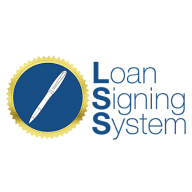Link to Loom
https://loom.com/share/2444a34e05194352b7667f0b1d4b29a1?src=composer
How to Edit the FAQ Section on Your Website
1. Accessing the FAQ Section
Scroll down to locate the FAQ element on your site.
2. Opening the FAQ Builder
Click on the orange element box to open the FAQ editor.
3. Editing FAQ Items
Changing Text:
Click on each question in the right-hand panel to edit the title.
Click inside the question area to update the text.
Repeat for Each Item:
Follow the same steps for all items in the list.
4. Adding or Removing Items
Adding Items:
Click on the clone or duplicate element to add more list items.
Removing Items:
Click on the trash can icon to delete unwanted items.
5. Customizing Appearance
Changing Styles:
Click on different style options to update the FAQ's appearance.
Advanced Settings:
Click on the Advanced option to access the Advanced Editor.
Navigate to Color Options to customize colors for better readability.
Simplicity Reminder:
Keep color choices simple and easy to read.
6. Saving Changes
After editing, click the Save button to save your changes.
7. Publishing Updates
Don’t forget to hit Publish to make your changes live on the website.