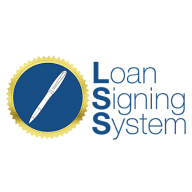Link to Loom
https://loom.com/share/8f0d2ed0ffed4852ac9511c572e8e8b8?src=composer
How to Update Your From Name and Email in Your Account
1. Introduction
Purpose: Walkthrough on updating the From name and email for sending emails from your account.
2. Prerequisites
Ensure you are using a desktop computer (not a tablet or mobile device).
3. Accessing Settings
Navigate to Settings located at the bottom left-hand side of your browser.
4. Finding Email Services
Scroll down to Email Services on the left-hand side.
5. Customizing From Information
Click on Dedicated Domain and IP to access customization options.
Verify your connected domain is displayed.
6. Editing Header Information
Click on the three dots in the top left corner.
Select Set Headers from the dropdown menu.
7. Customizing From Name and Email
A pop-up window will appear for customization.
Important: The email must match the connected domain (e.g., demo-domain-setup.com).
Example: Use a format like myname@demo-domain-setup.com.
Avoid using external email services like gmail.com or yahoo.com to prevent errors.
8. Saving Changes
After entering the desired From name and email, click Save to finalize your changes.
9. Conclusion
You have successfully updated your From name and email for sending emails from your account.