Step 1: Access Domain Settings 0:00
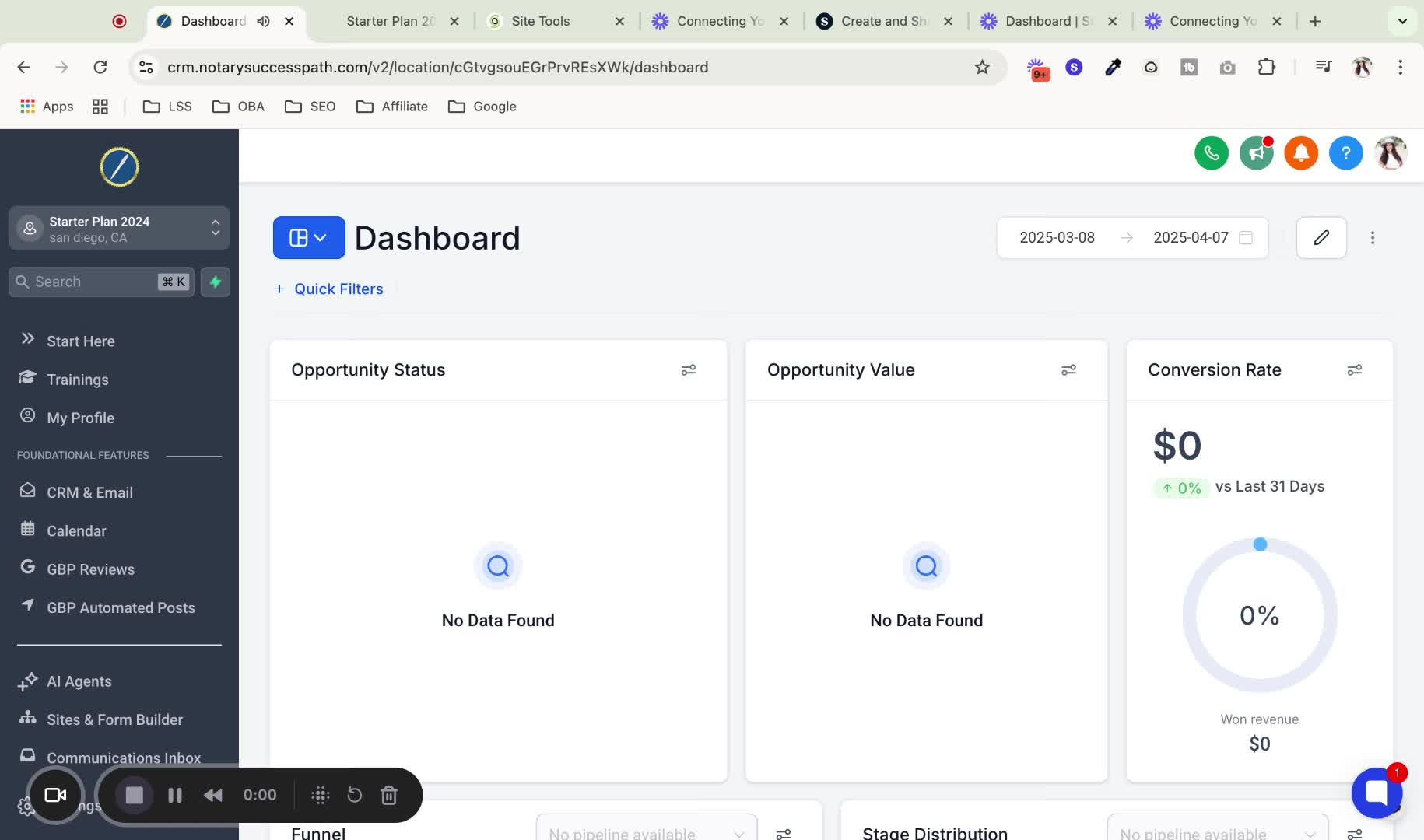
Navigate to the settings option at the bottom of the interface.
Ensure you are in the domains section.
Step 2: Identify Domain Type 0:16
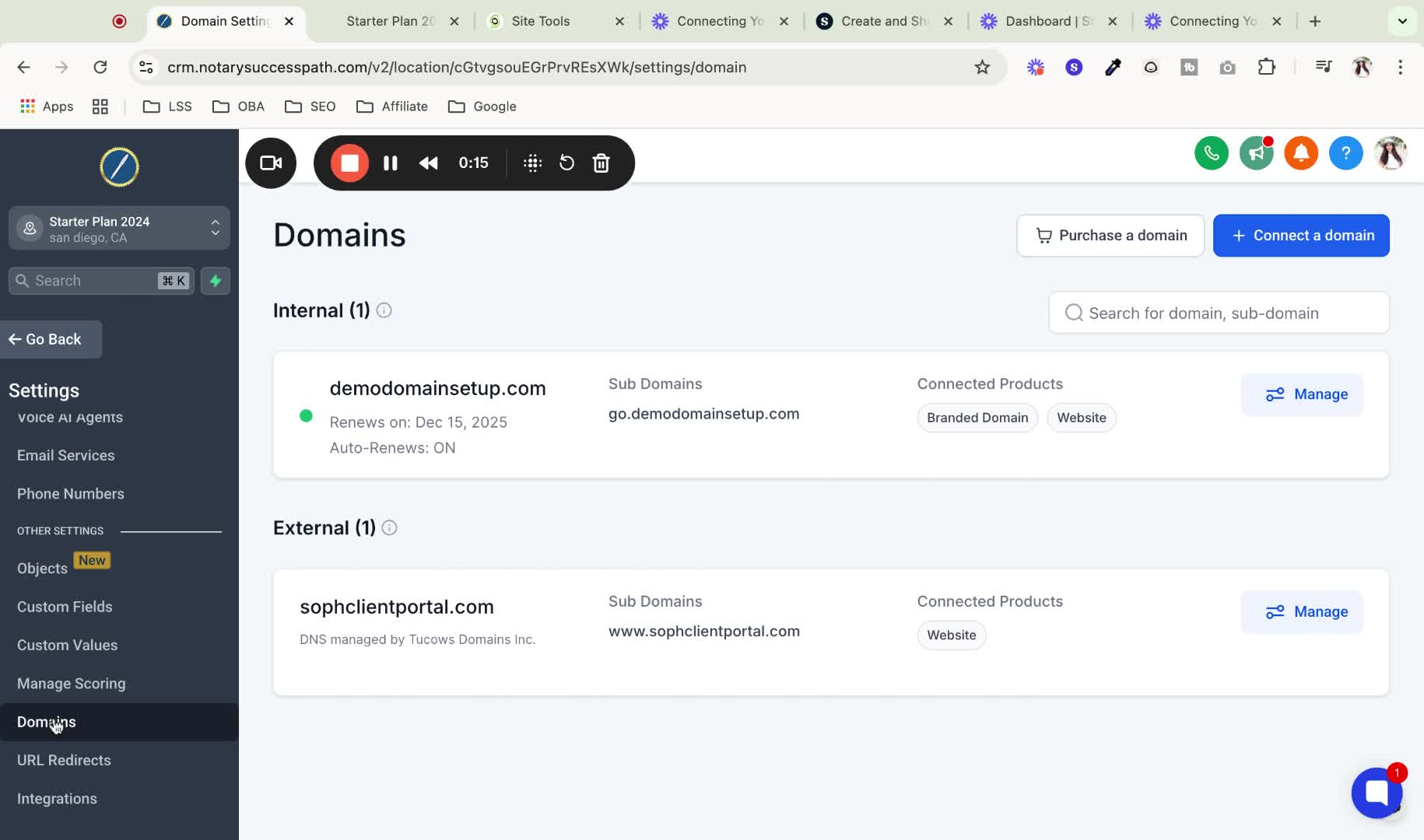
Determine if your domain is internal or external:
Internal Domain: Purchased within the software.
External Domain: Purchased through platforms like GoDaddy, Wix, etc.
Step 3: Manage Internal Domain 0:44
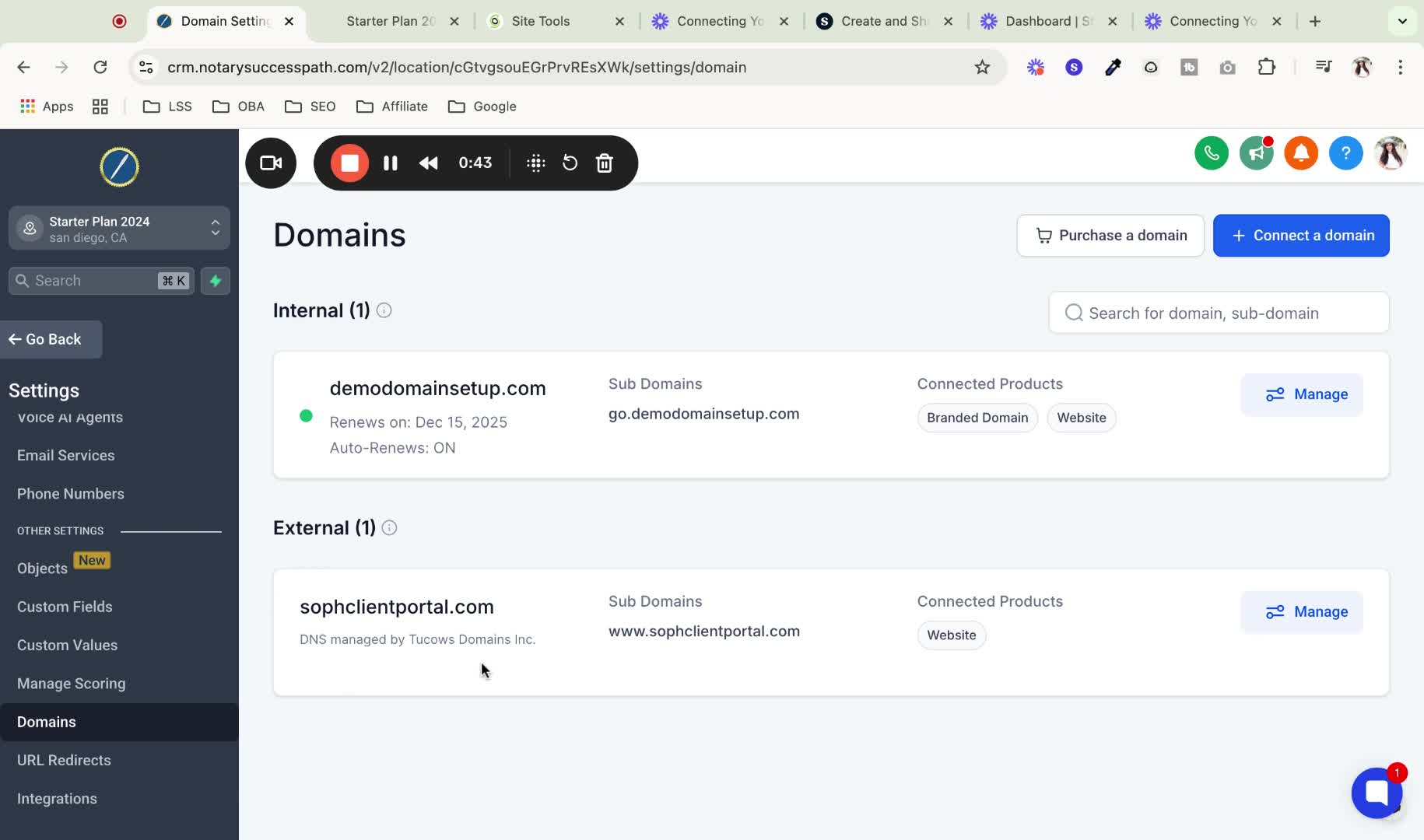
For internal domains, select the domain you want to connect.
Click on the 'Manage' option.
Step 4: Connect Email Services 1:04
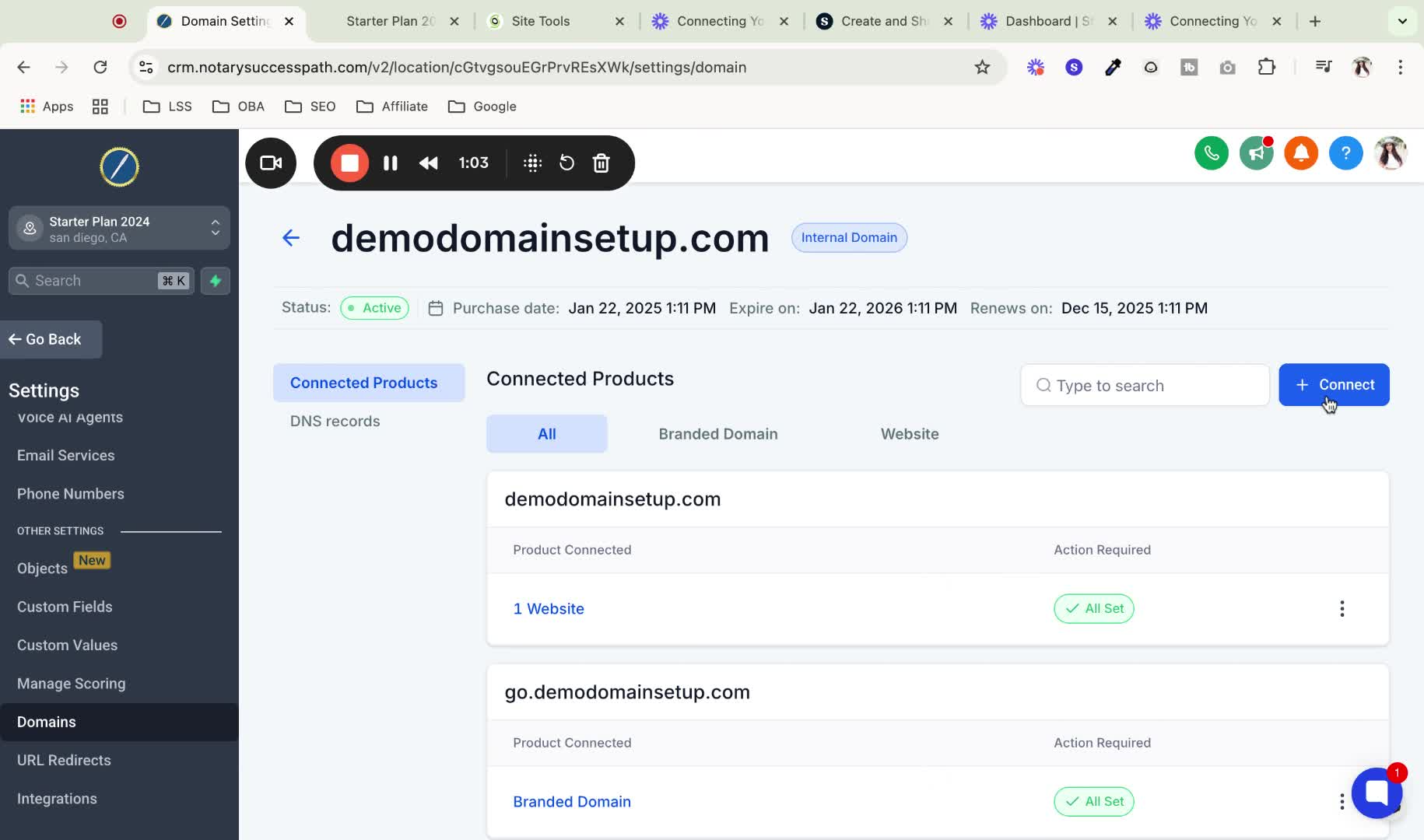
Click on the 'Connect' option to set up email services.
Step 5: Enter Domain Name 1:21
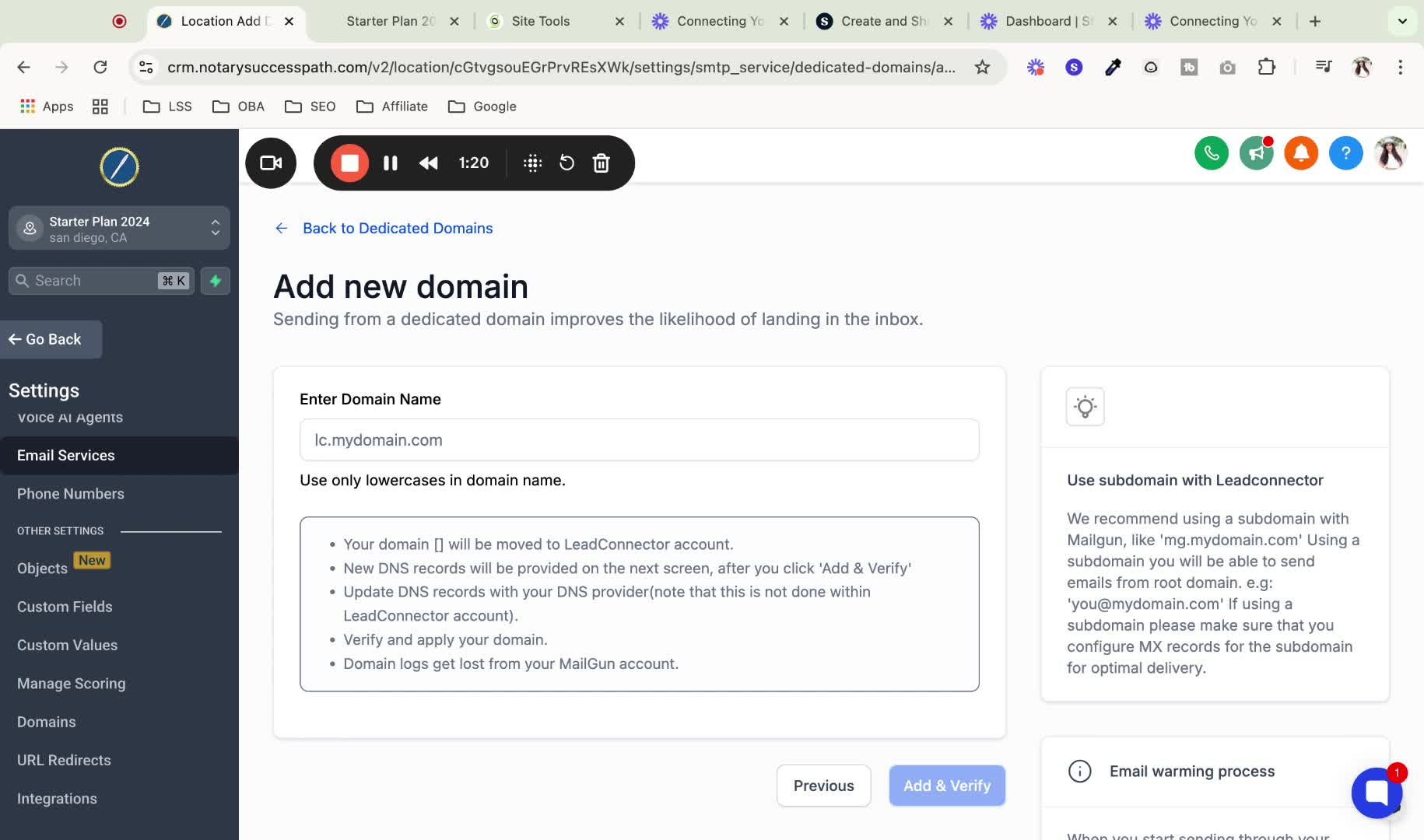
Enter your domain name for the email service provider.
Important: Include 'lc.' before your domain name (e.g., lc.demo-domain-setup.com). This is crucial to avoid breaking your website.
Step 6: Add and Verify Domain 2:24
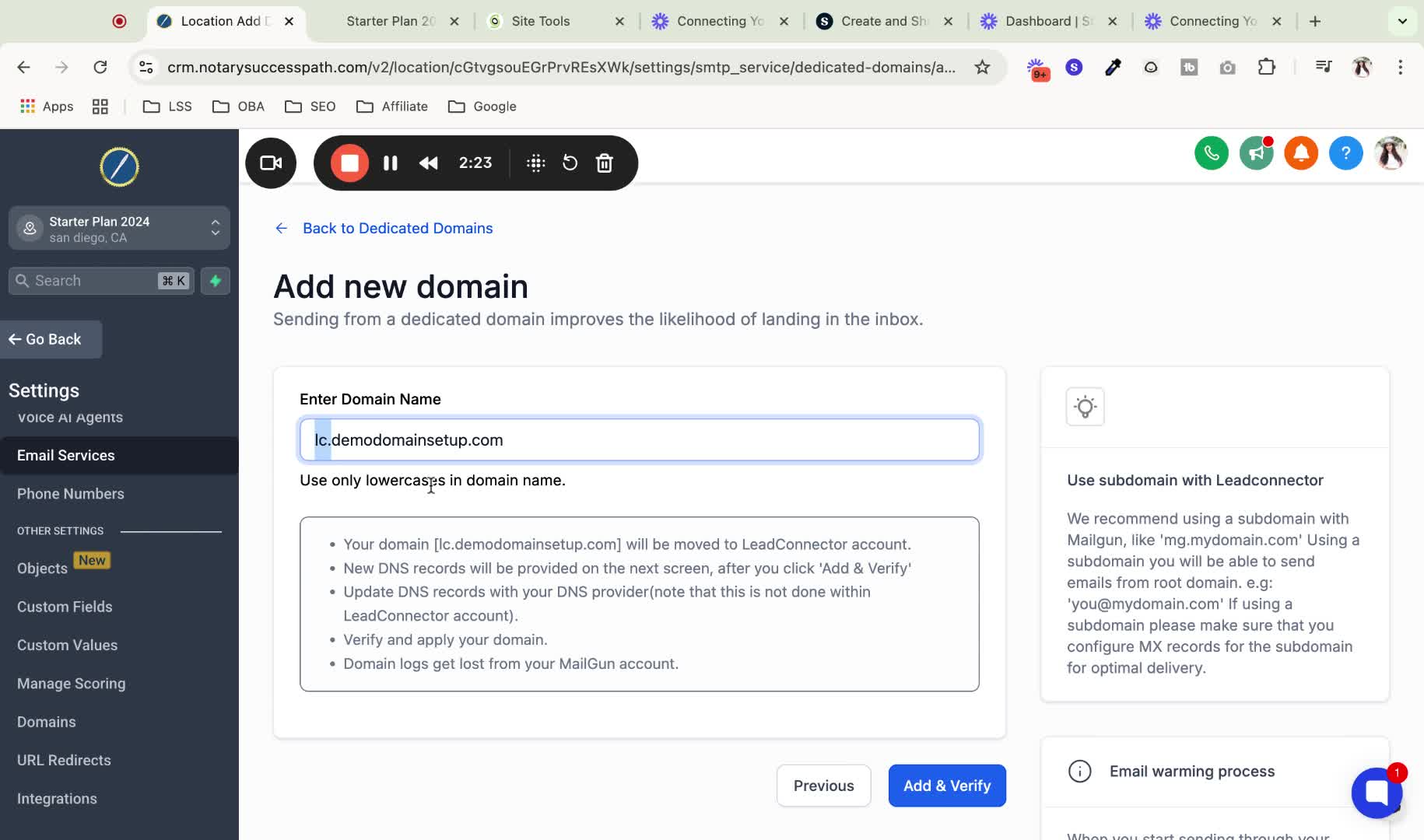
After entering the domain name, click 'Add and Verify'.
This will allow the software to automatically add necessary DNS records.
Step 7: Verify Domain Records 3:01
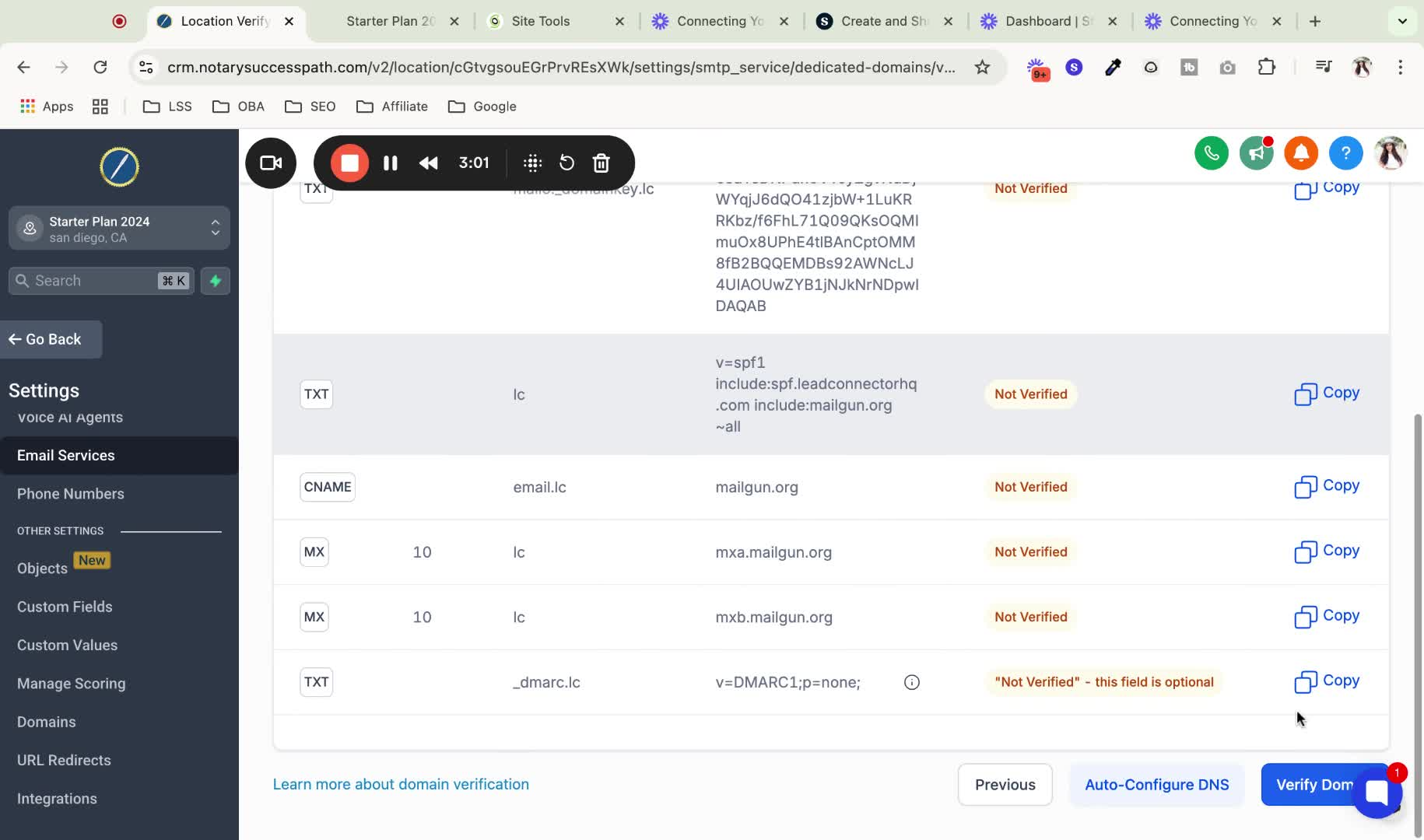
Click 'Verify Domain' to check the status of the DNS records.
Note: Some records may need to be added manually.
Step 8: Complete Verification 4:09
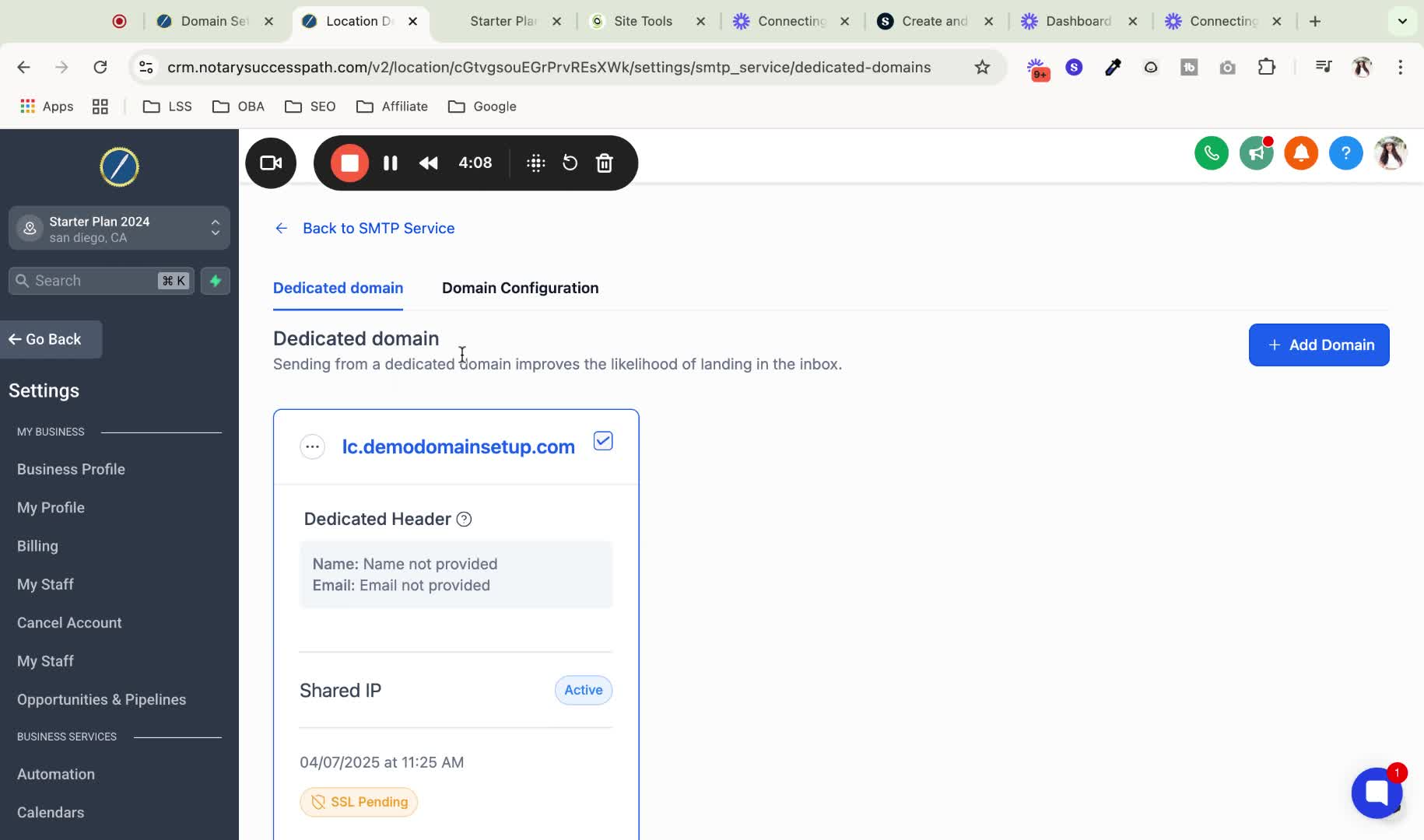
Ensure all DNS records are verified.
If SSL is pending, verify again as it may take time to propagate.
Step 9: Configure Email Sending Settings 4:44
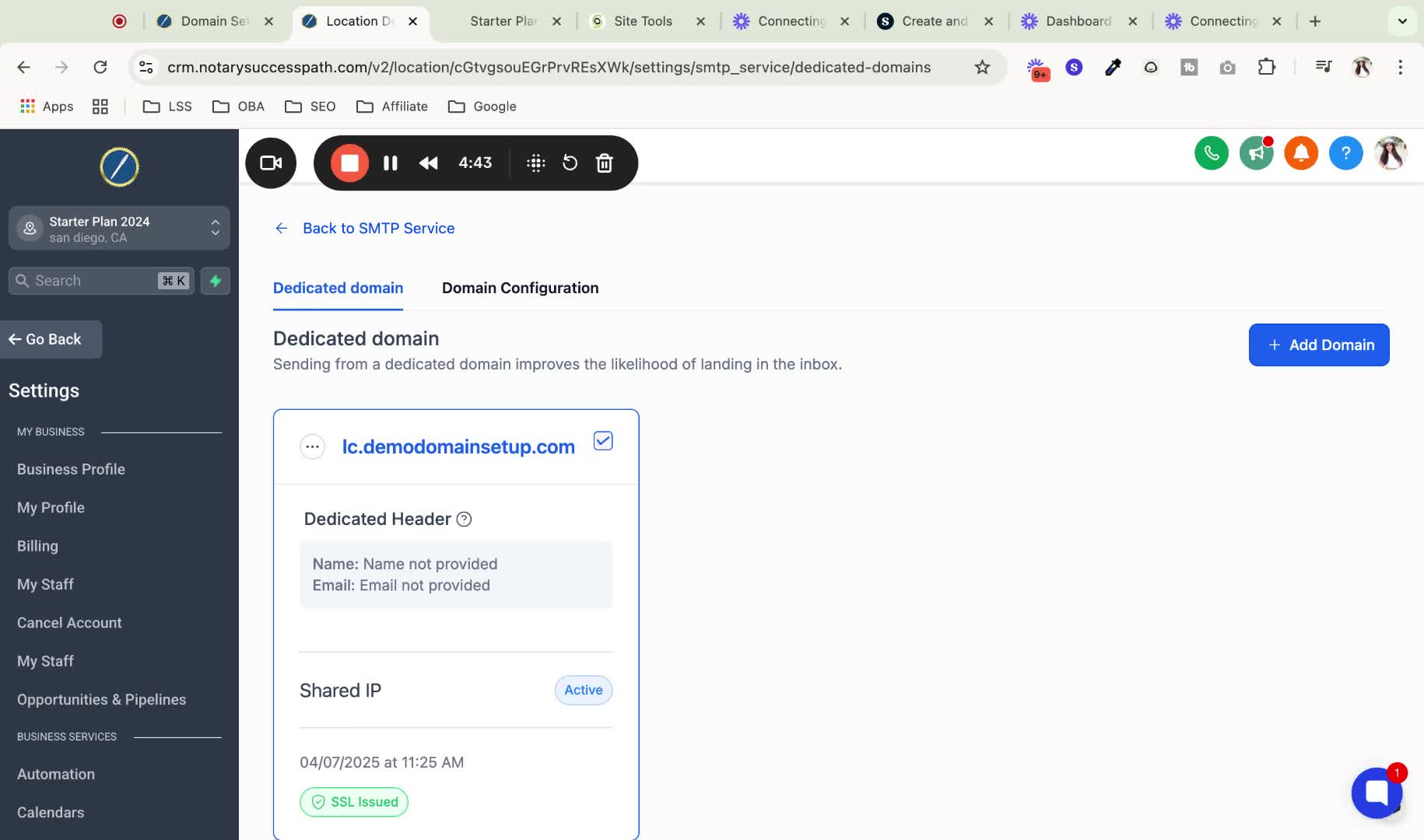
If multiple users are sending emails, leave the dedicated header blank.
If only one user is sending, set the headers with the default domain sending information.
Step 10: Clear Configuration if Needed 6:12
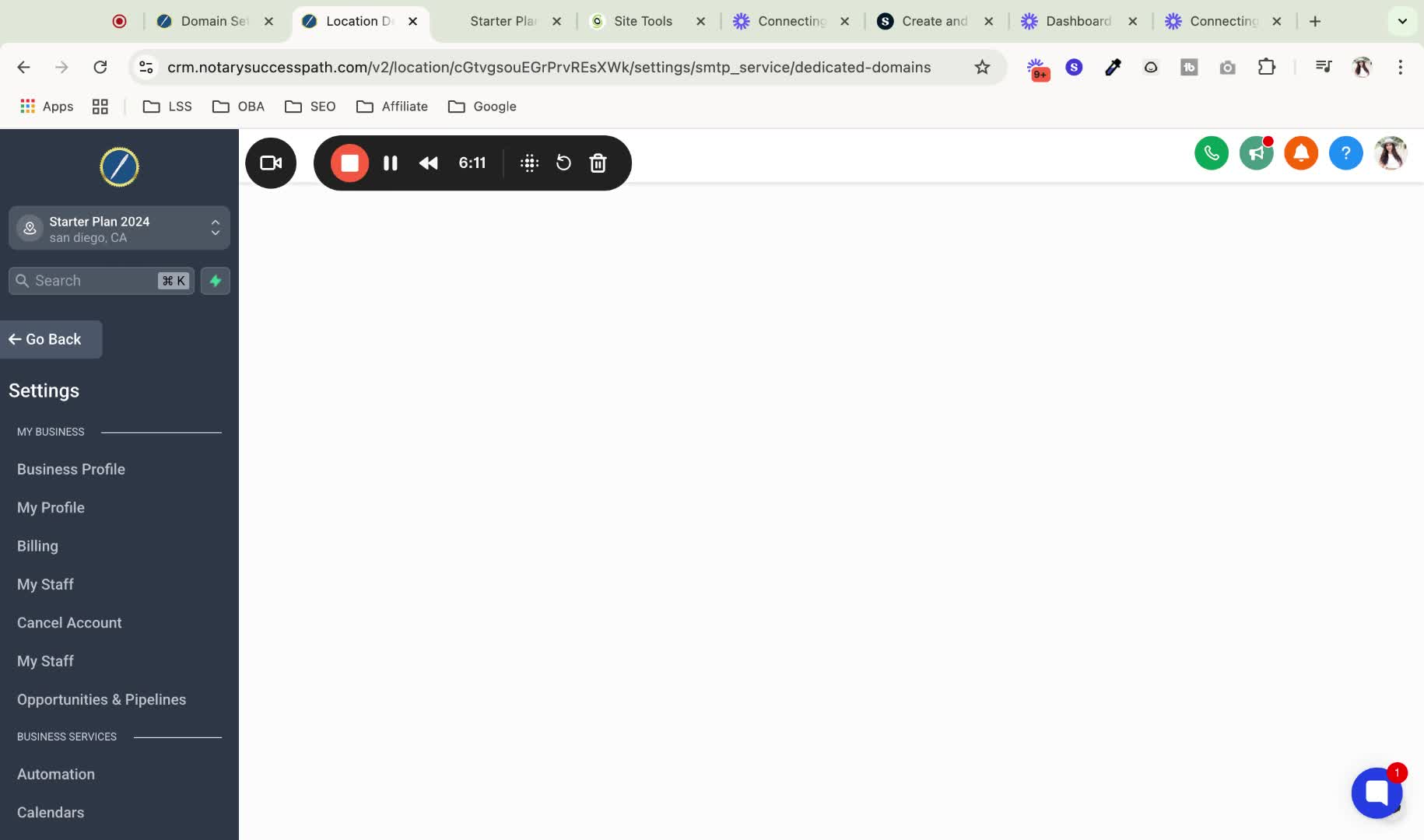
To remove settings, go to 'Set Headers' and click 'Clear Configuration'.
This allows for customization of email headers for each email sent.
Step 11: Configure Reply and Forward Settings 7:06
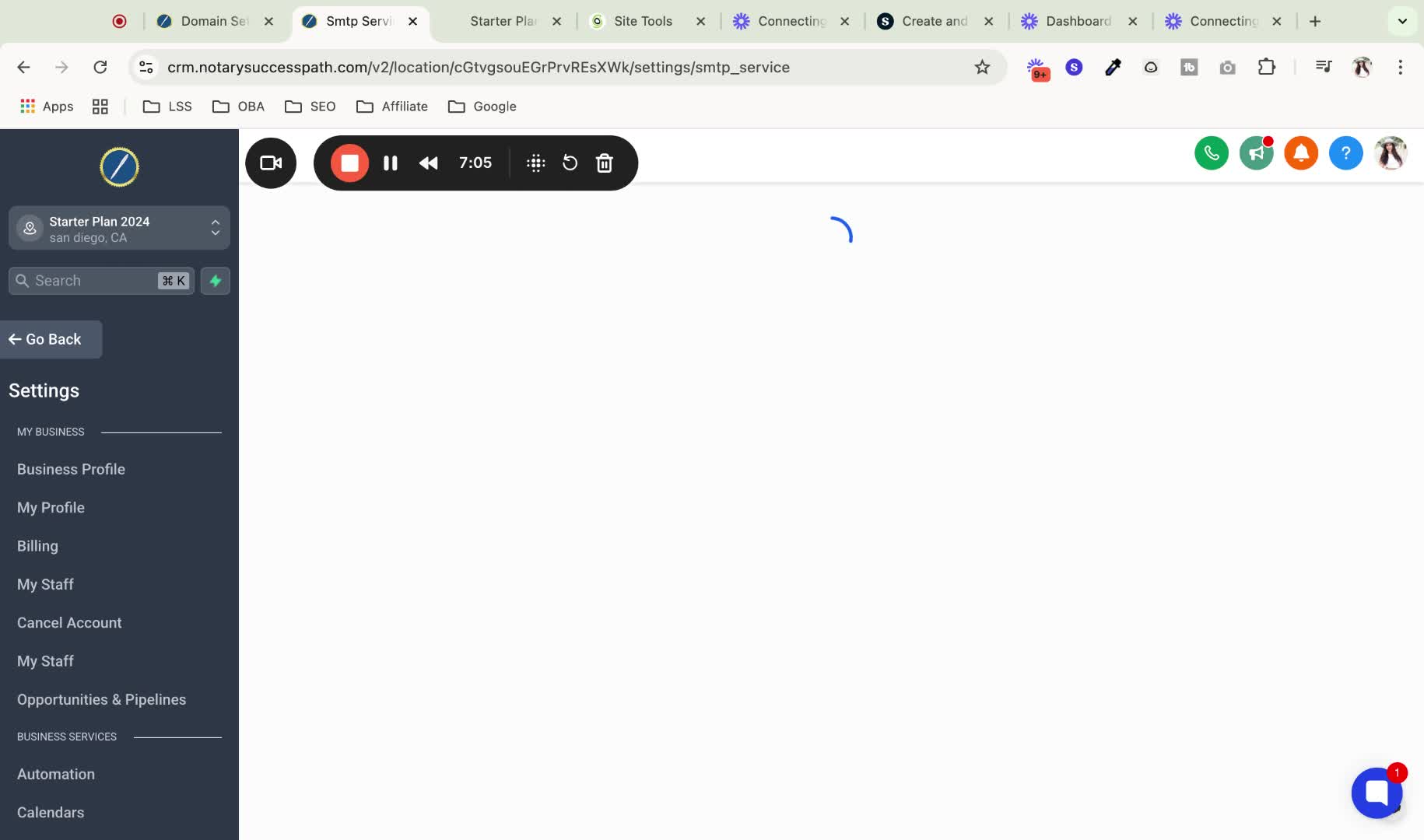
Decide where replies to your emails should go:
Leave blank to use the CRM as the main inbox.
Enter a personal email address to forward replies to your personal inbox.
Step 12: Save Changes 7:43
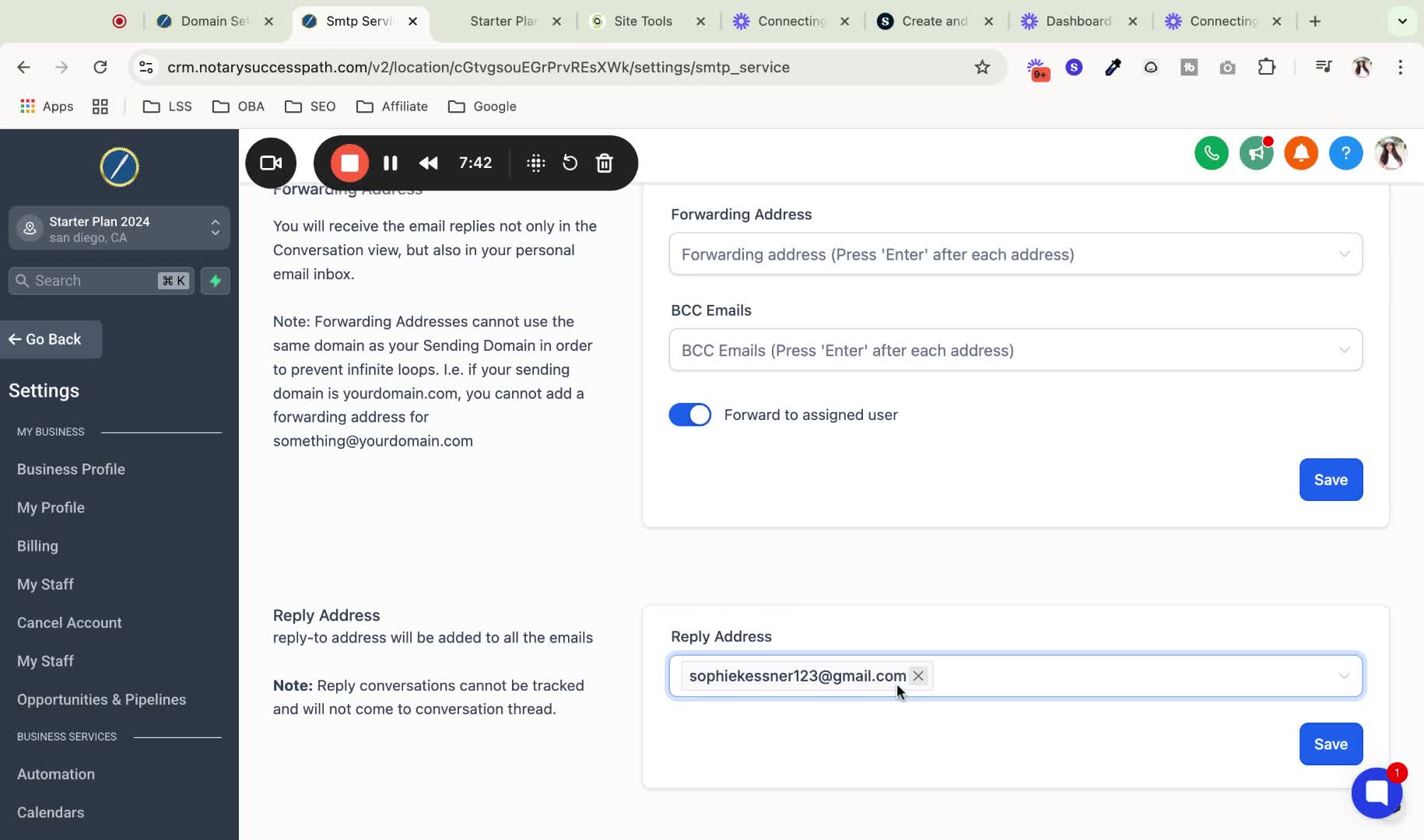
Ensure to hit 'Save' after making changes to reply and forward settings.
Step 13: Reach Out for Support 7:54
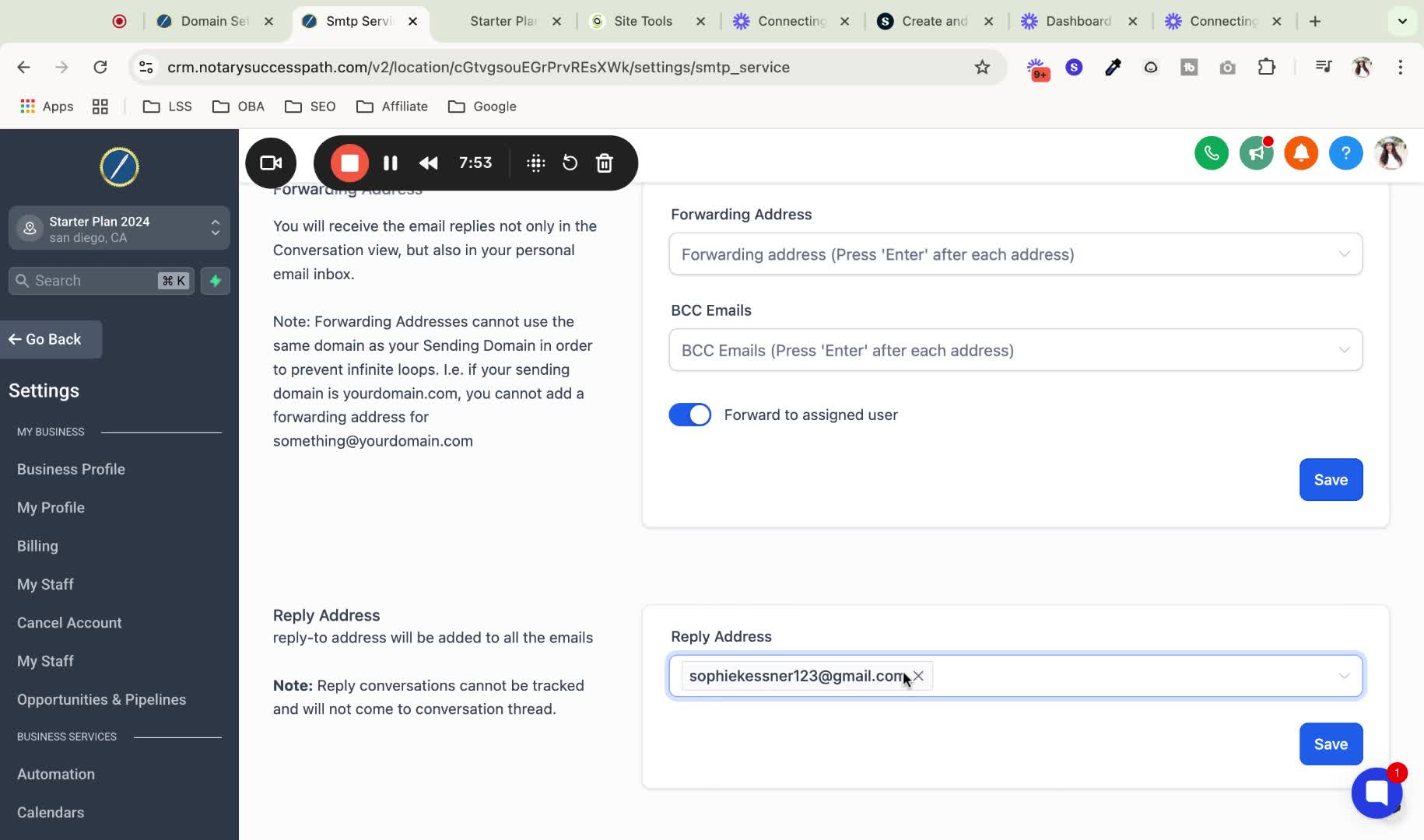
If you have any questions or need assistance, feel free to reach out to support.