If you receive an error message that shows “Unable to complete action, some error occurred” when attempting to send an email or monday morning email from your LSS CRM, this is likely an issue with the email text and hyperlinks inside the email that should not be there.
To resolve this issue, simply remove the hyperlinked text on any custom fields, as demonstrated in the tutorial video here.
By removing the hyperlinked text, this should immediately resolve the issue and allow you to send the email successfully.
1. Identify the Error Message 0:01
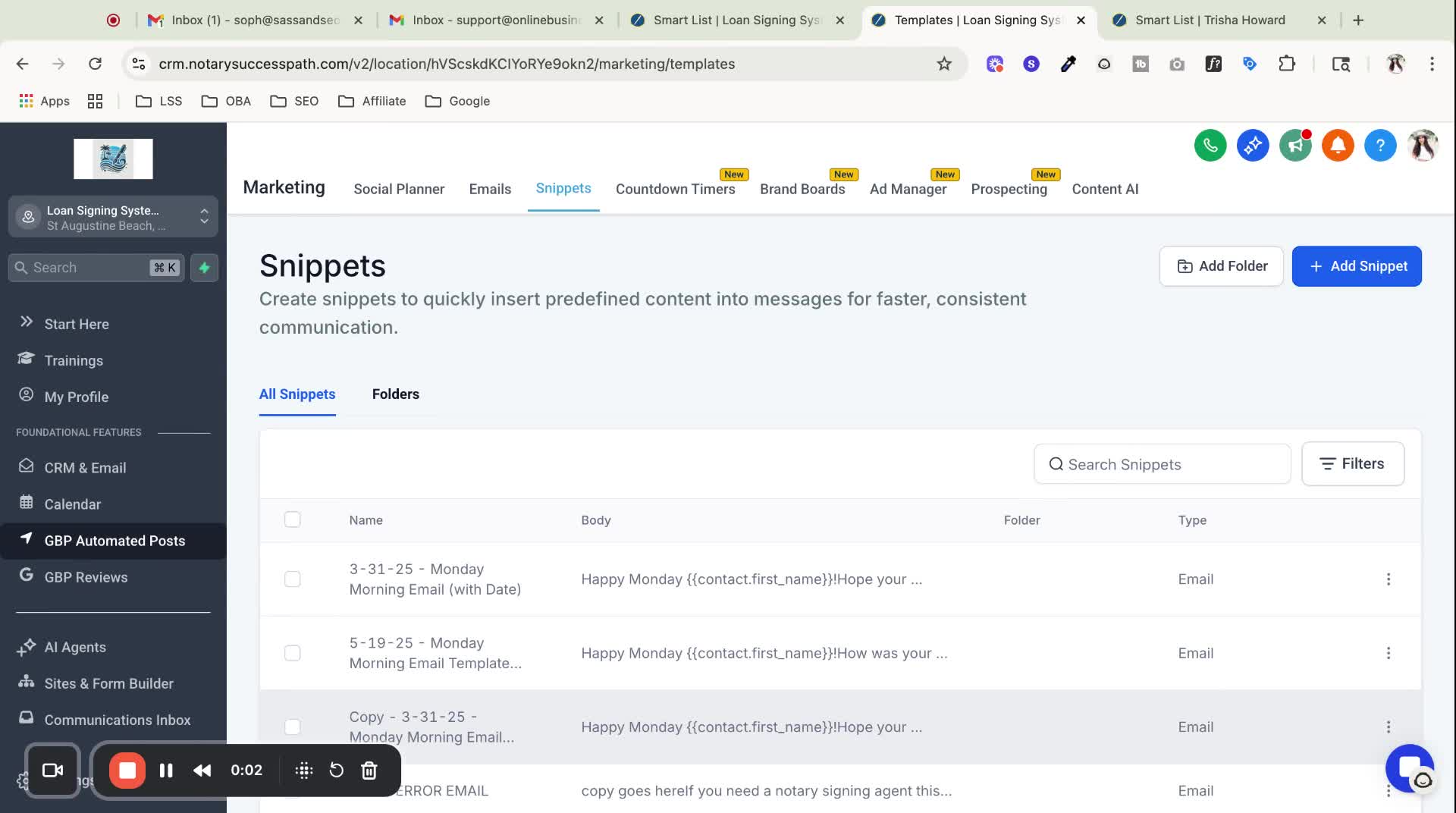
Attempt to send an email through the CRM.
Look for an error message indicating that the action cannot be completed due to an error.
2. Understand the Cause of the Error 0:10
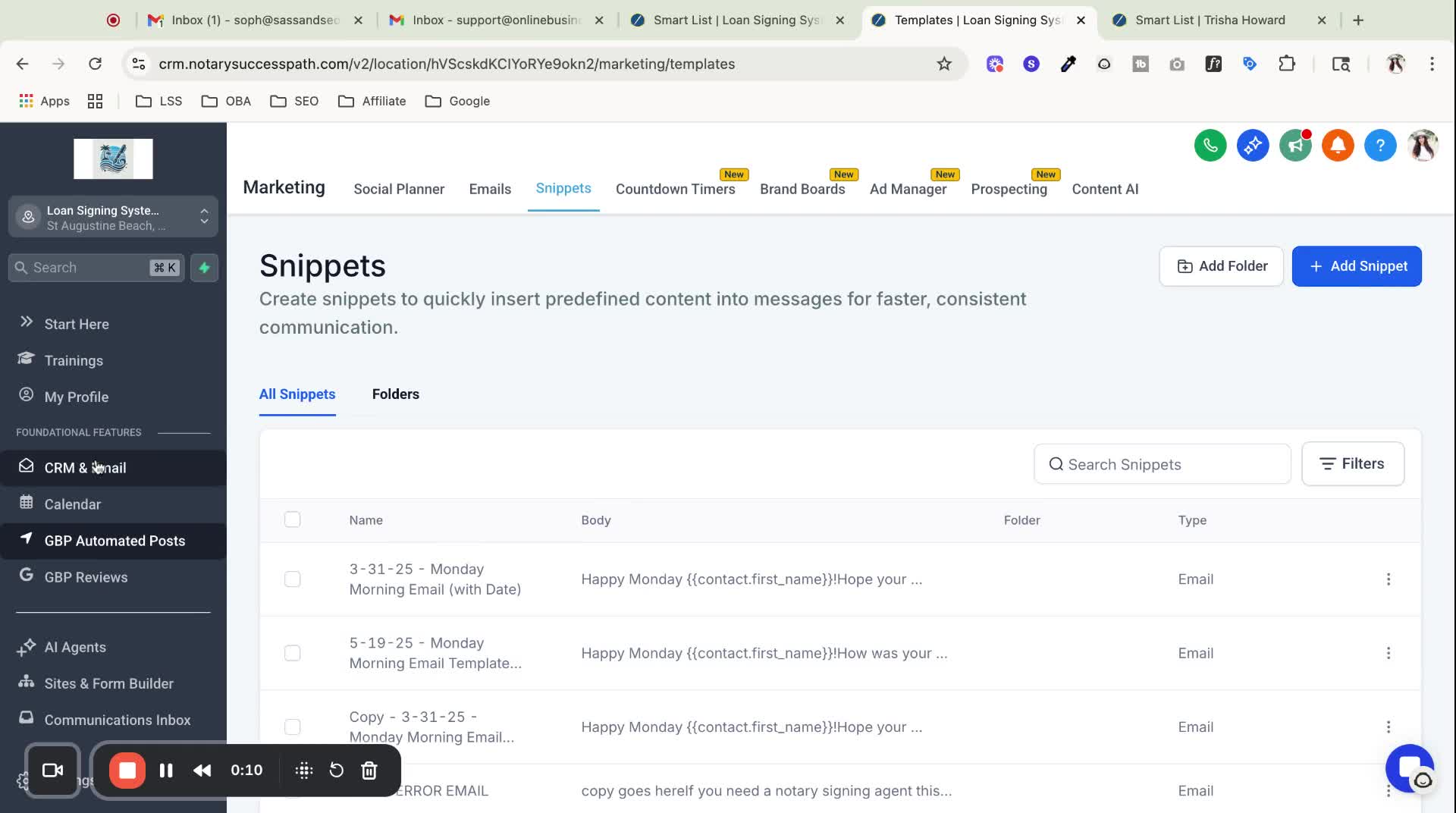
When attempting to send an email snippet or template, pay attention to the content of the snippet to locate the error
3. Demonstrate the Error Message 0:34
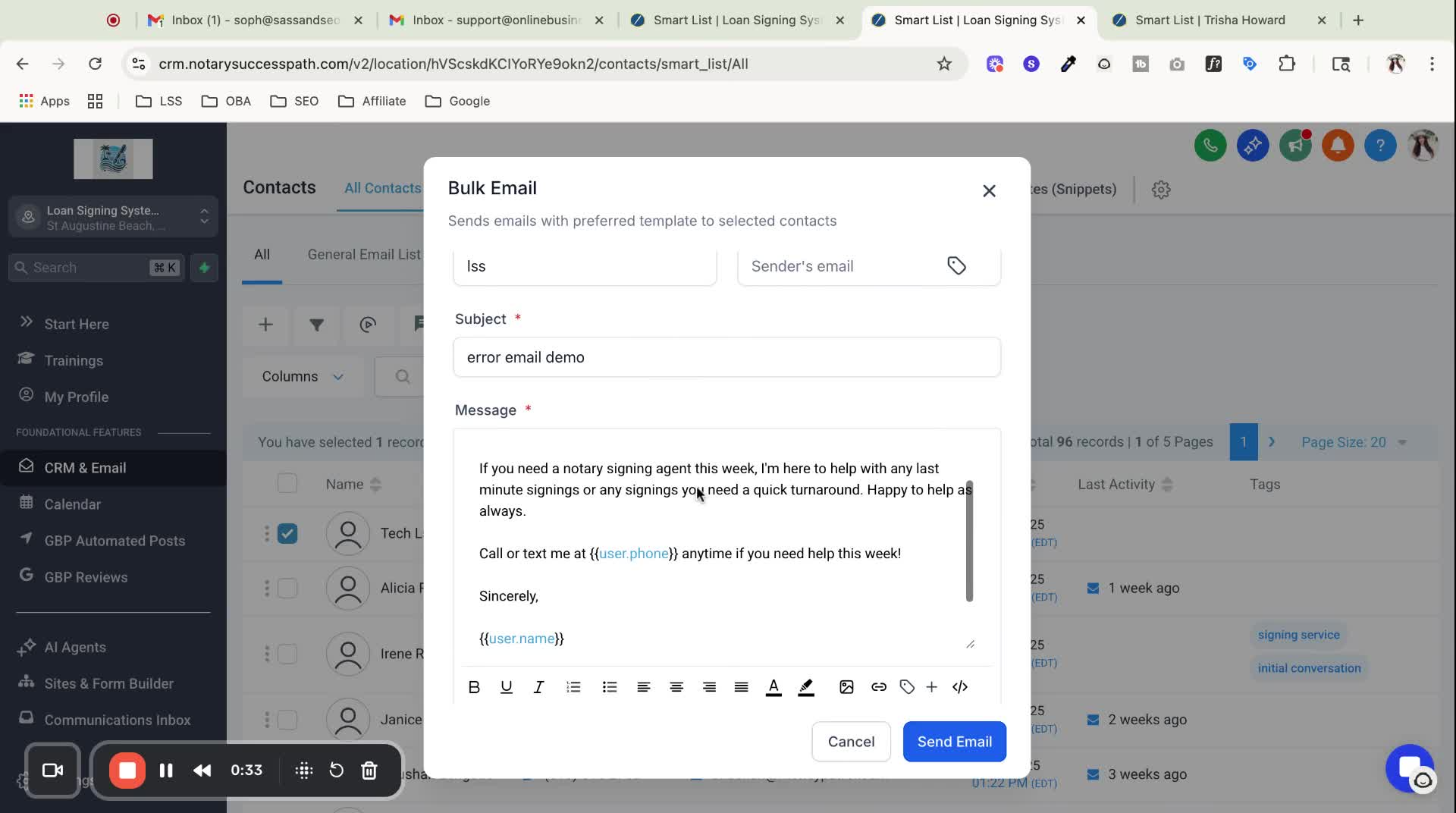
Notice that custom values in brackets are highlighted in blue.
Understand that this indicates the custom values are incorrectly hyperlinked.
4. Resolve the Hyperlink Issue 1:15
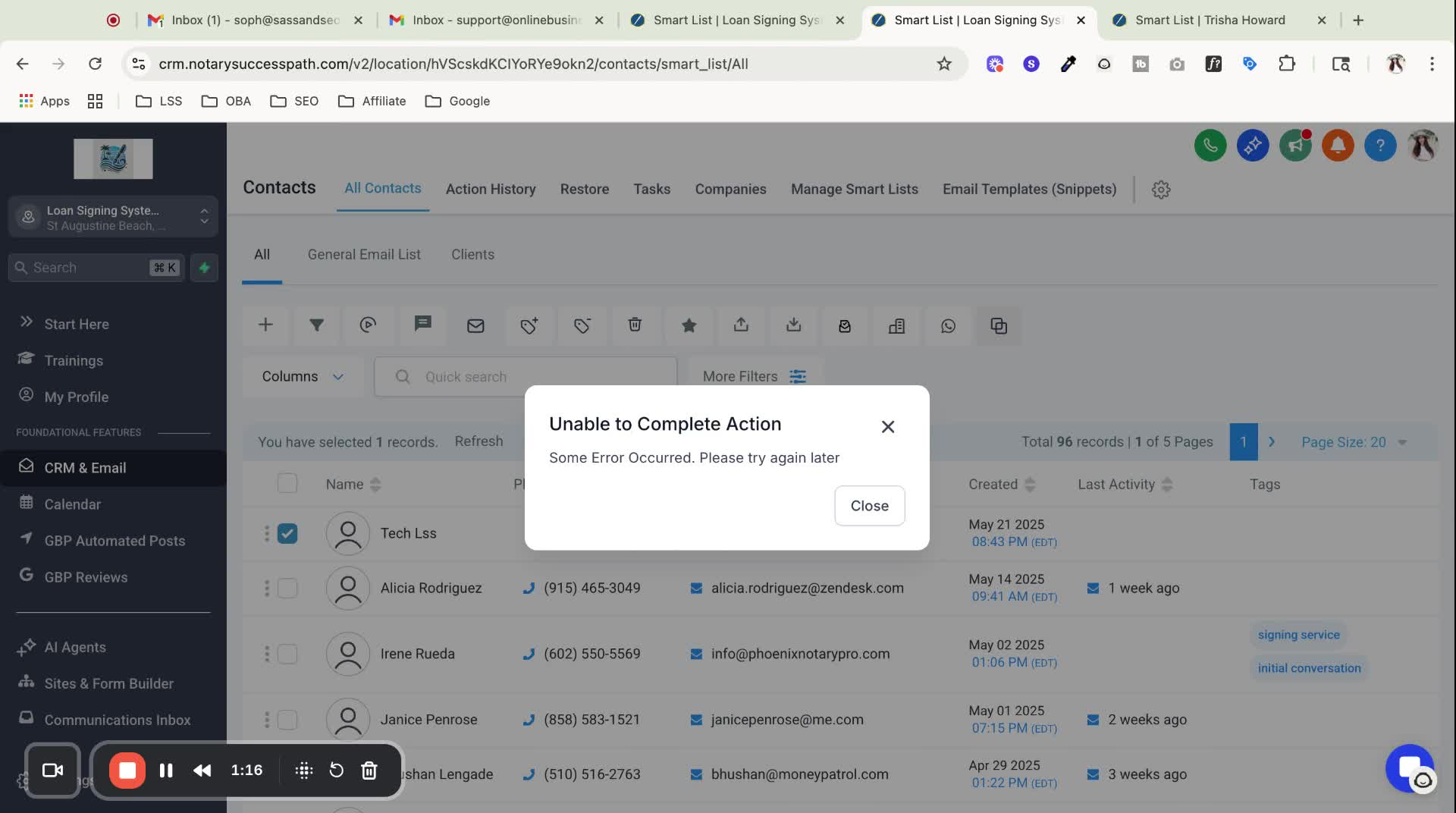
Click on the email again to edit it.
Select each custom value that is highlighted in blue.
Remove the hyperlink from each custom value.
5. Unlink the Custom Values 1:37
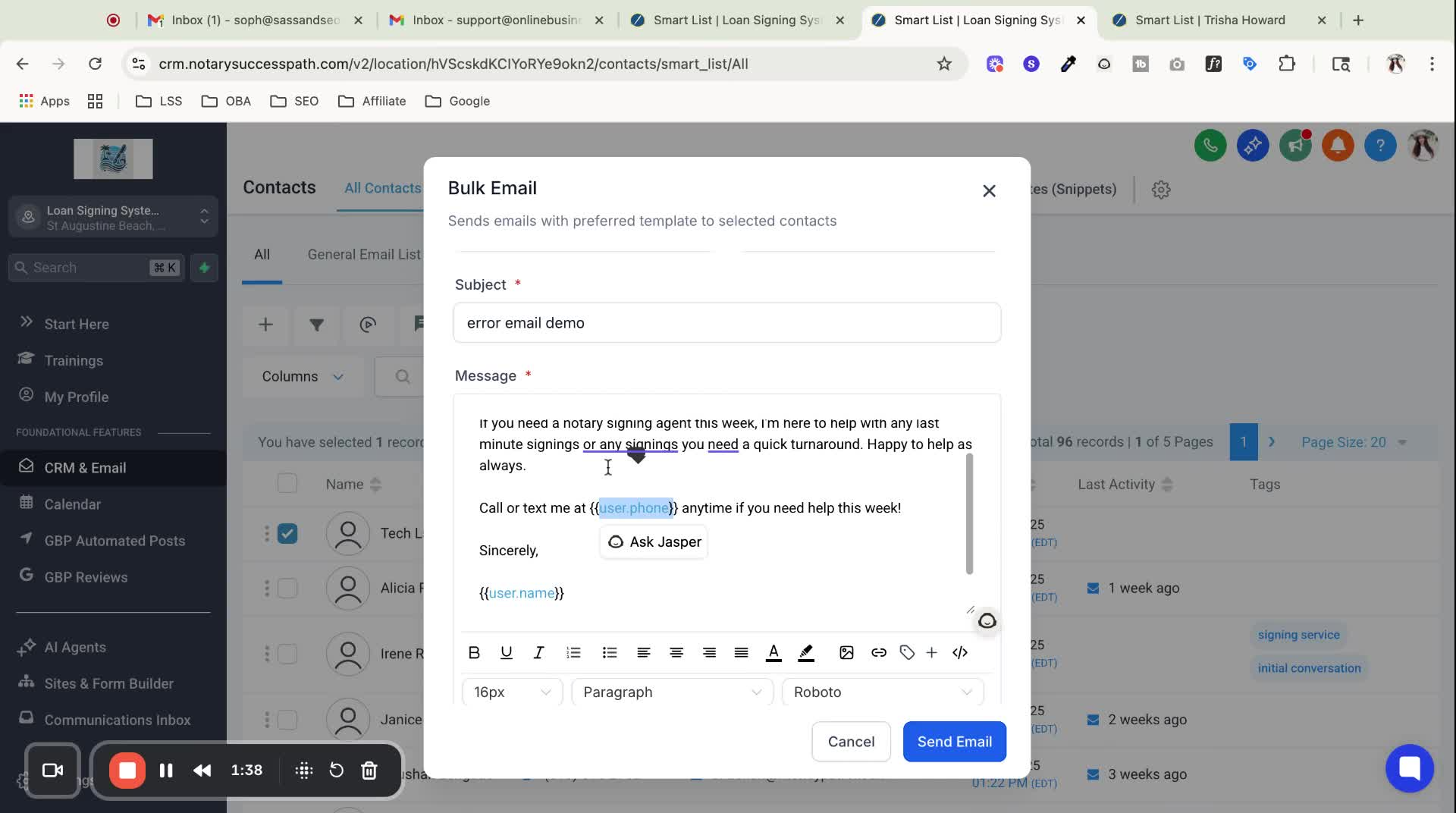
Click on the email again to edit it.
Select each custom value that is highlighted in blue.
Remove the hyperlink from each custom value.
6. Confirm Successful Email Sending 2:12
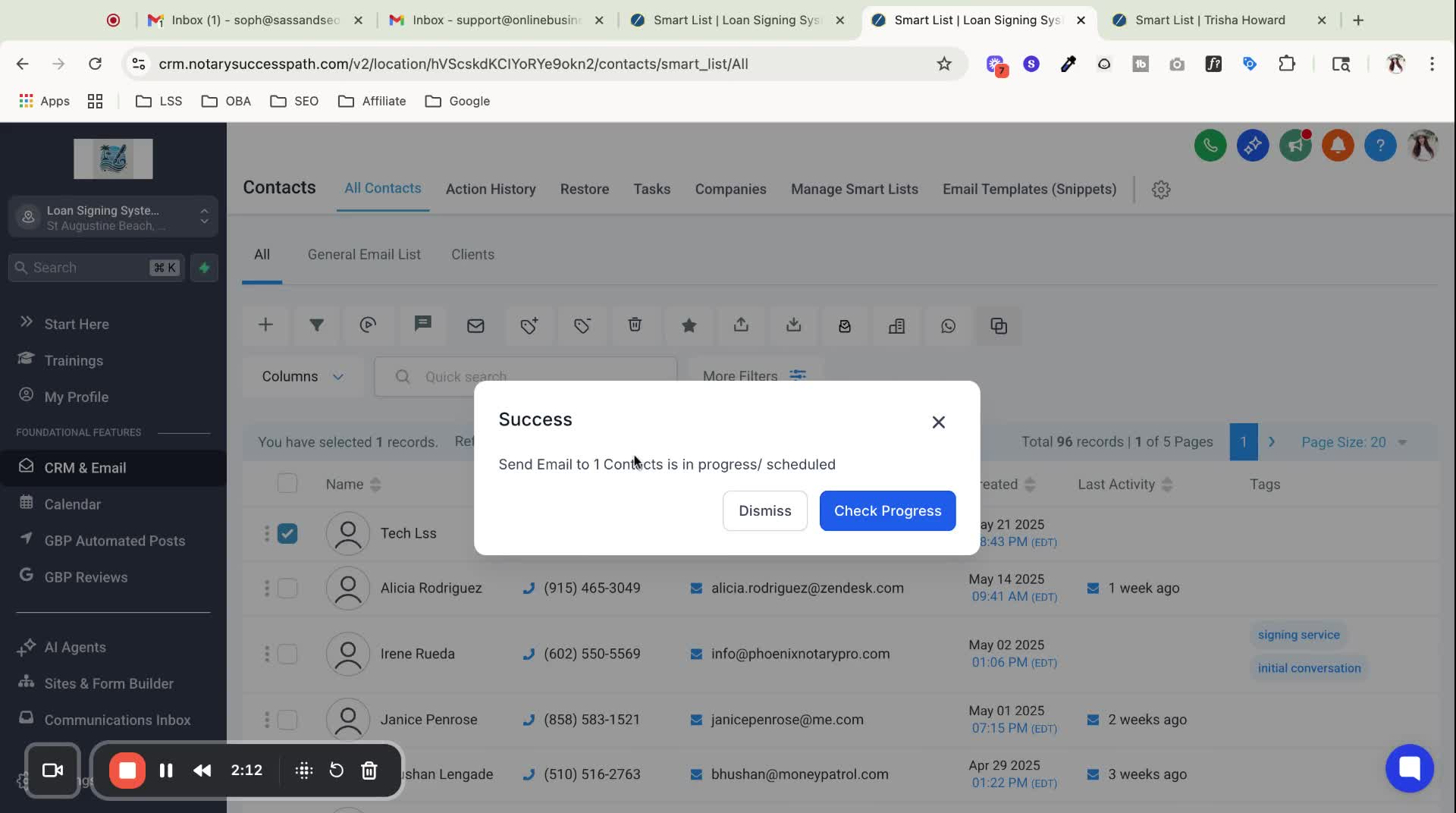
Ensure that none of the custom values are linked.
Confirm that all custom values are displayed without hyperlinks.
After unlinking all custom values, attempt to send the email again.
Verify that the email sends successfully without any errors.
Ensure that all custom values are unlinked before attempting to send the email to avoid errors.
Double-check each custom value to confirm that no hyperlinks remain.
Familiarize yourself with the appearance of hyperlinked custom values to quickly identify issues.
Keep a checklist of steps to ensure all custom values are unlinked before sending emails.