Stay on top of all upcoming events with this quick guide to saving and subscribing to the LSS calendar
Visit the official LSS Events Calendar page
Browse through the upcoming events.
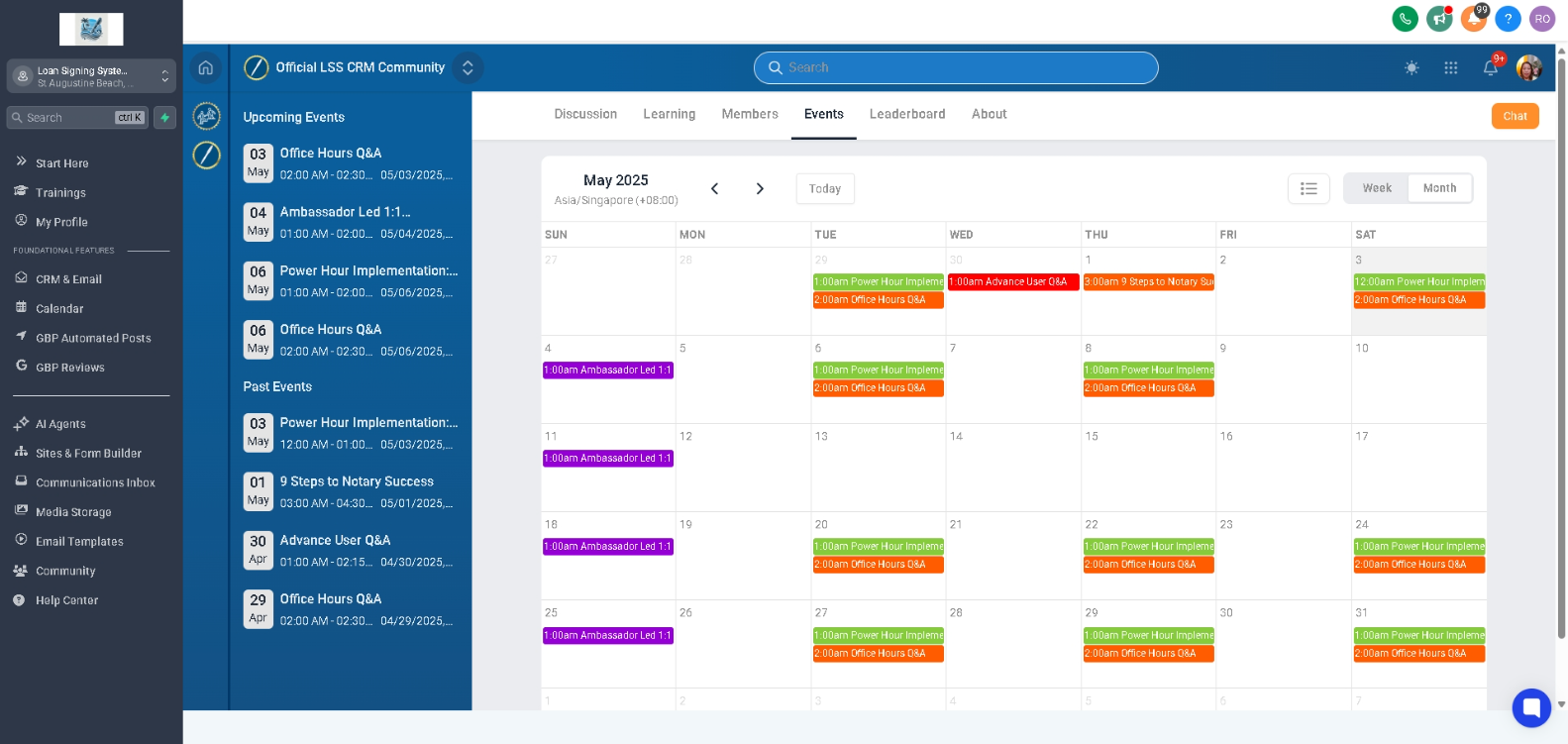
Step 2: Save Individual Events (Optional)
Click on an event you want to attend.
Use the “Add to Calendar” button to save the event to your calendar (Google, Outlook, Apple, etc.).
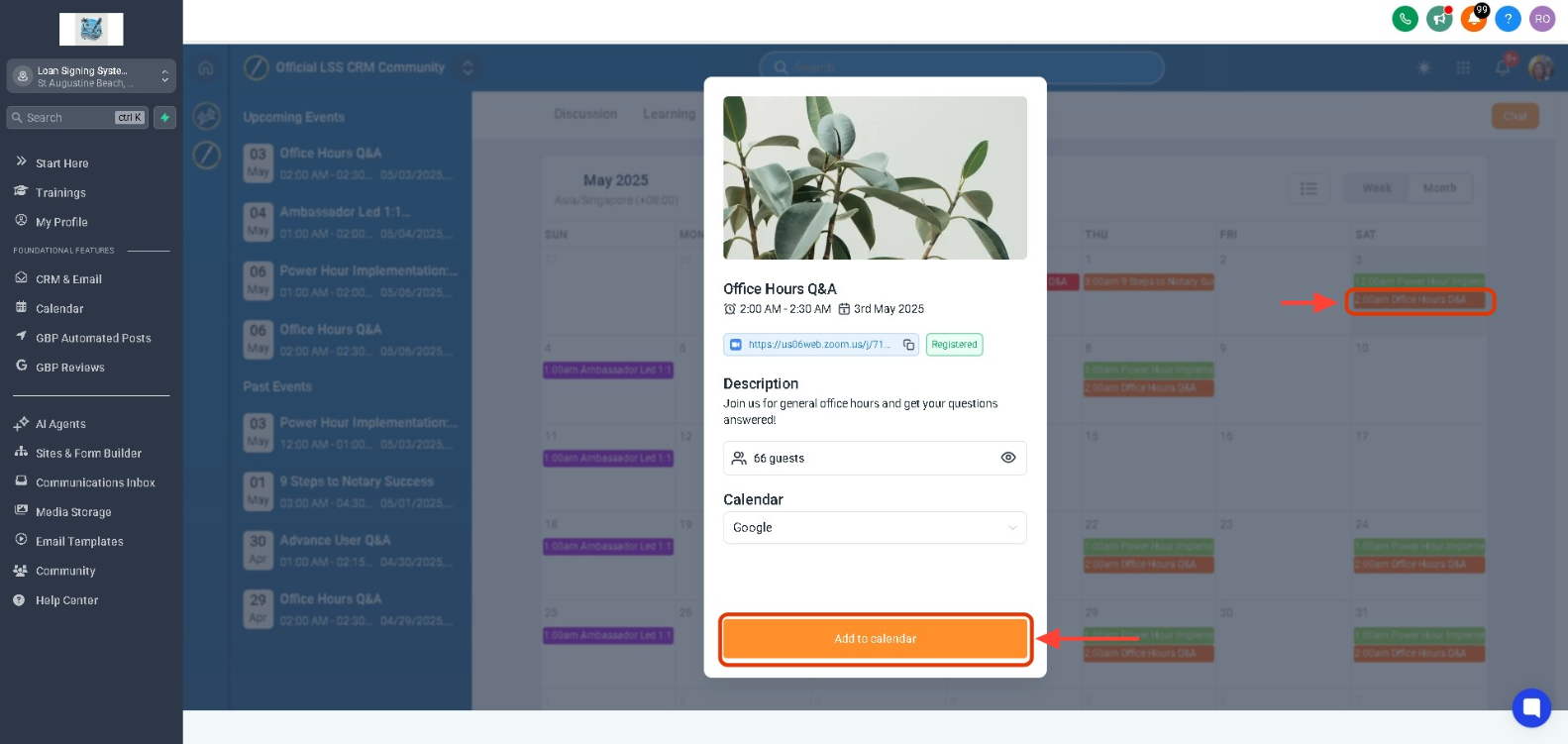
Look for a “Subscribe”
Click the link and choose your preferred calendar app:
Google Calendar: Opens in a new tab — click “Add.”
Outlook or Apple Calendar: A calendar file (.ics) may be downloaded — open it to add to your calendar.
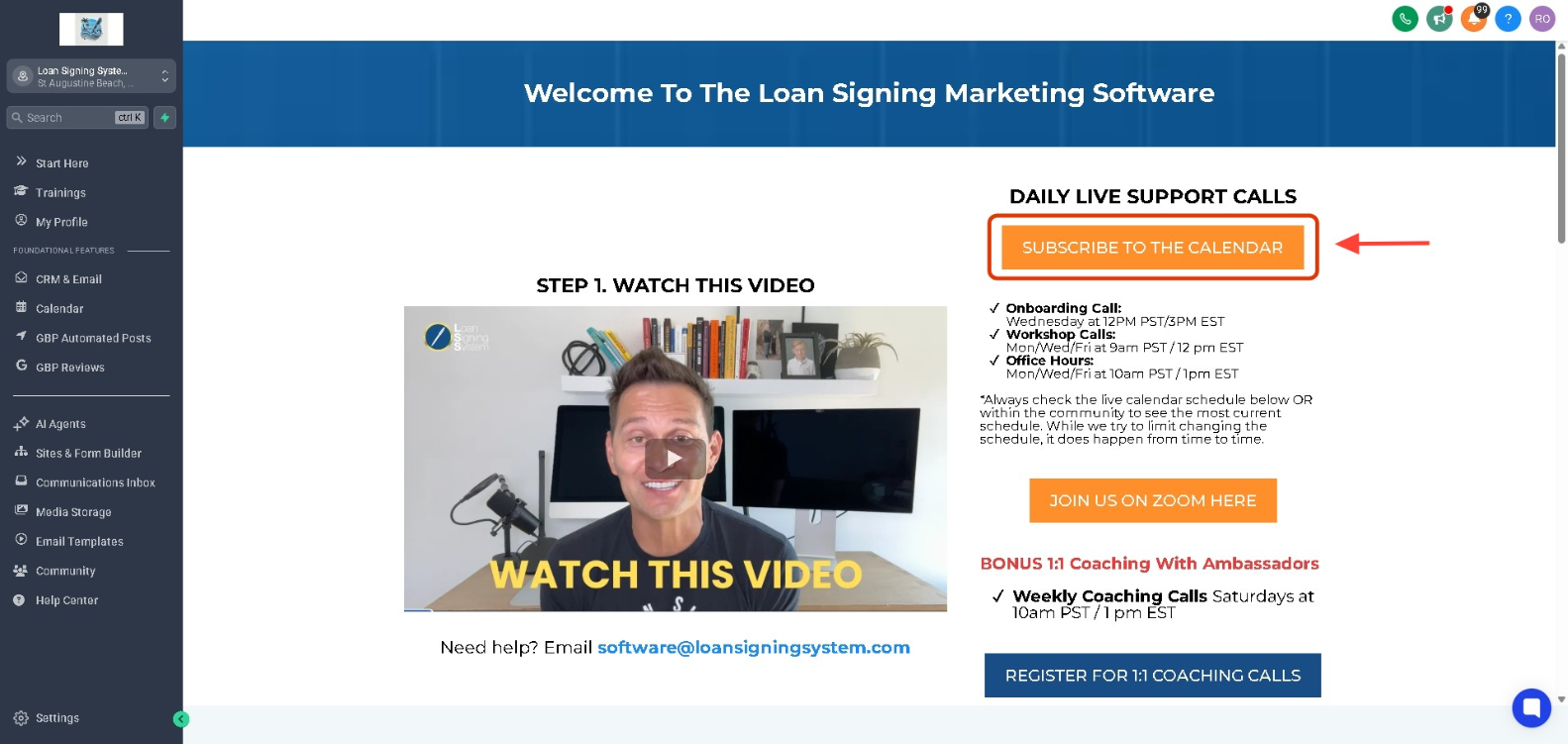
Your calendar app may ask you to confirm the subscription or set sync preferences (e.g., auto-refresh).
Accept or adjust the settings as needed to ensure events stay updated.
 Done! You’re now subscribed to the LSS events calendar and will receive real-time updates on any new or changed events.
Done! You’re now subscribed to the LSS events calendar and will receive real-time updates on any new or changed events.