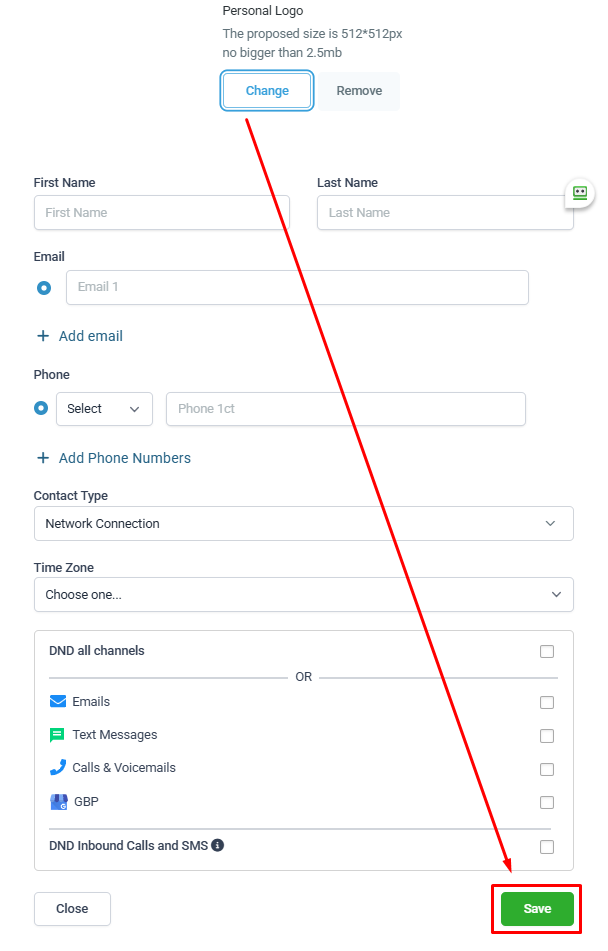Note: Profile pictures can only be added when creating a new contact.
Key Benefits:
Quickly recognize contacts in Conversations, Smart Lists, and Pipelines
Add a personal touch to client interactions
Improve team workflow and contact management
While helpful, this feature is still evolving and has the following limitations:
You cannot add, change, or update a profile image after contact creation.
Profile pictures are not displayed inside the full contact profile record/tab.
No drag-and-drop or cropping tools are available for uploaded images.
The feature is not yet supported via API.
How to Upload:
To add a profile picture, navigate to the Contacts tab in the left-hand navigation and click the  (plus) button to add a new contact.
(plus) button to add a new contact.
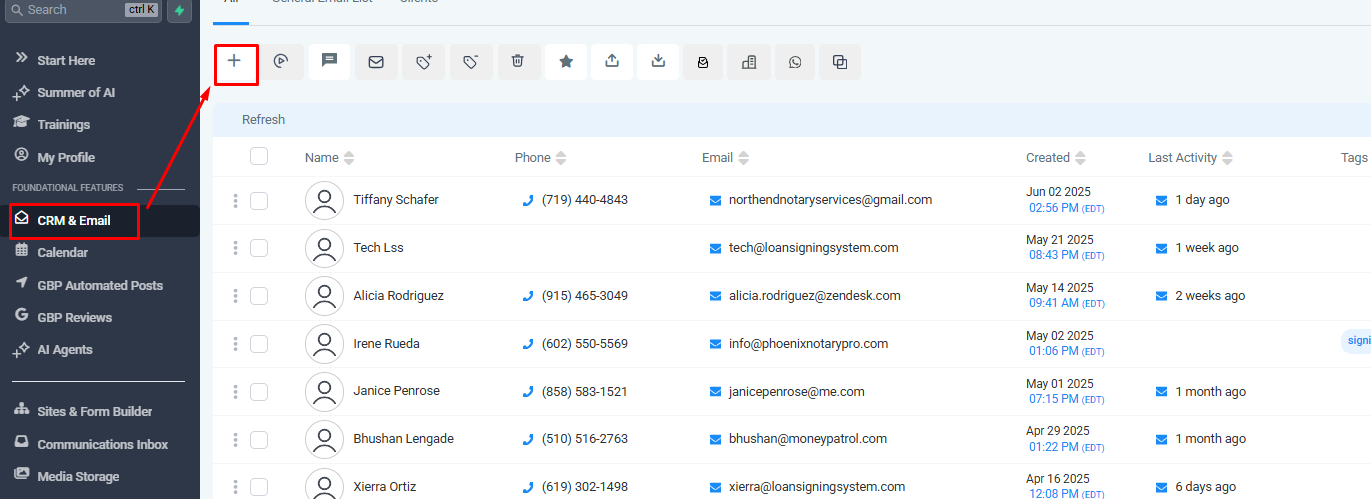
In the Contact creation window, click the change button.
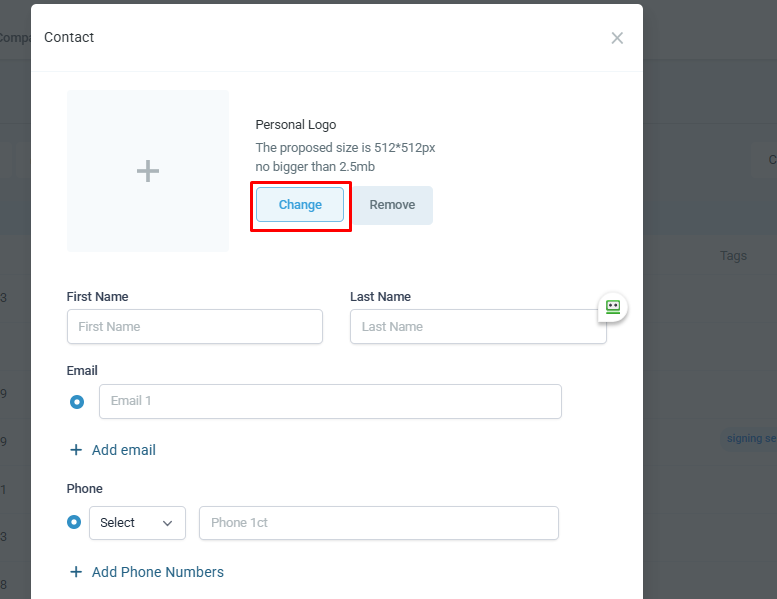
Select the contact profile from your device.
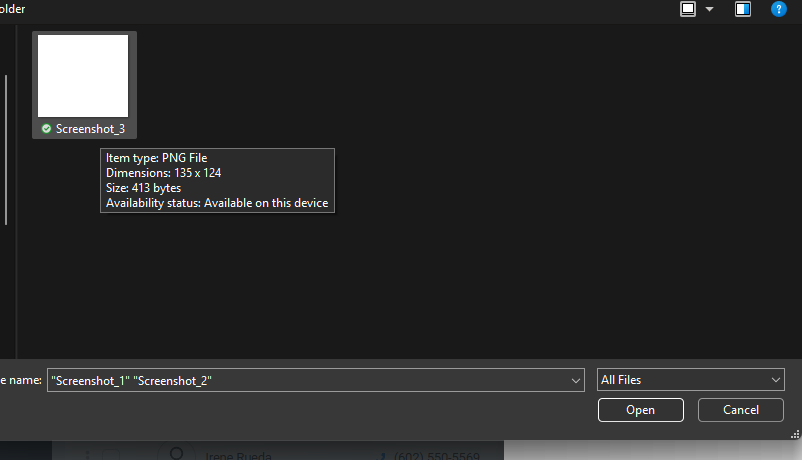
After uploading the personal logo and inputting all contact information, scroll down and hit save button.