Google Calendar Integration refers to the process of connecting Google Calendar with another software or platform—like LSS CRM in your example—to enable smooth sharing and management of calendar events between them.
Specifically, Google Calendar Integration with LSS CRM allows you to:
Schedule events and meetings in real time: Book calls or appointments directly within LSS CRM and have them instantly appear in your Google Calendar.
Manage availability effortlessly: Your available time slots stay updated automatically, avoiding double bookings or scheduling conflicts.
Sync data seamlessly across platforms: Changes made in one place (Google Calendar or LSS CRM) reflect immediately in the other, keeping your schedule consistent.
Automate appointments: You can automate workflows around scheduling, such as sending reminders or follow-ups.
Collaborate with your team: Share calendars, coordinate meetings, and keep everyone on the same page without switching apps.
Prerequisites for Google Calendar Integration
Valid Google account
Admin or user access to HighLevel Calendar settings
Connected calendar must have no conflicting sharing permissions
Go to your account Settings and select Calendars under Business Services.
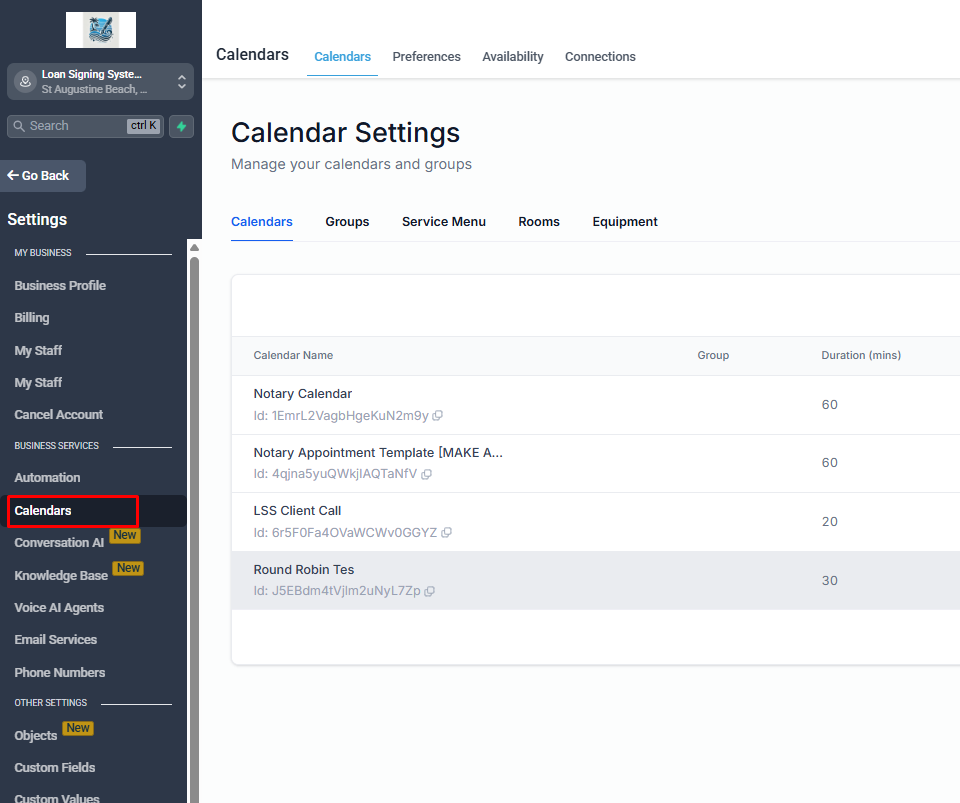
Click on the Connections tab, select which staff calendar are you setting and then + Add New button to add a new calendar.
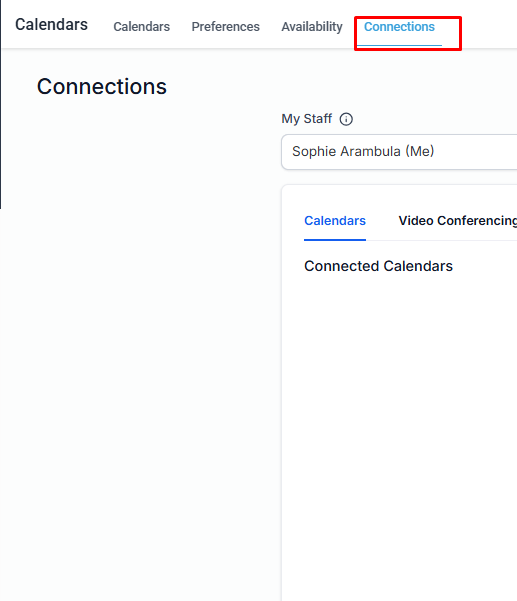
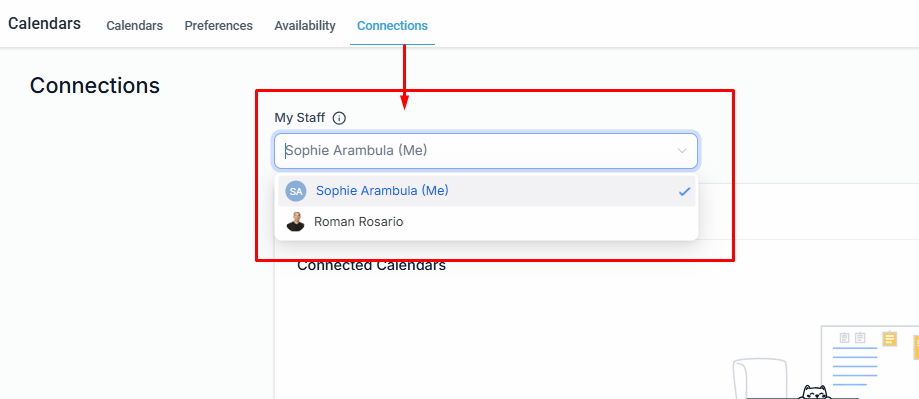
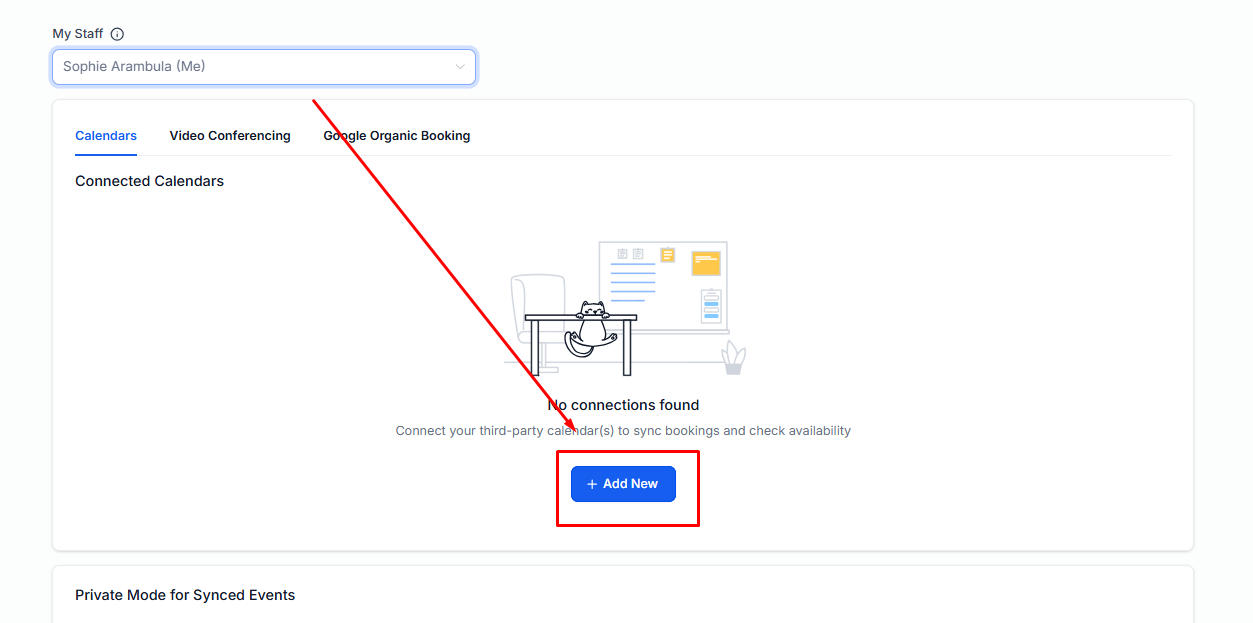
Select the Calendar platform that you want to connect.
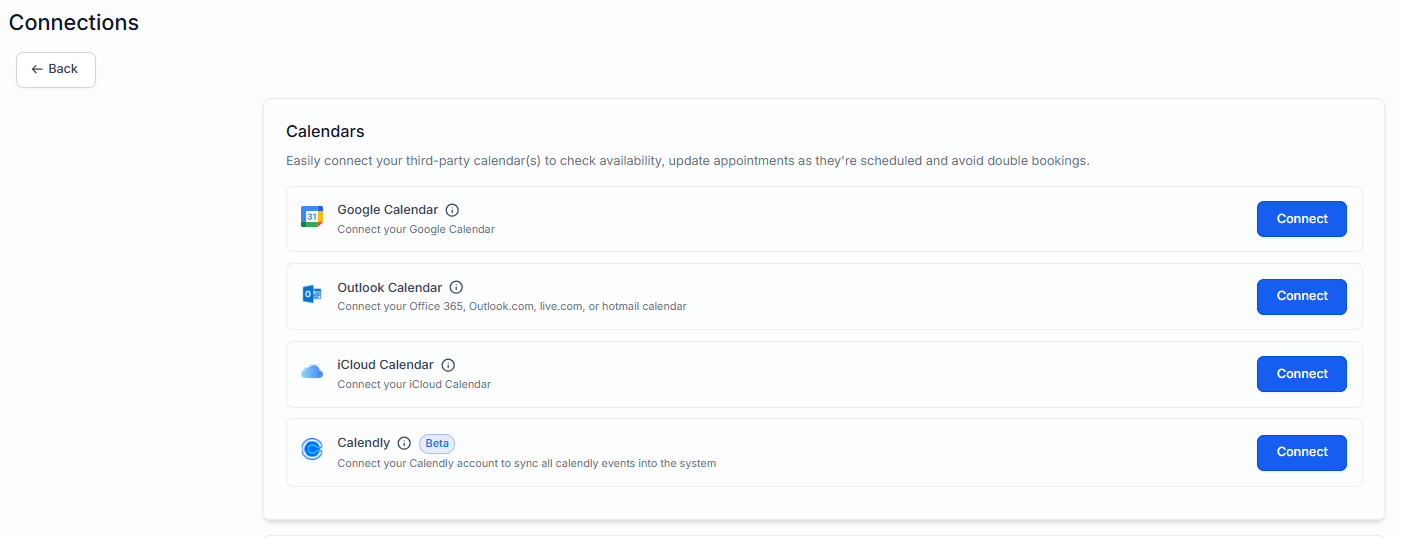
From the Connections page, click on the Connect button beside Google Calendar
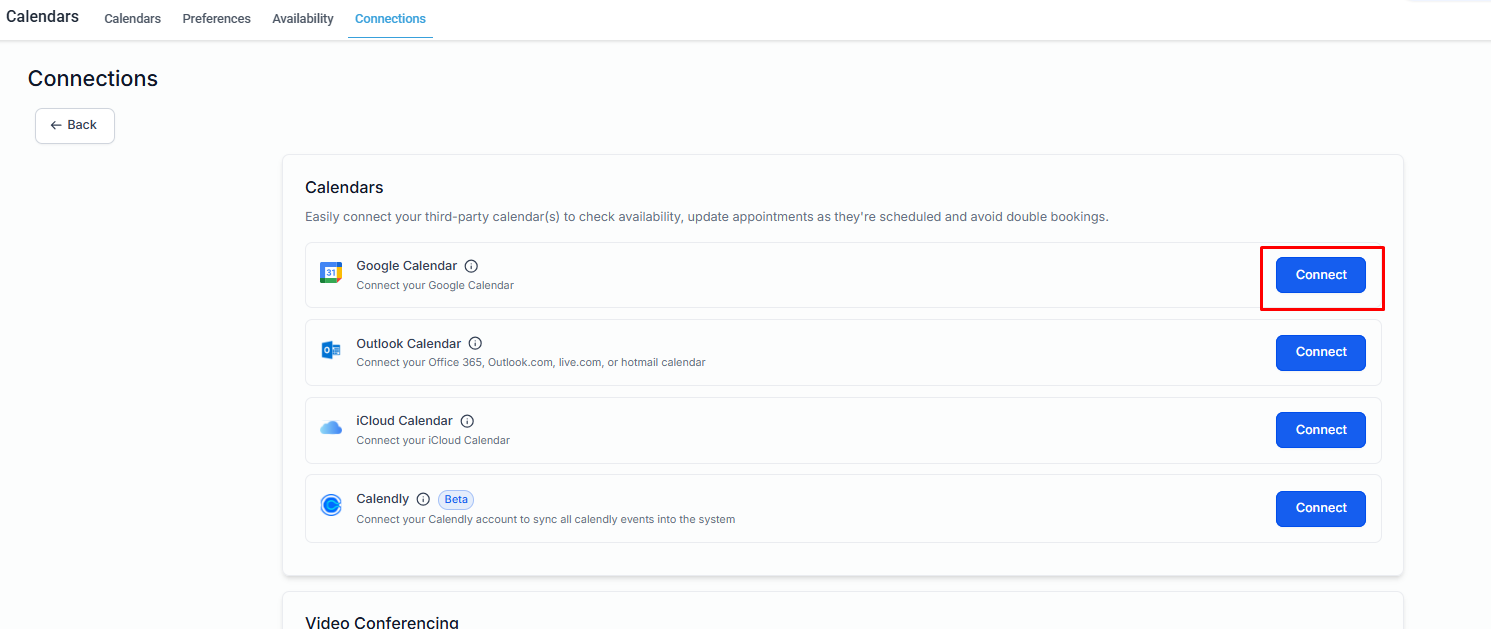
Select the Google account you want to use.
Accept all requested permissions, including: Calendar (read/write), Profile and Email access.
Permissions Required: You must allow full calendar access. Failure to grant "writer" access may result in sync issues.