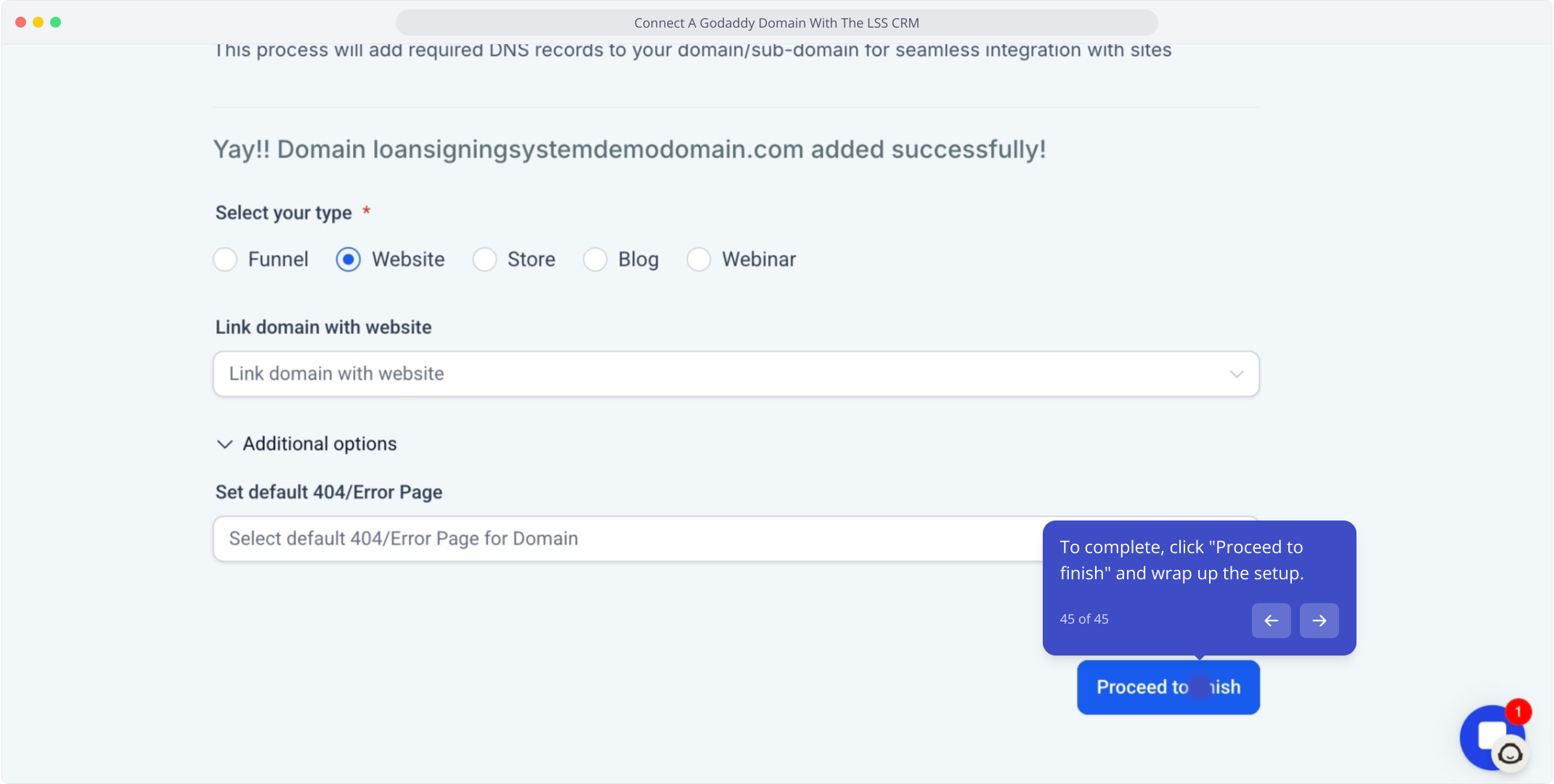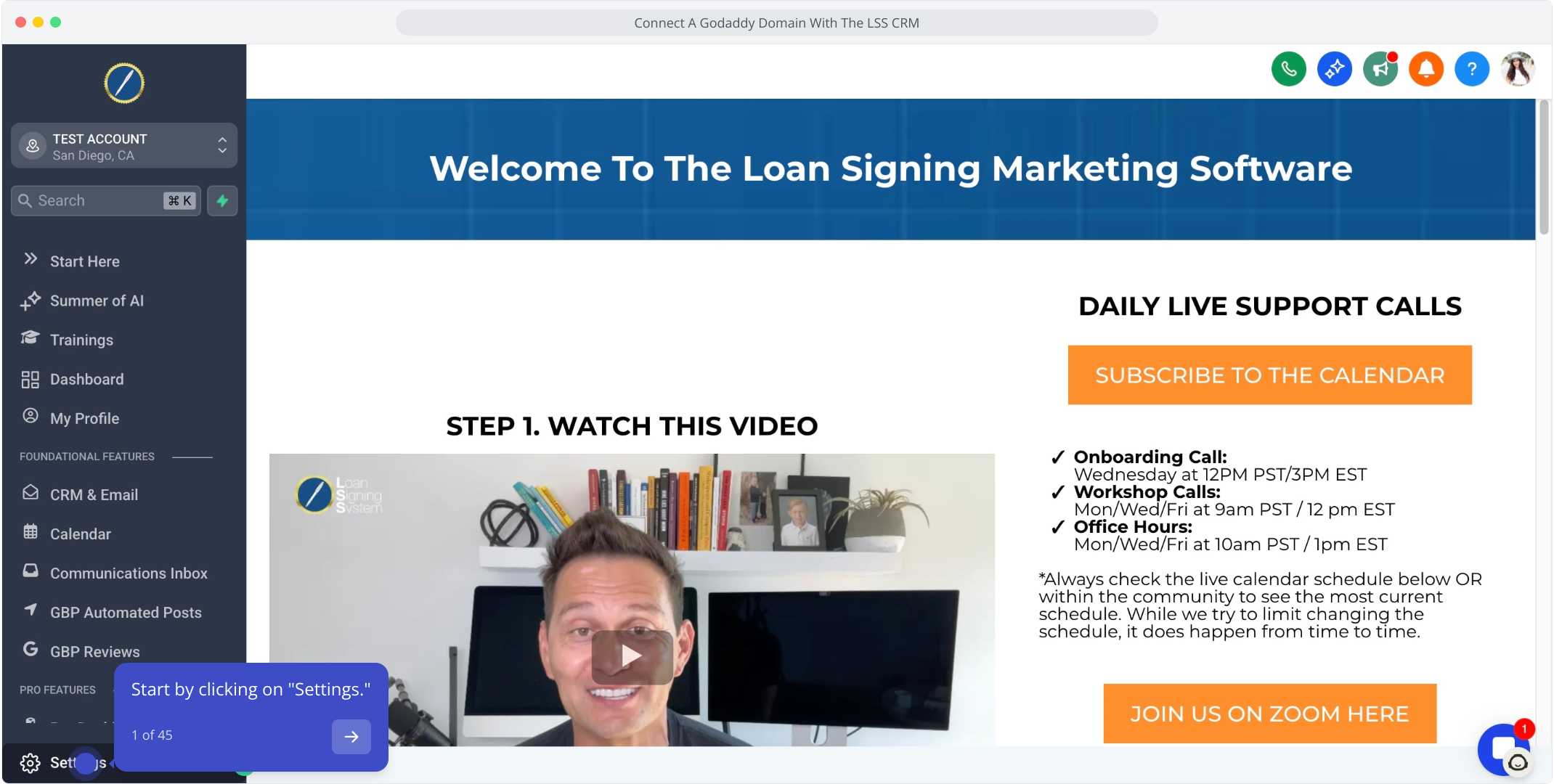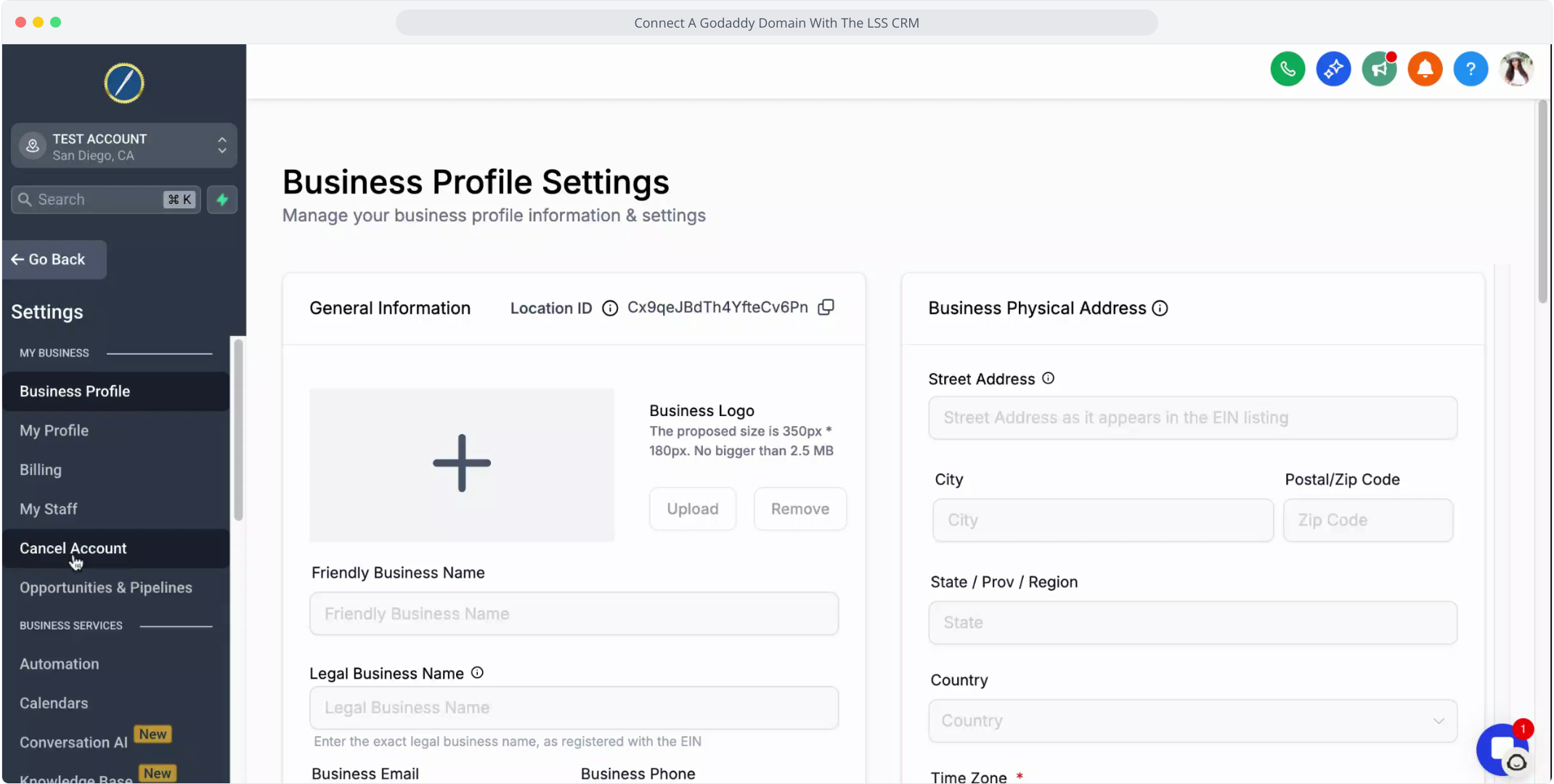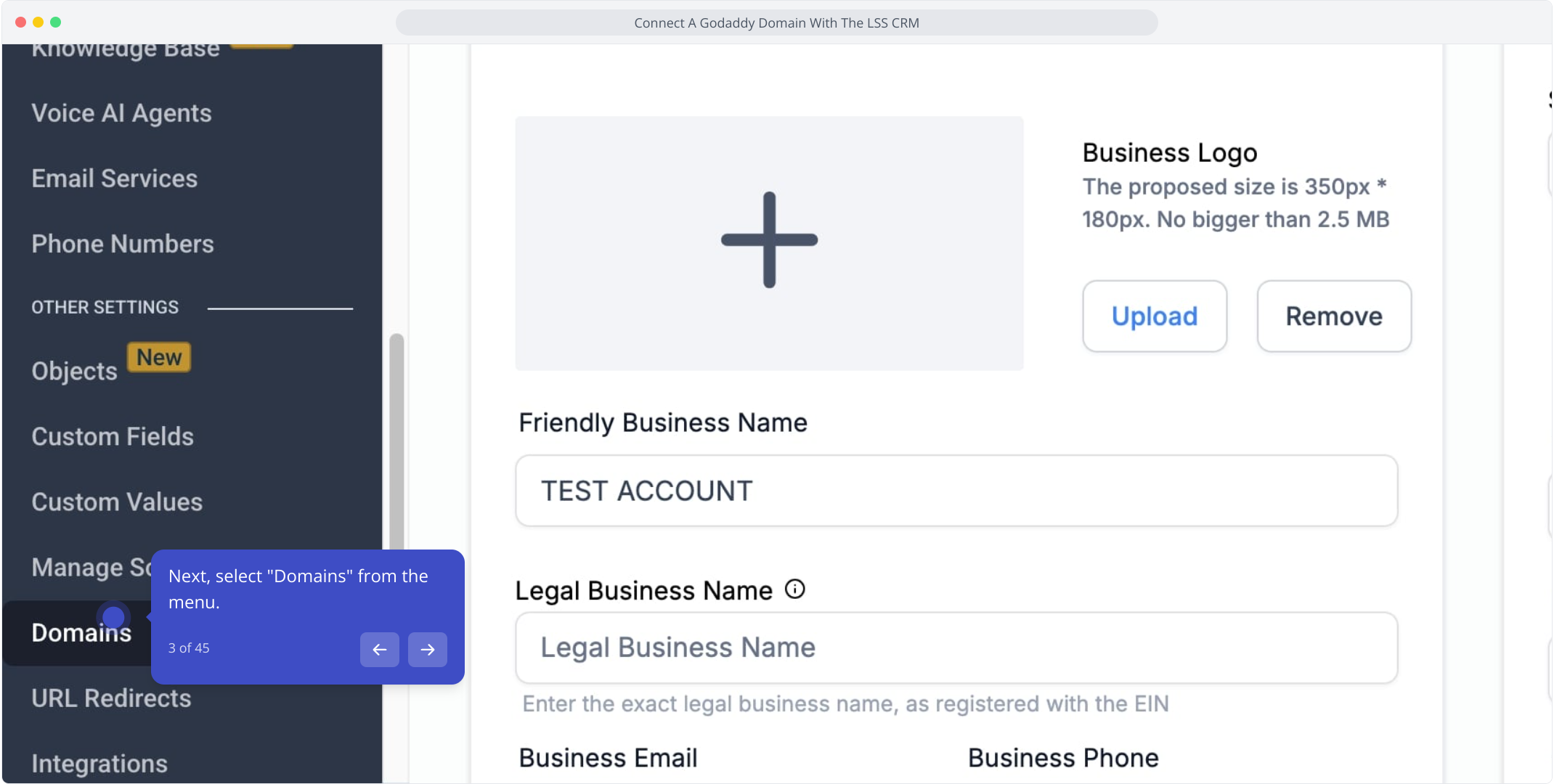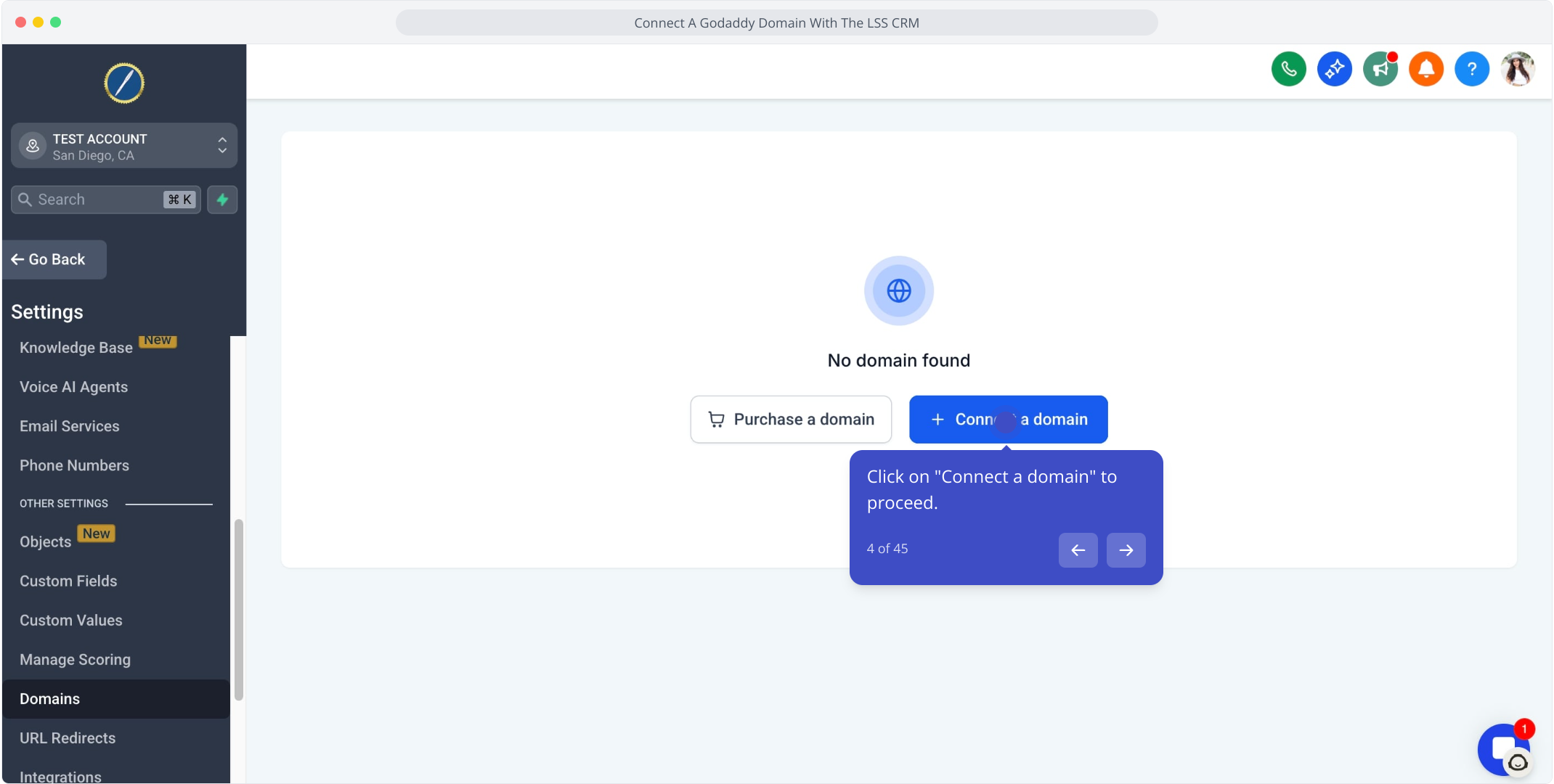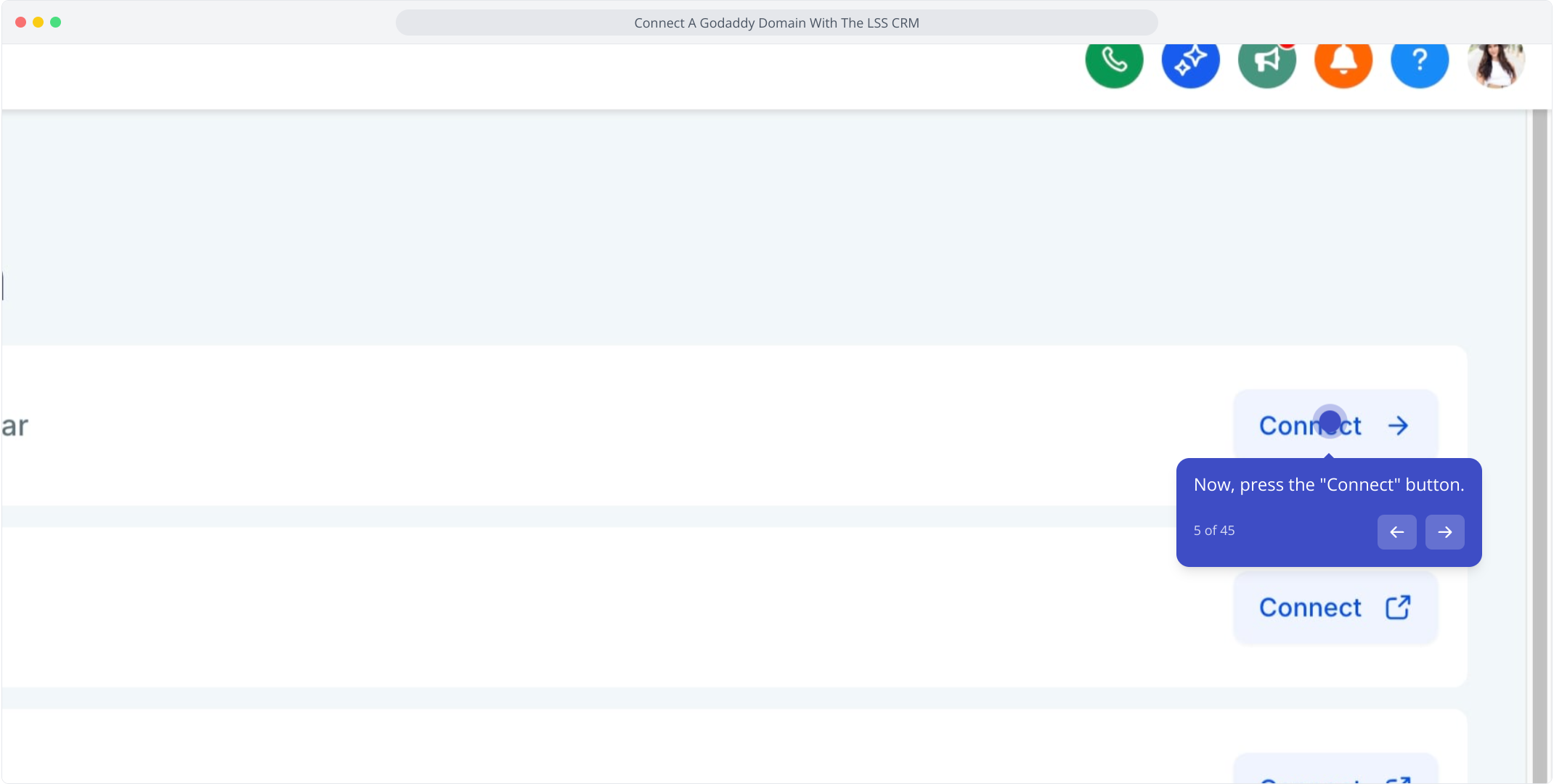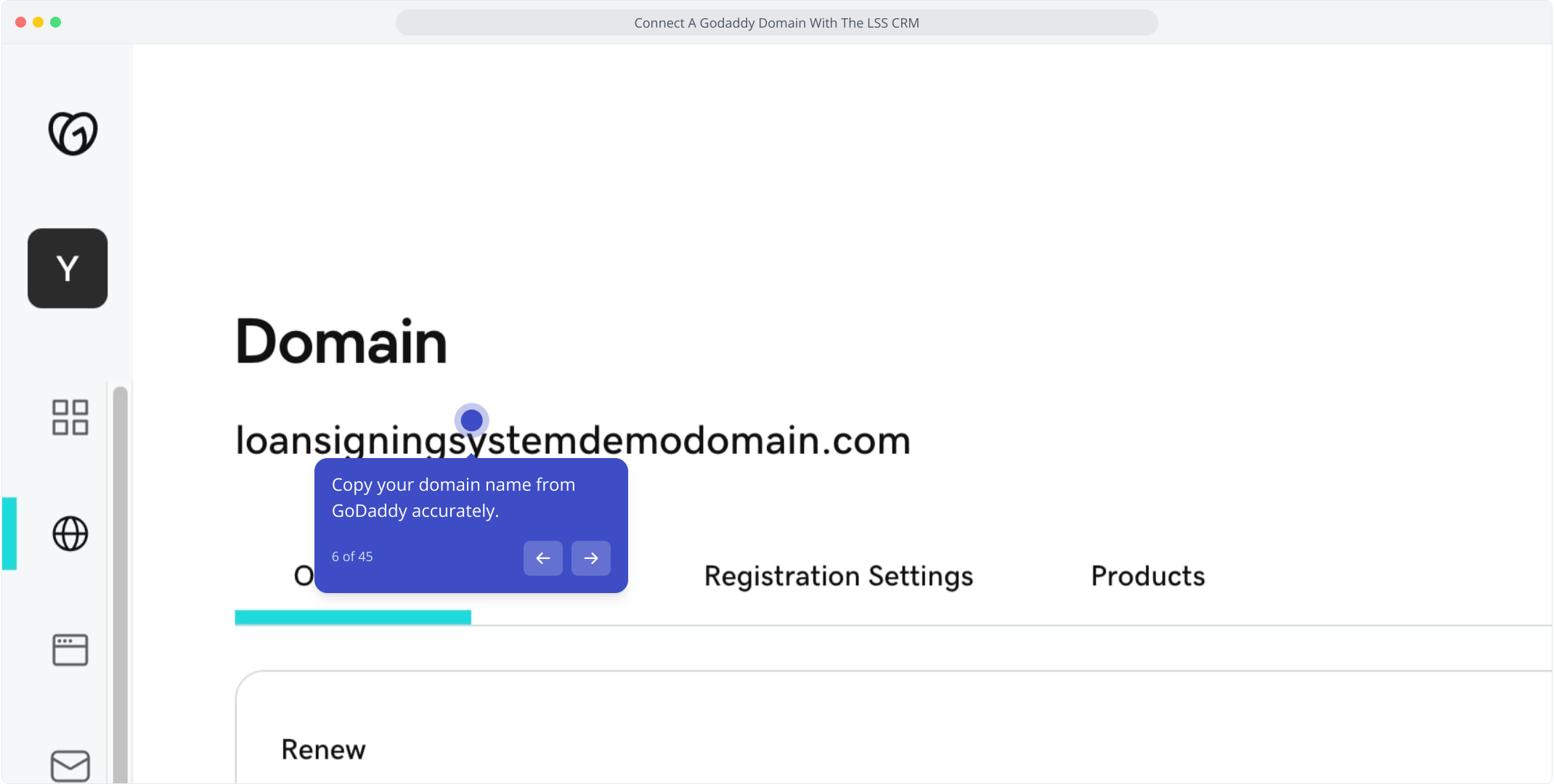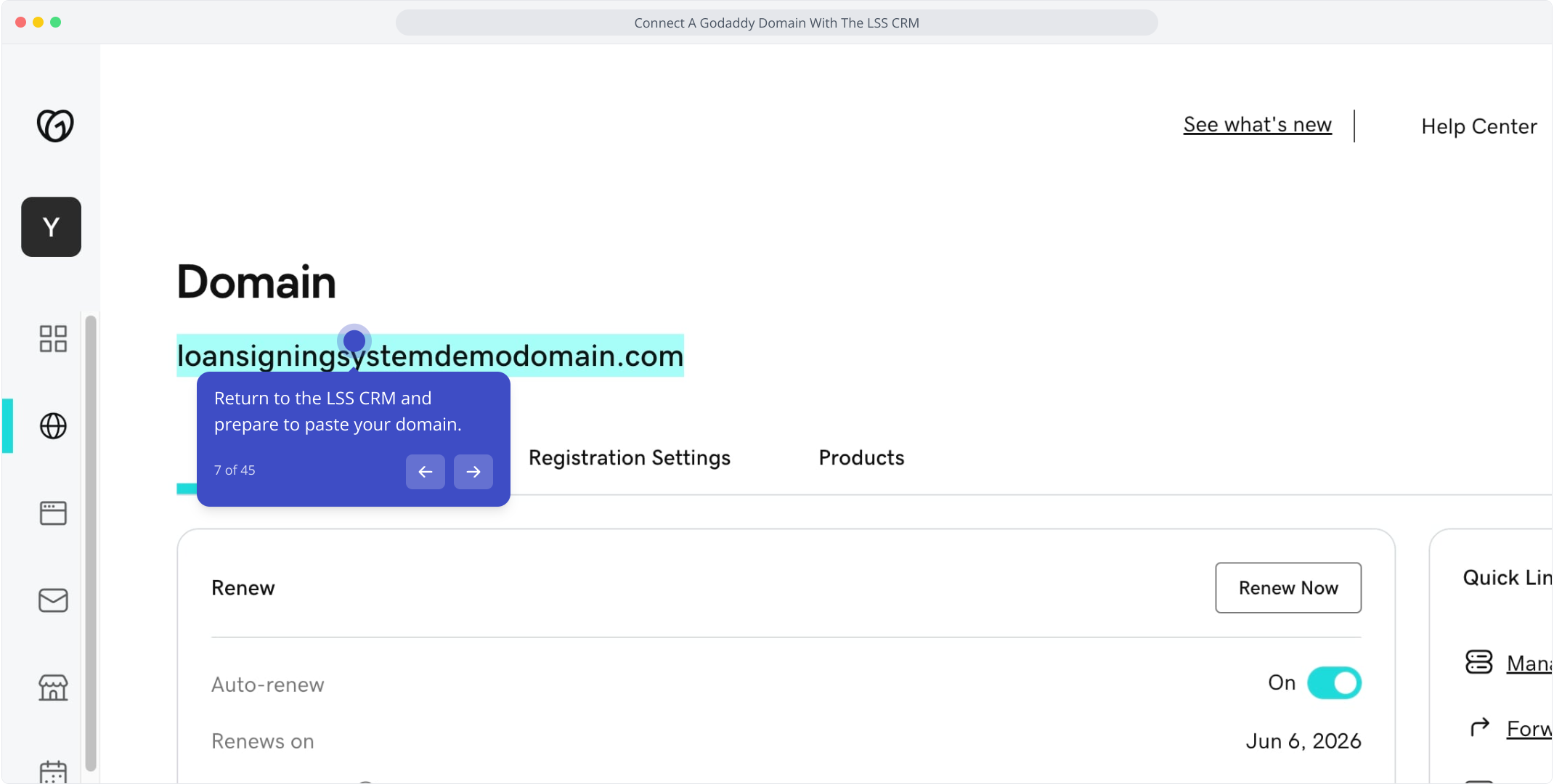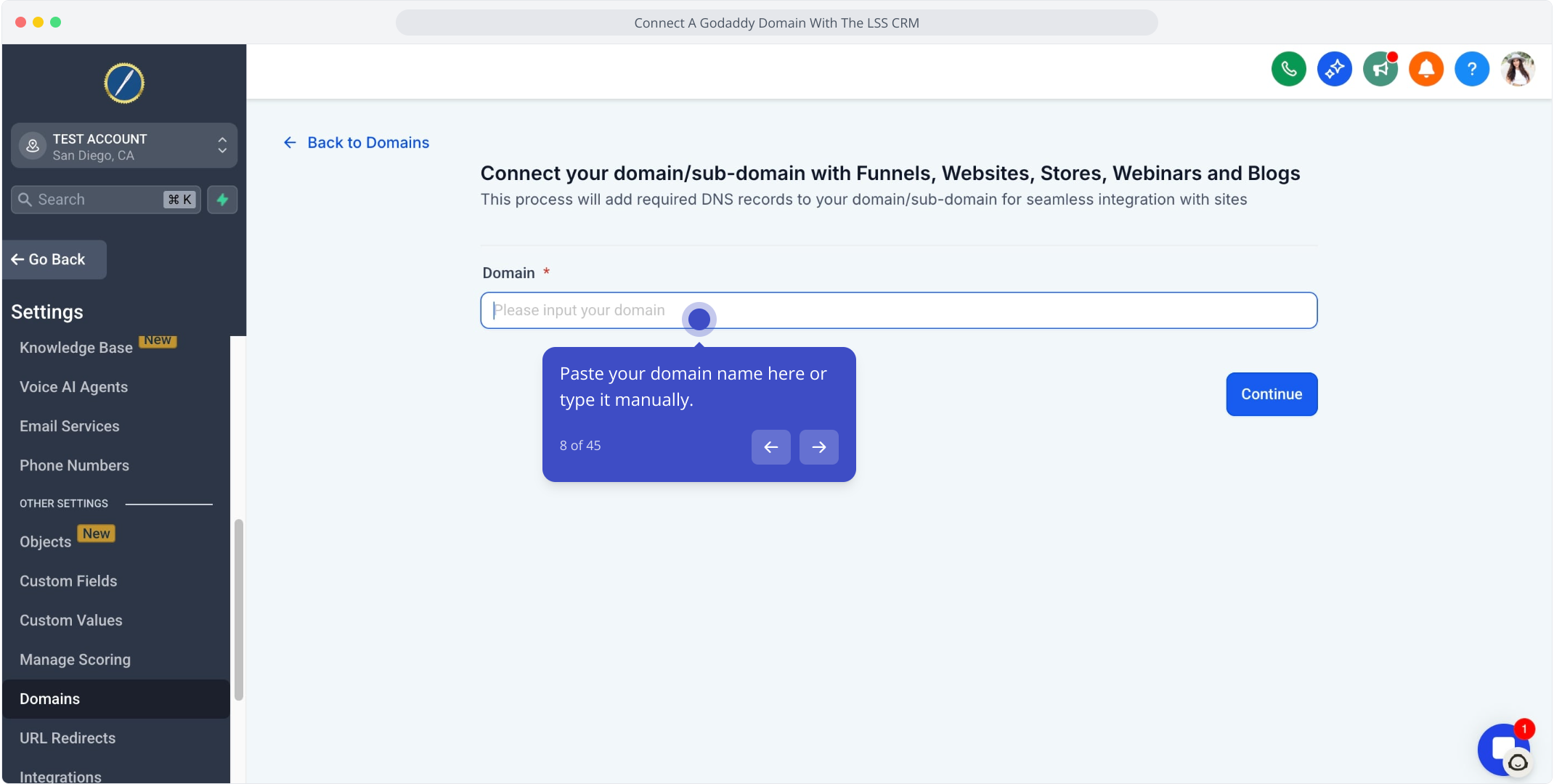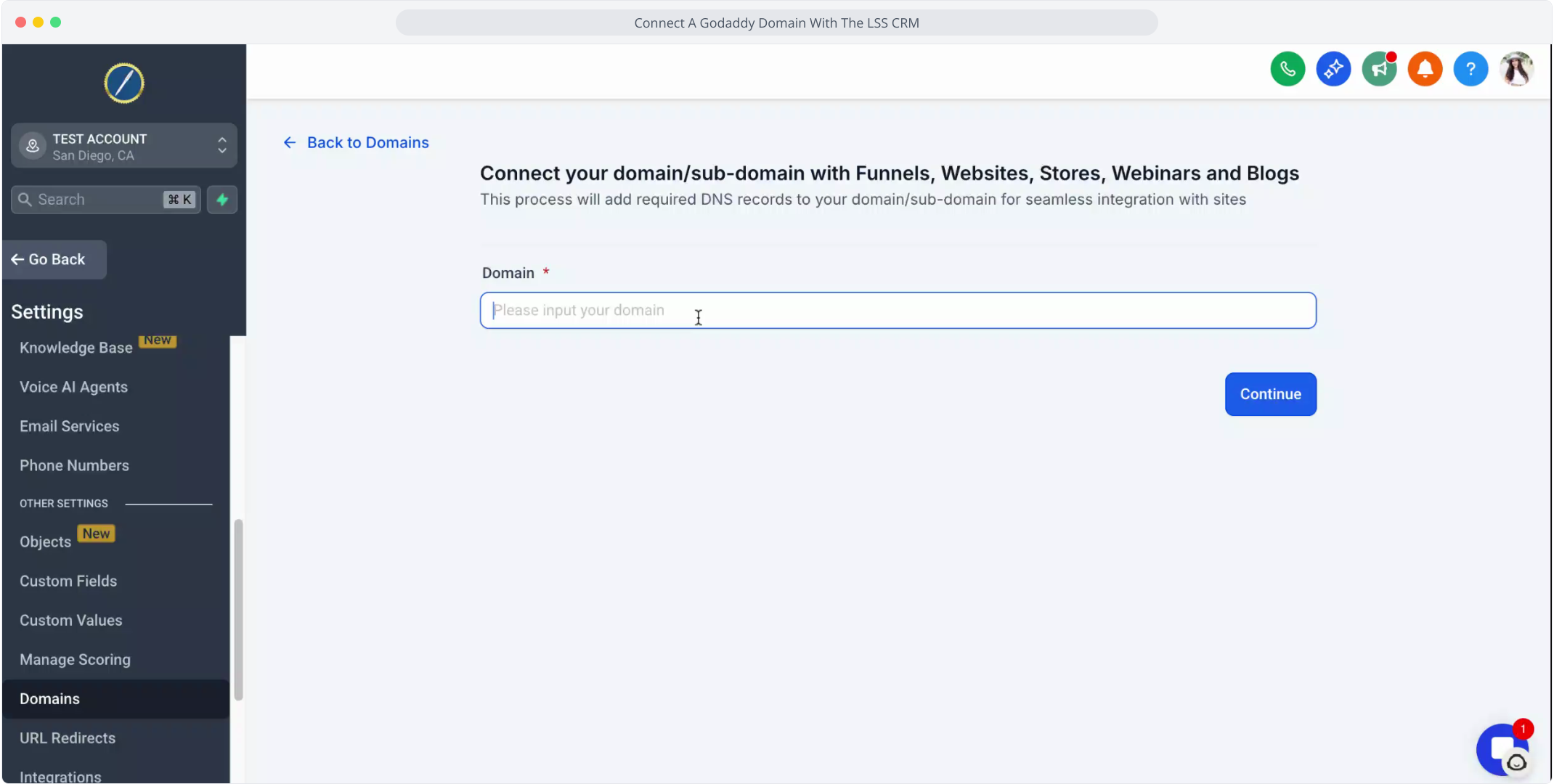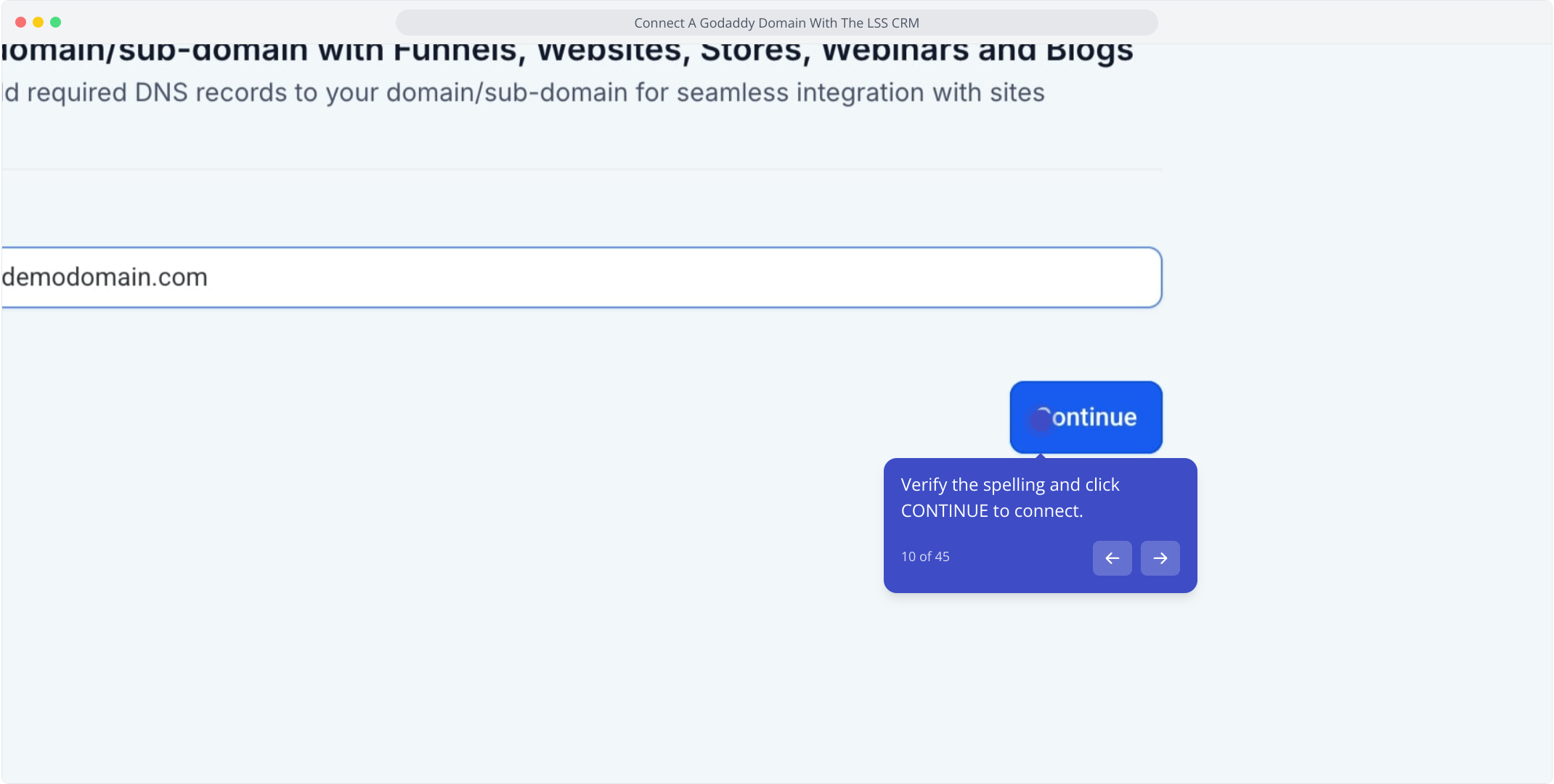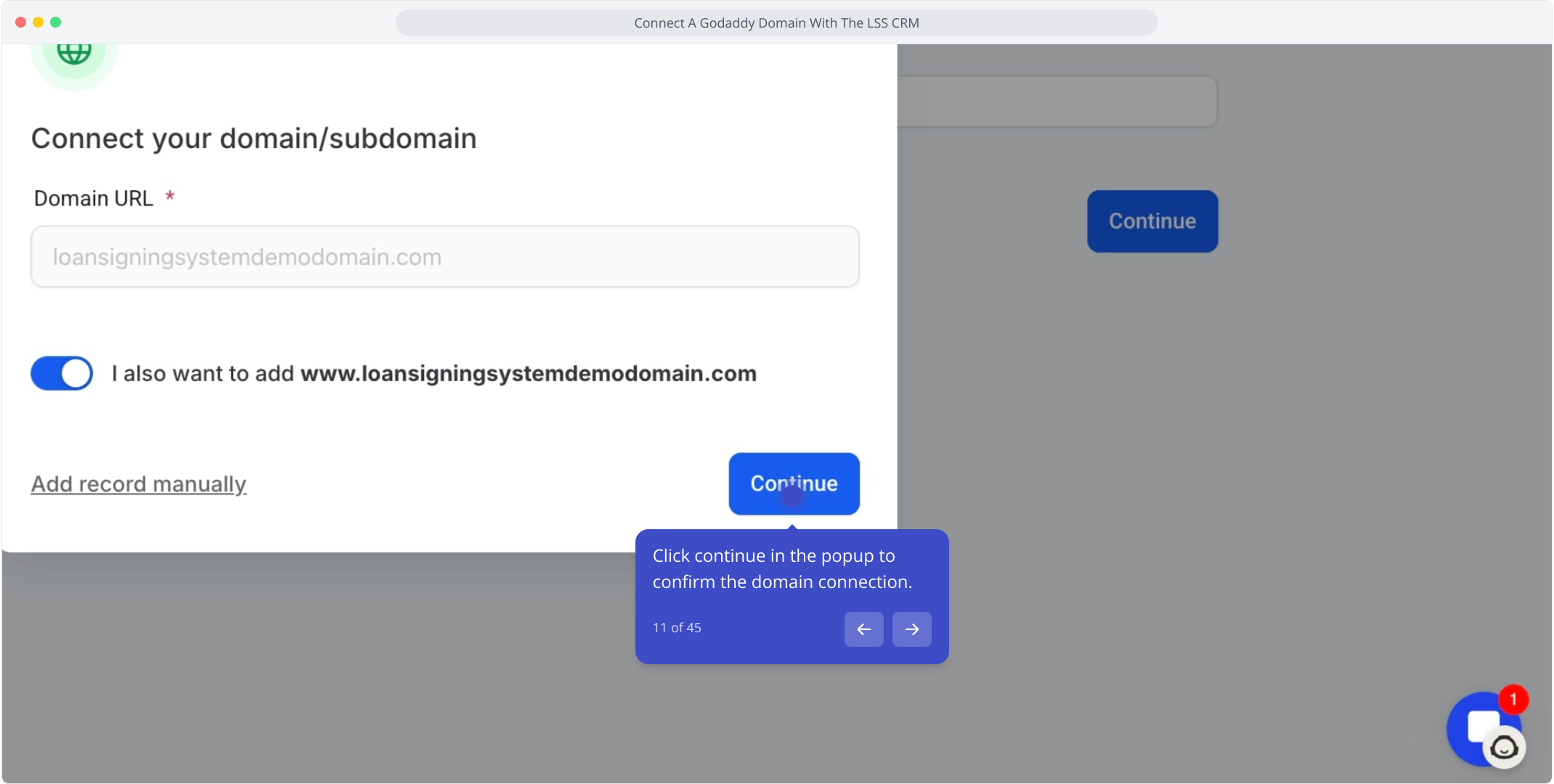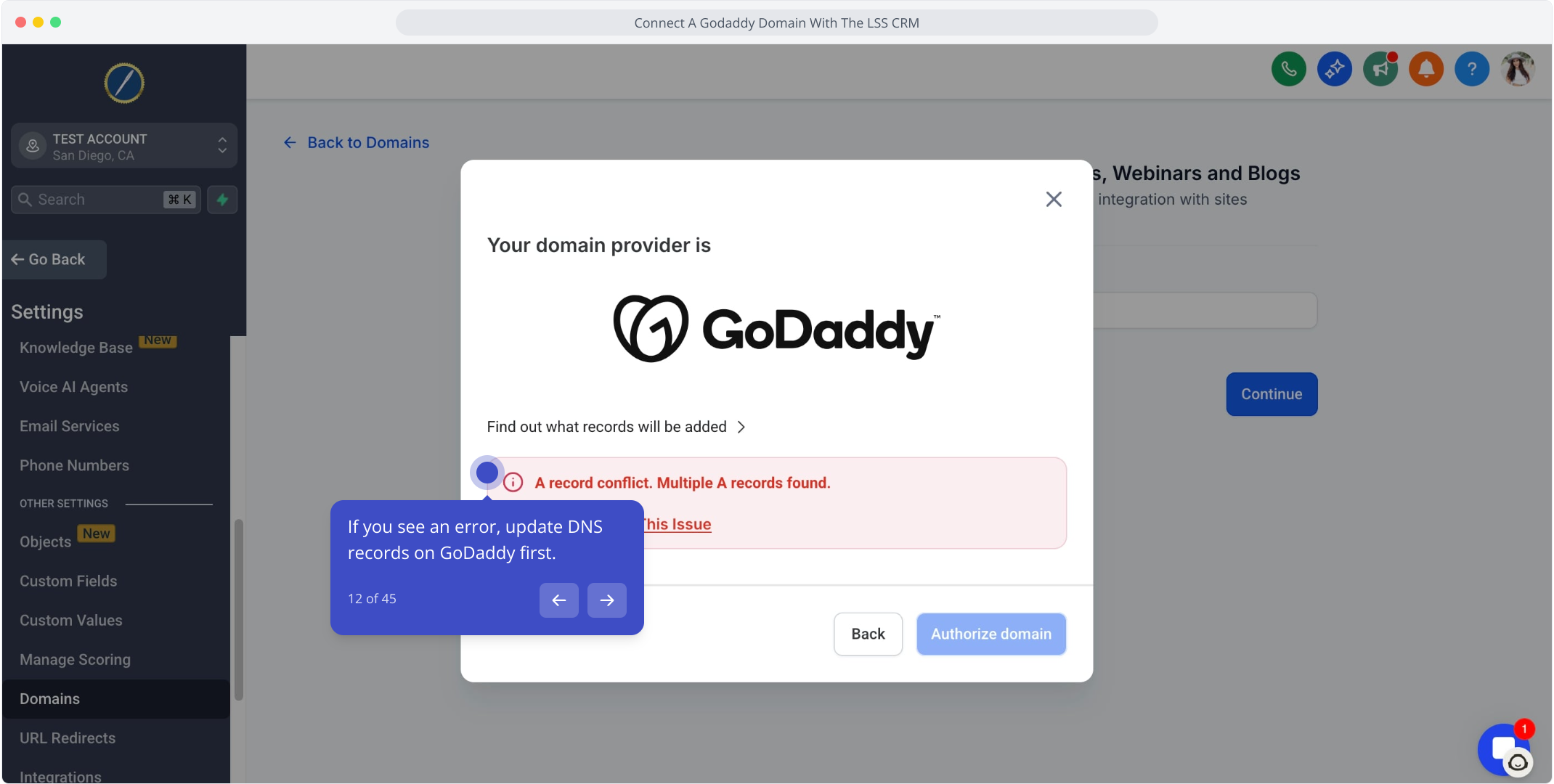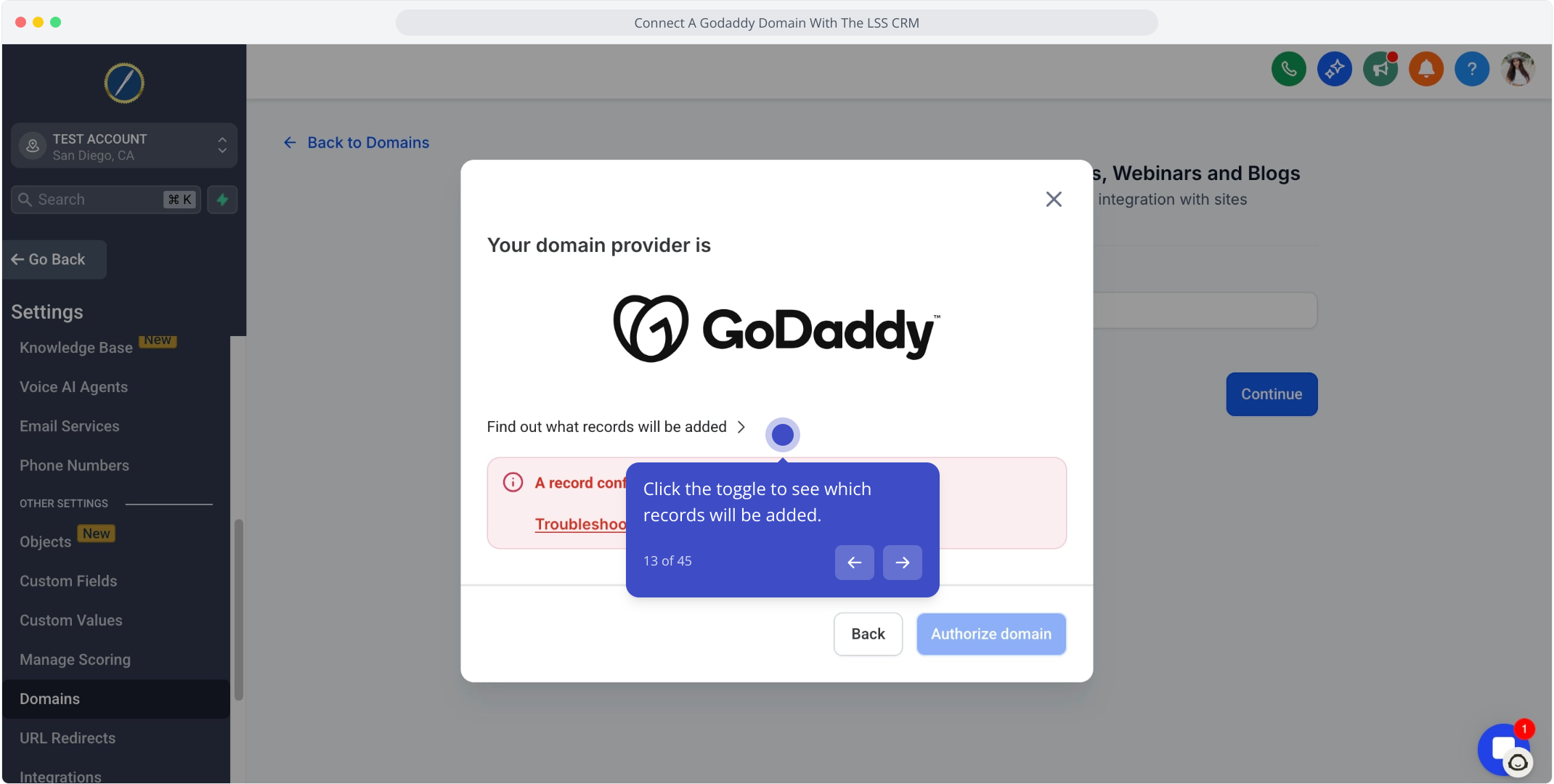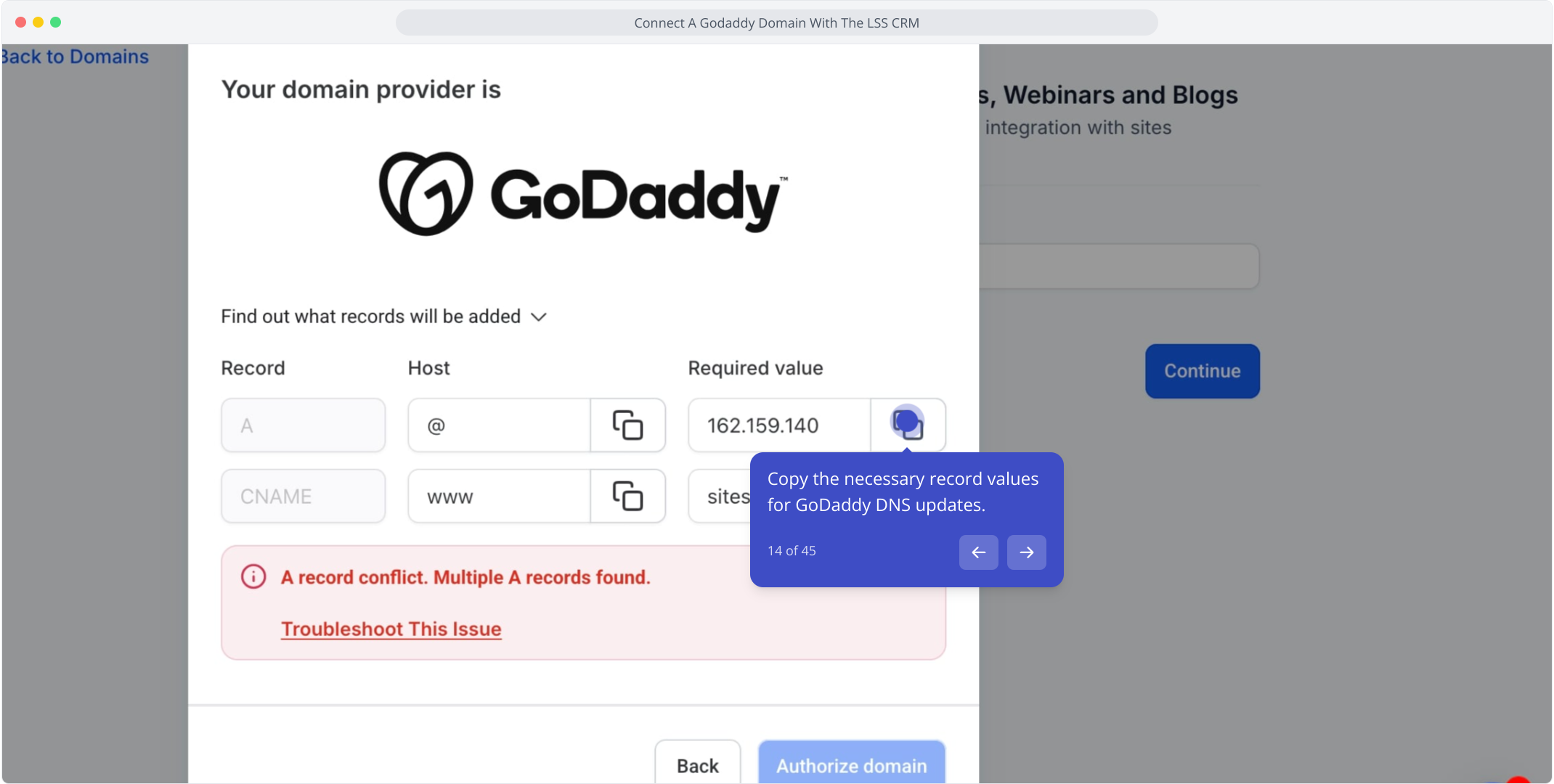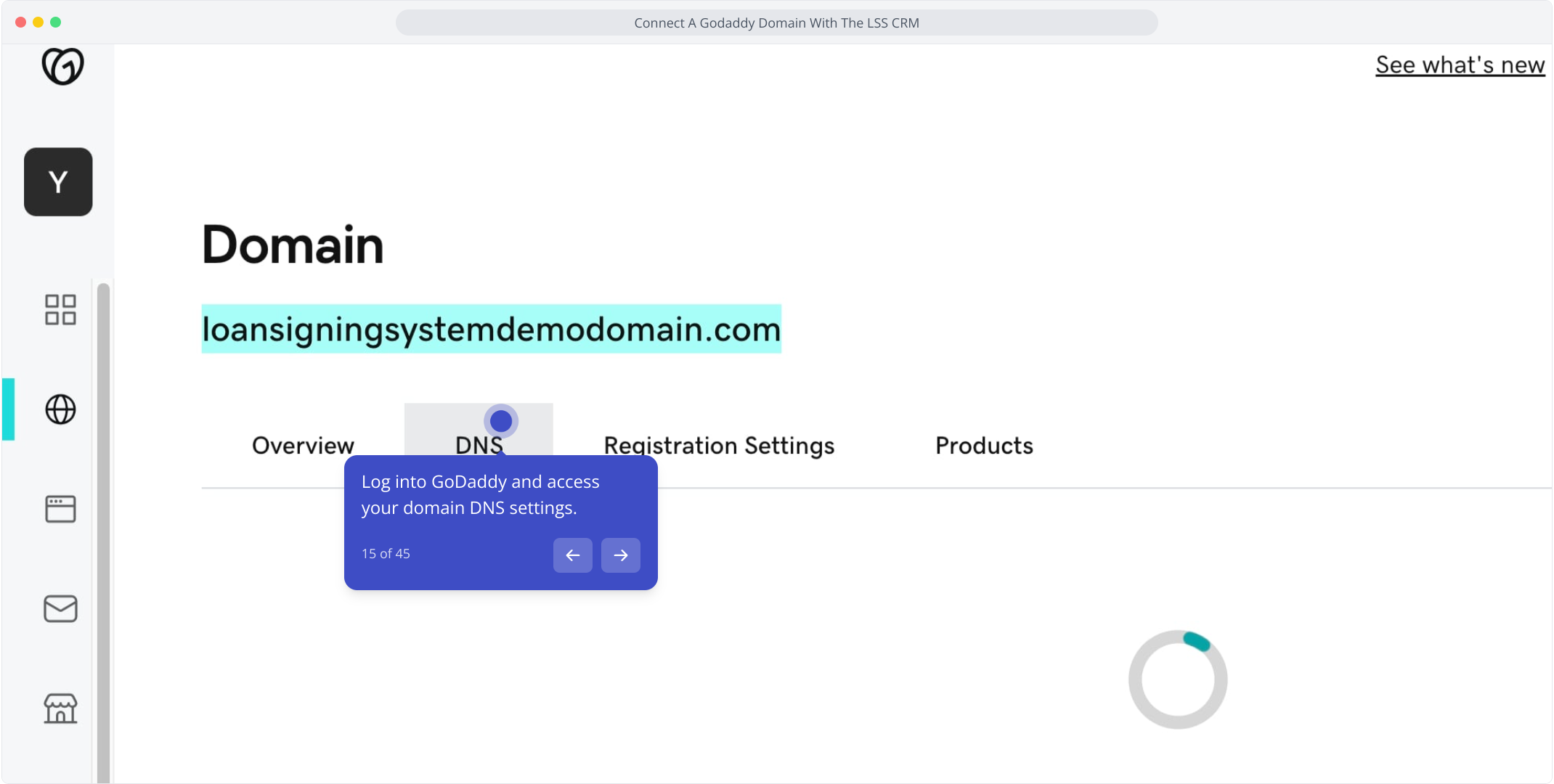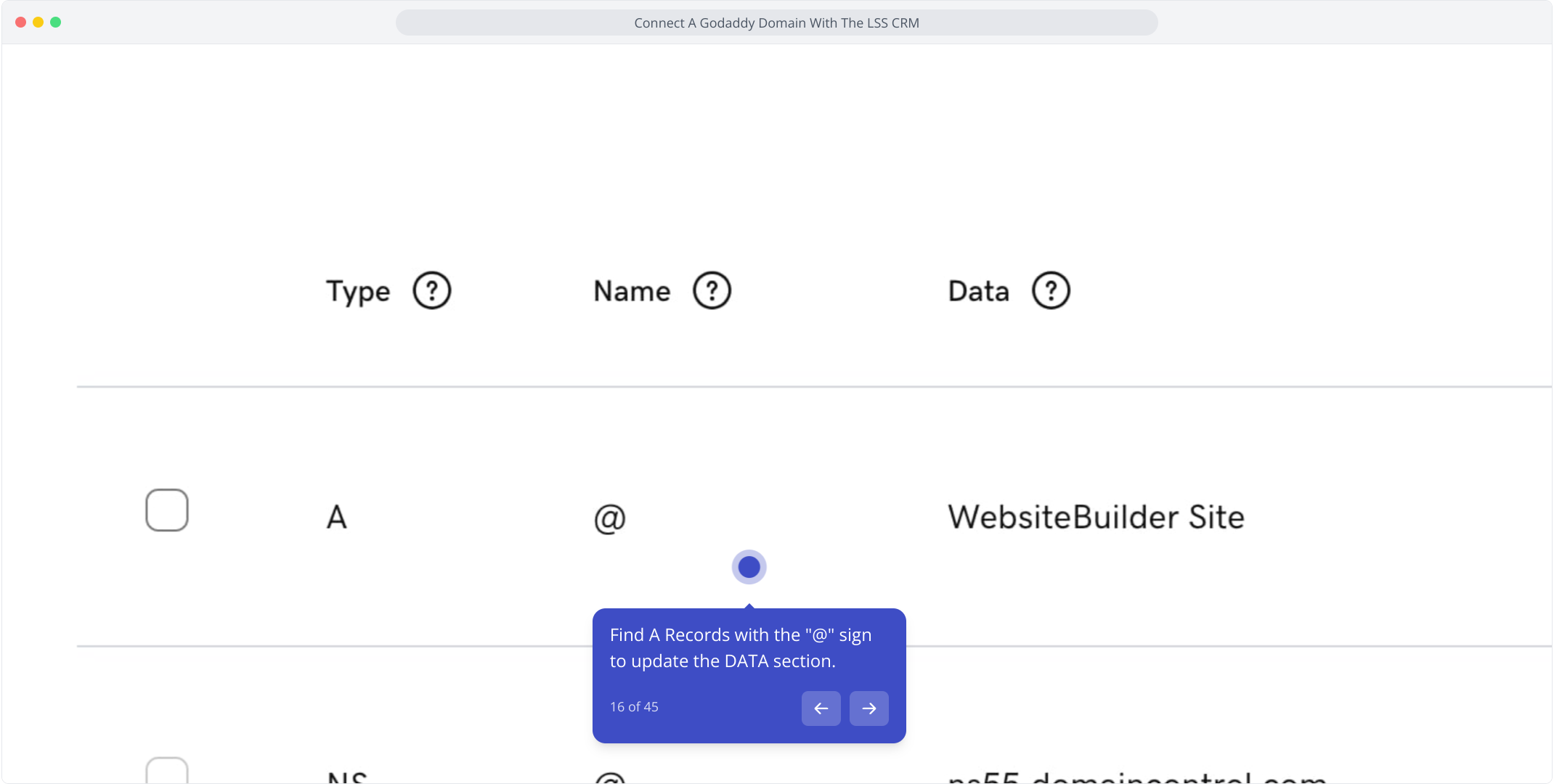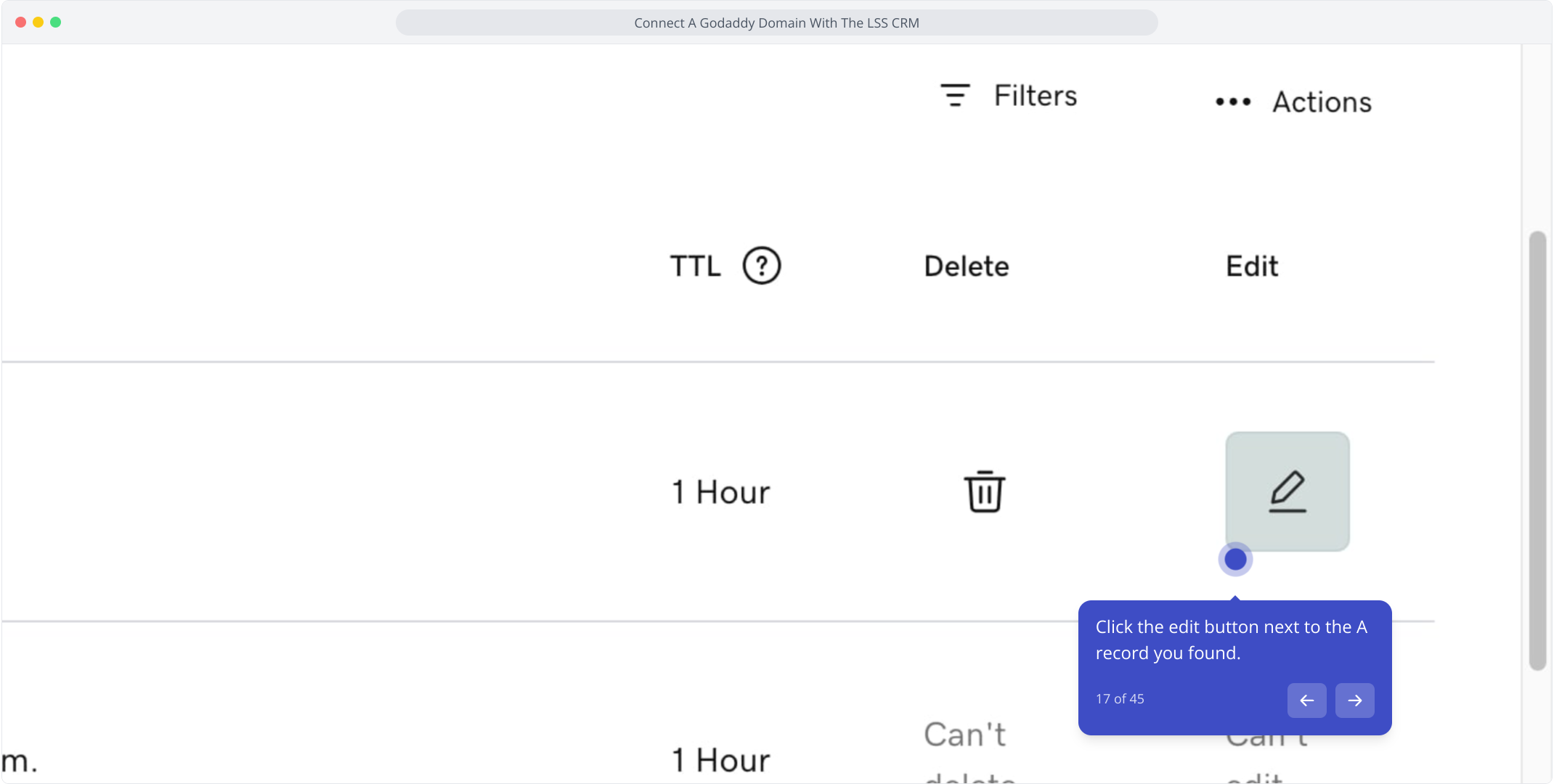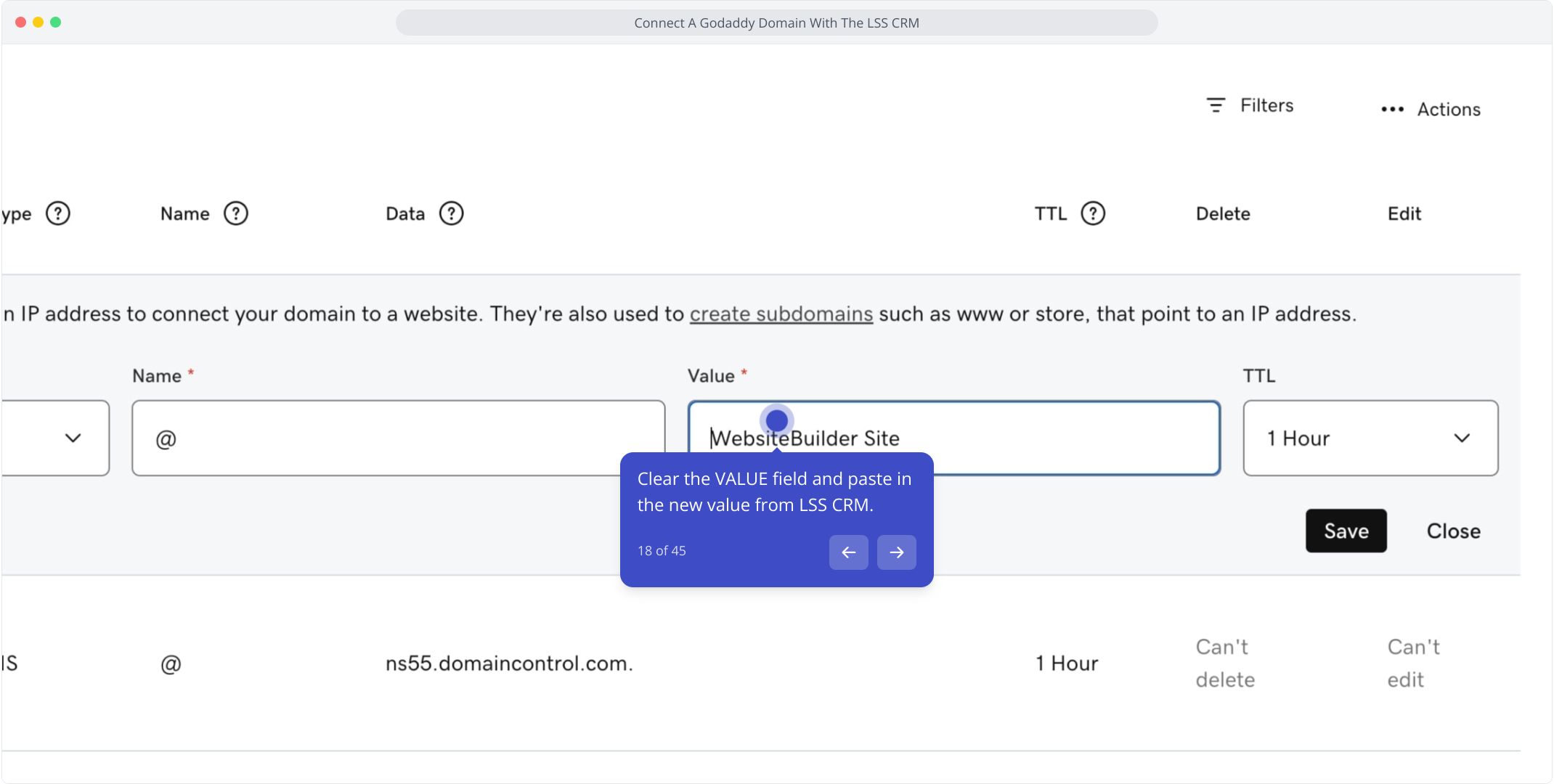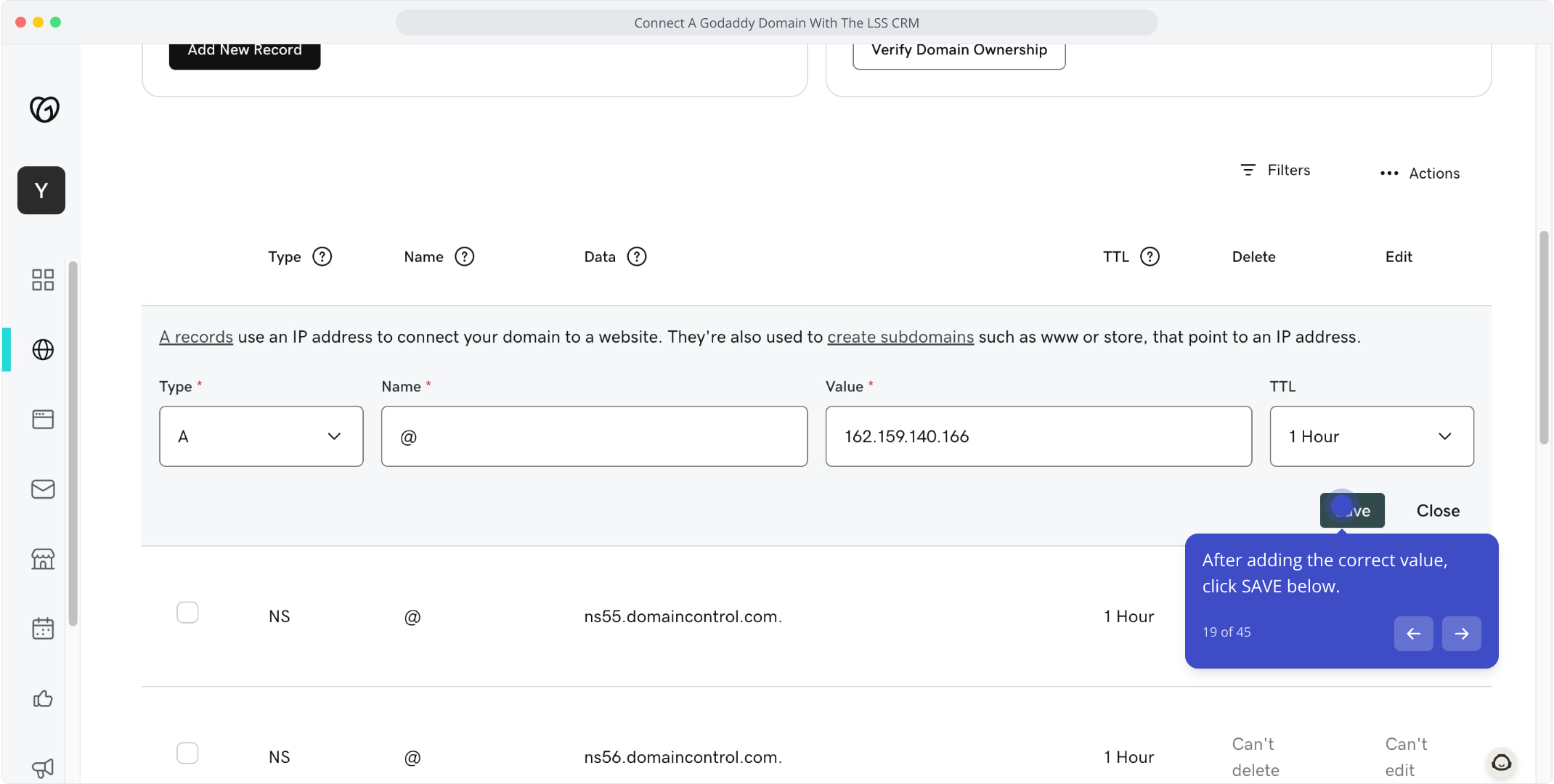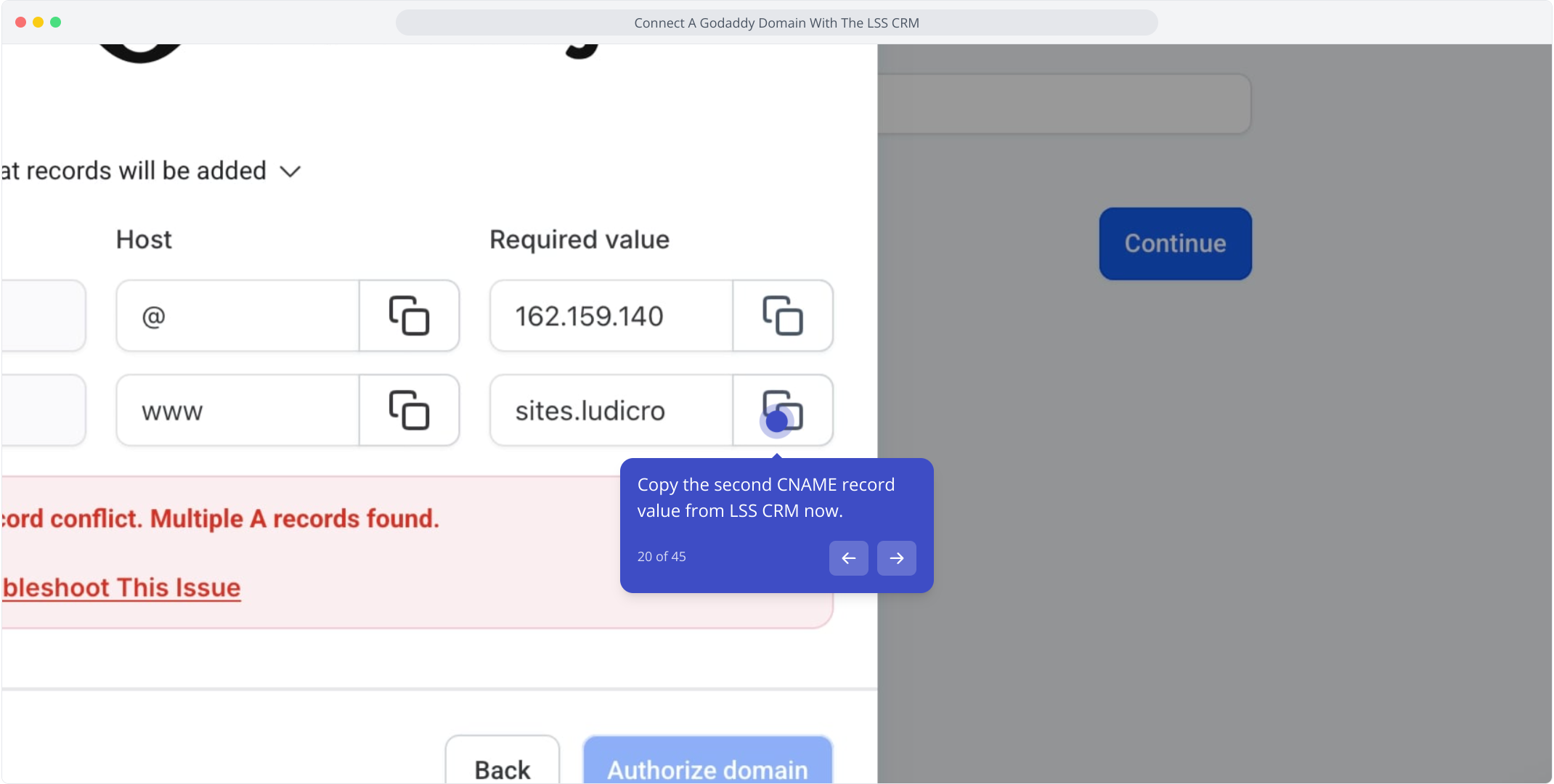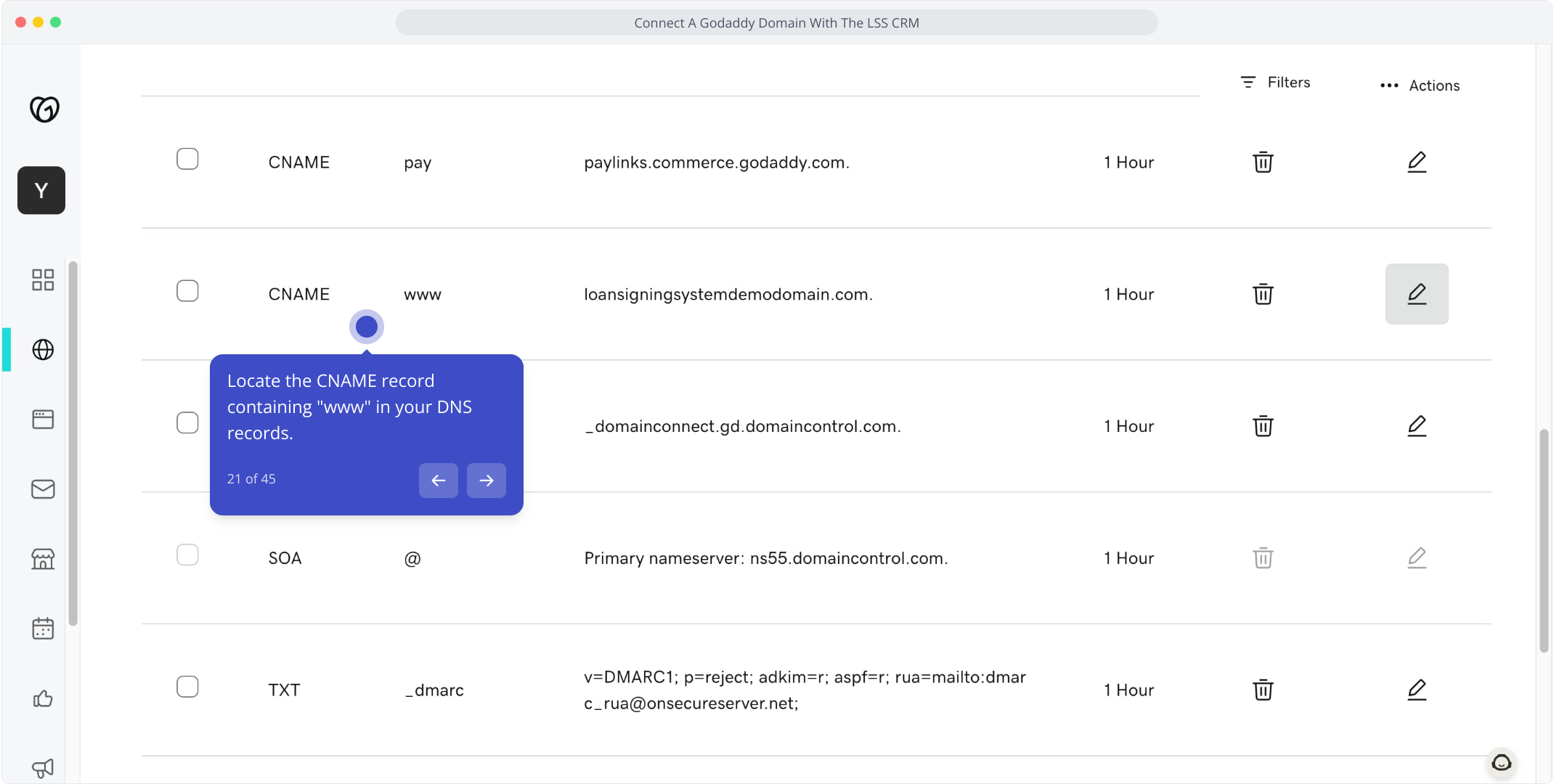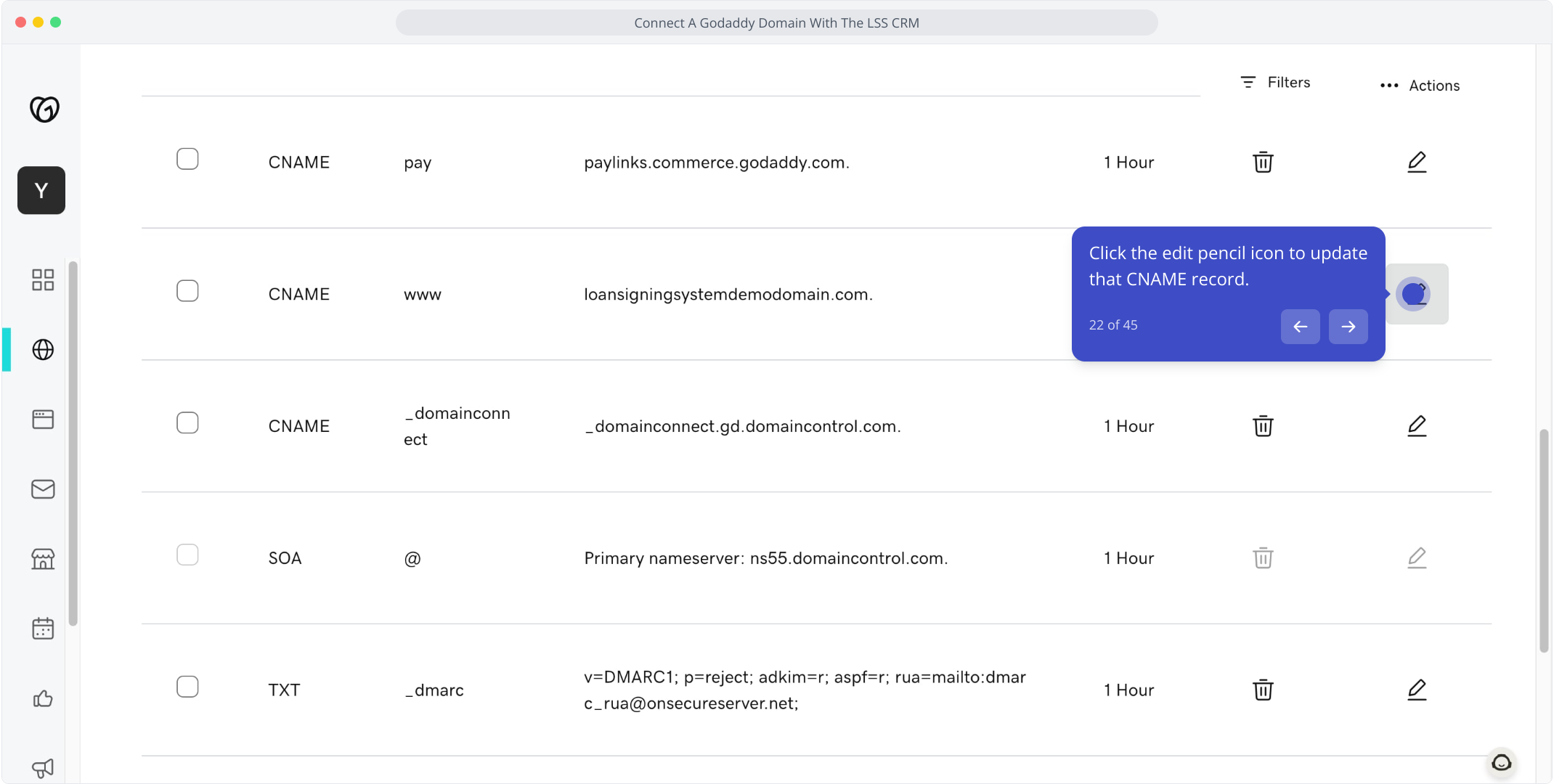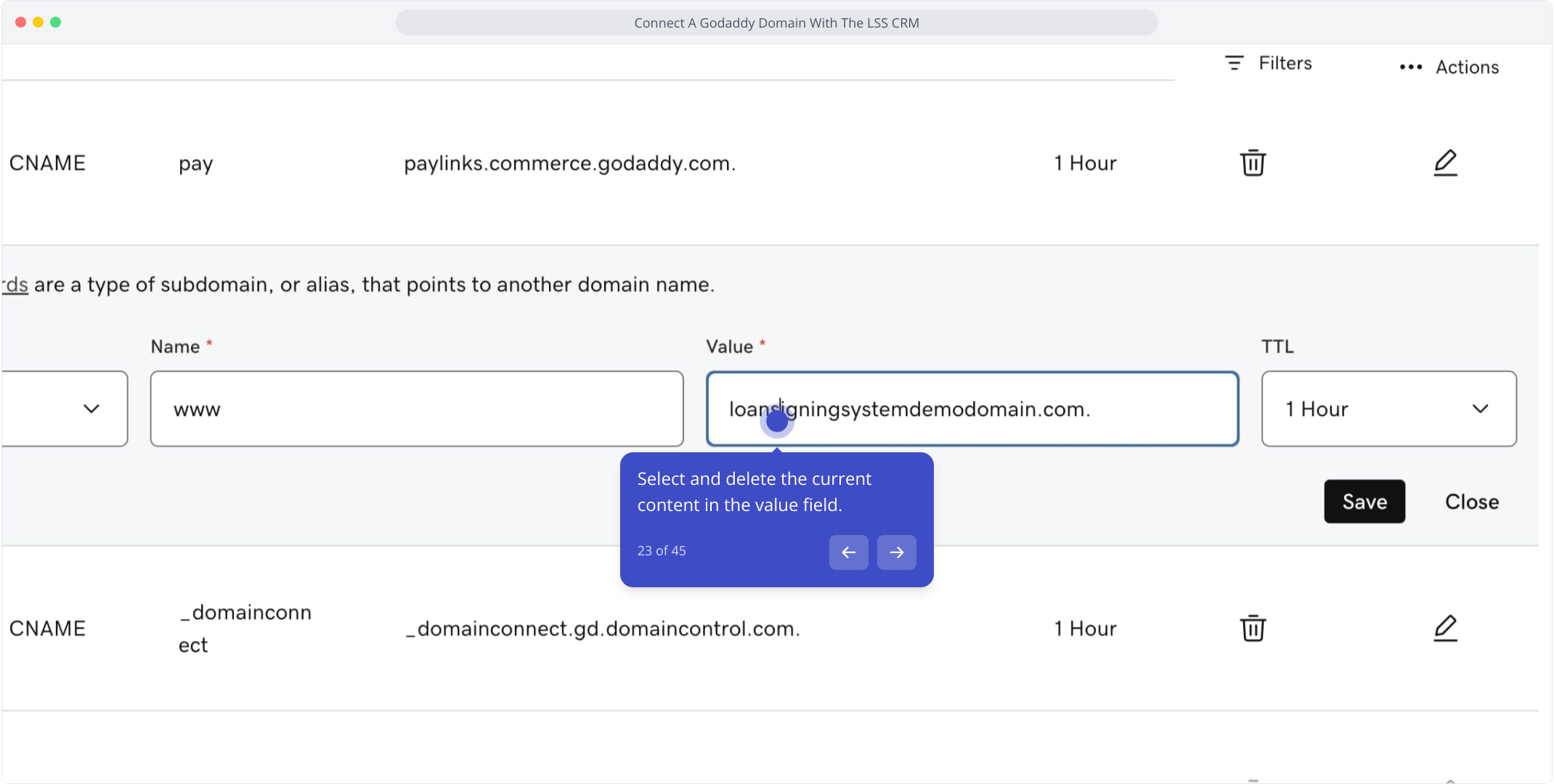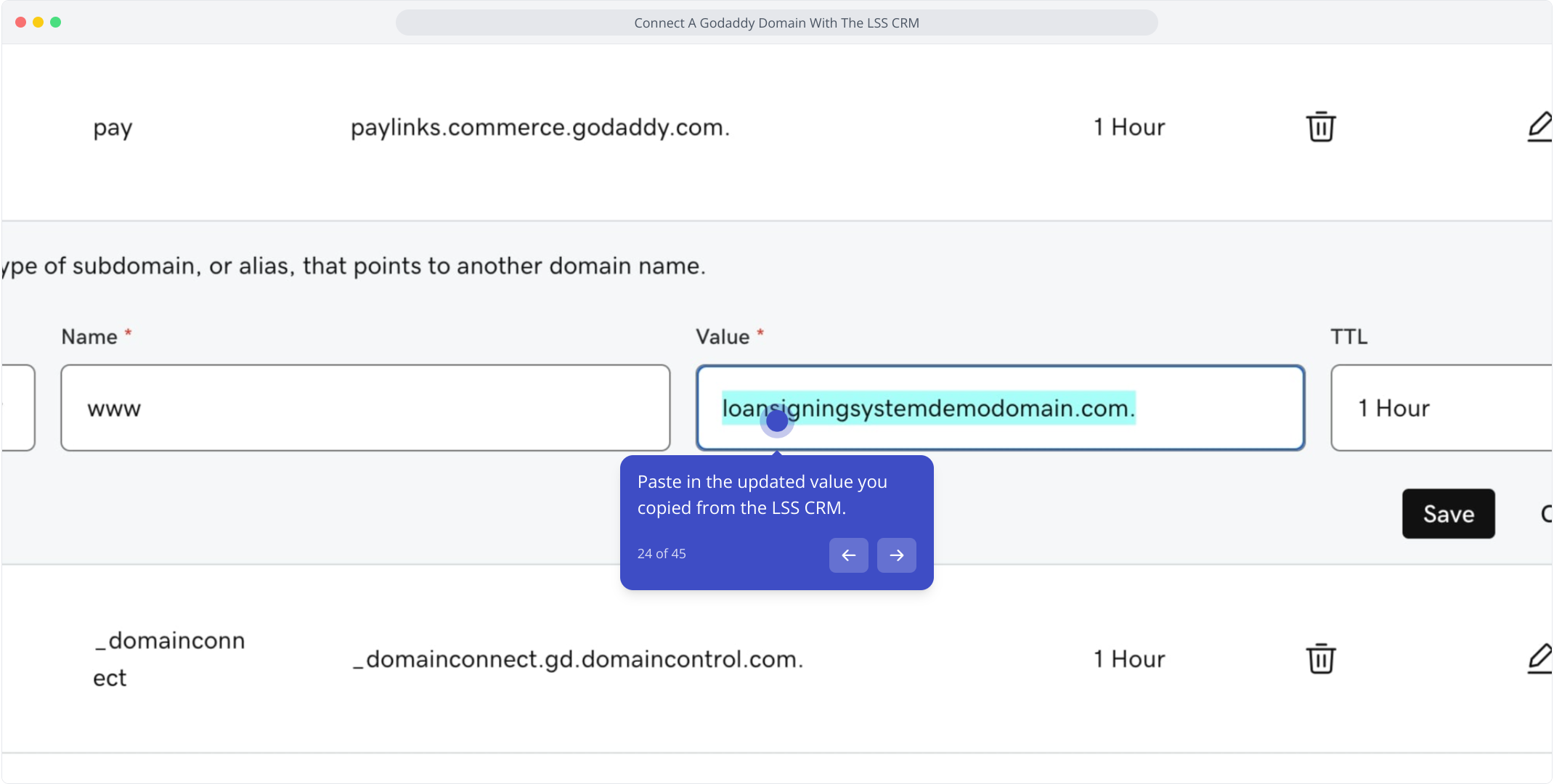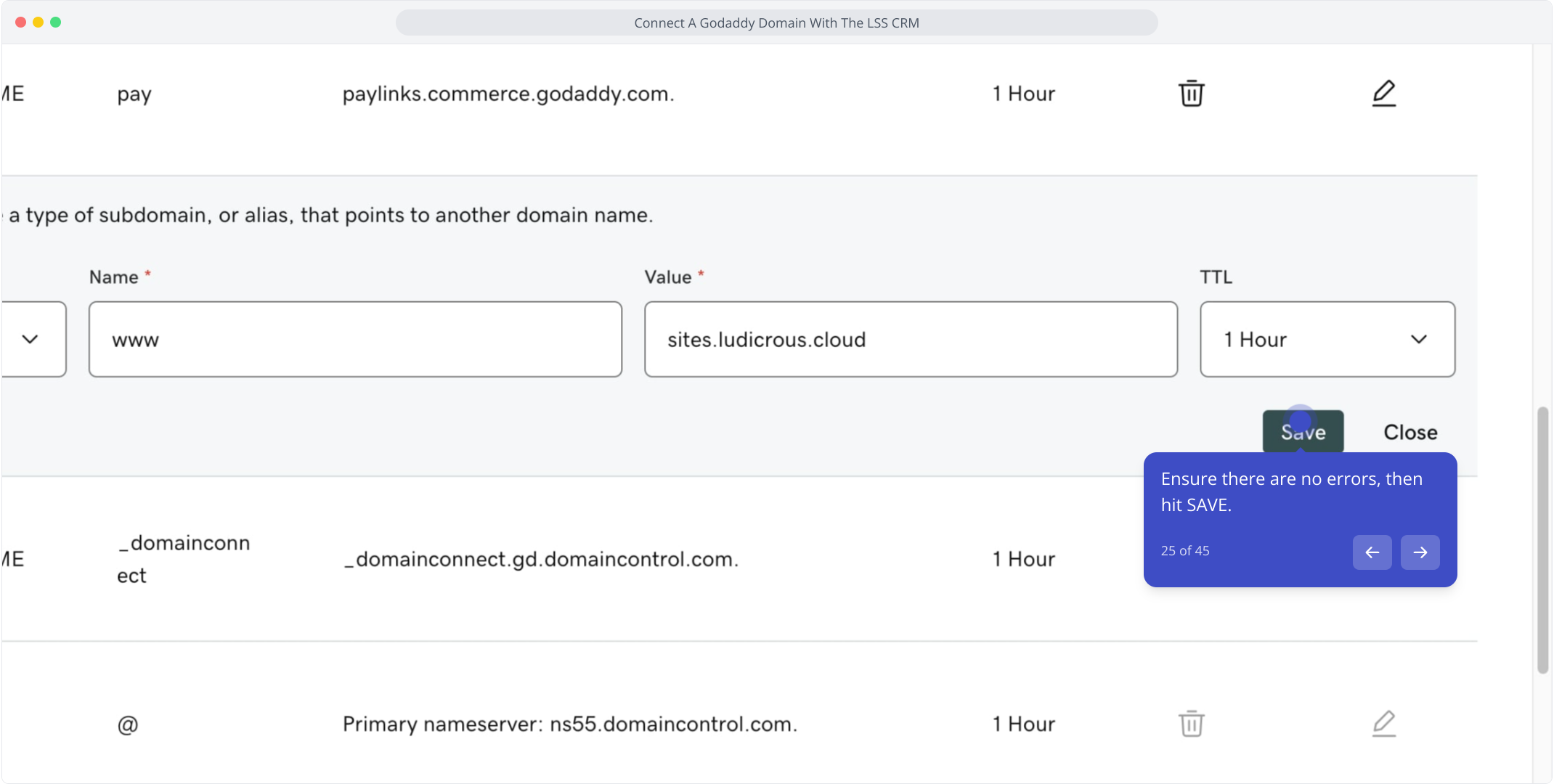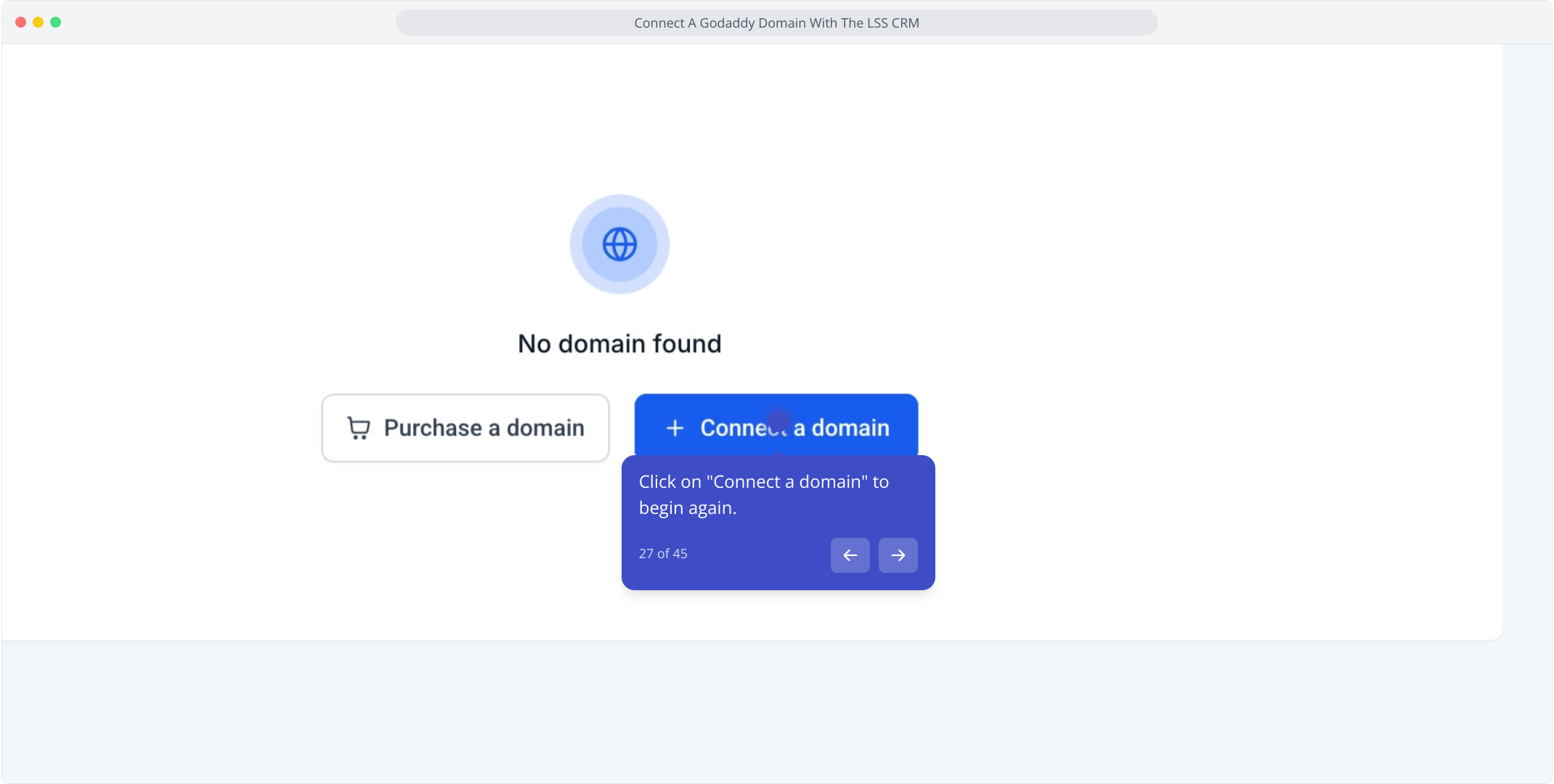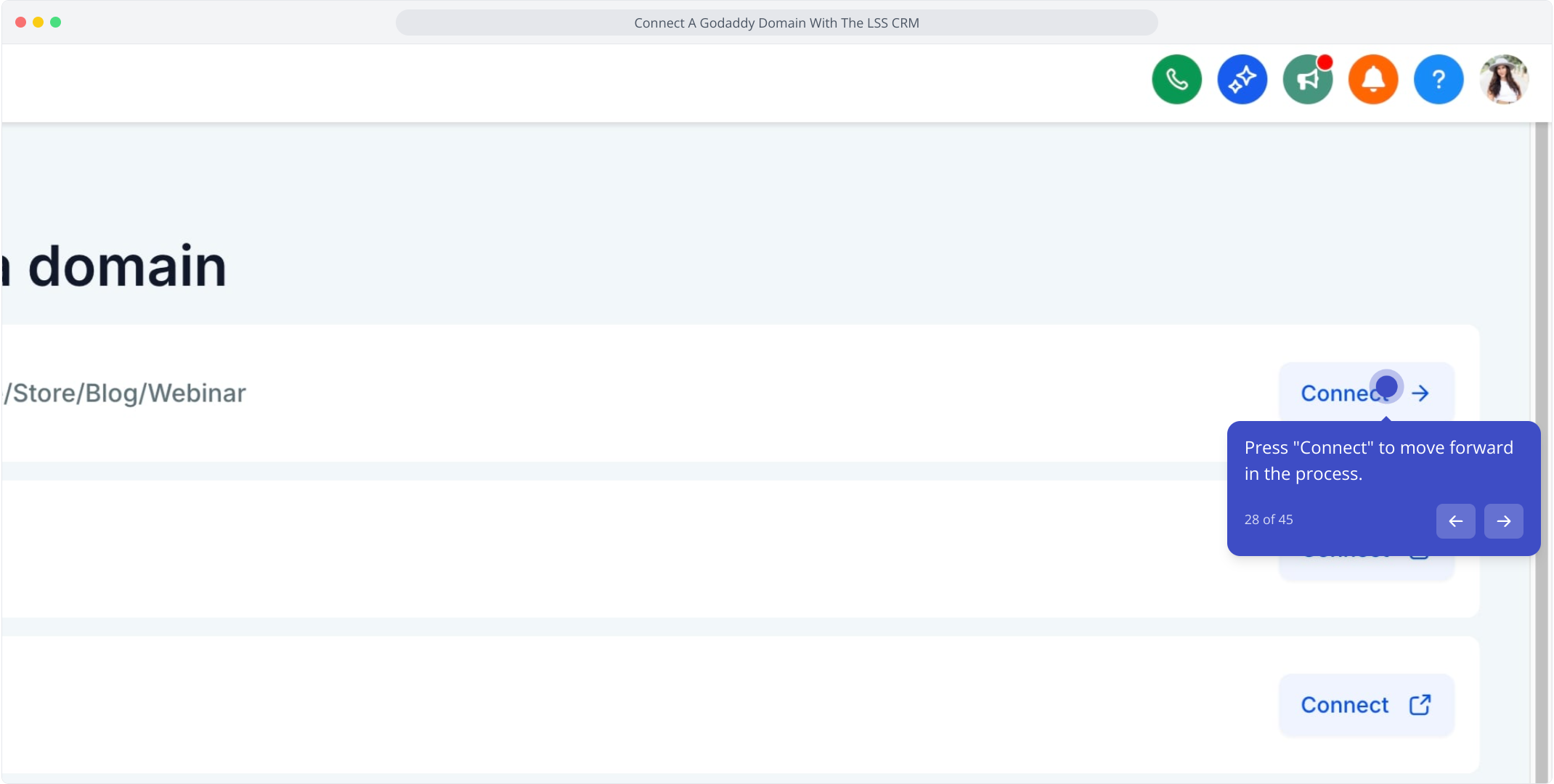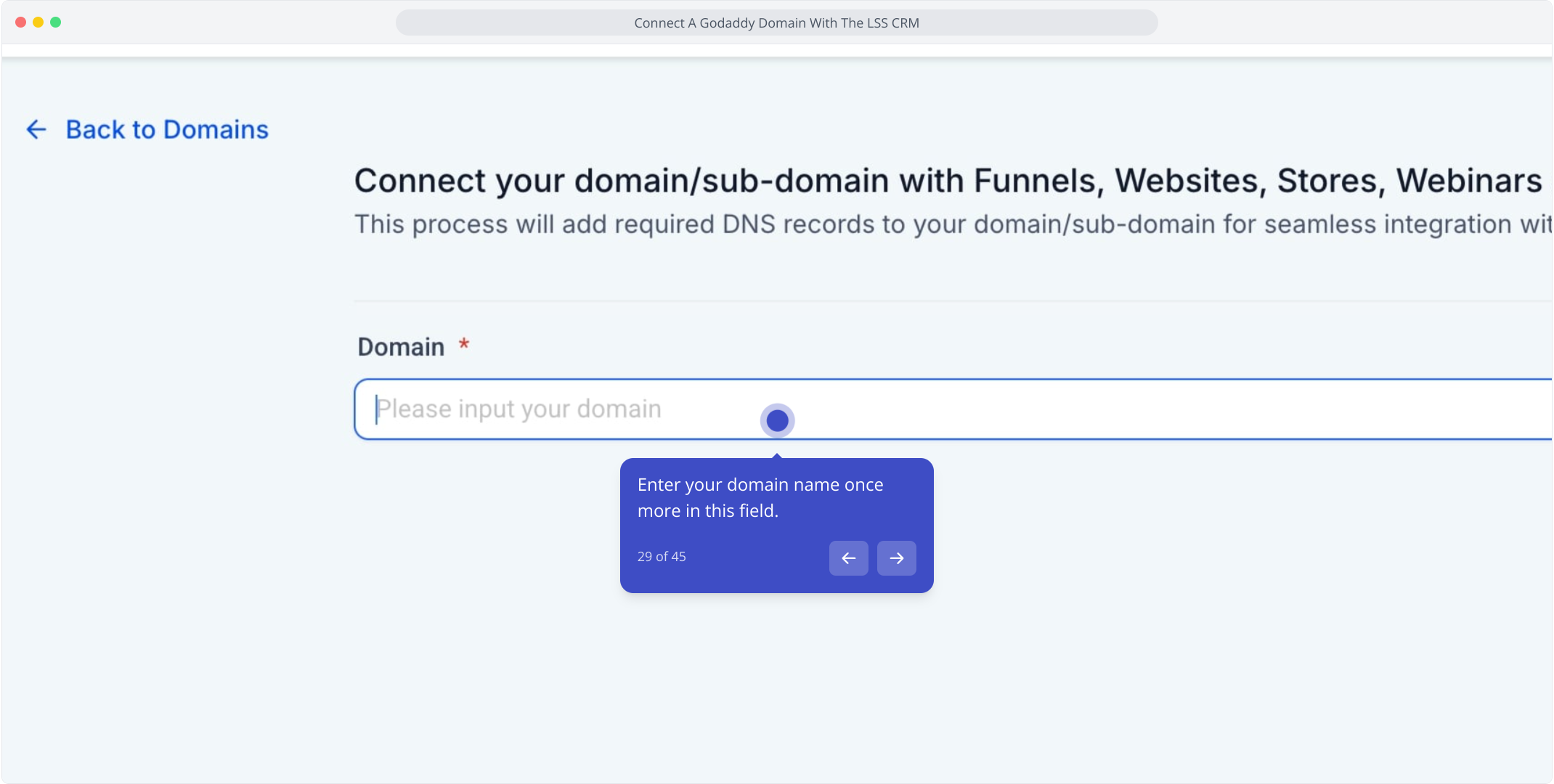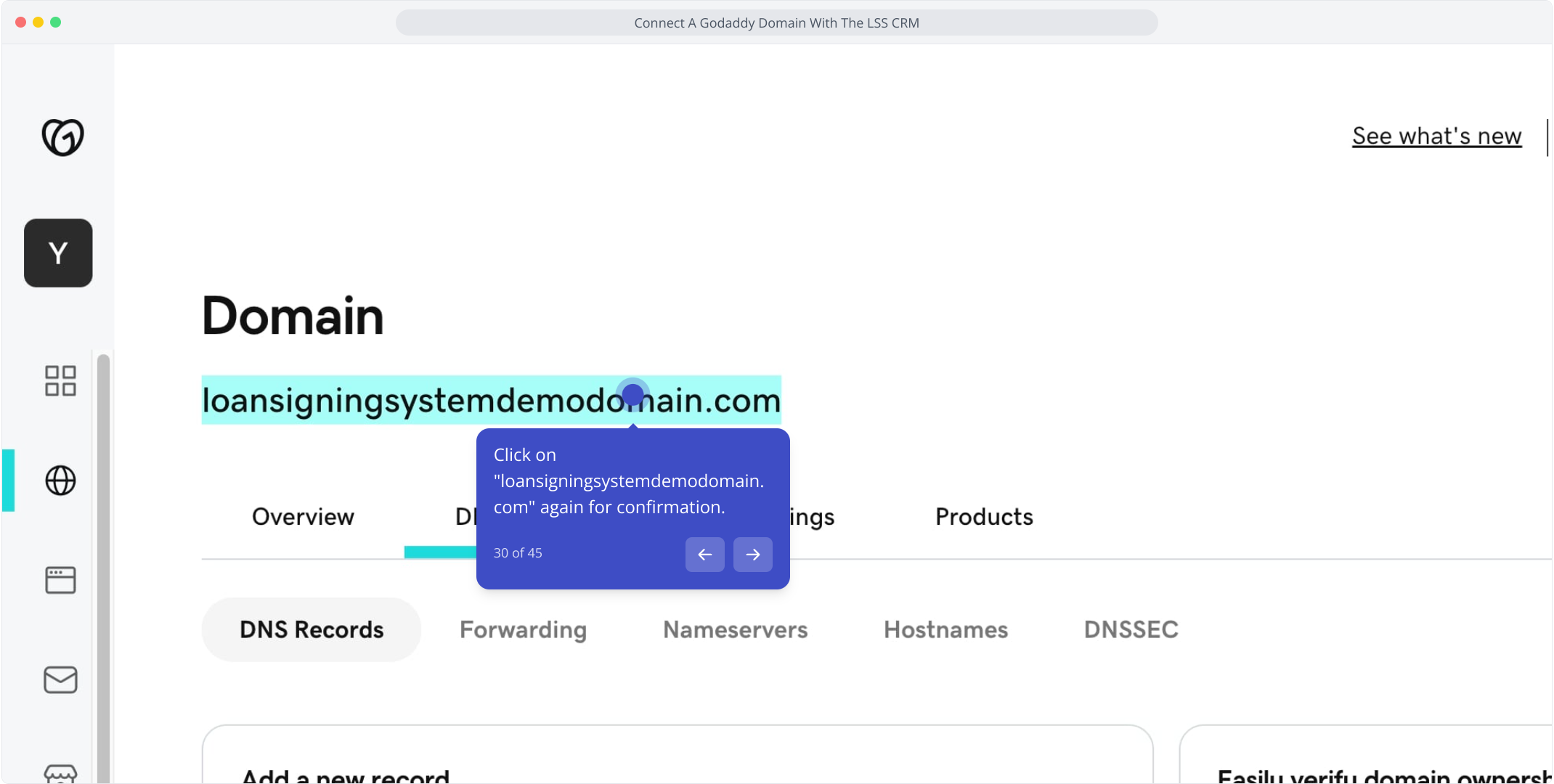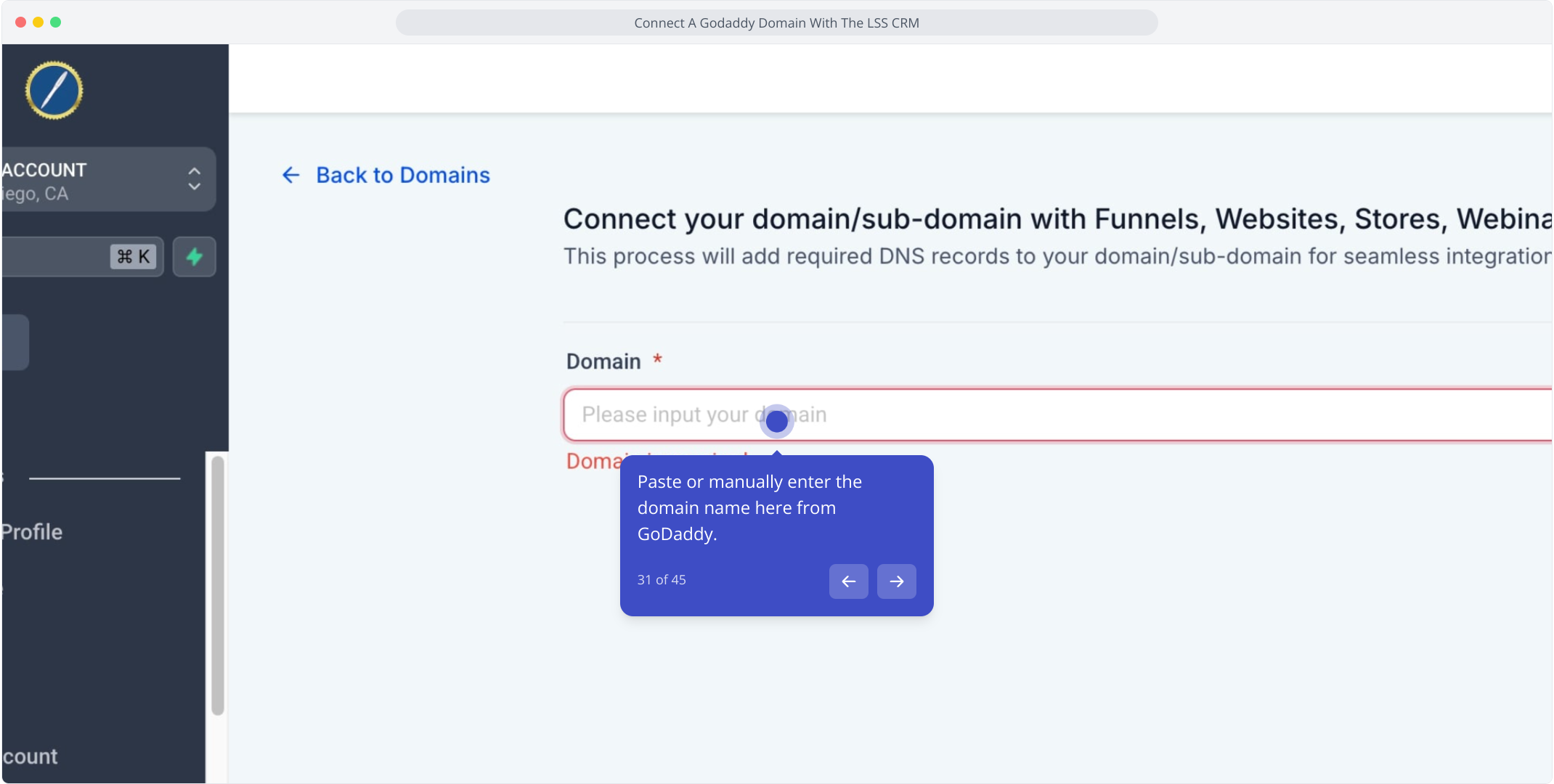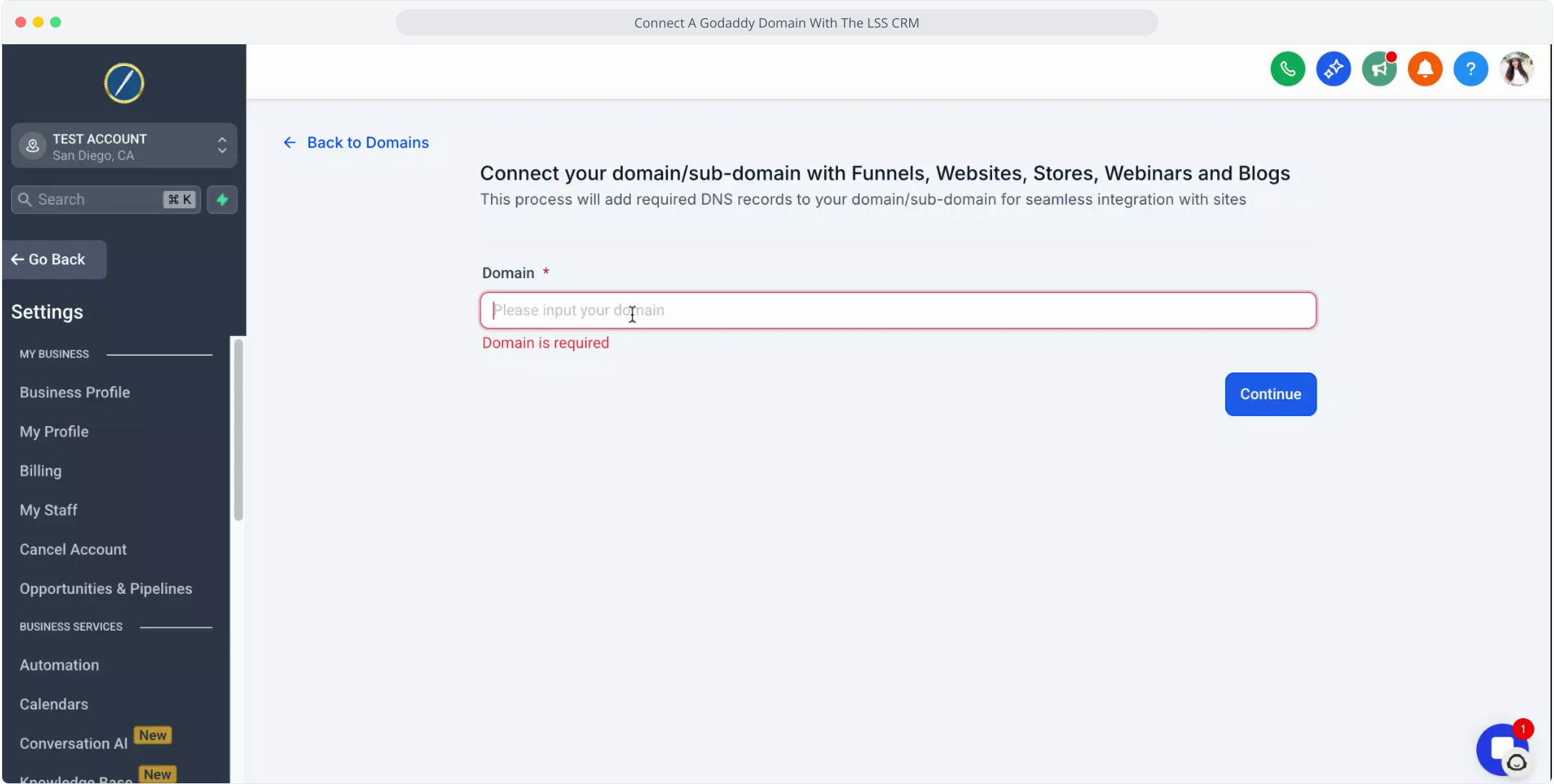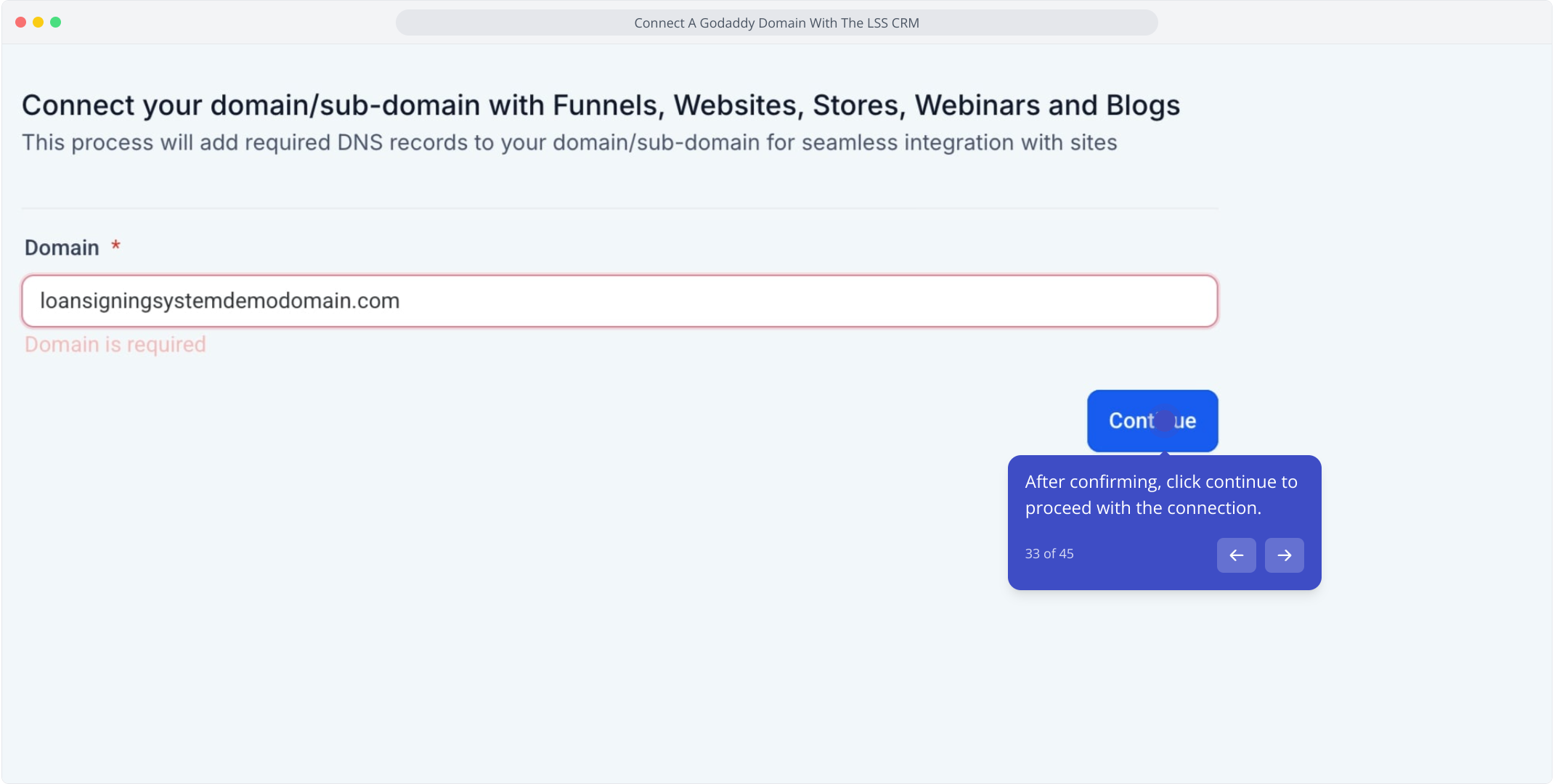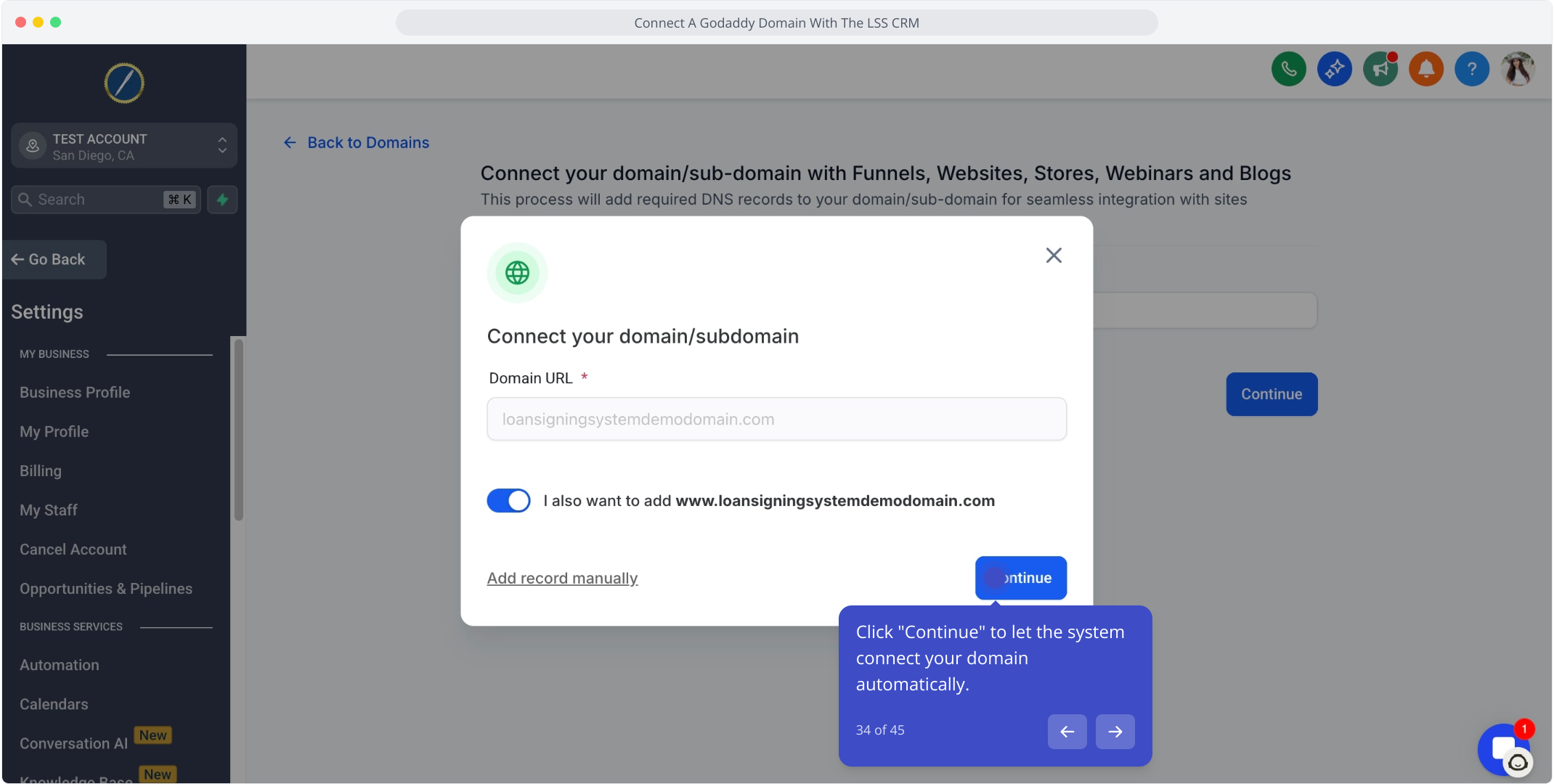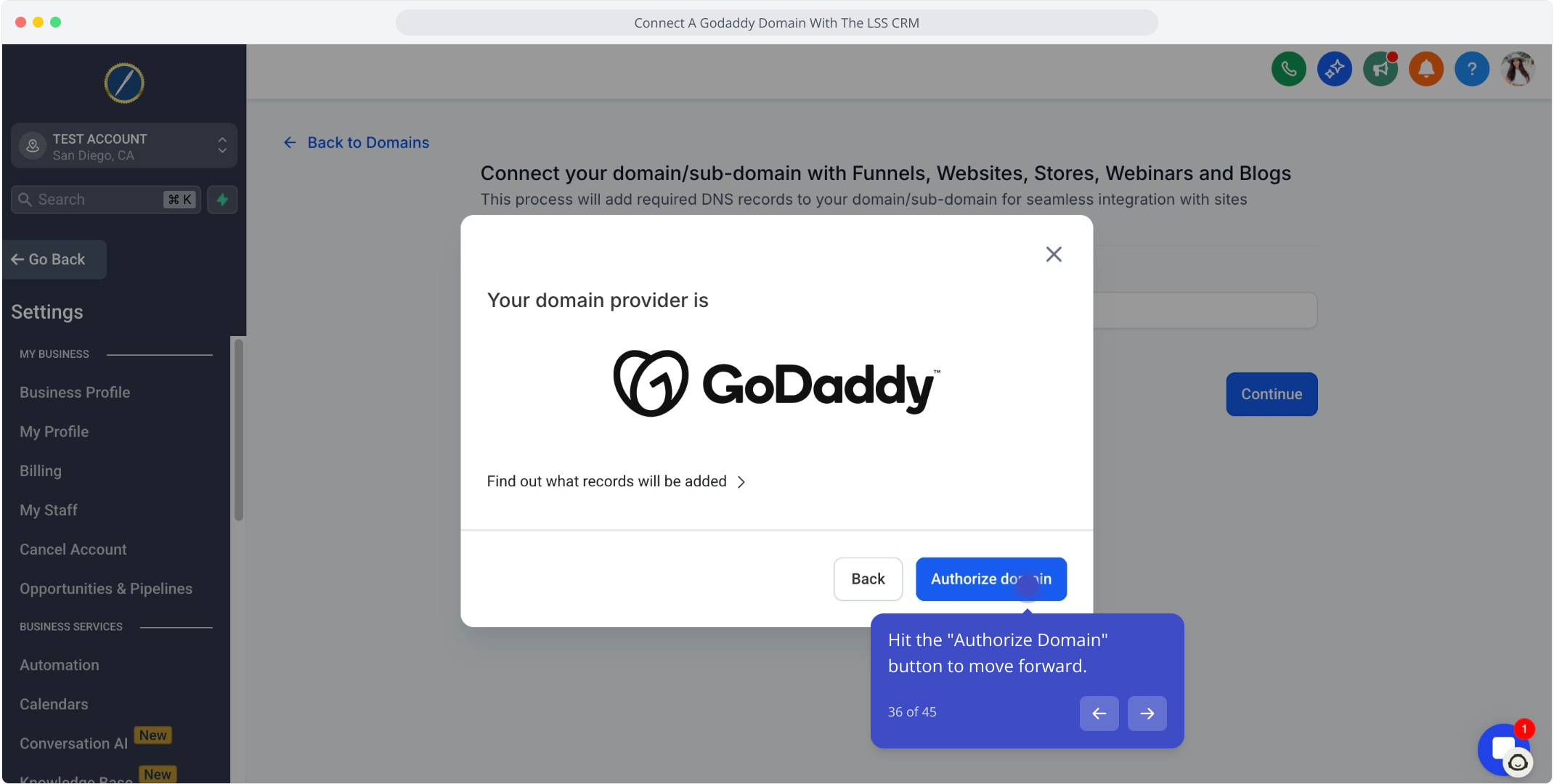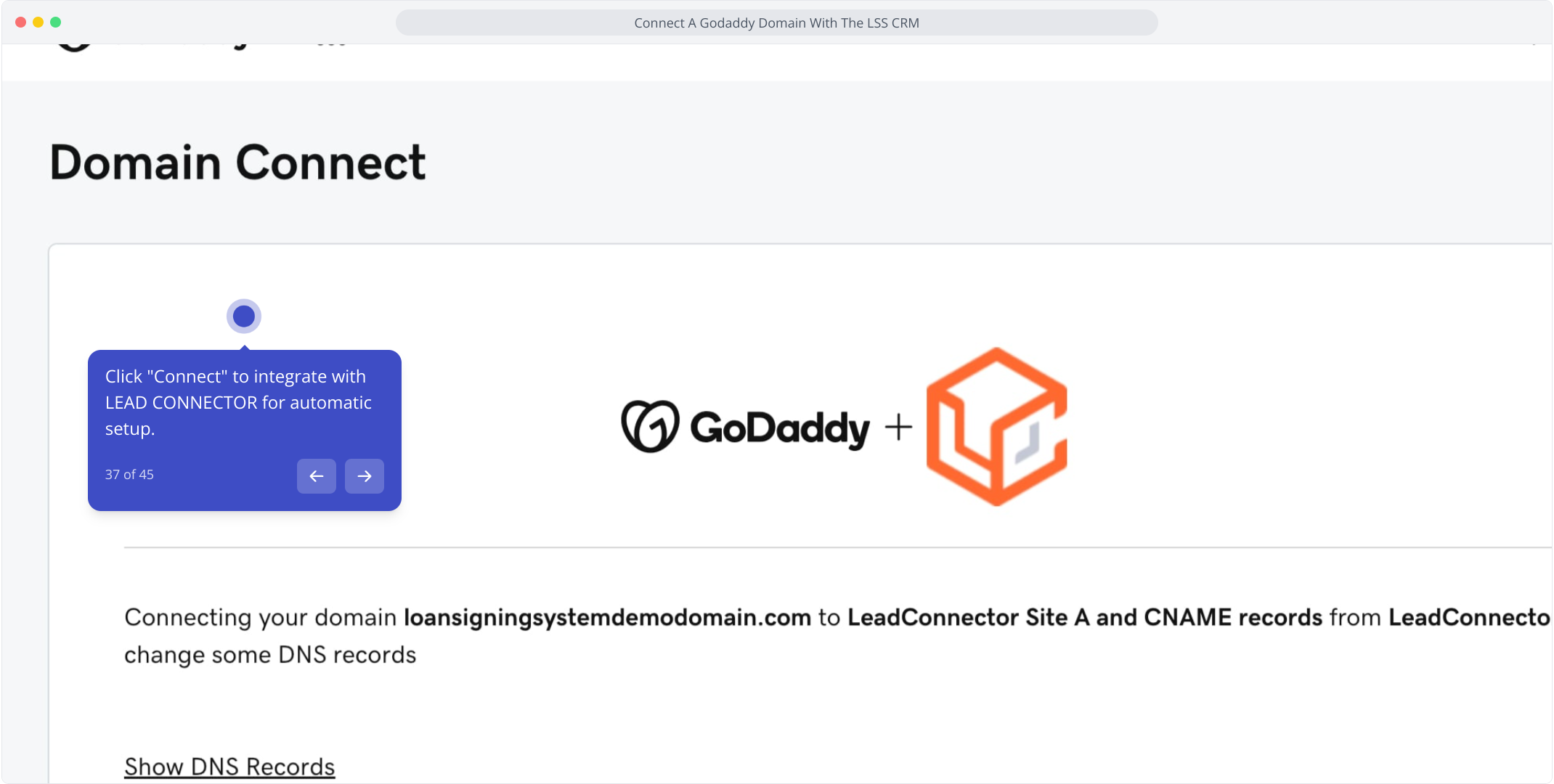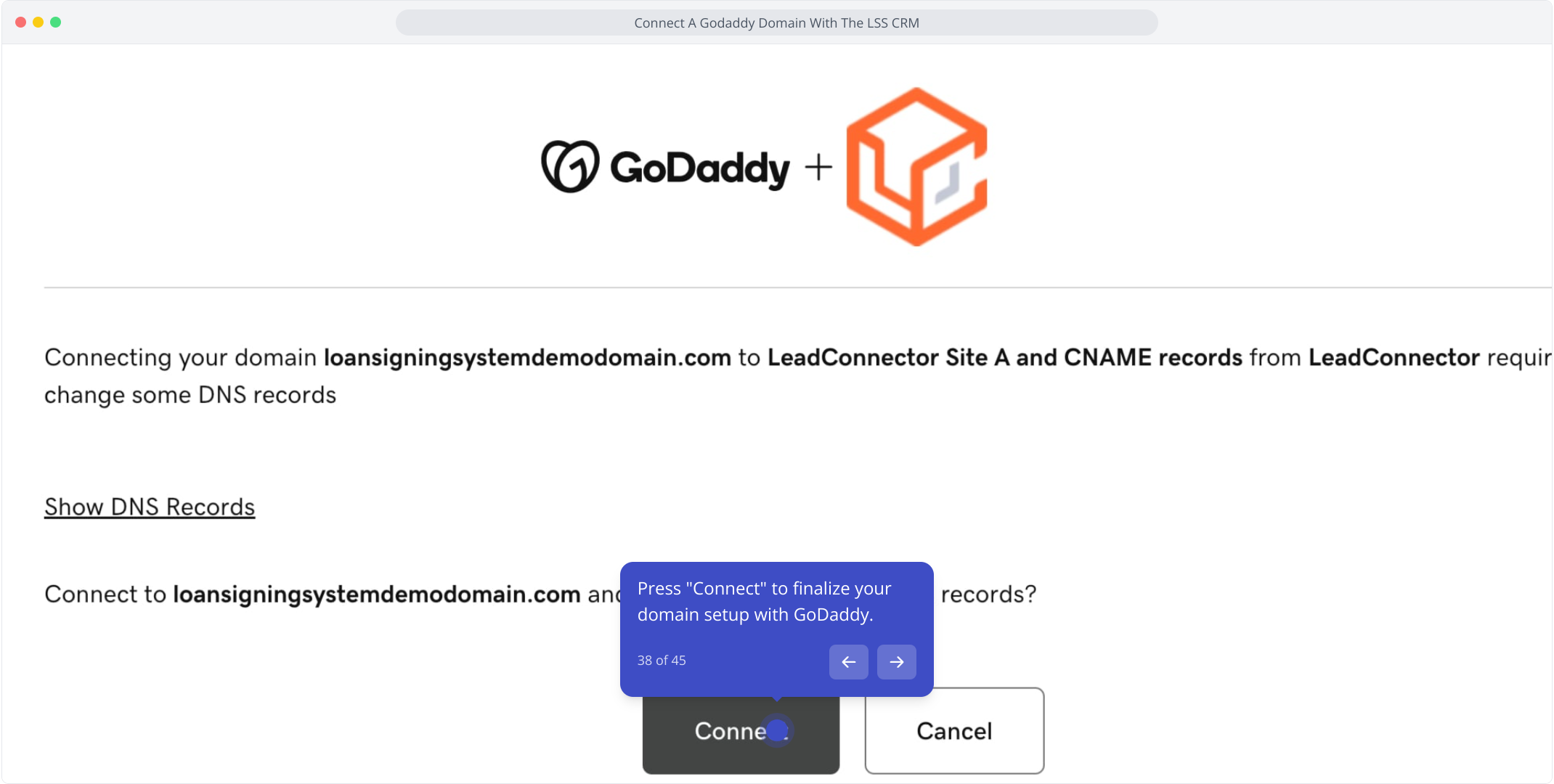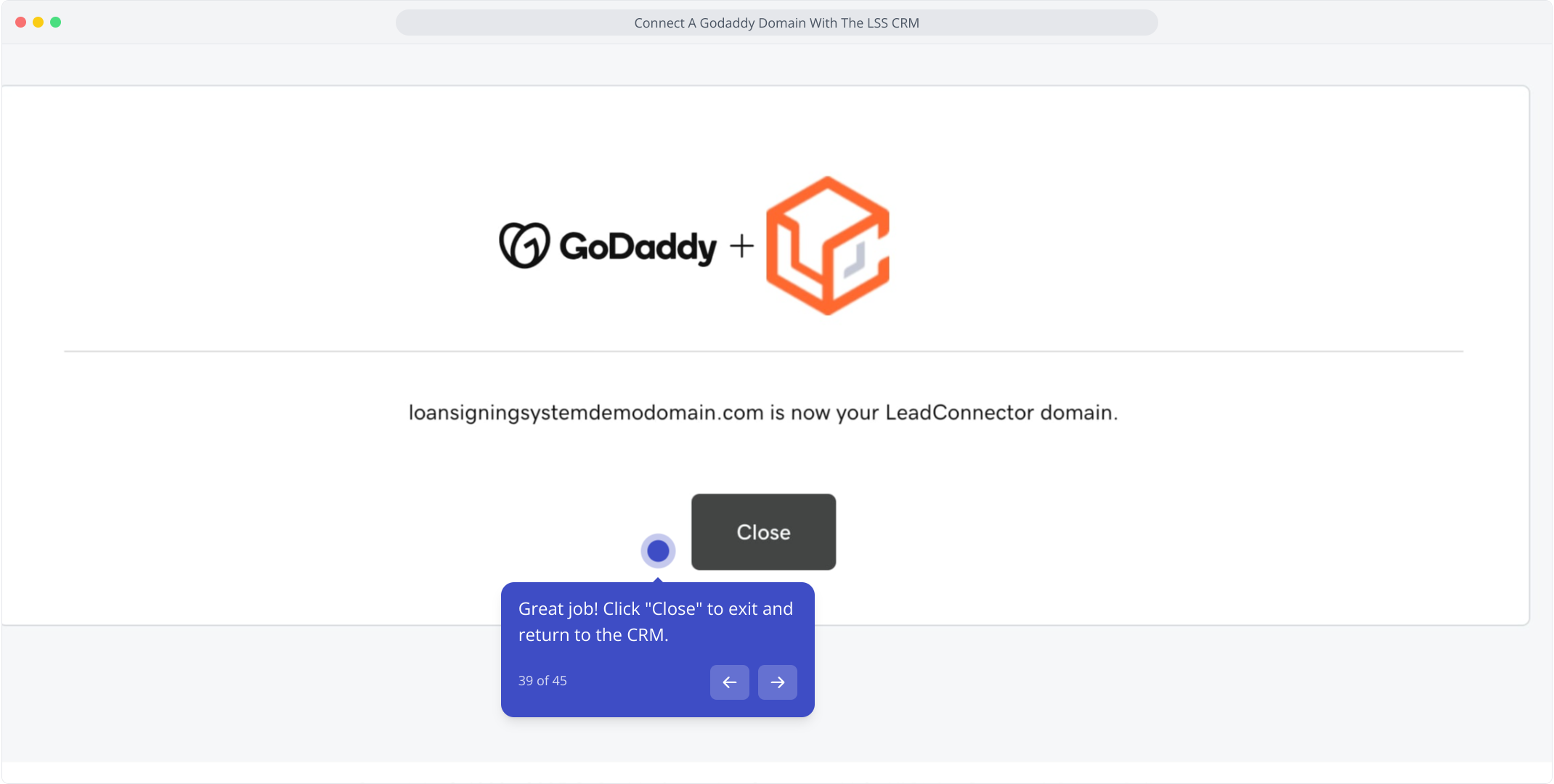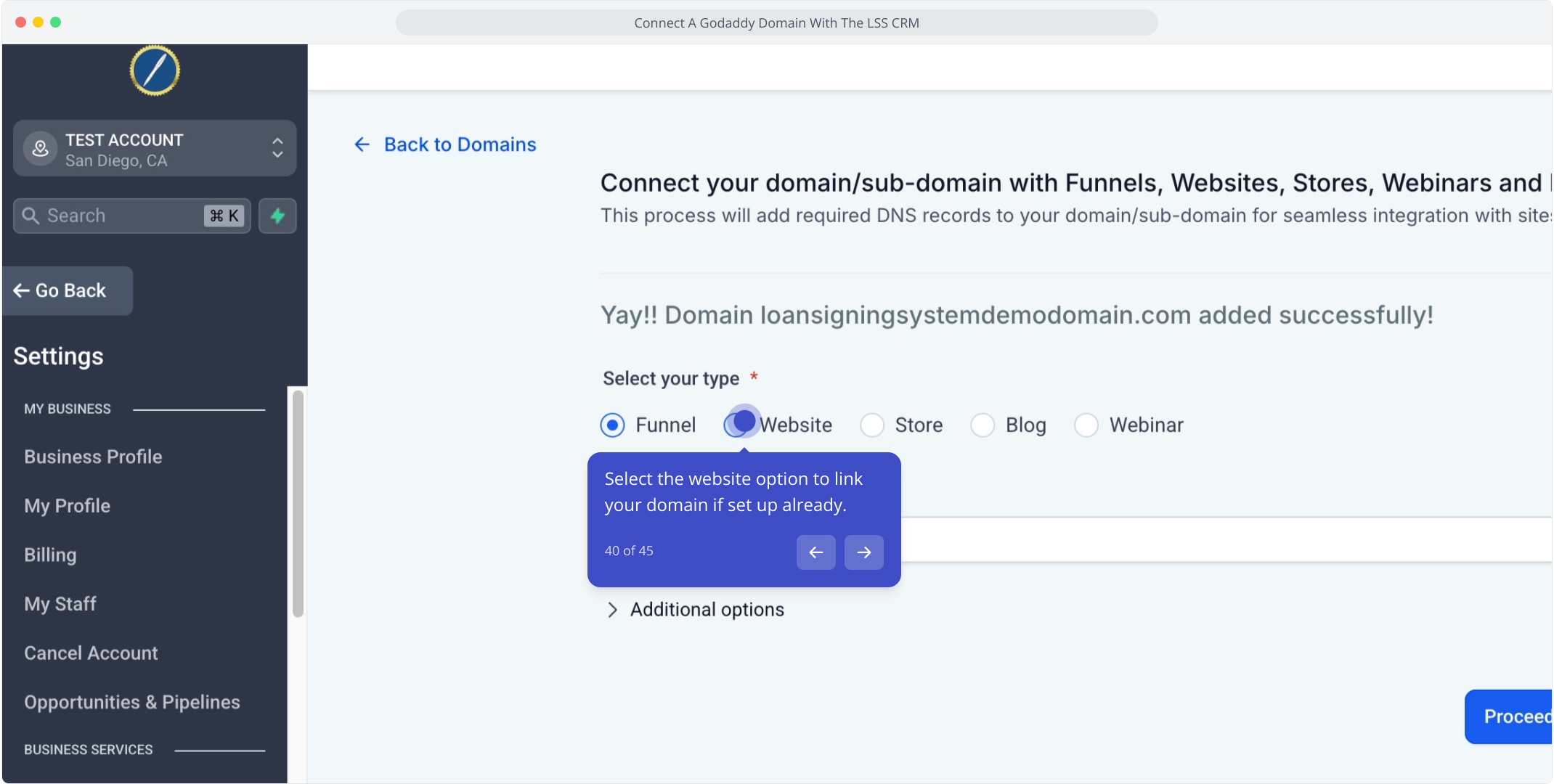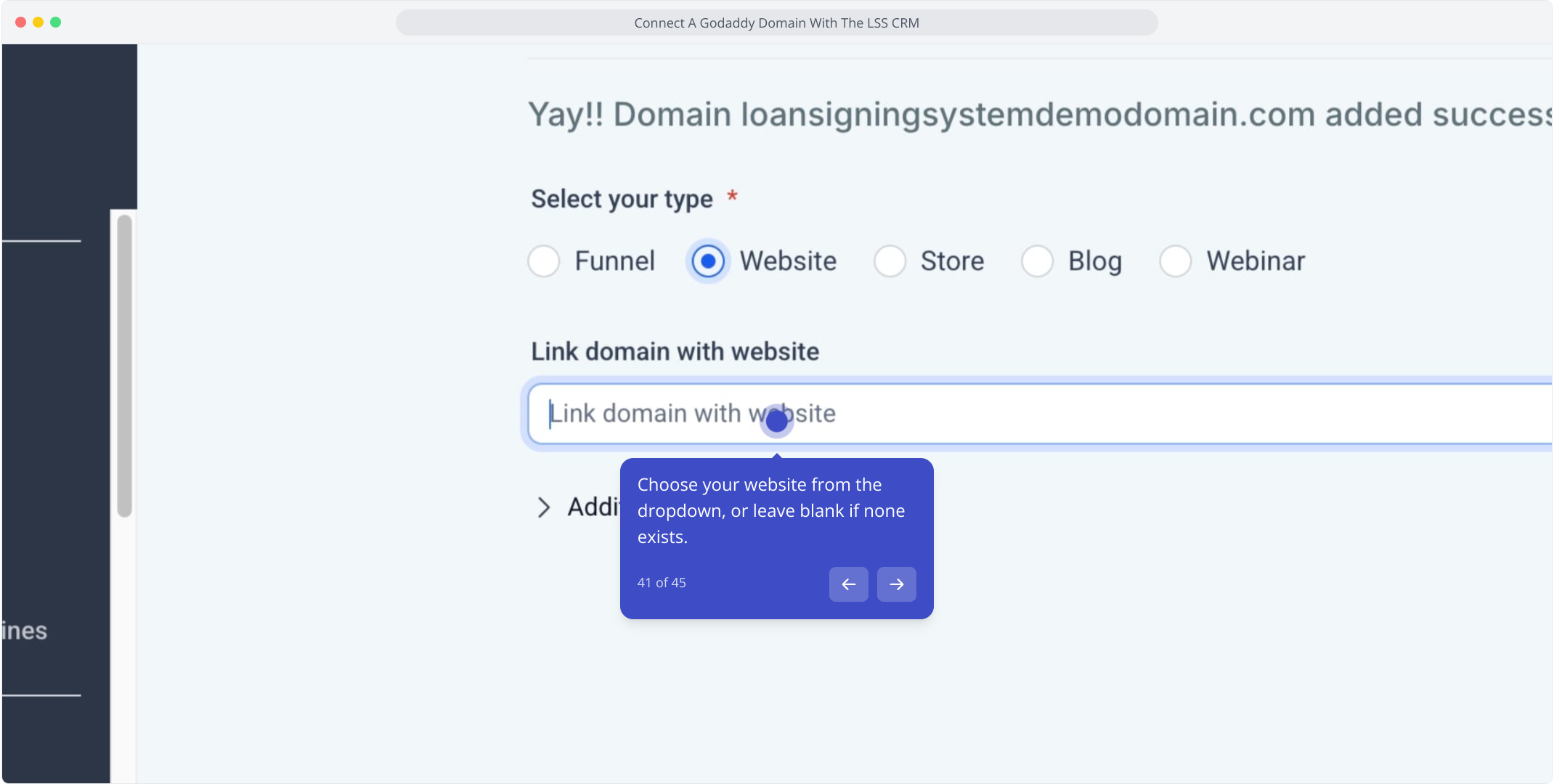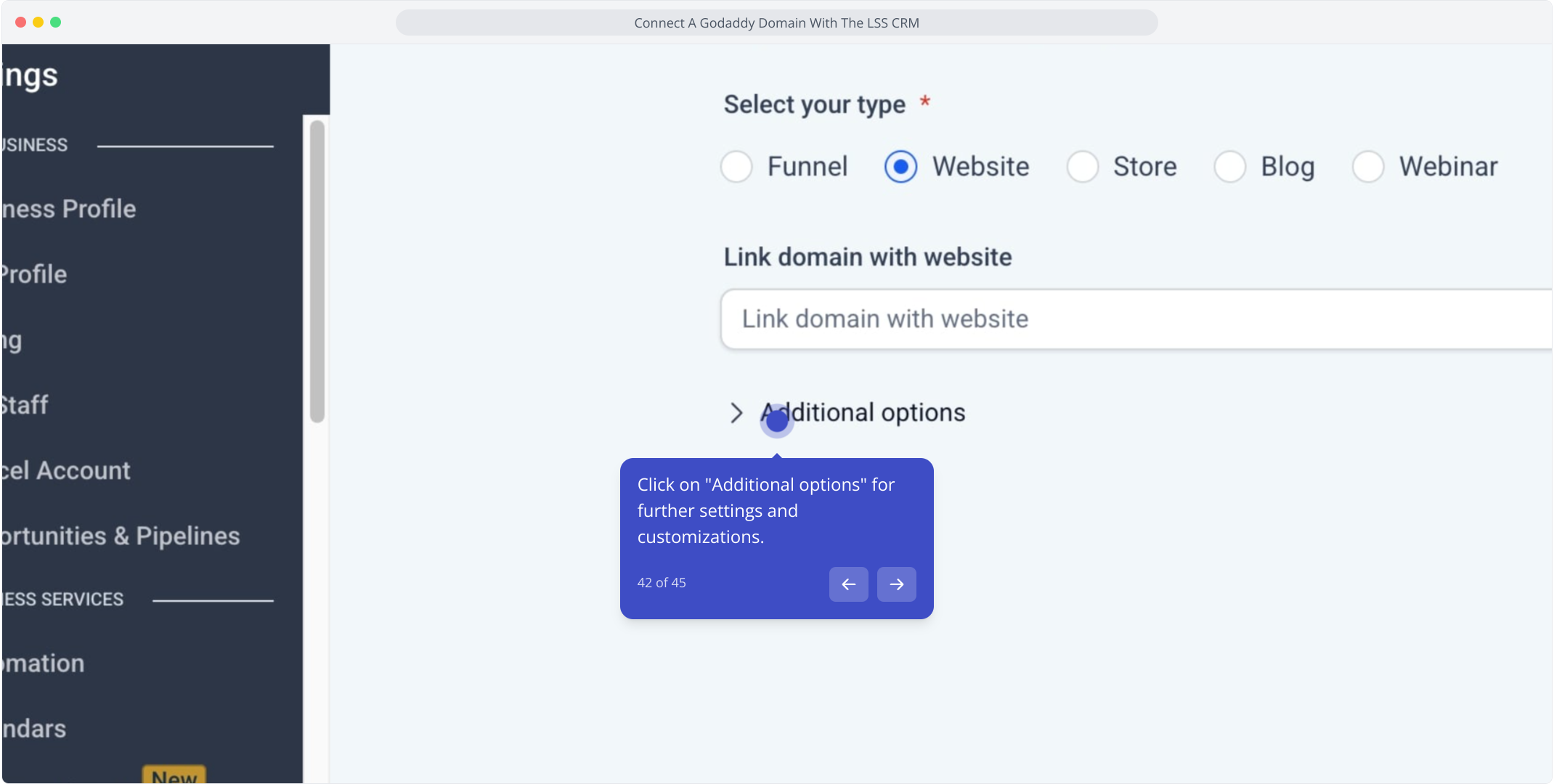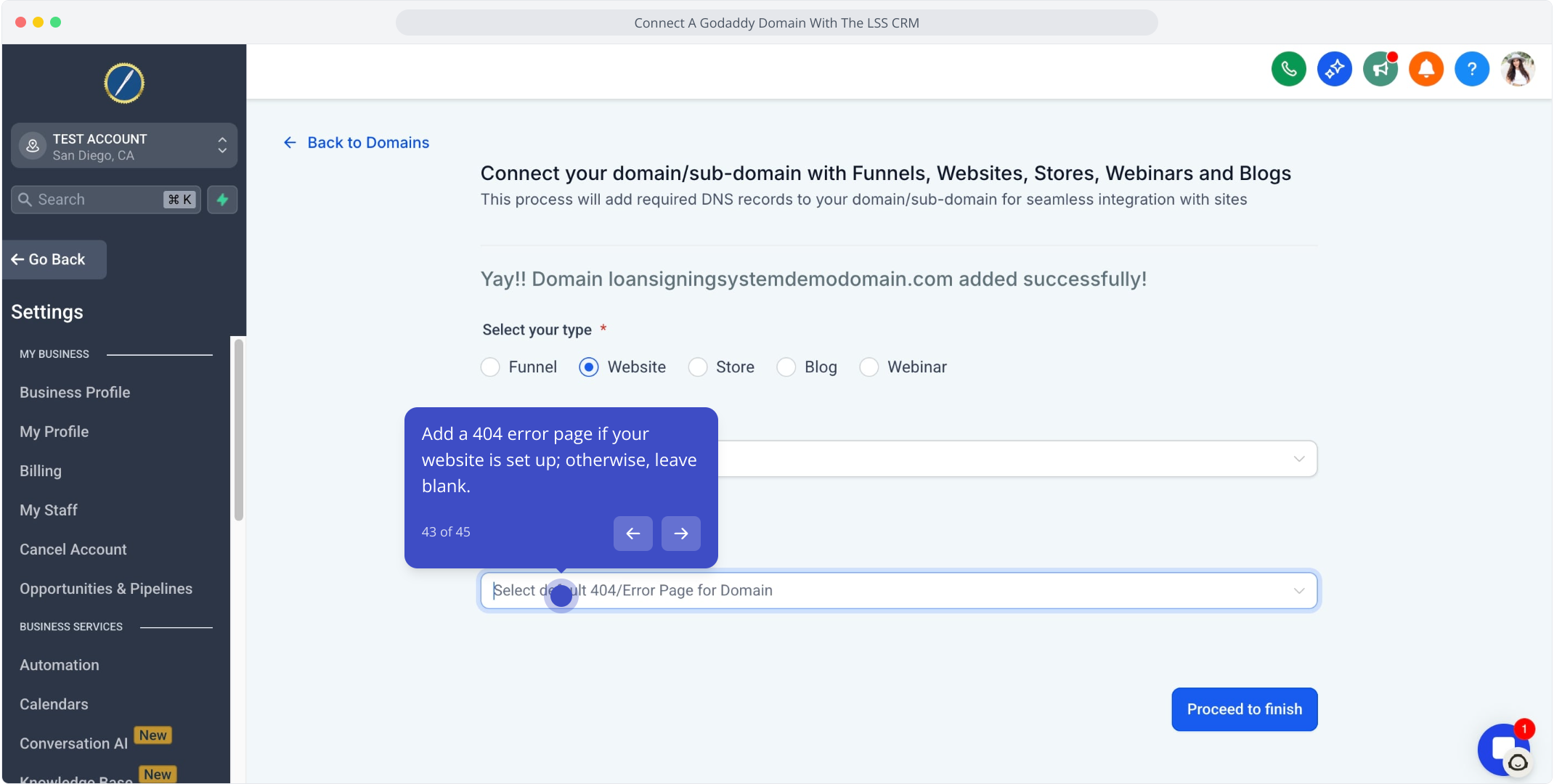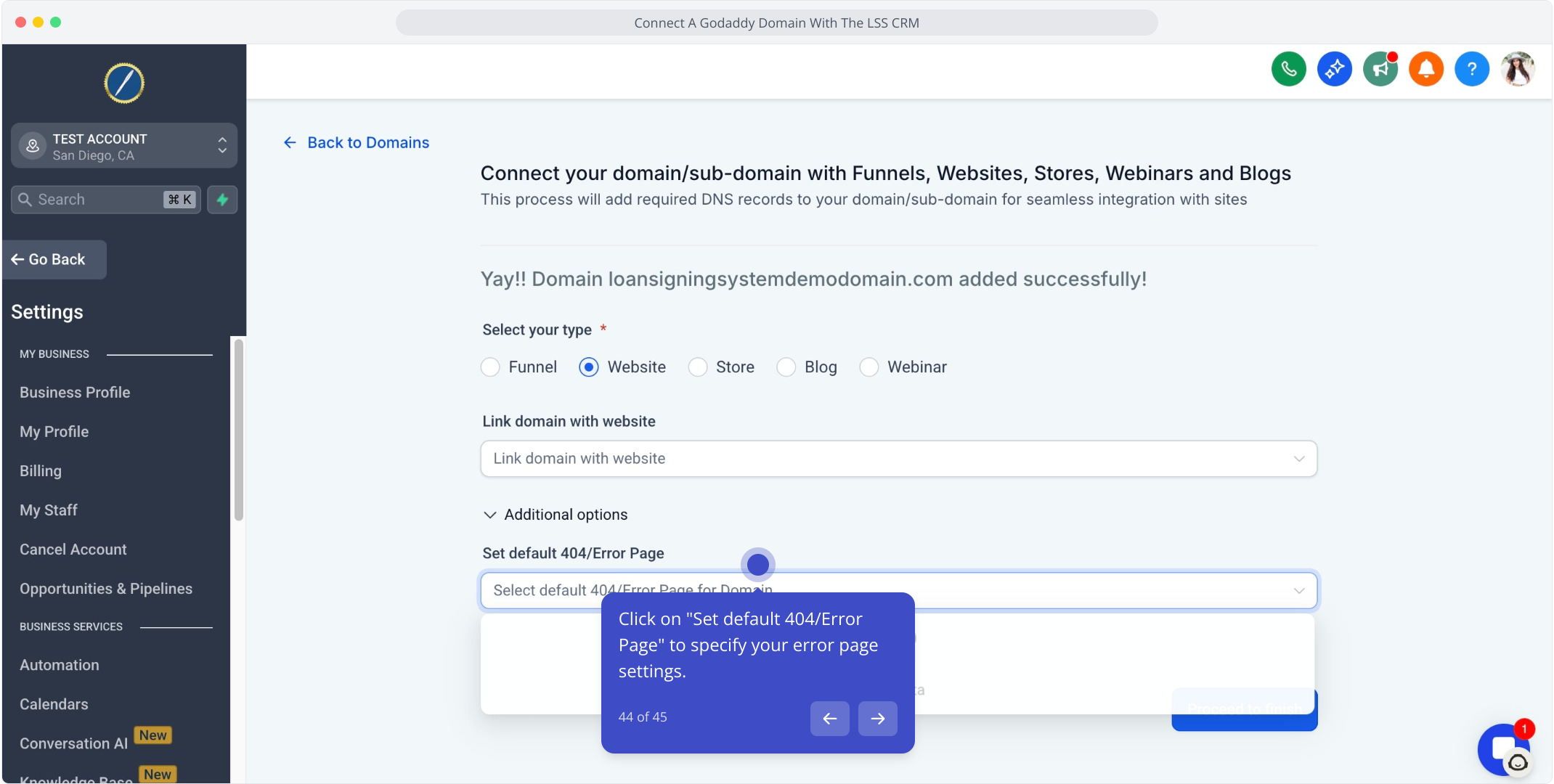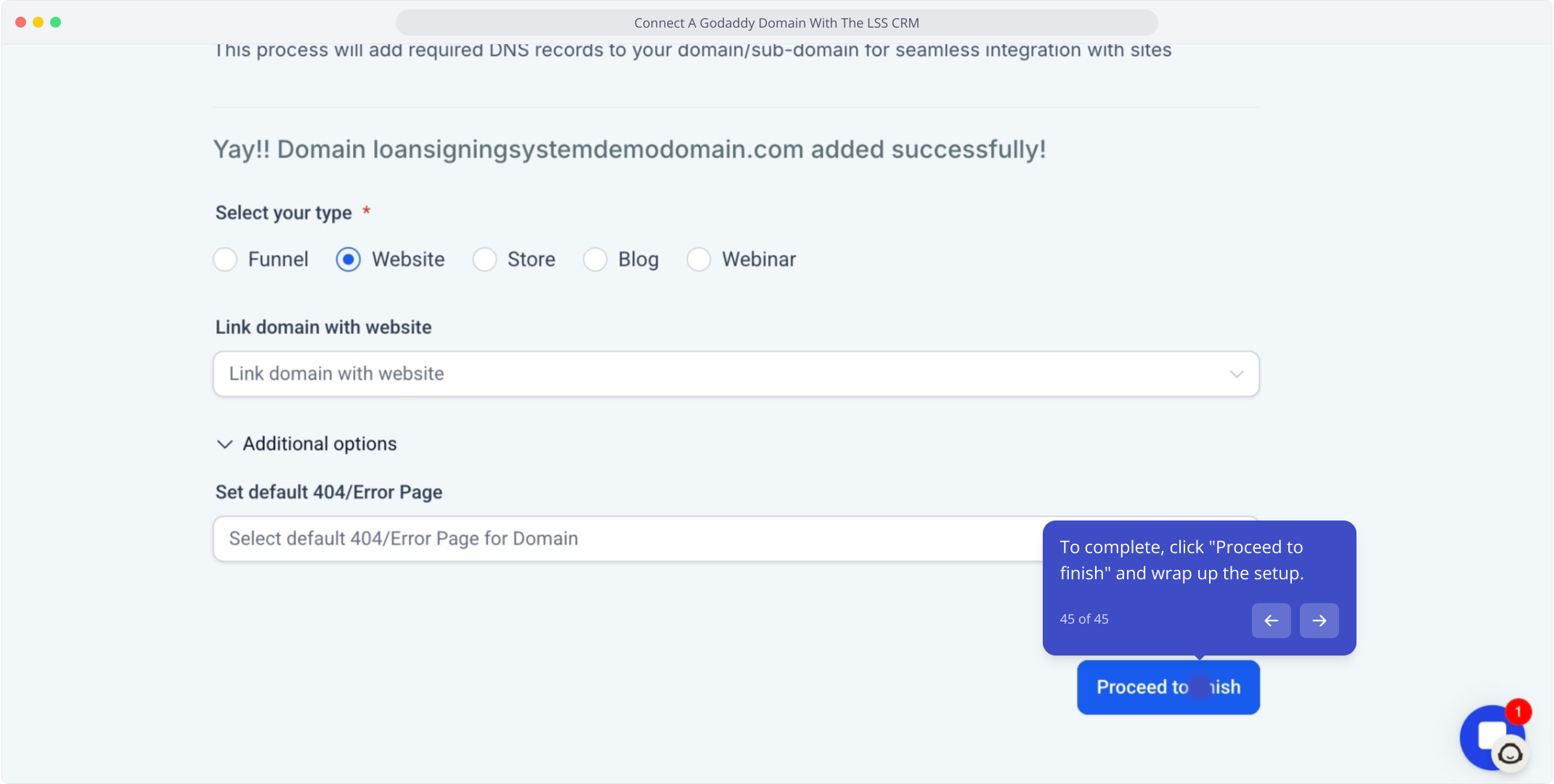Author: Online Business Automator
Steps: 45
Source: Supademo
1. Start by clicking on "Settings."
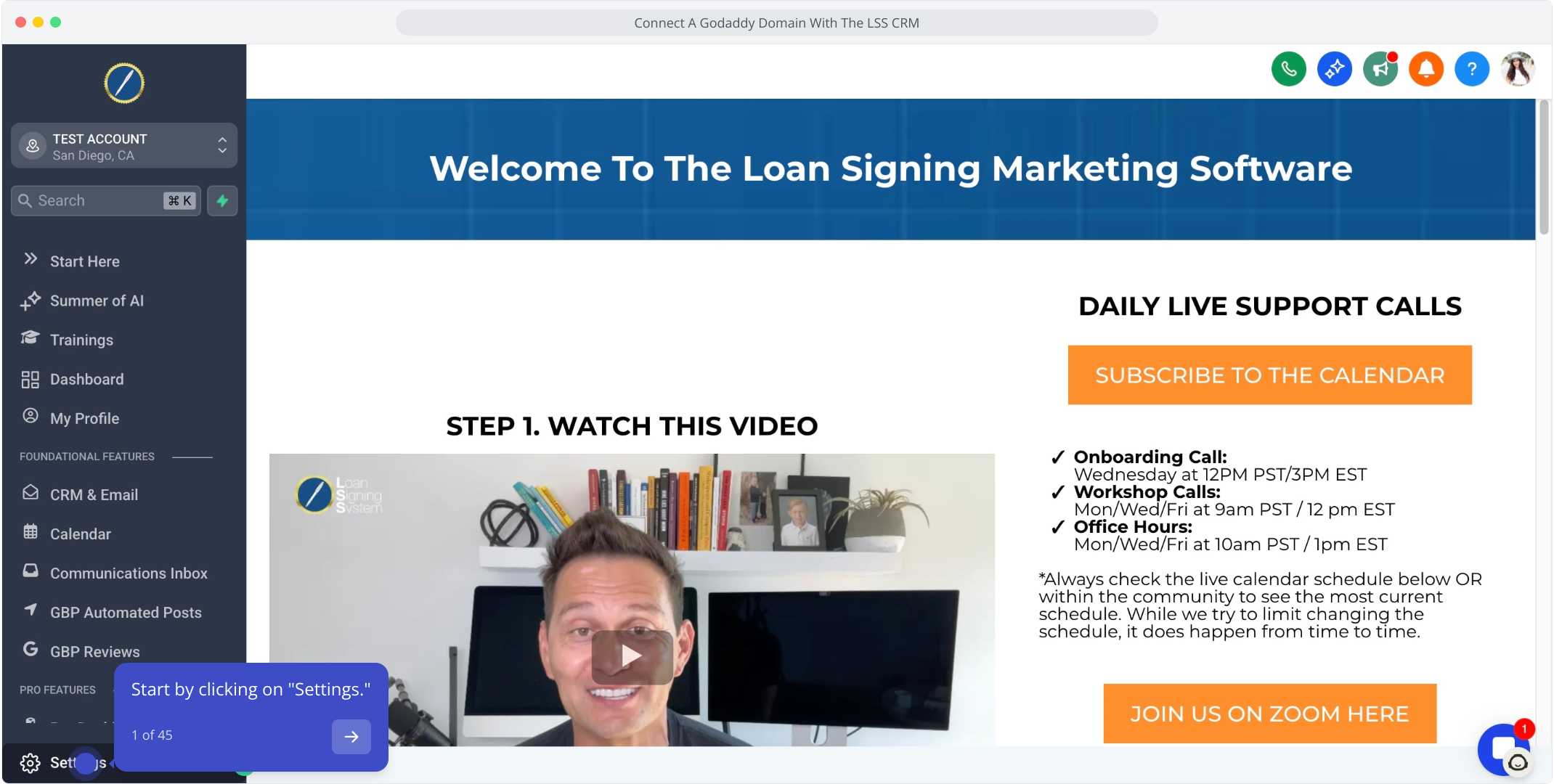
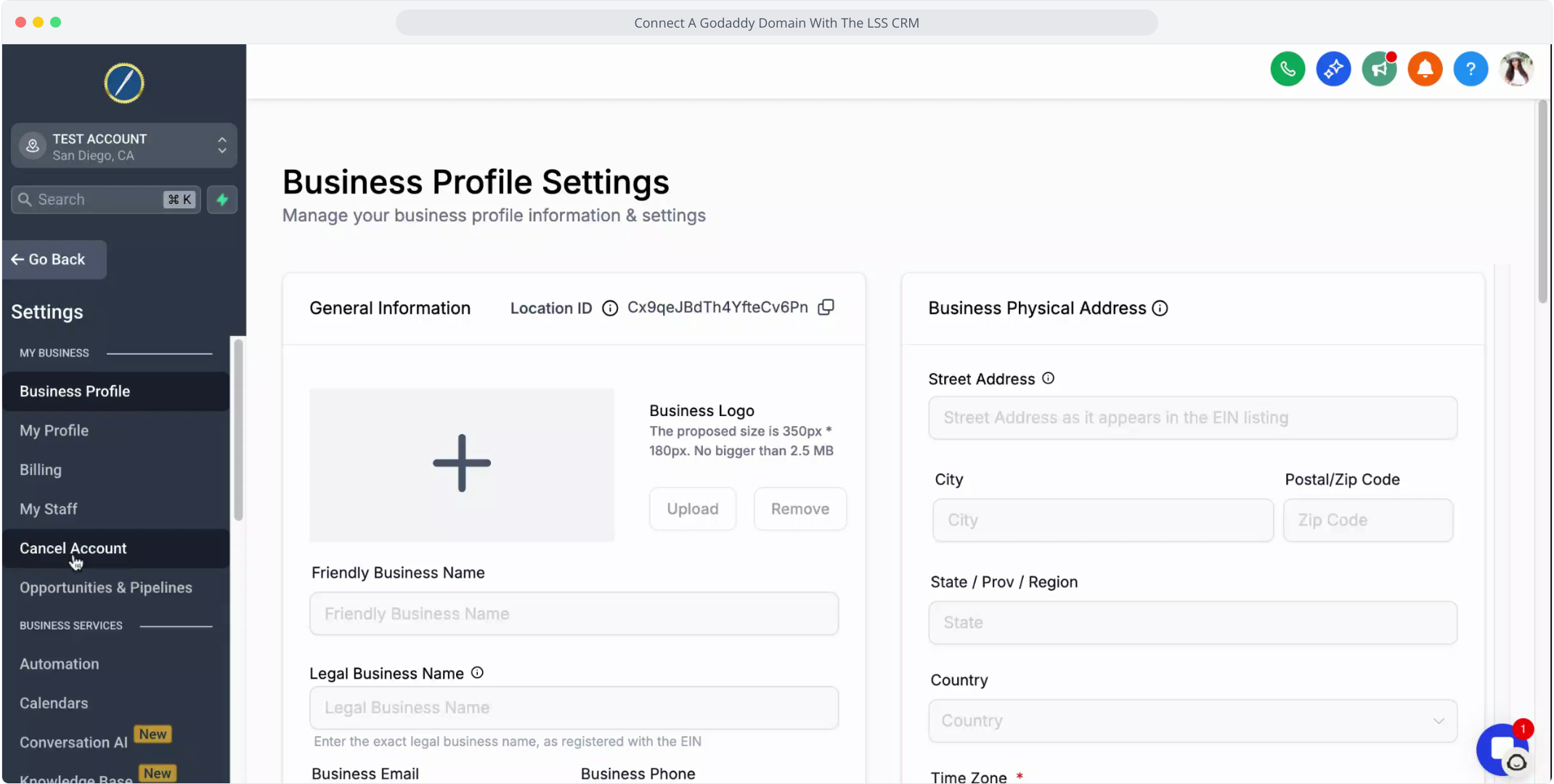
3. Next, select "Domains" from the menu.
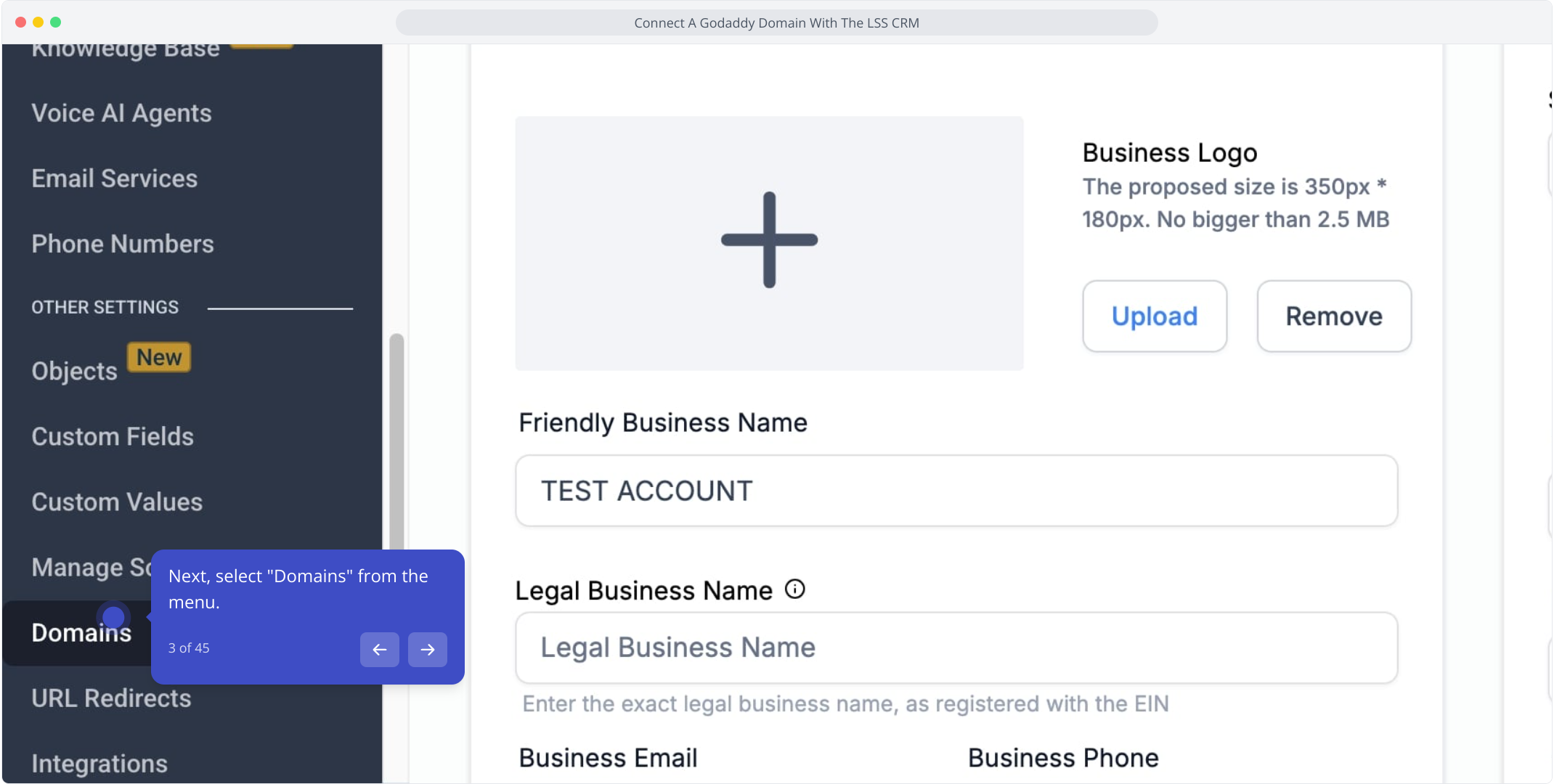
4. Click on "Connect a domain" to proceed.
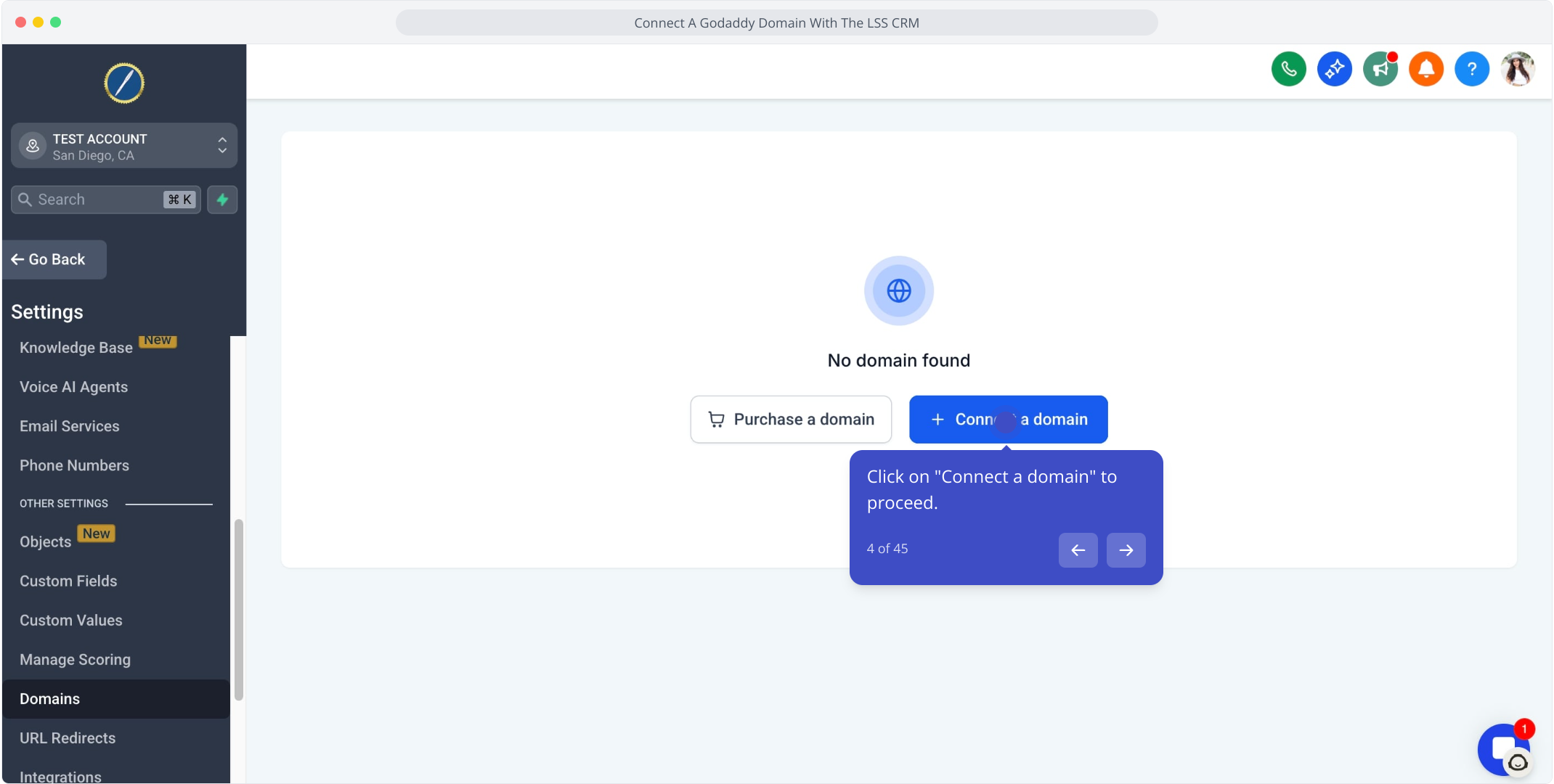
5. Now, press the "Connect" button.
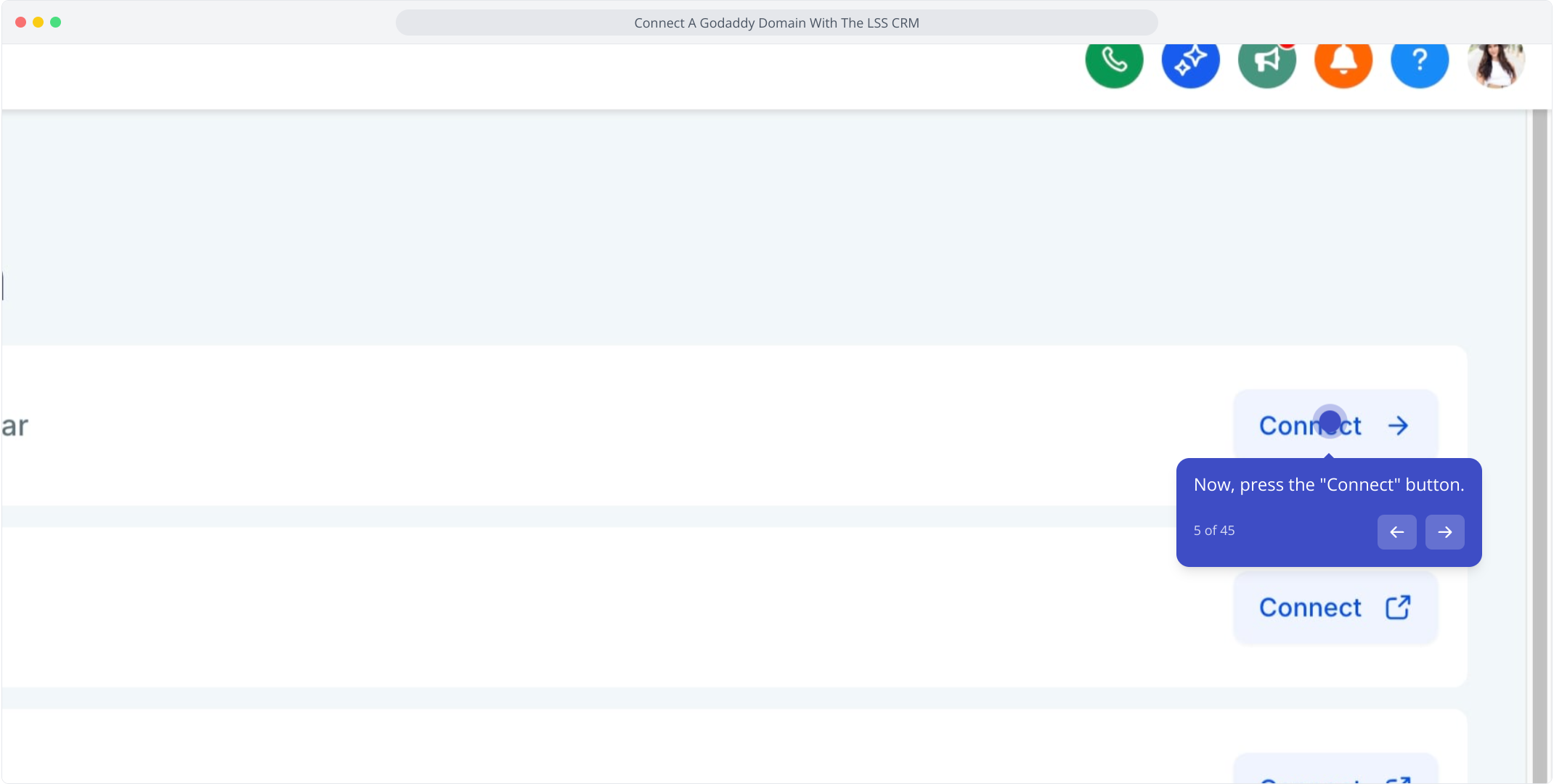
6. Copy your domain name from GoDaddy accurately.
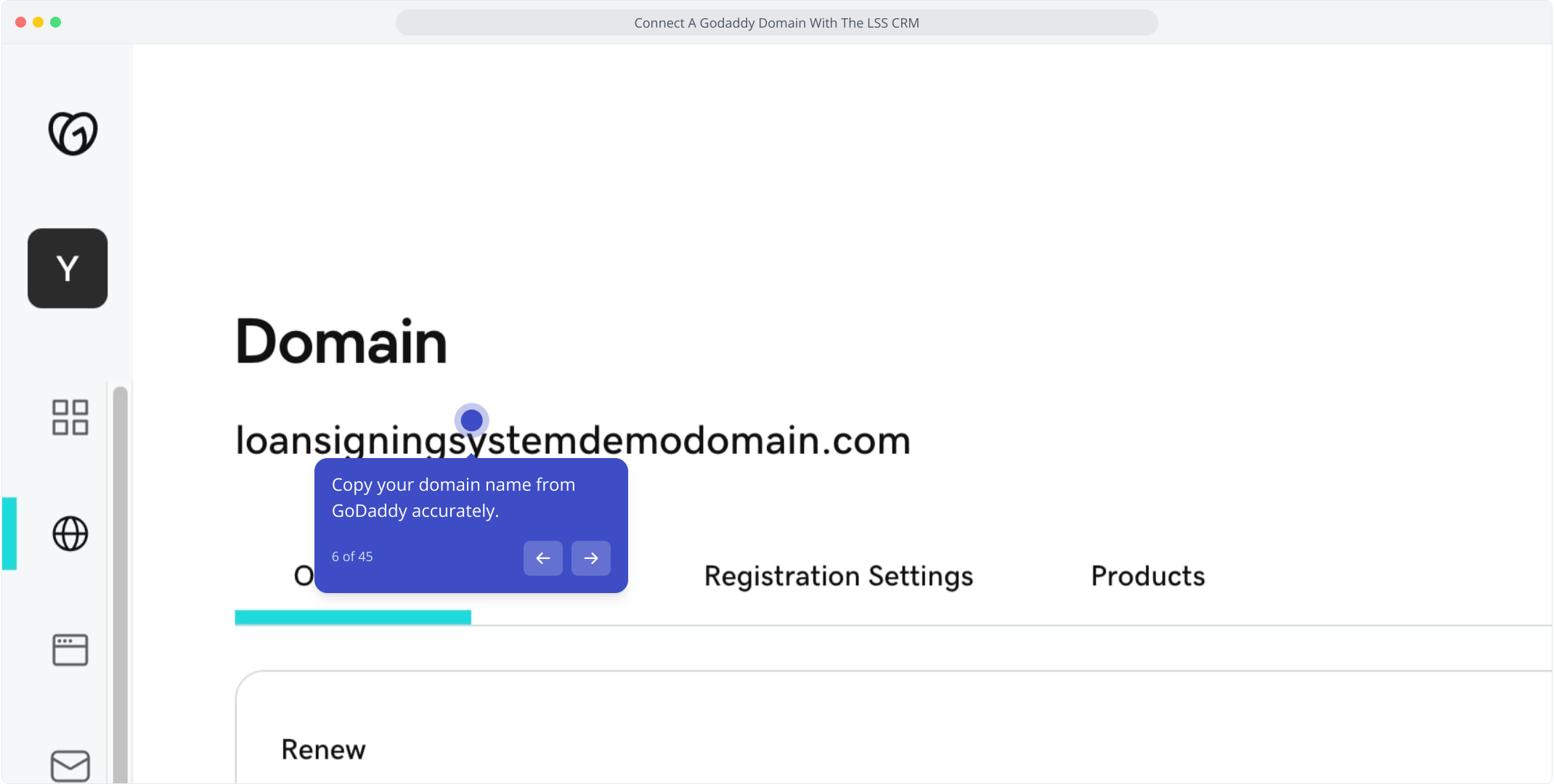
7. Return to the LSS CRM and prepare to paste your domain.
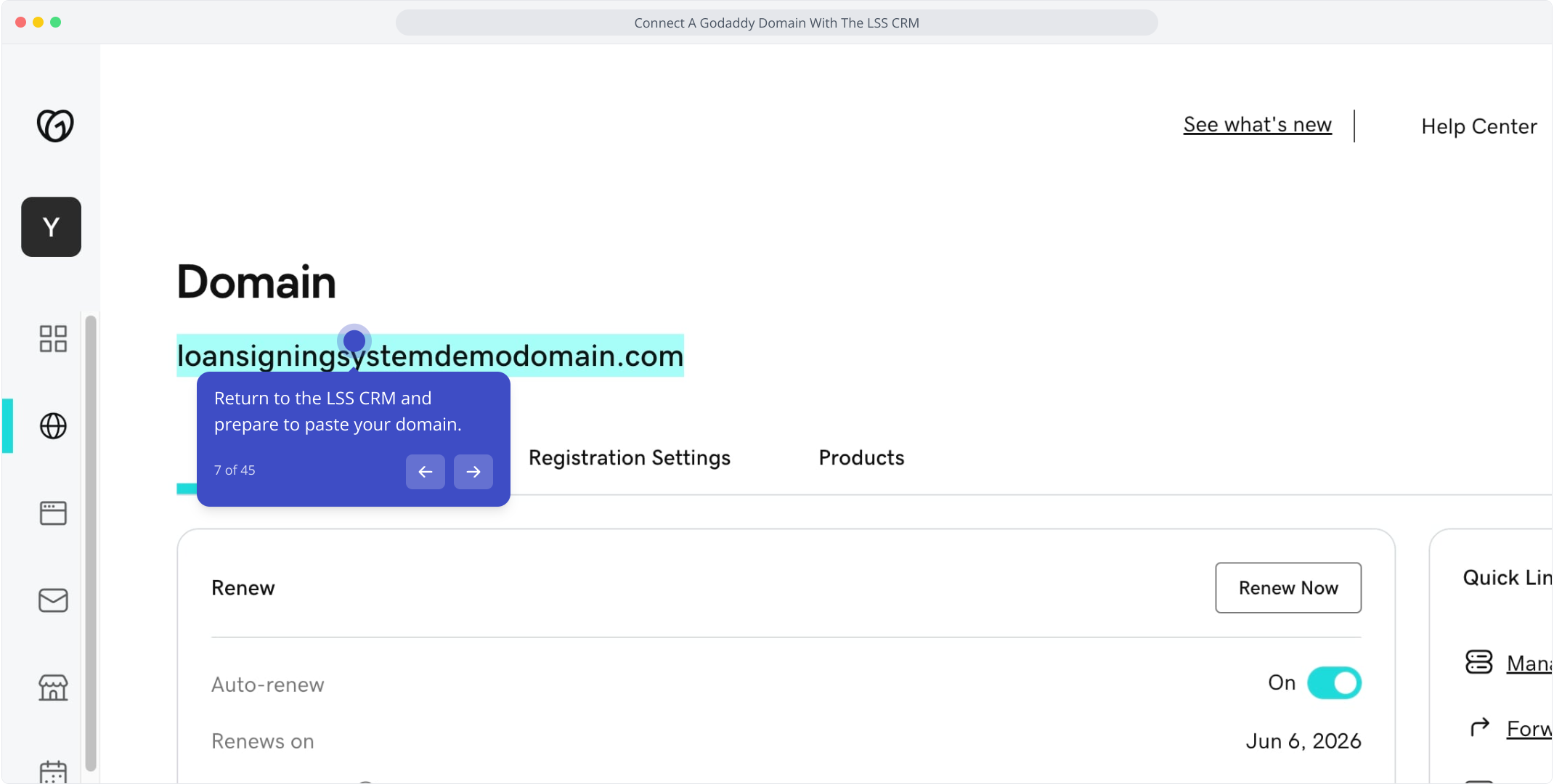
8. Paste your domain name here or type it manually.
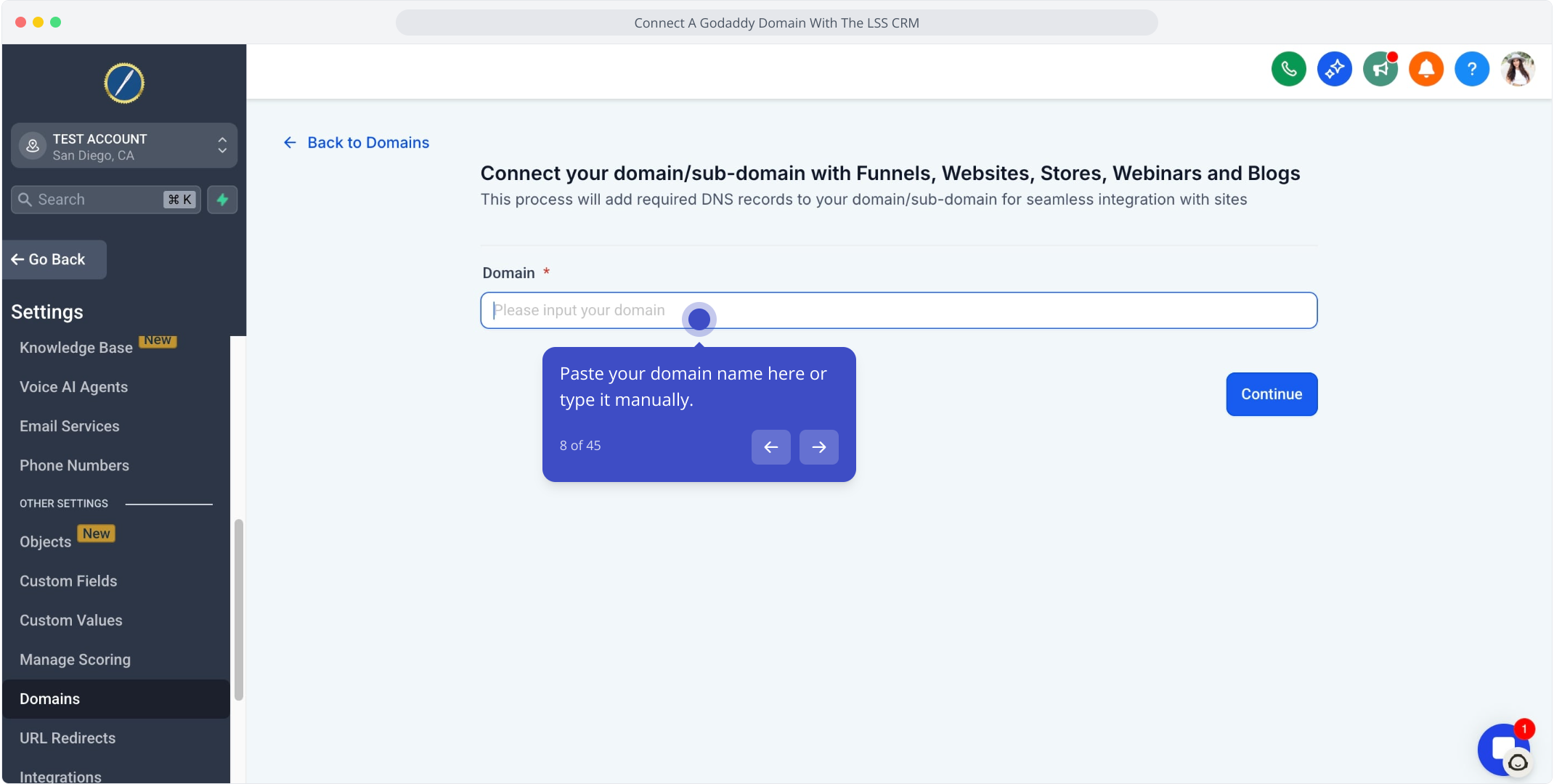
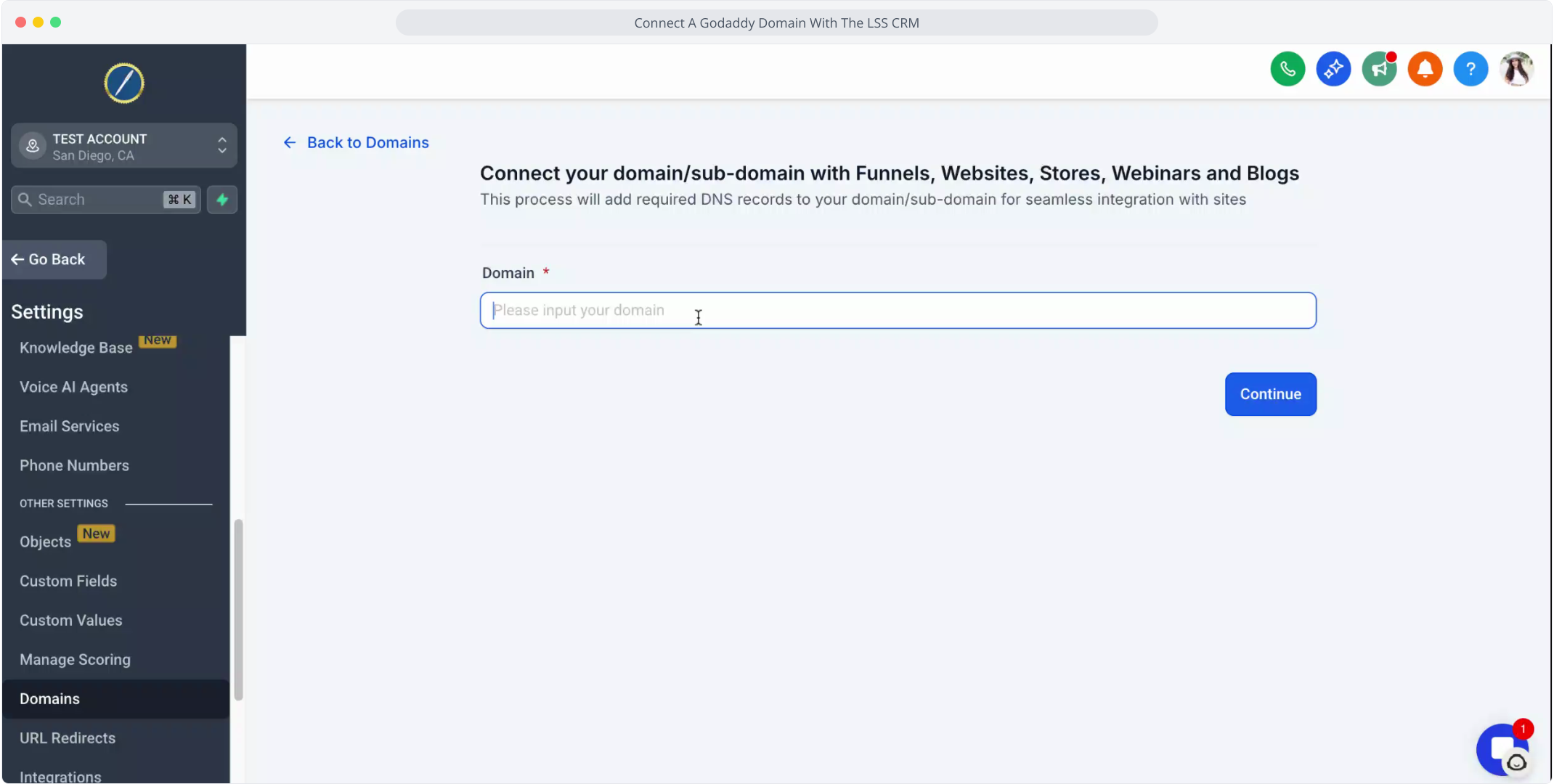
10. Verify the spelling and click CONTINUE to connect.
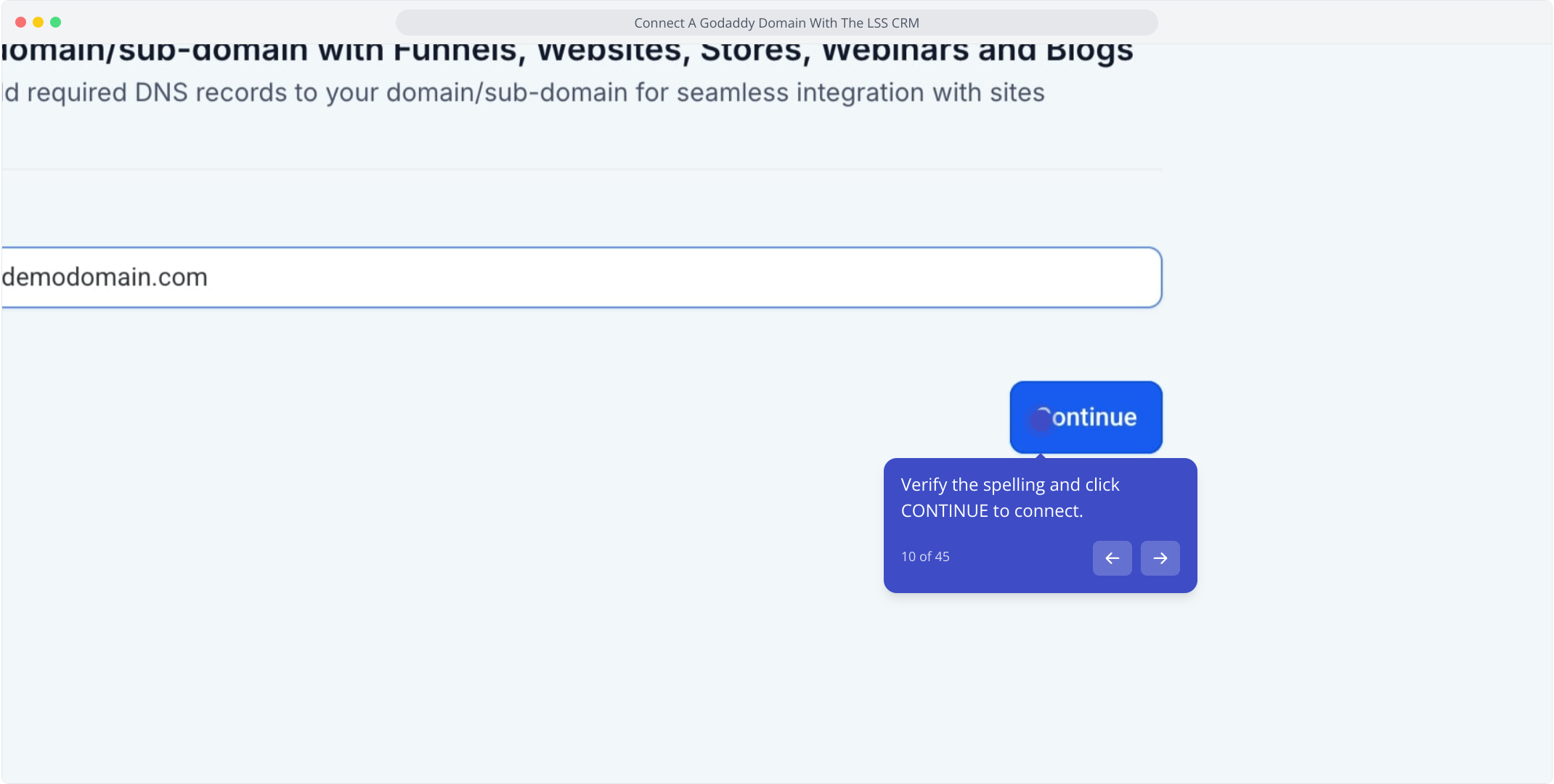
11. Click continue in the popup to confirm the domain connection.
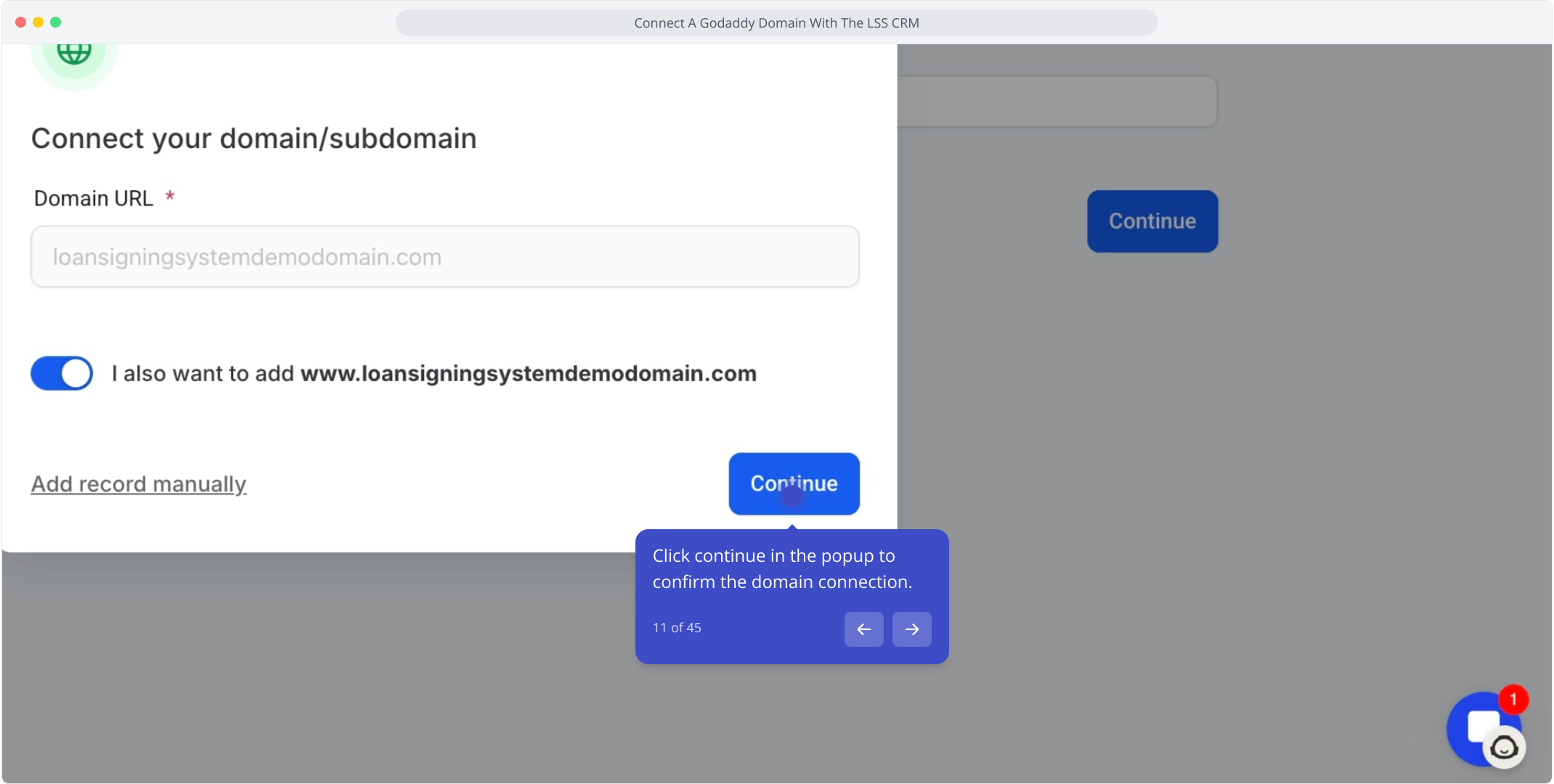
12. If you see an error, update DNS records on GoDaddy first.
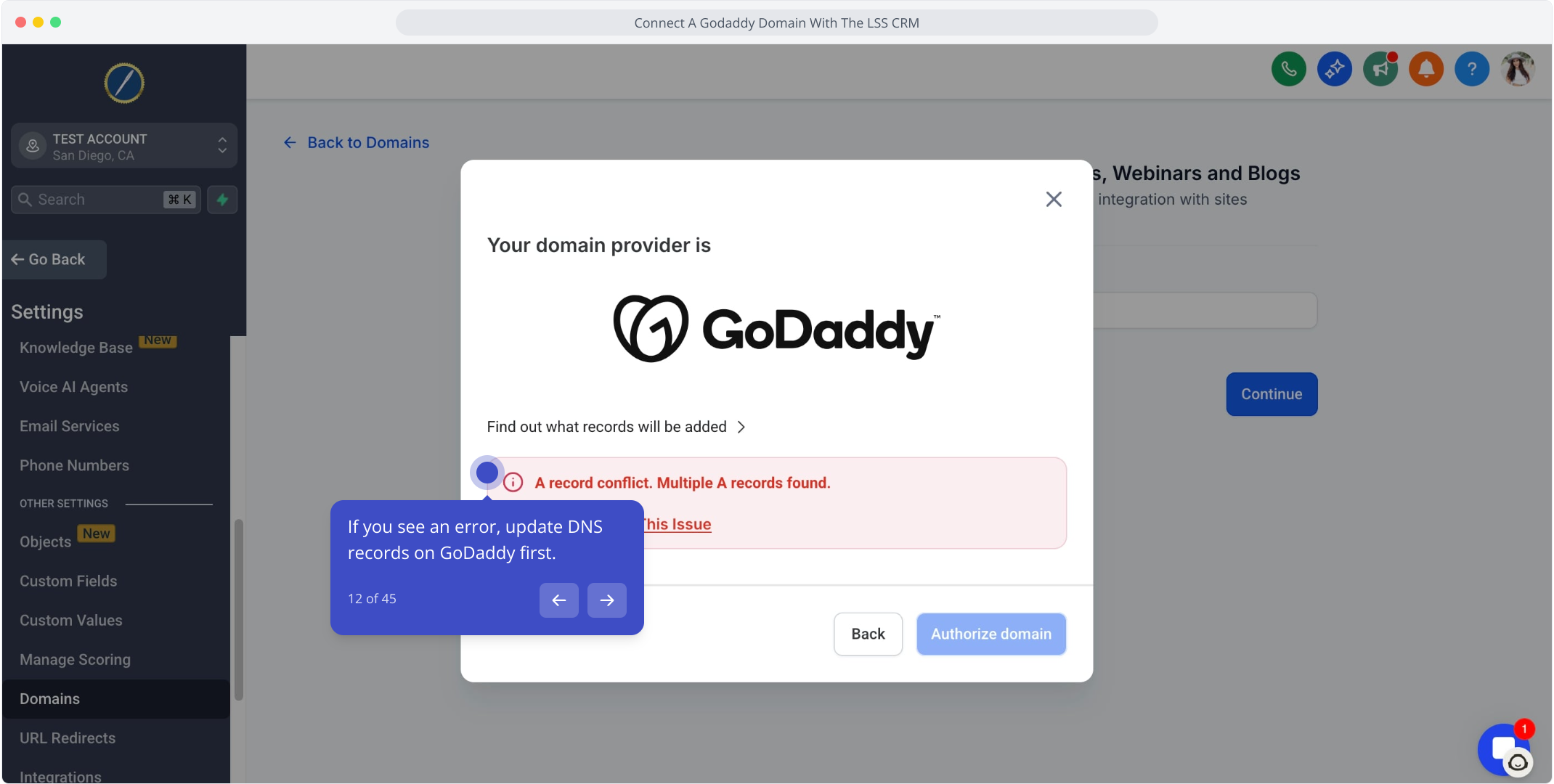
13. Click the toggle to see which records will be added.
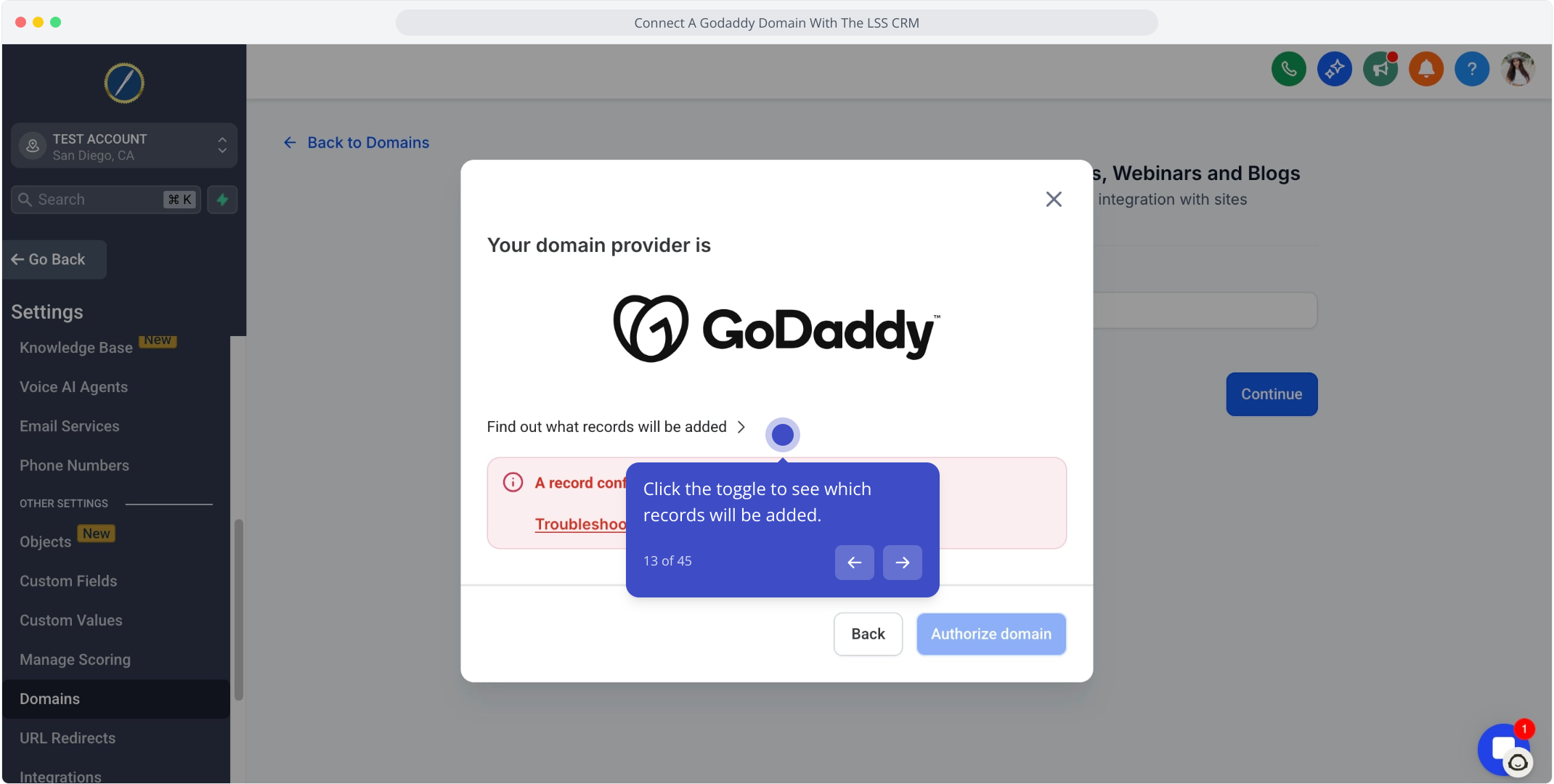
14. Copy the necessary record values for GoDaddy DNS updates.
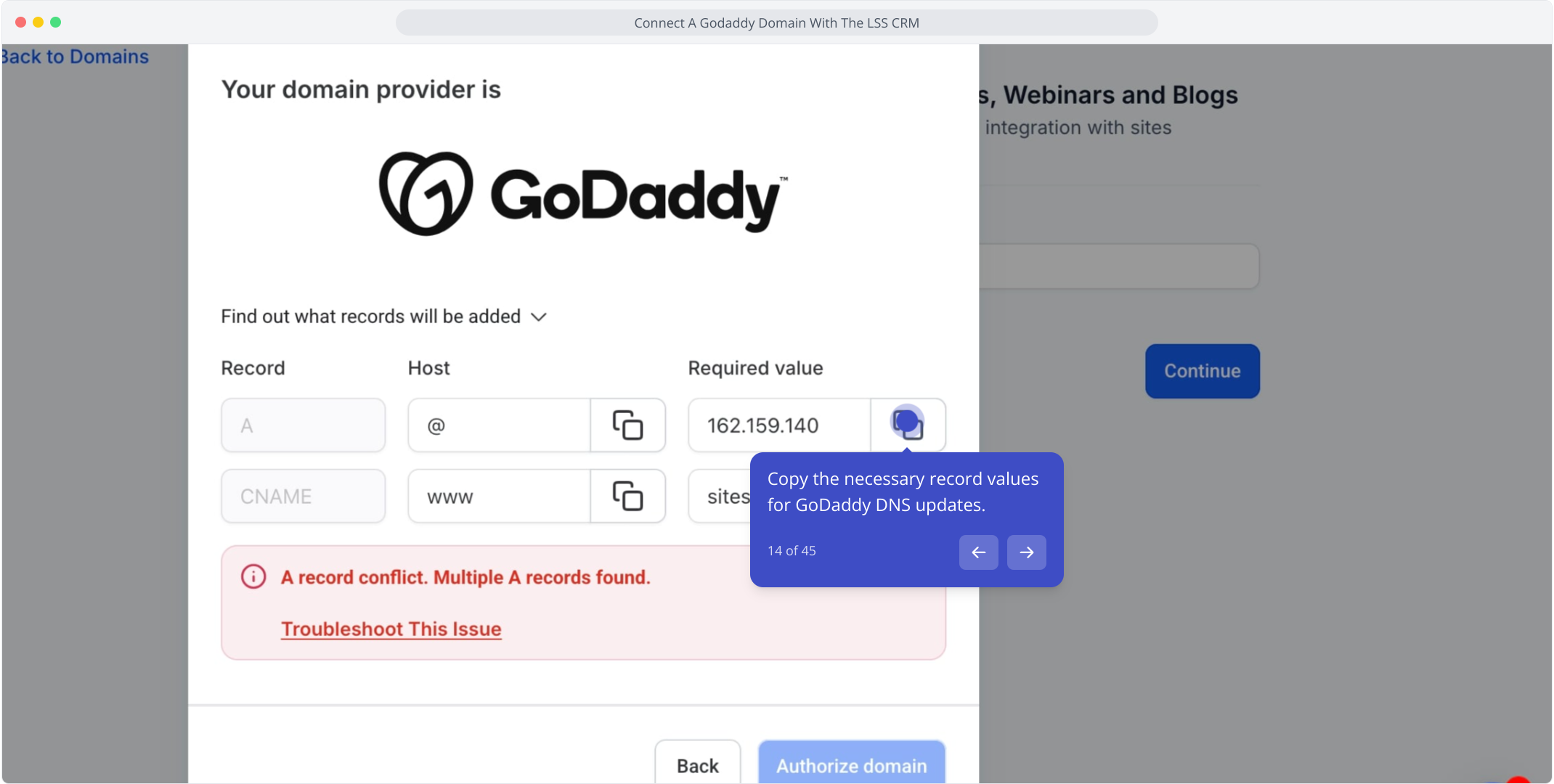
15. Log into GoDaddy and access your domain DNS settings.
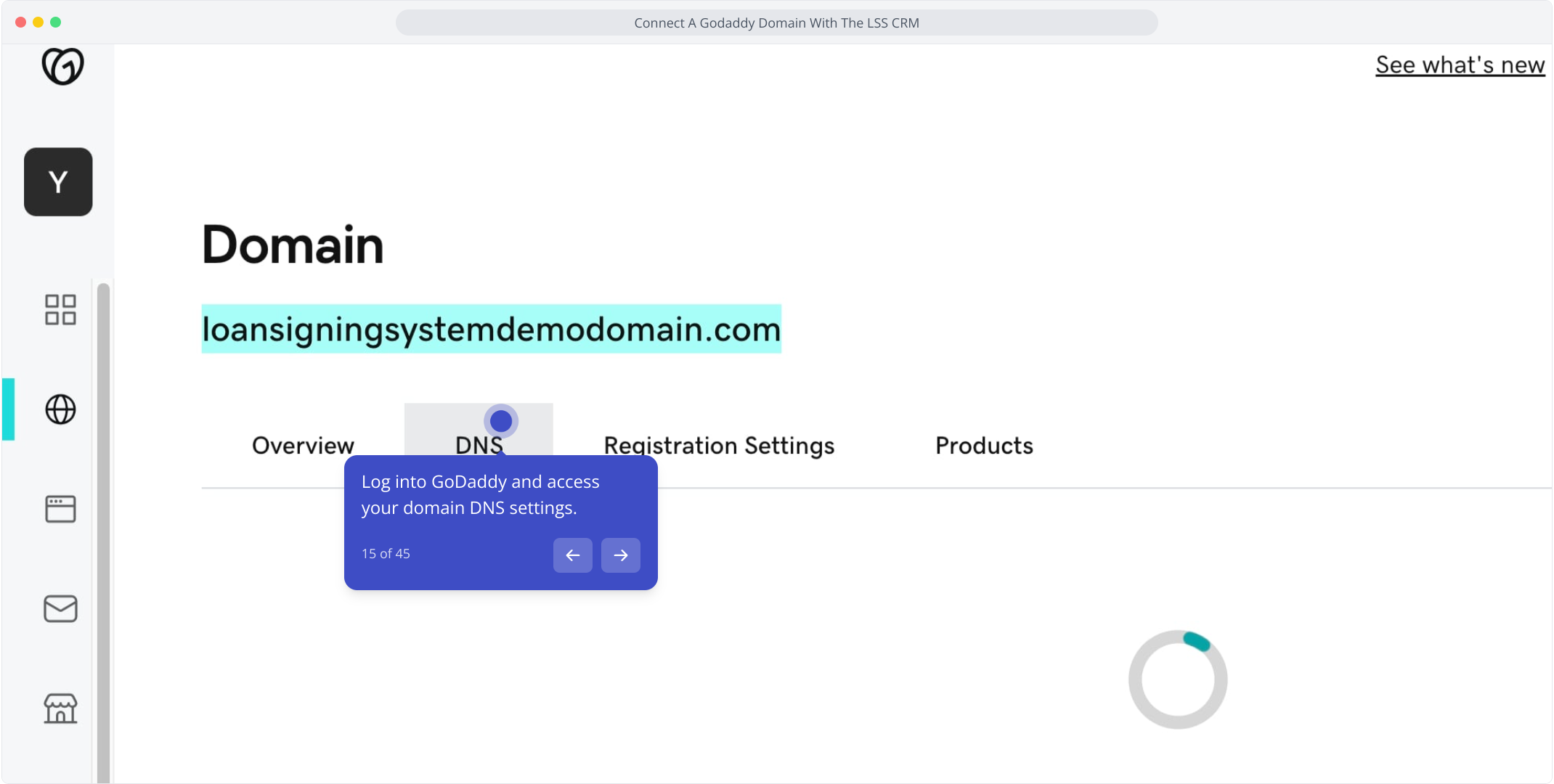
16. Find A Records with the "@" sign to update the DATA section.
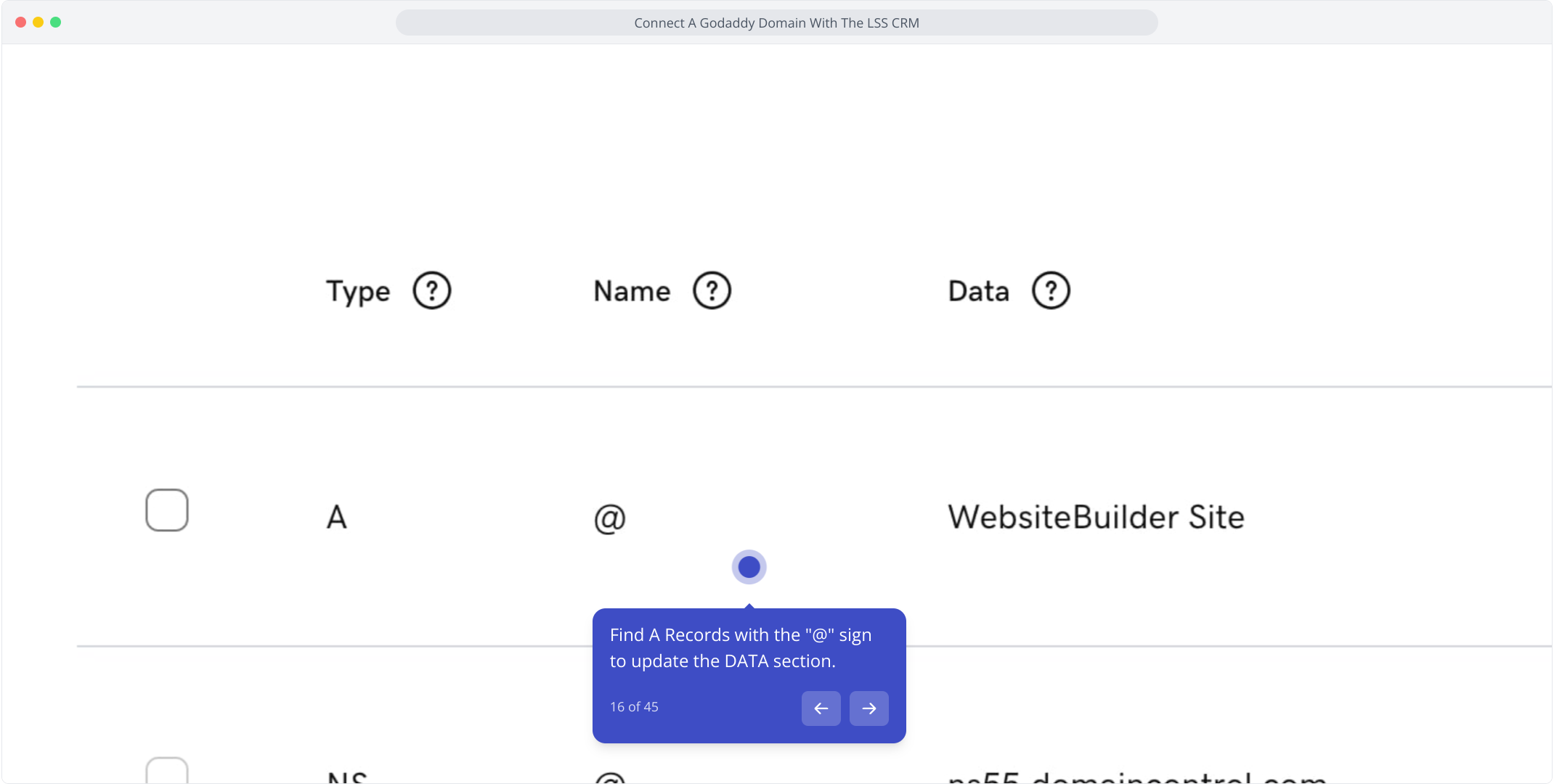
17. Click the edit button next to the A record you found.
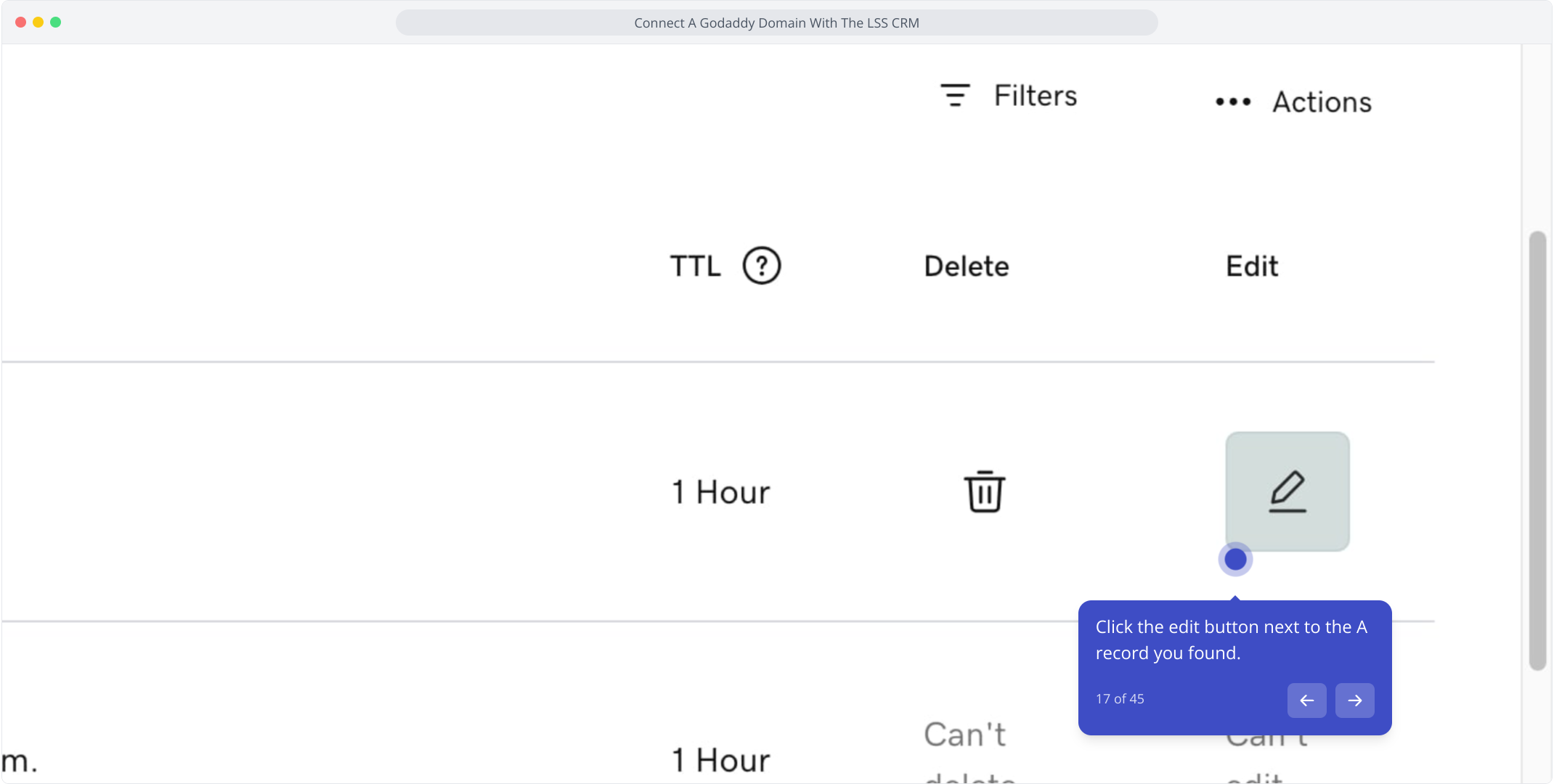
18. Clear the VALUE field and paste in the new value from LSS CRM.
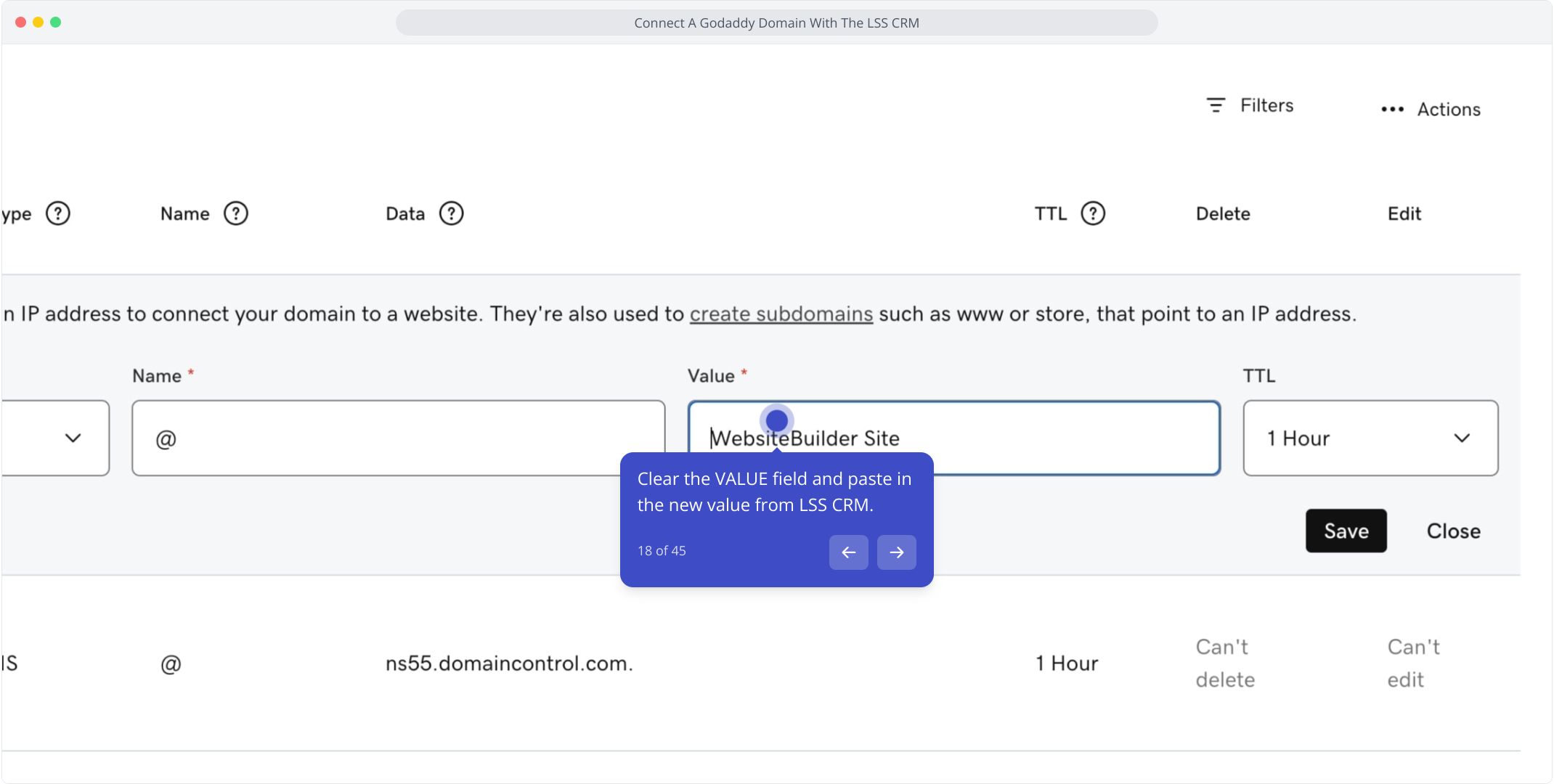
19. After adding the correct value, click SAVE below.
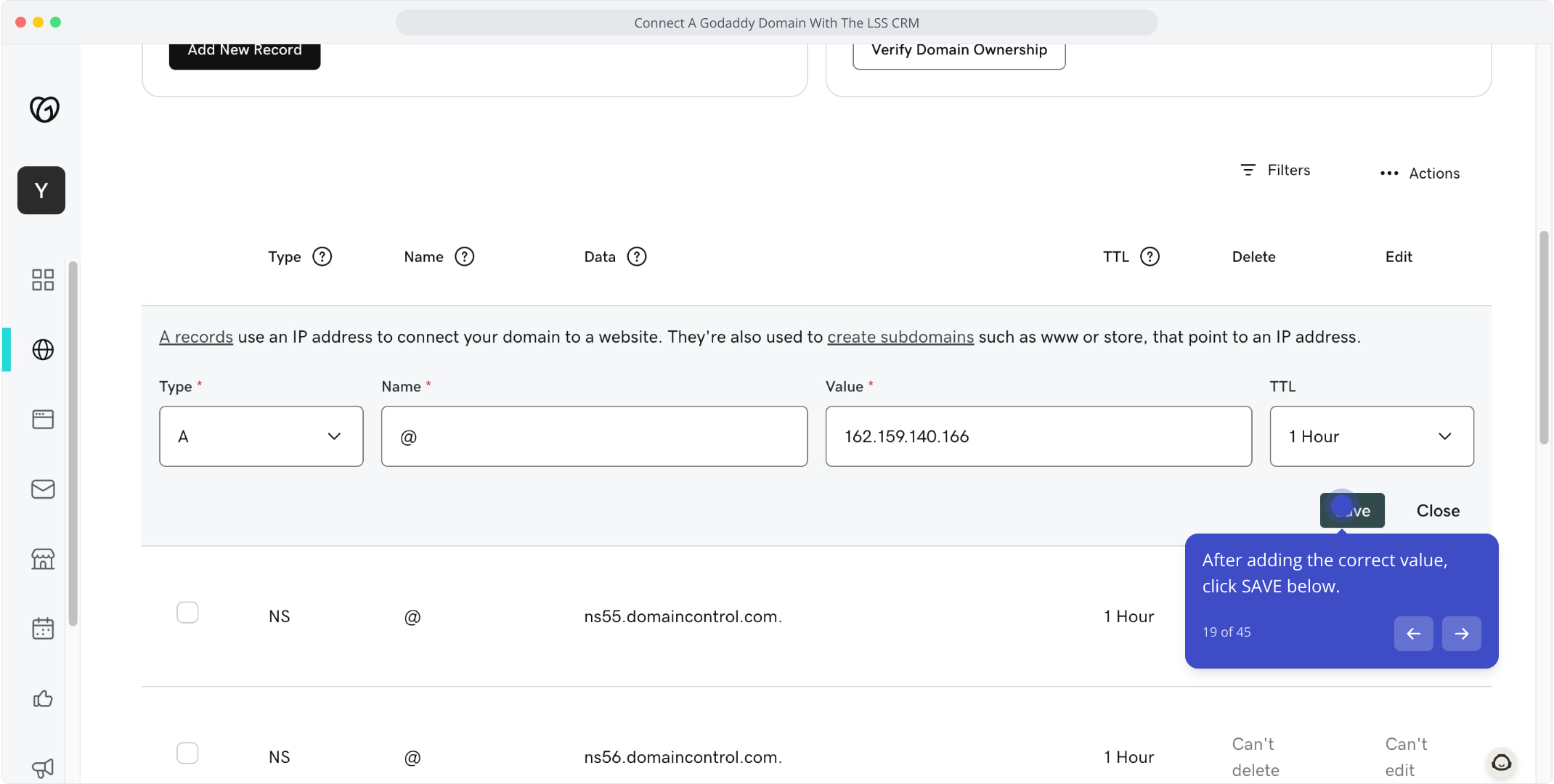
20. Copy the second CNAME record value from LSS CRM now.
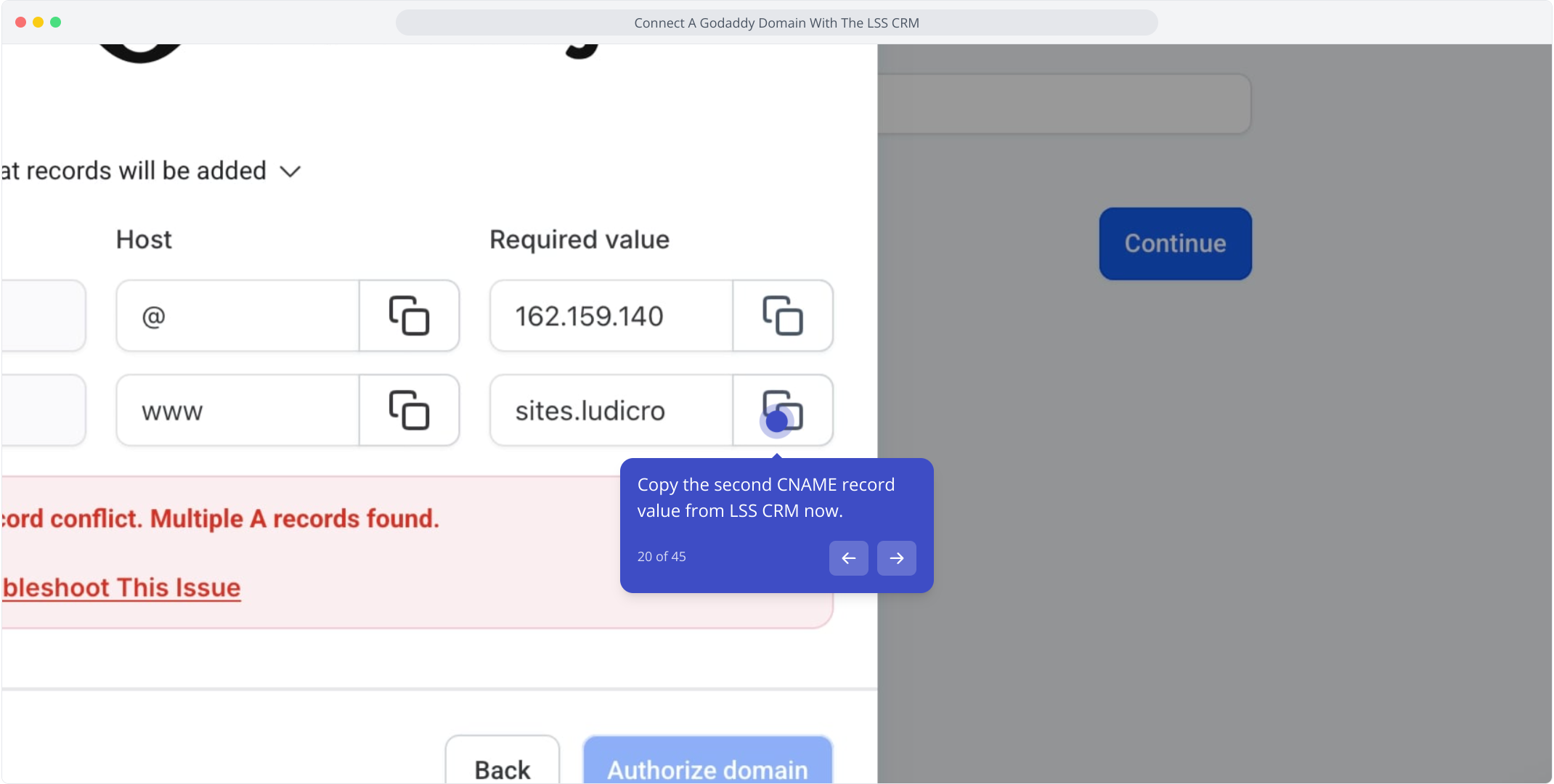
21. Locate the CNAME record containing "www" in your DNS records.
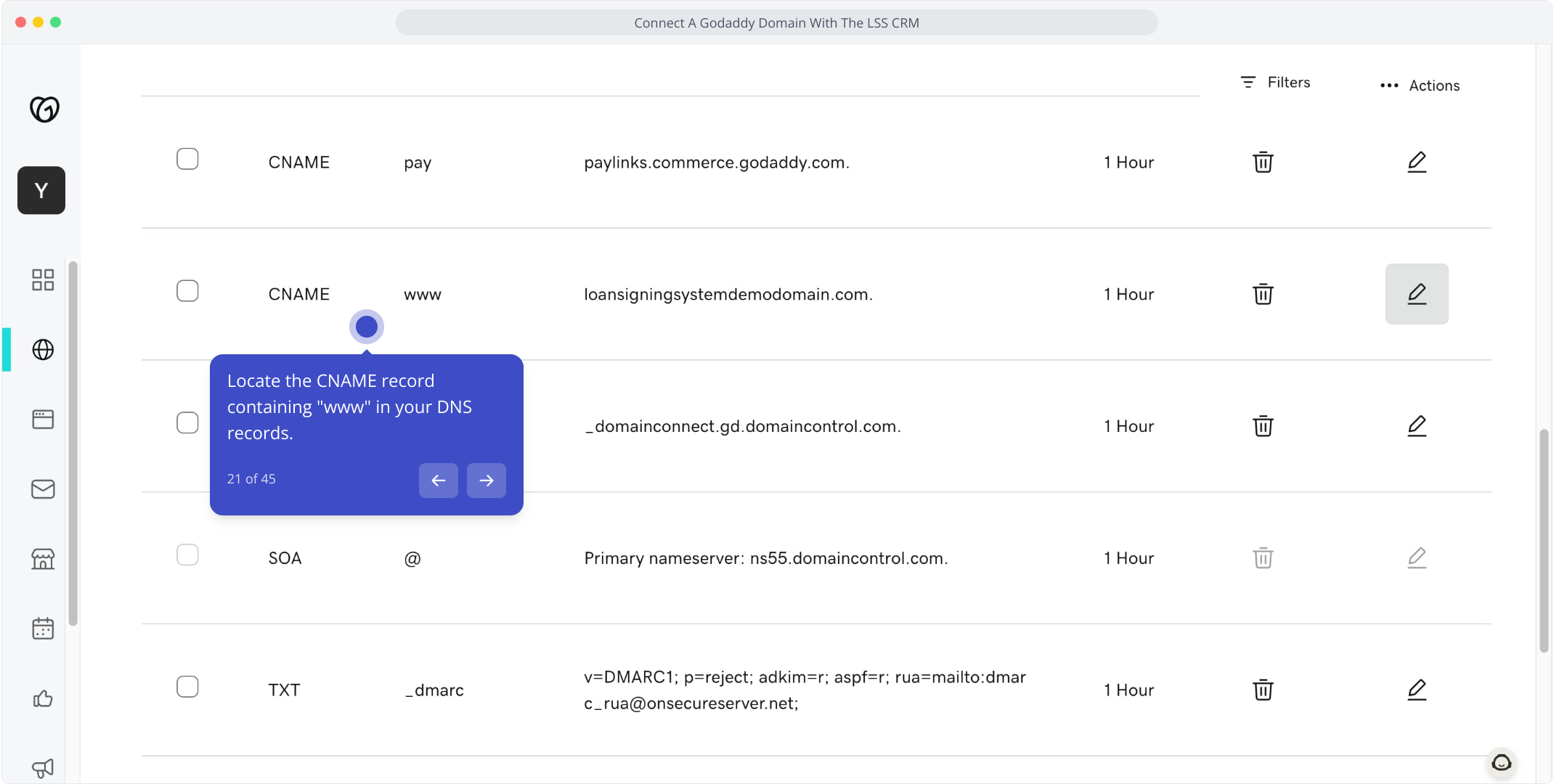
22. Click the edit pencil icon to update that CNAME record.
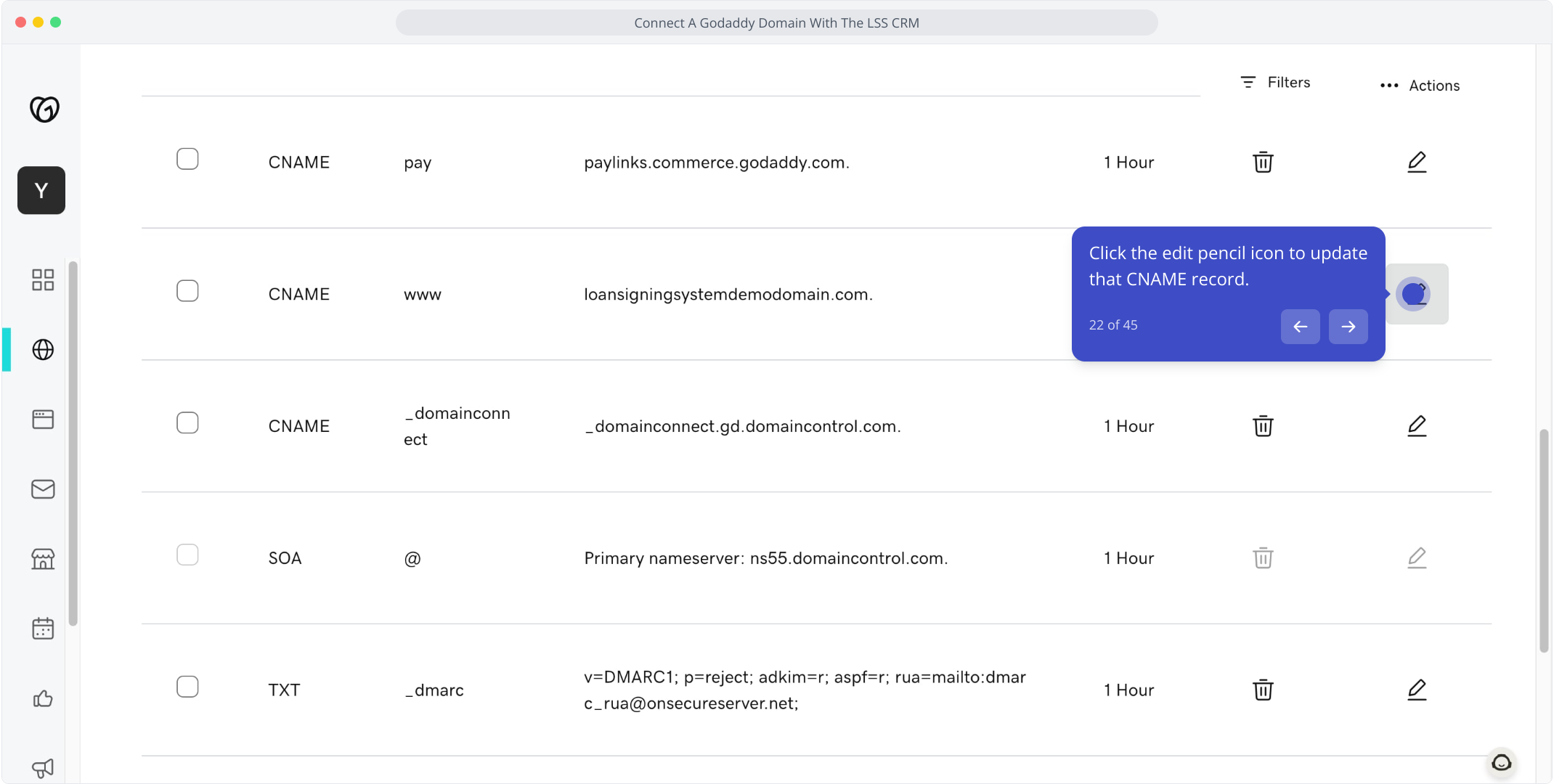
23. Select and delete the current content in the value field.
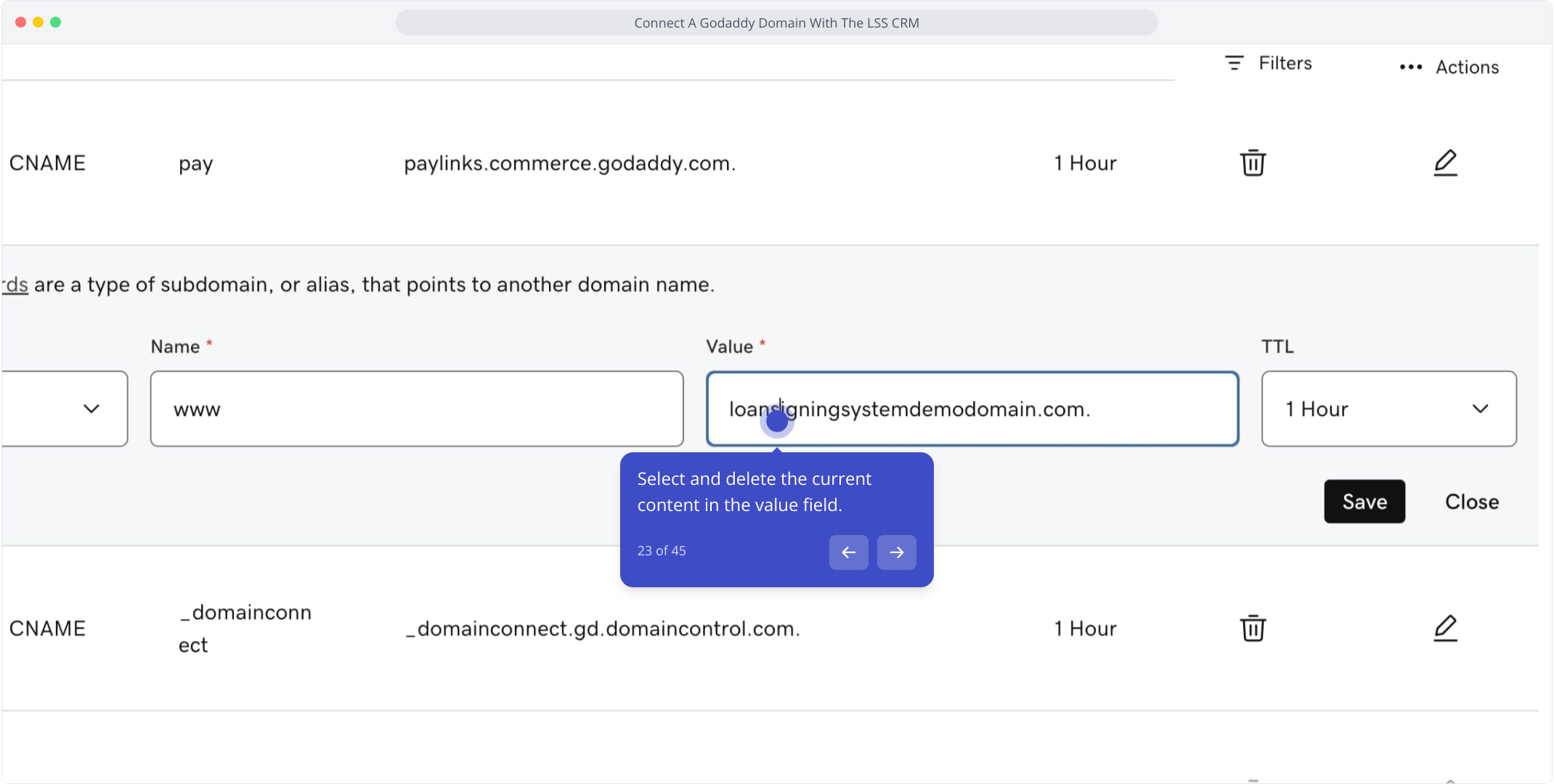
24. Paste in the updated value you copied from the LSS CRM.
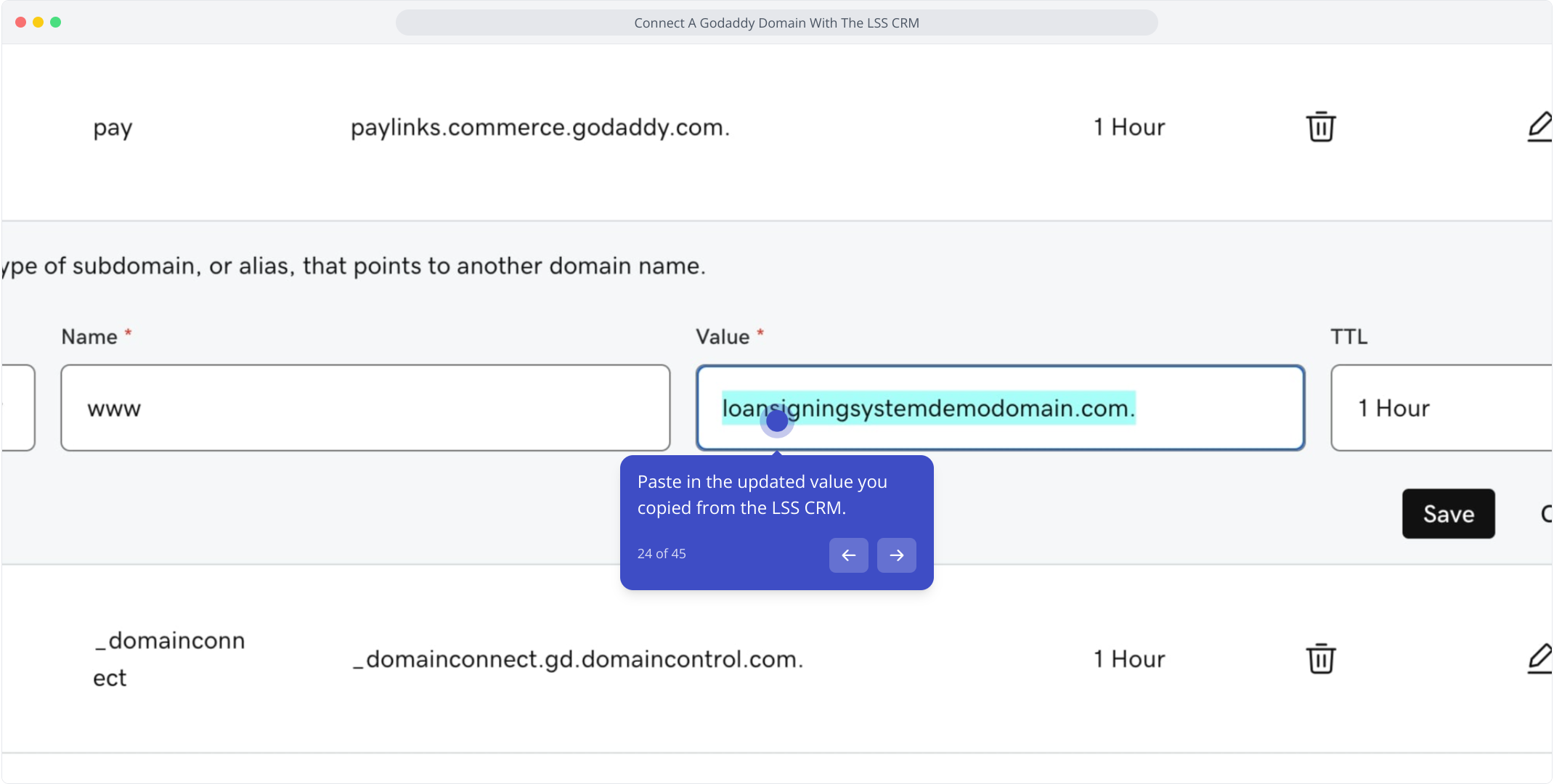
25. Ensure there are no errors, then hit SAVE.
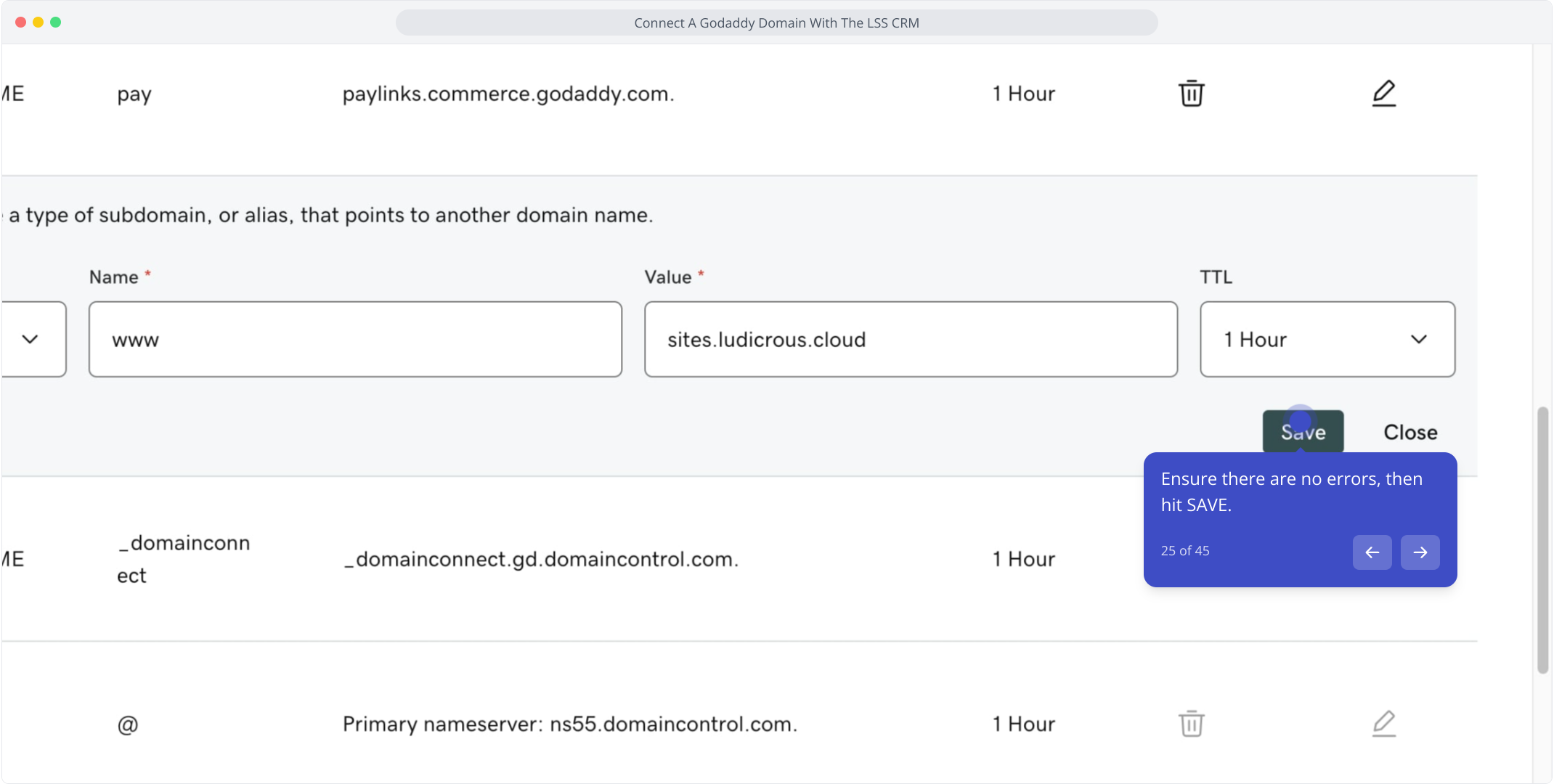
26. Refresh your browser and start over by exiting this window.

27. Click on "Connect a domain" to begin again.
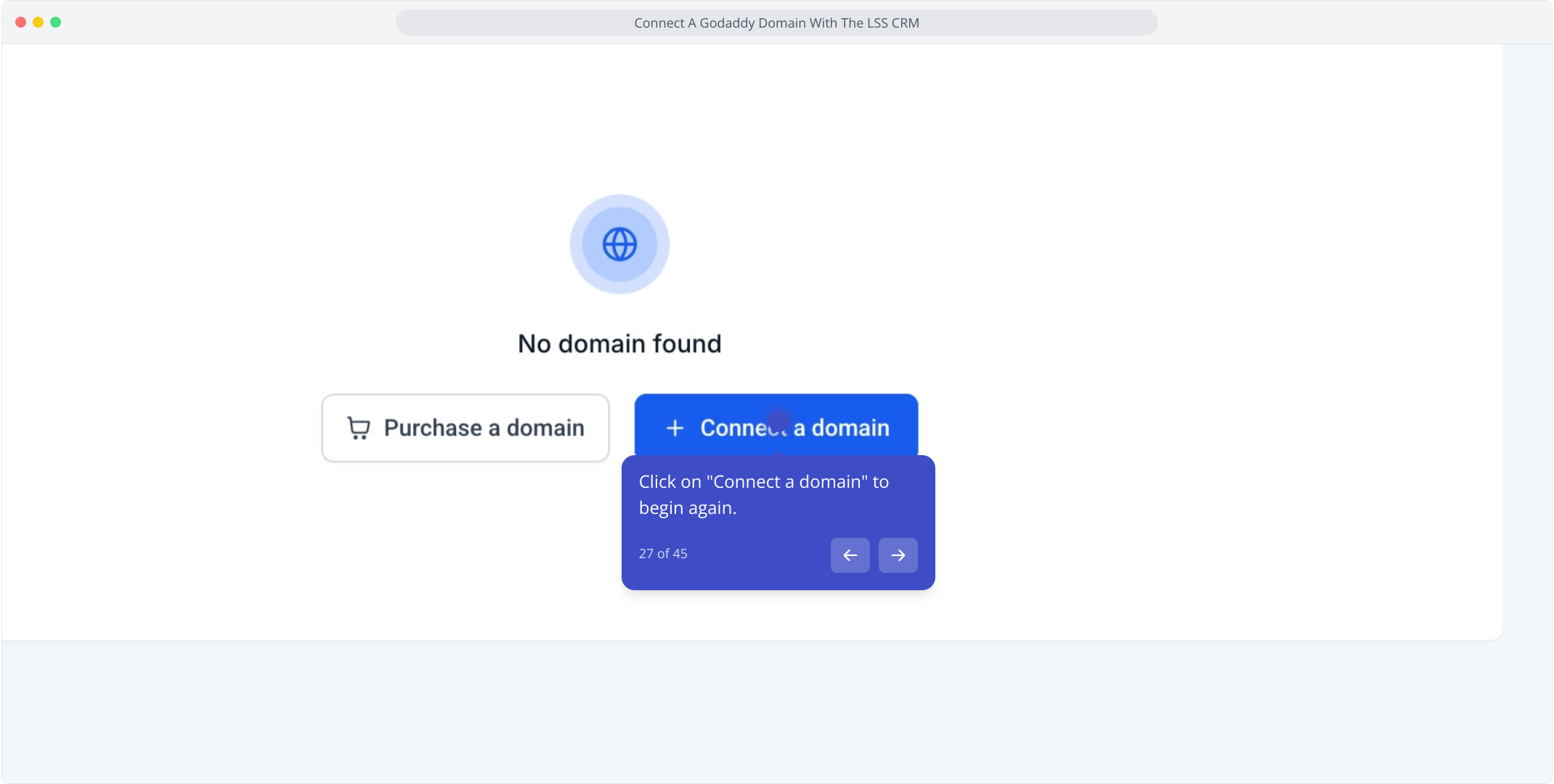
28. Press "Connect" to move forward in the process.
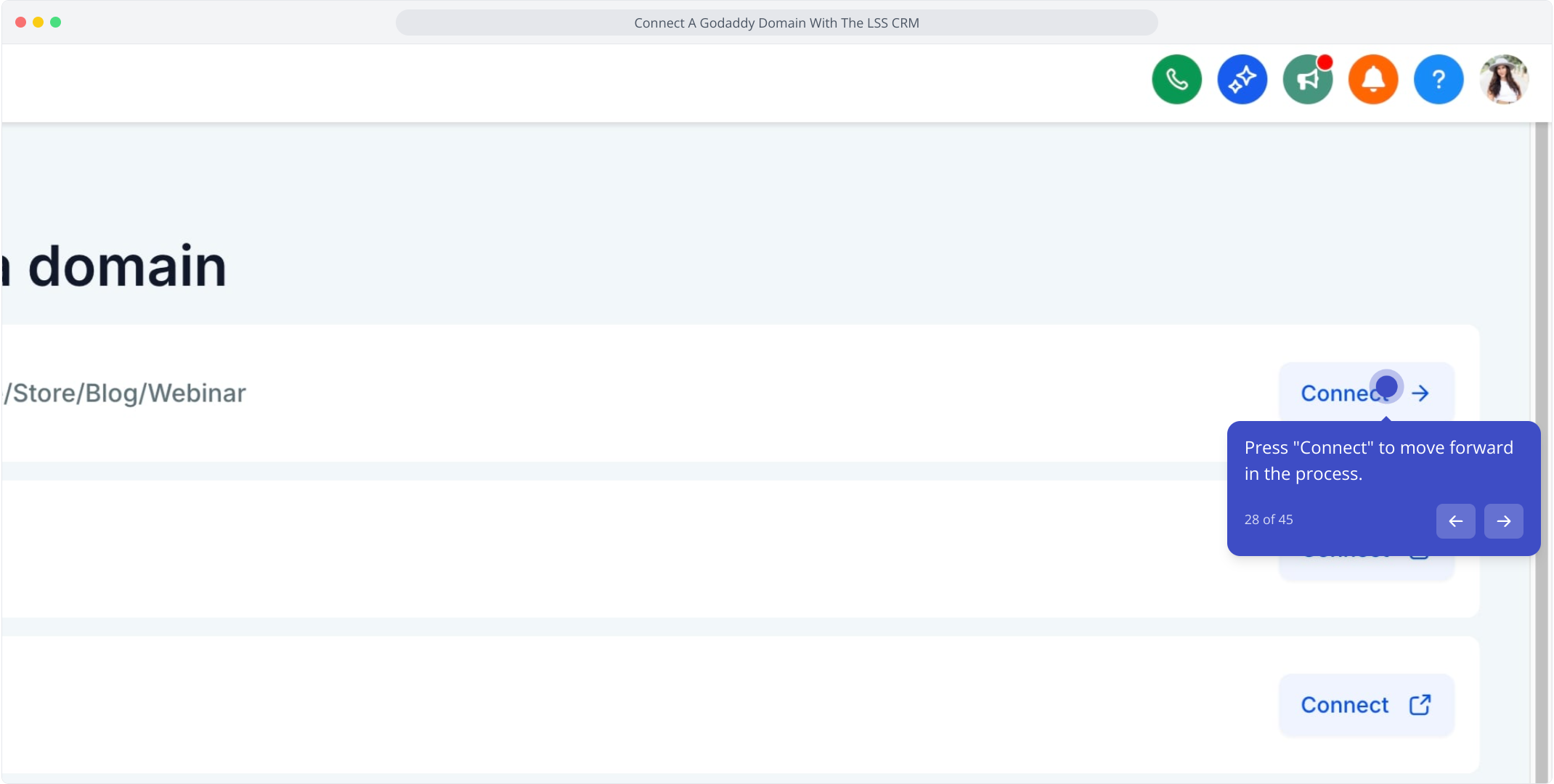
29. Enter your domain name once more in this field.
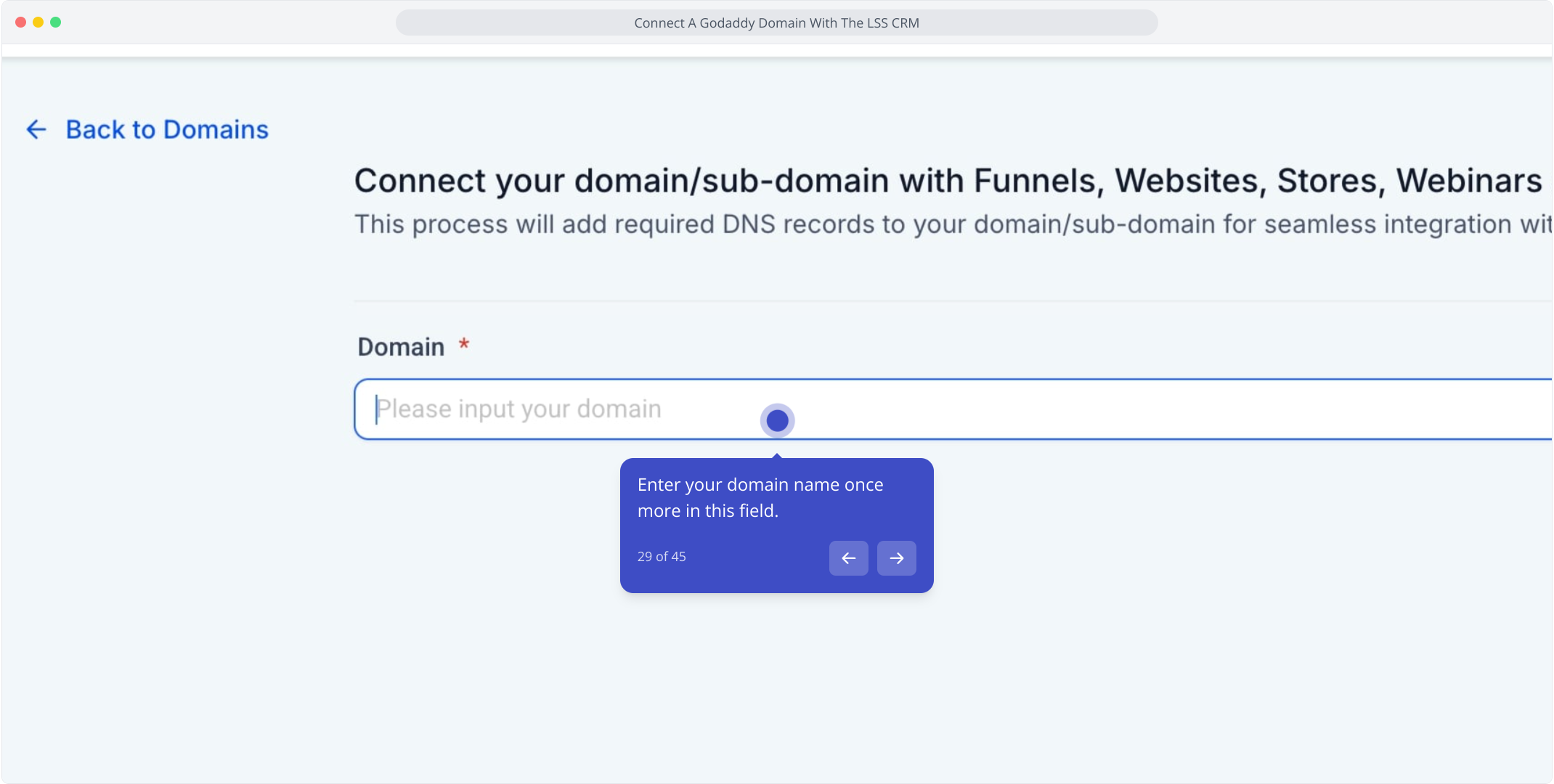
30. Click on "loansigningsystemdemodomain.com" again for confirmation.
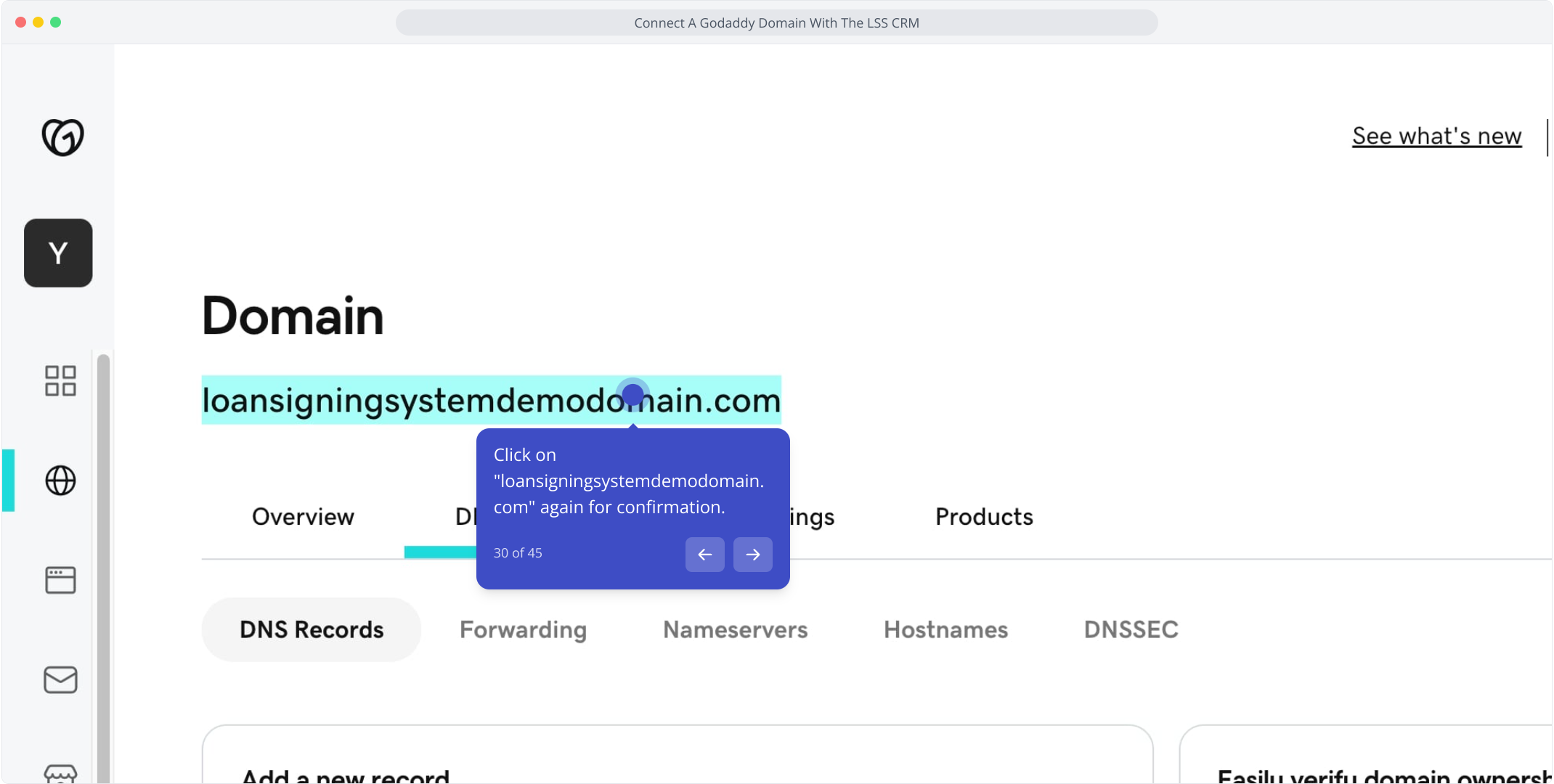
31. Paste or manually enter the domain name here from GoDaddy.
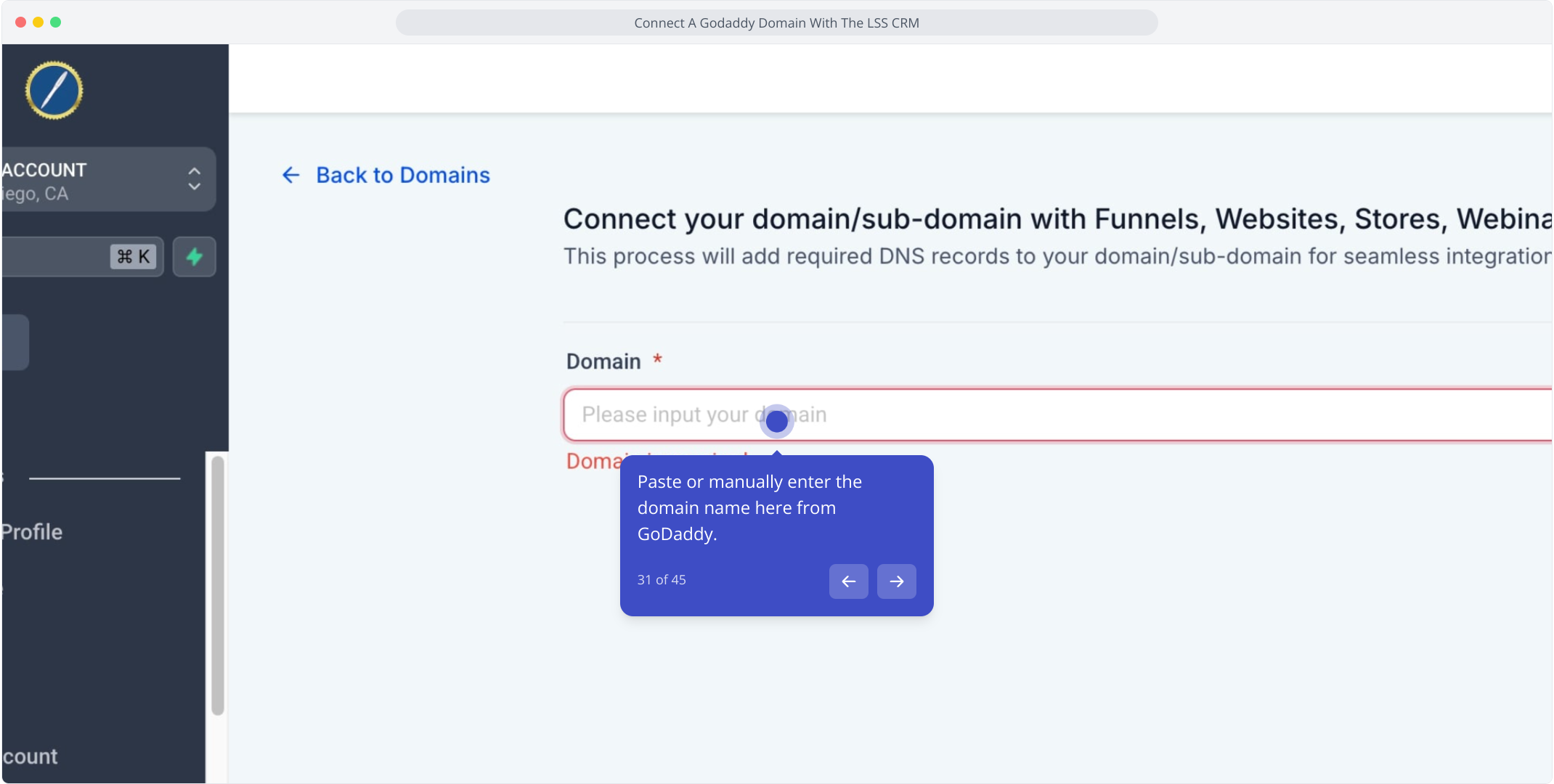
32. Video Step (Play Now)
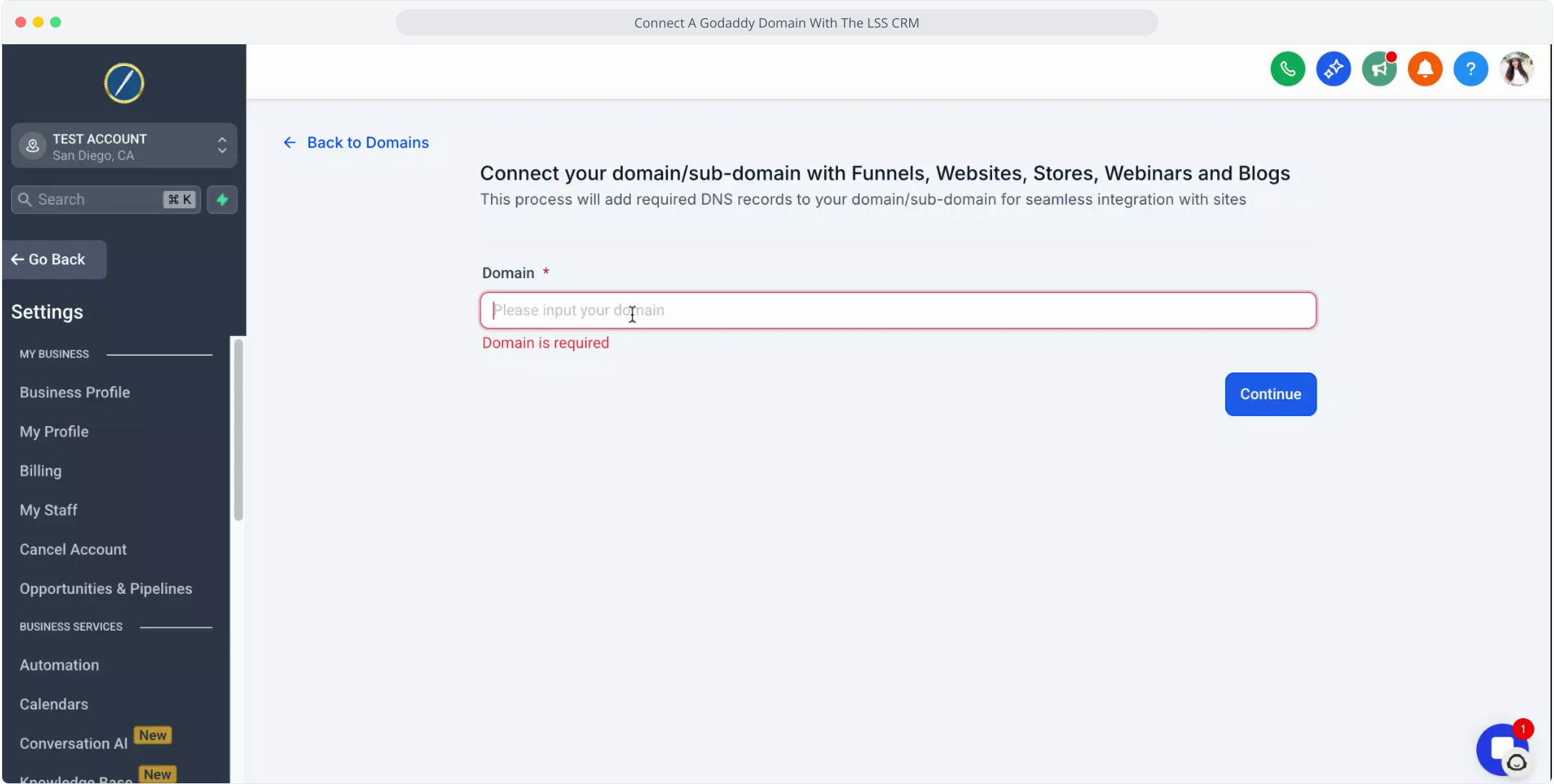
33. After confirming, click continue to proceed with the connection.
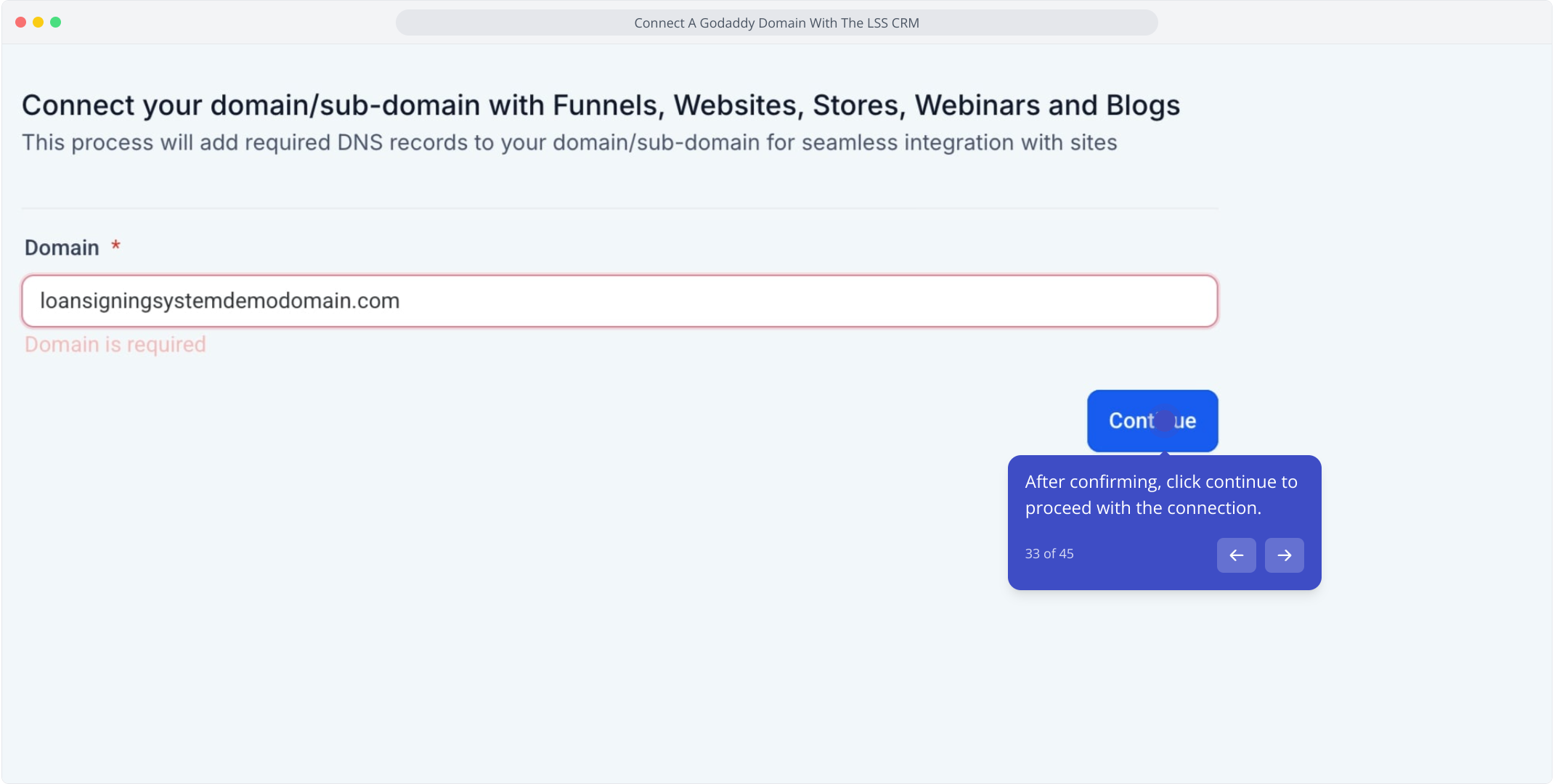
34. Click "Continue" to let the system connect your domain automatically.
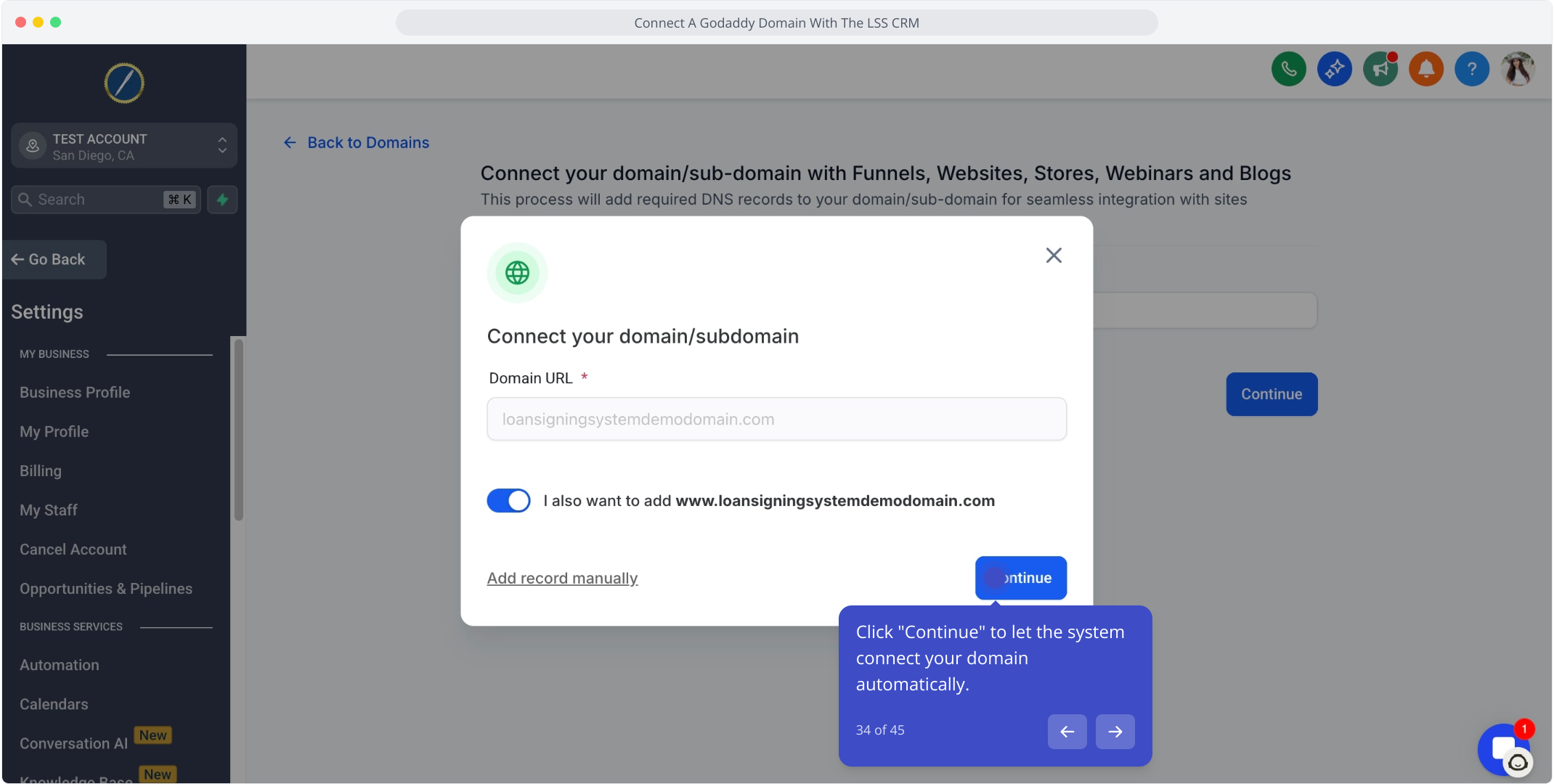
35. Now, click "Authorize Domain" to confirm your connection.

36. Hit the "Authorize Domain" button to move forward.
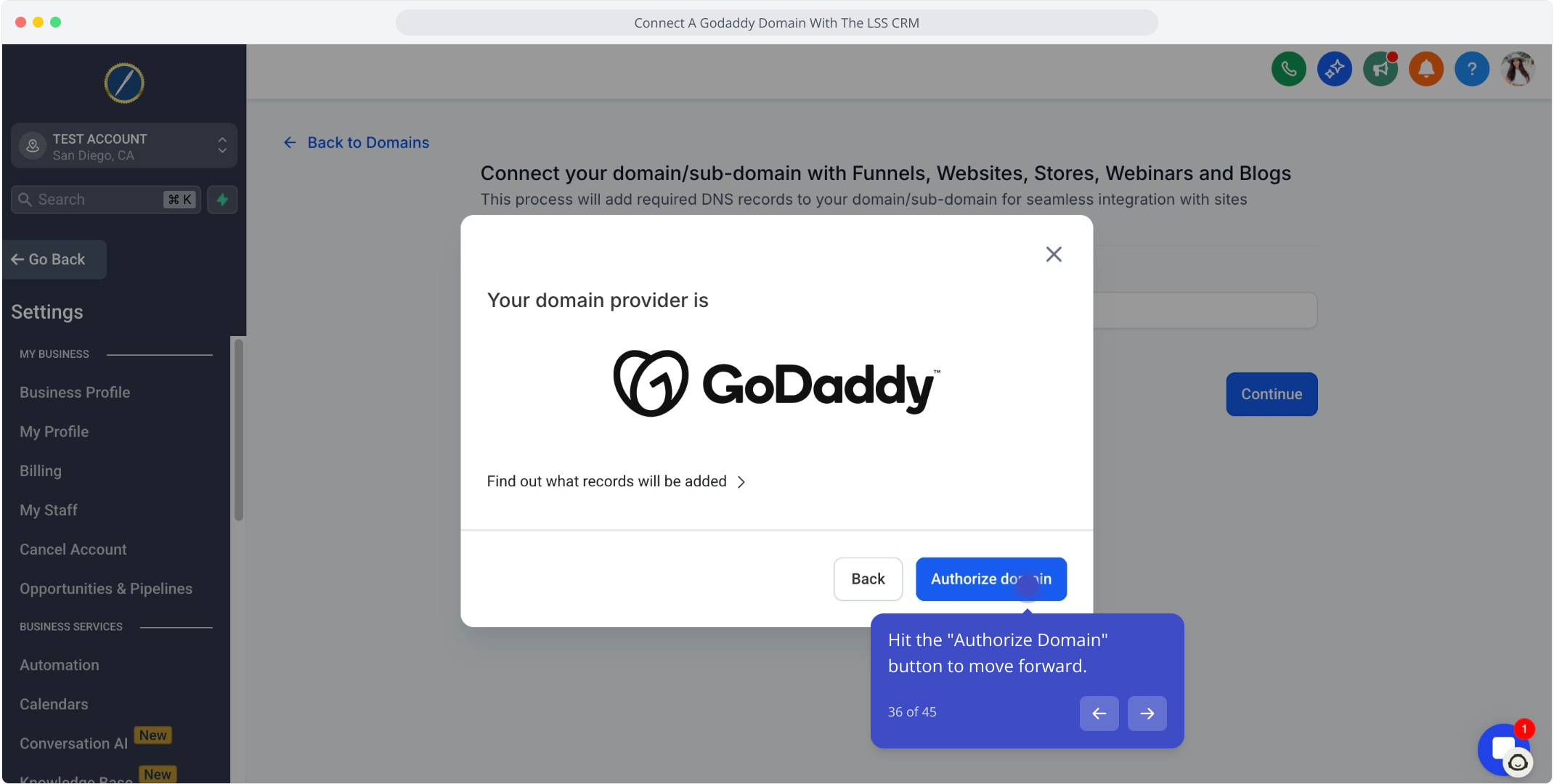
37. Click "Connect" to integrate with LEAD CONNECTOR for automatic setup.
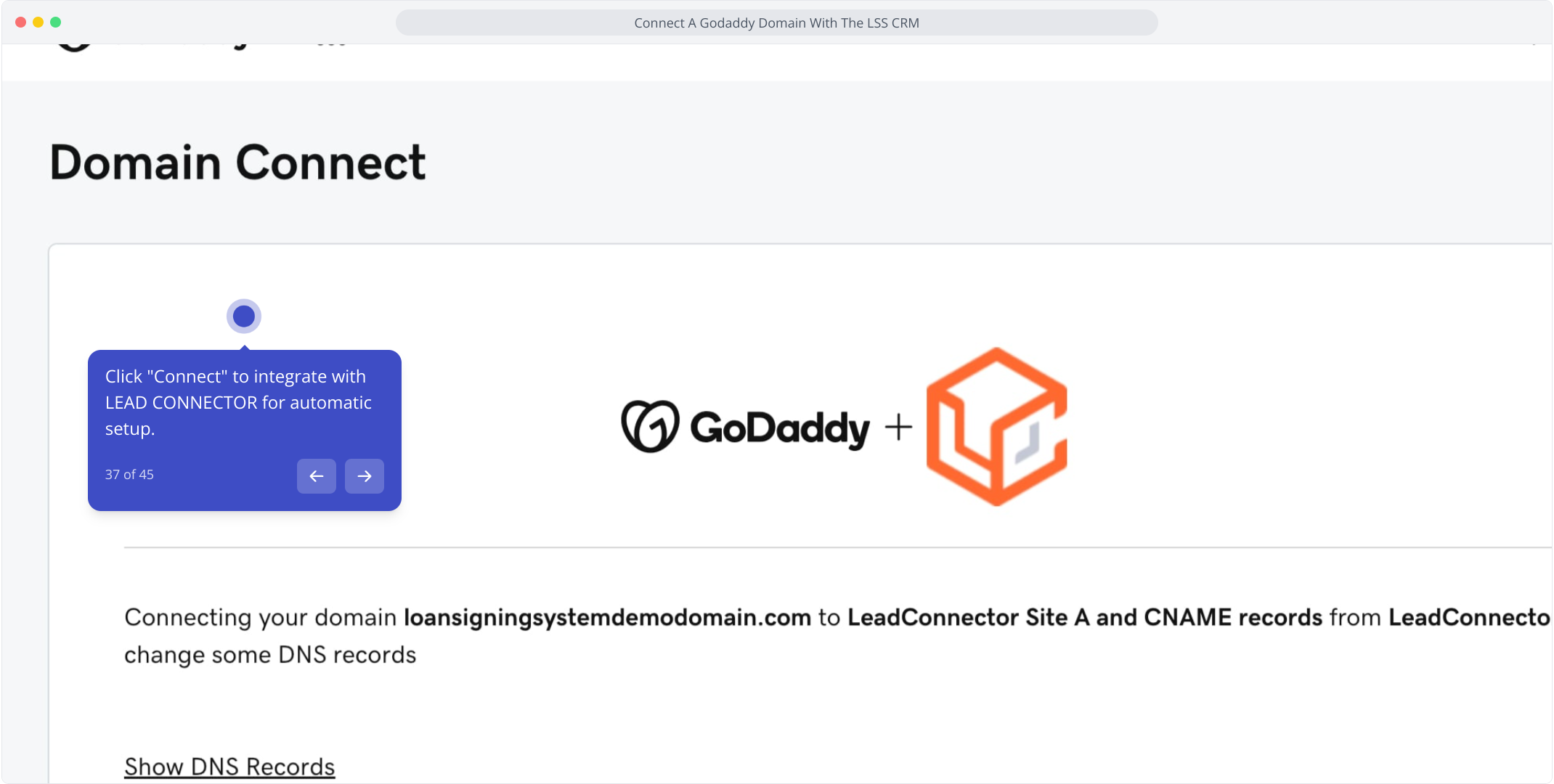
38. Press "Connect" to finalize your domain setup with GoDaddy.
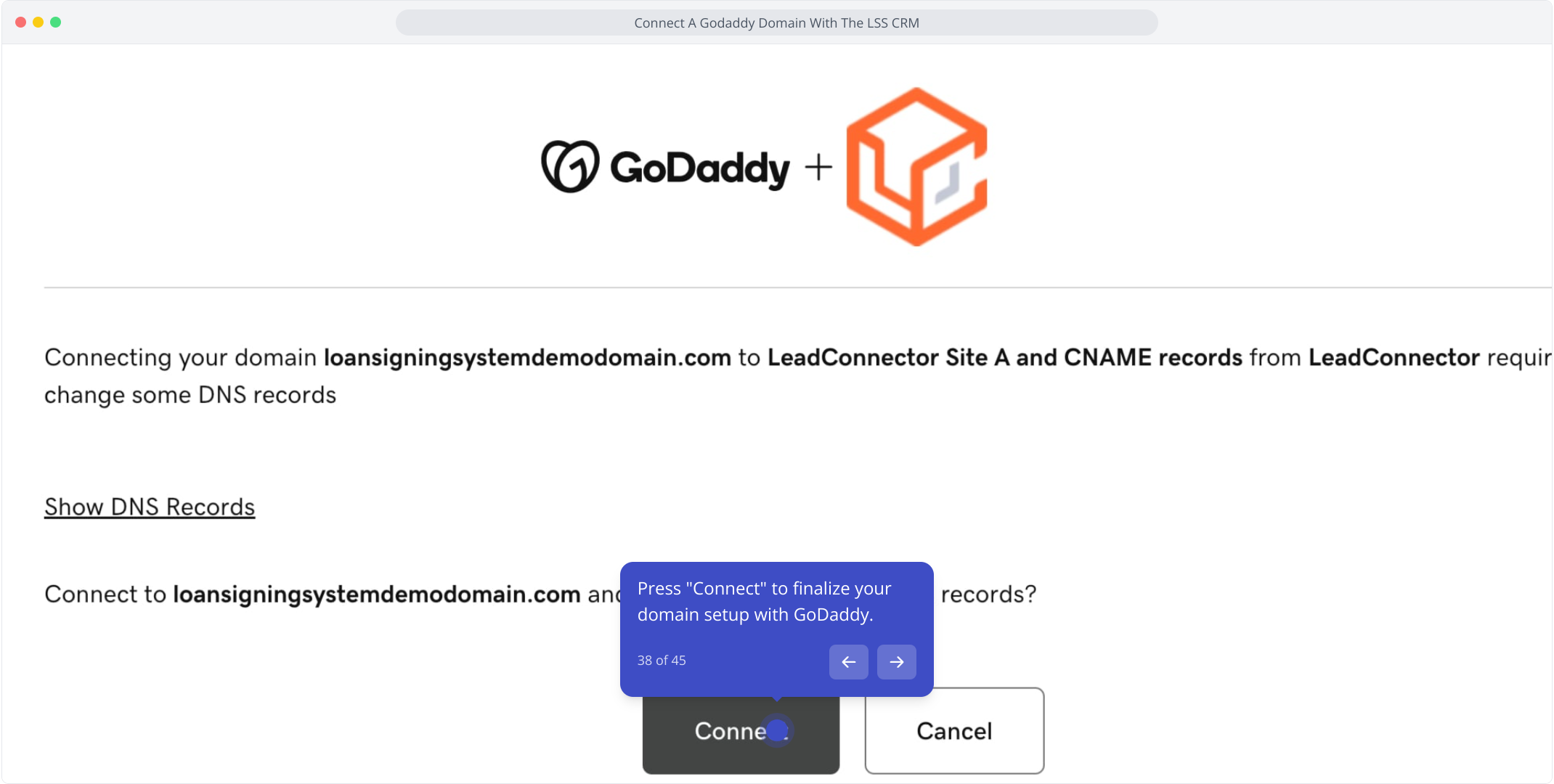
39. Great job! Click "Close" to exit and return to the CRM.
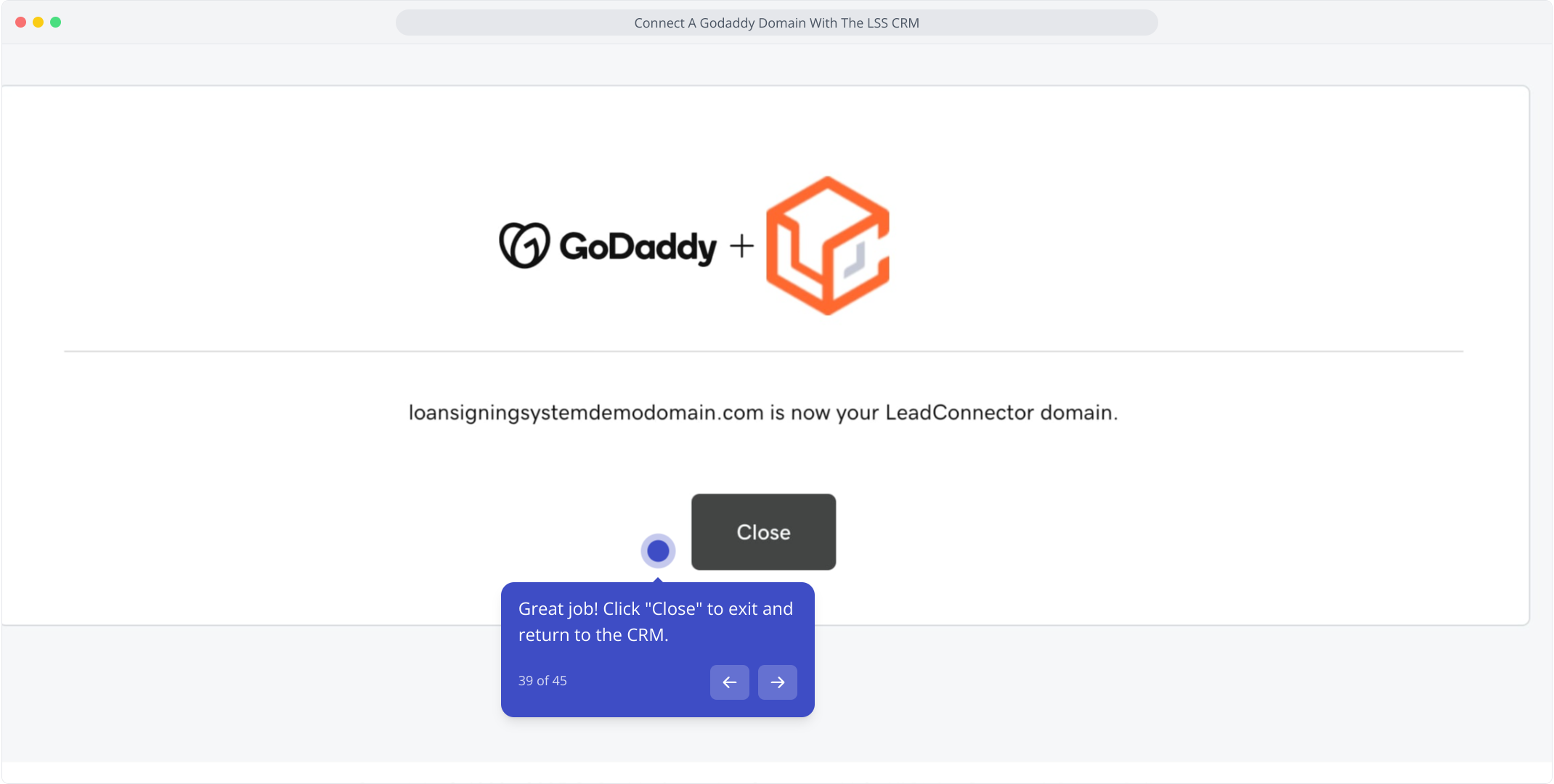
40. Select the website option to link your domain if set up already.
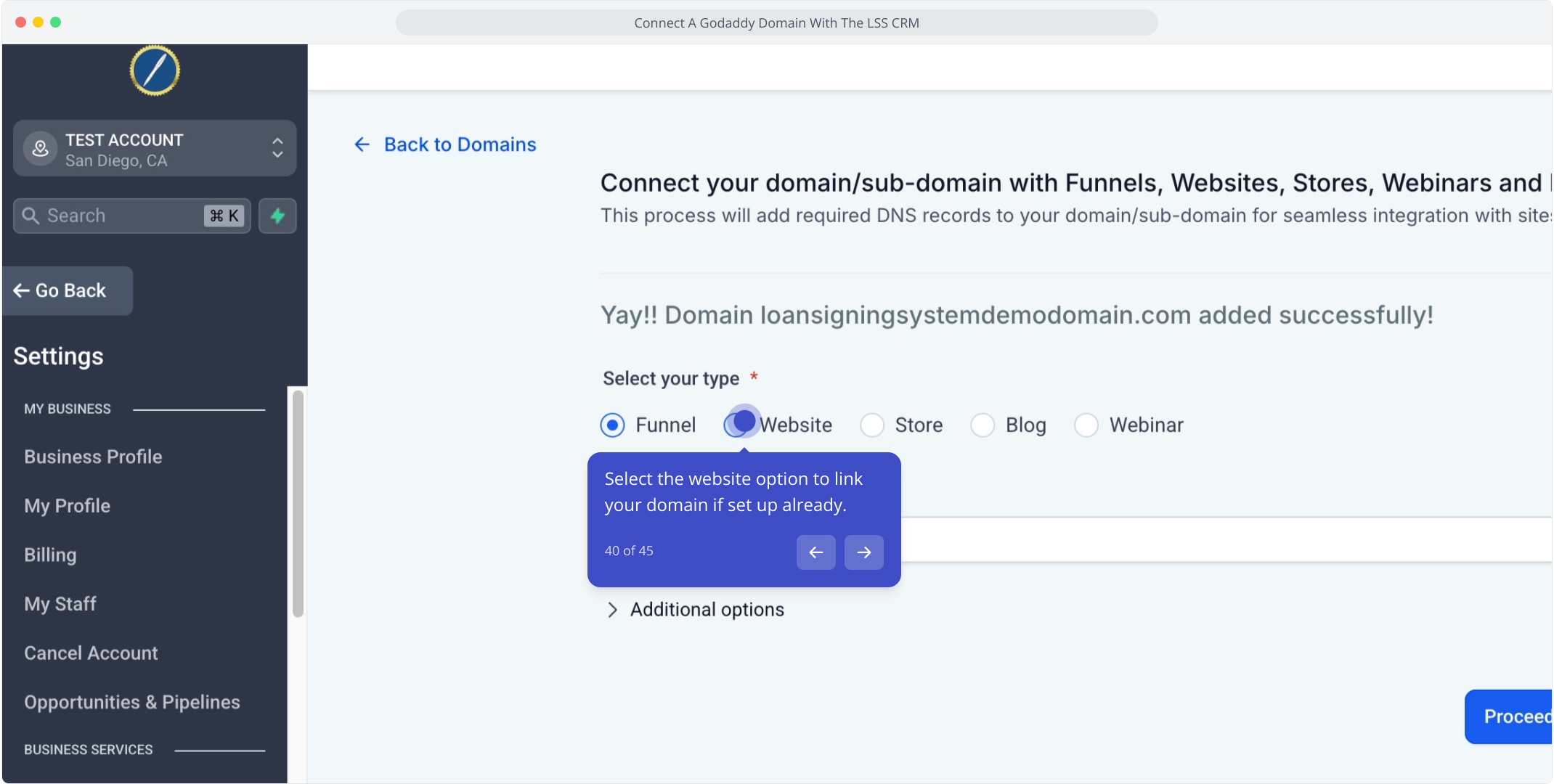
41. Choose your website from the dropdown, or leave blank if none exists.
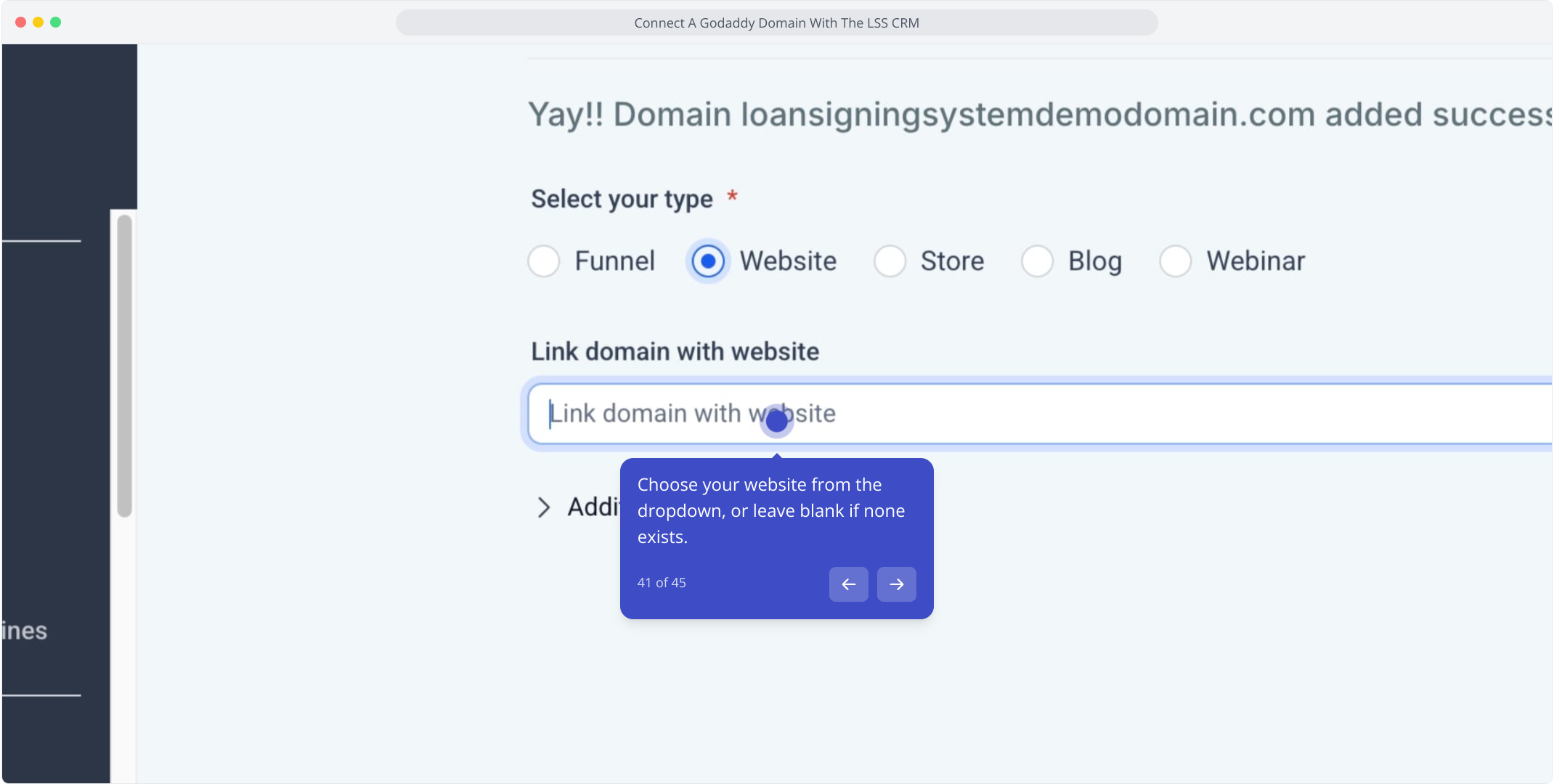
42. Click on "Additional options" for further settings and customizations.
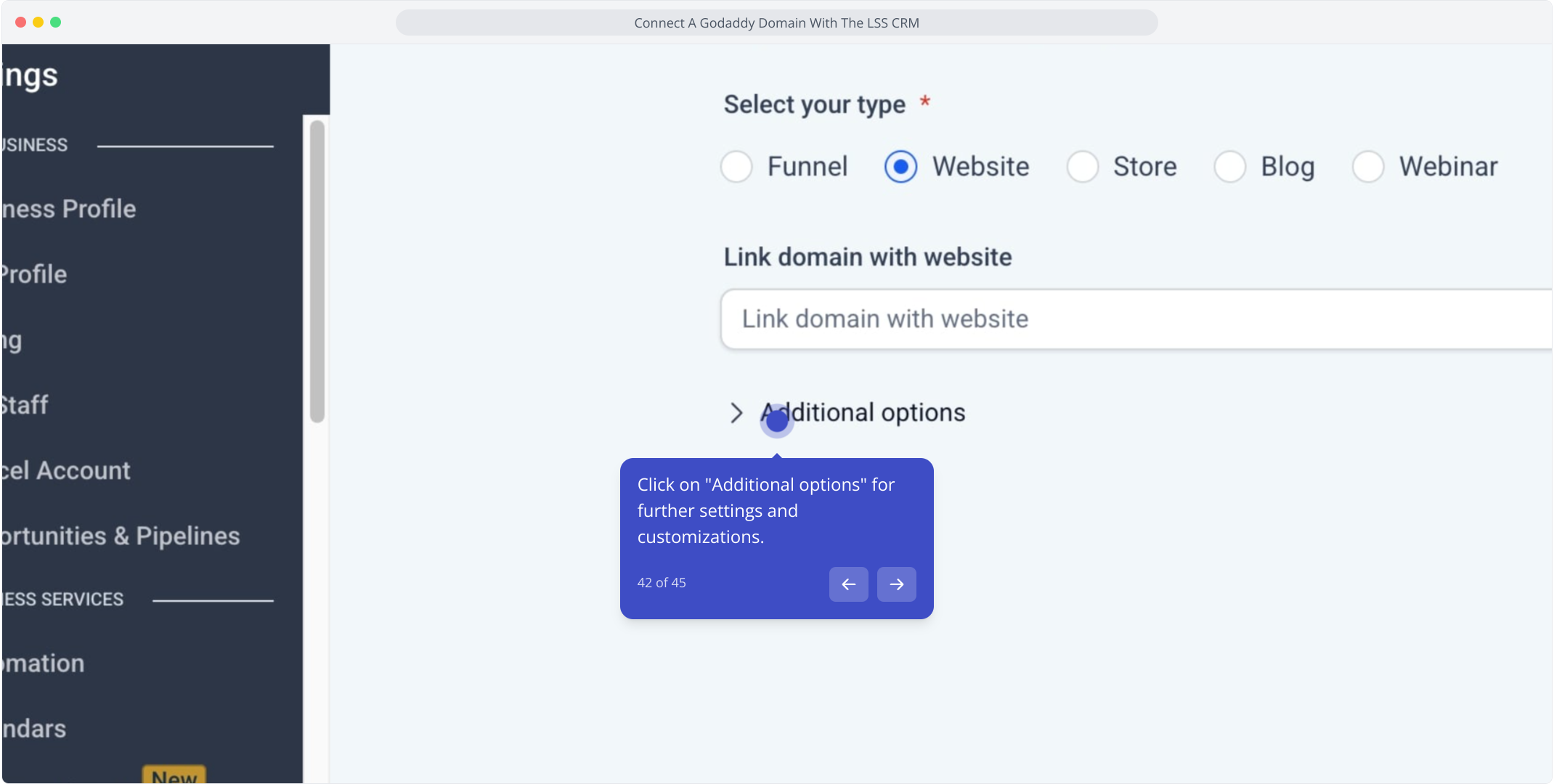
43. Add a 404 error page if your website is set up; otherwise, leave blank.
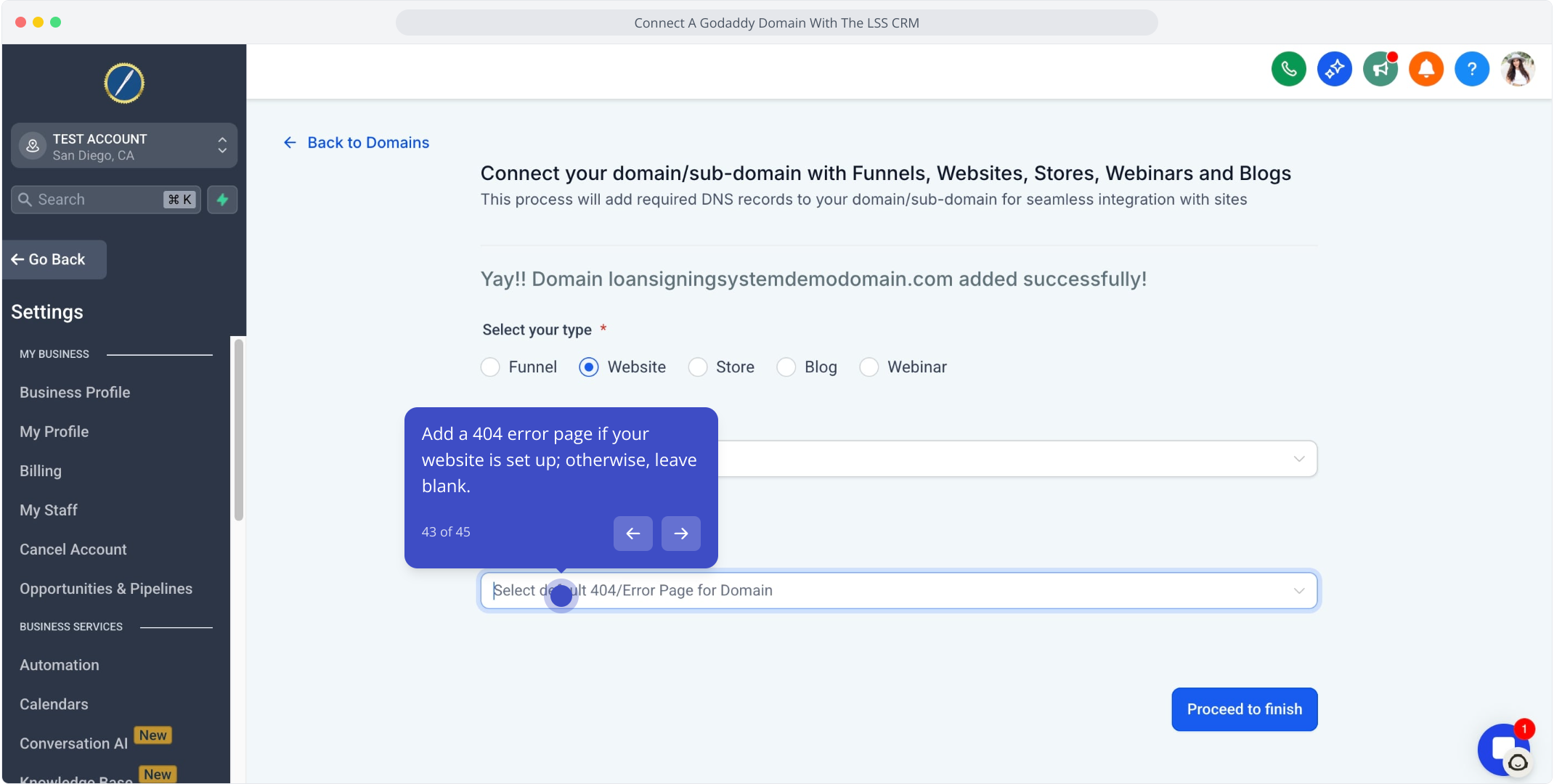
44. Click on "Set default 404/Error Page" to specify your error page settings.
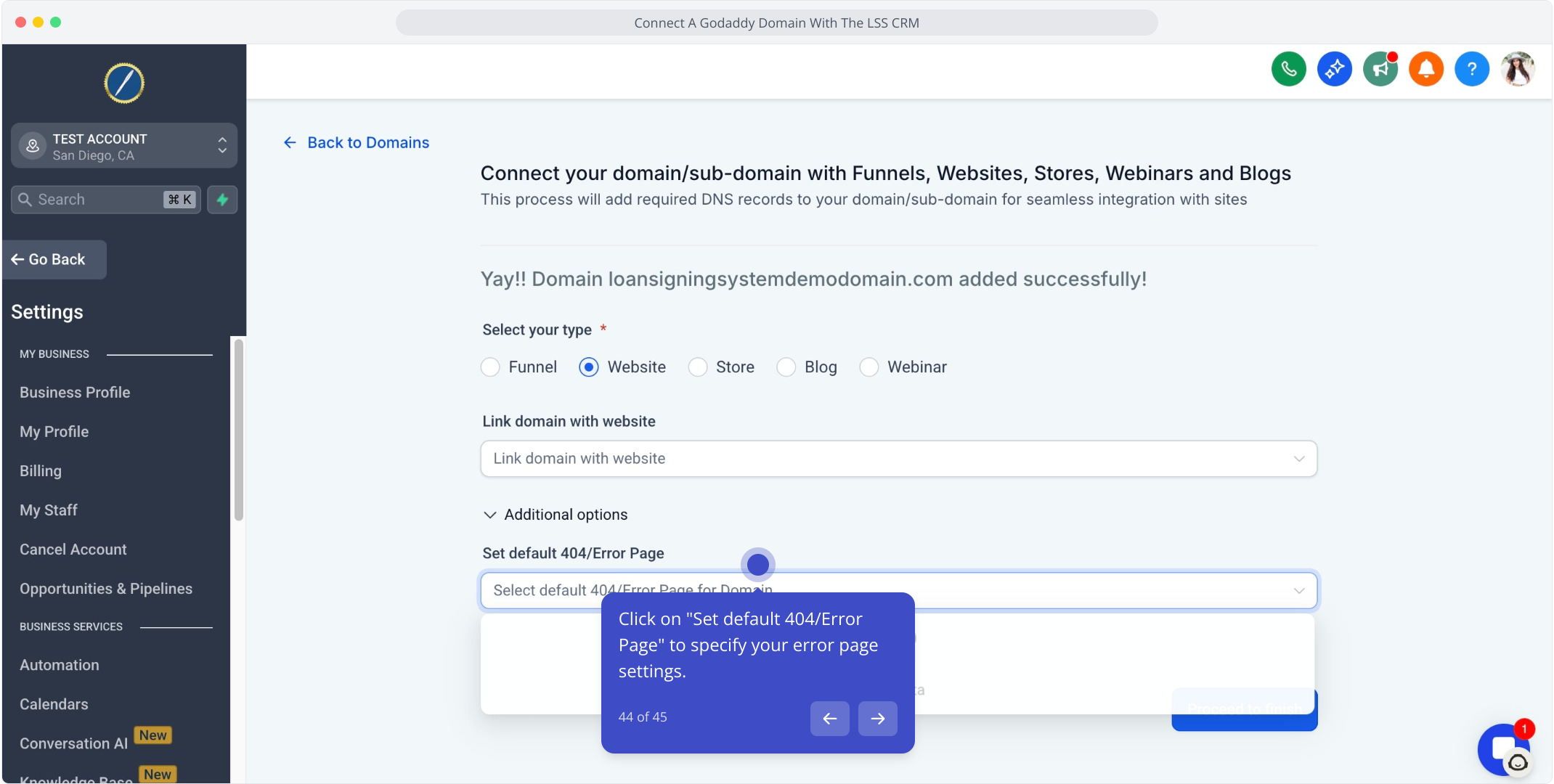
45. To complete, click "Proceed to finish" and wrap up the setup.