Benefits Of Using Snippets
Communication inefficiencies can lead to delays, inconsistent messaging, and missed opportunities to engage with customers effectively. Snippets solve these problems by:
Reducing time spent typing repetitive messages.
Ensuring a consistent tone and language across teams.
Increasing productivity by offering pre-organized, ready-to-use templates.
Avoiding errors with reusable, pre-approved text that aligns with your brand voice.
Whether it's responding to FAQs, following up on missed appointments, or managing recurring queries, Snippets eliminate manual efforts and maintain professionalism.
Snippets are located within your software interface and can be accessed through three different ways, as follows:
Access from the CRM & Email
Navigate to “CRM & Email” on the left-hand menu. Select “Email Templates (Snippets)” at the top of the screen and now you’ll see all your snippets
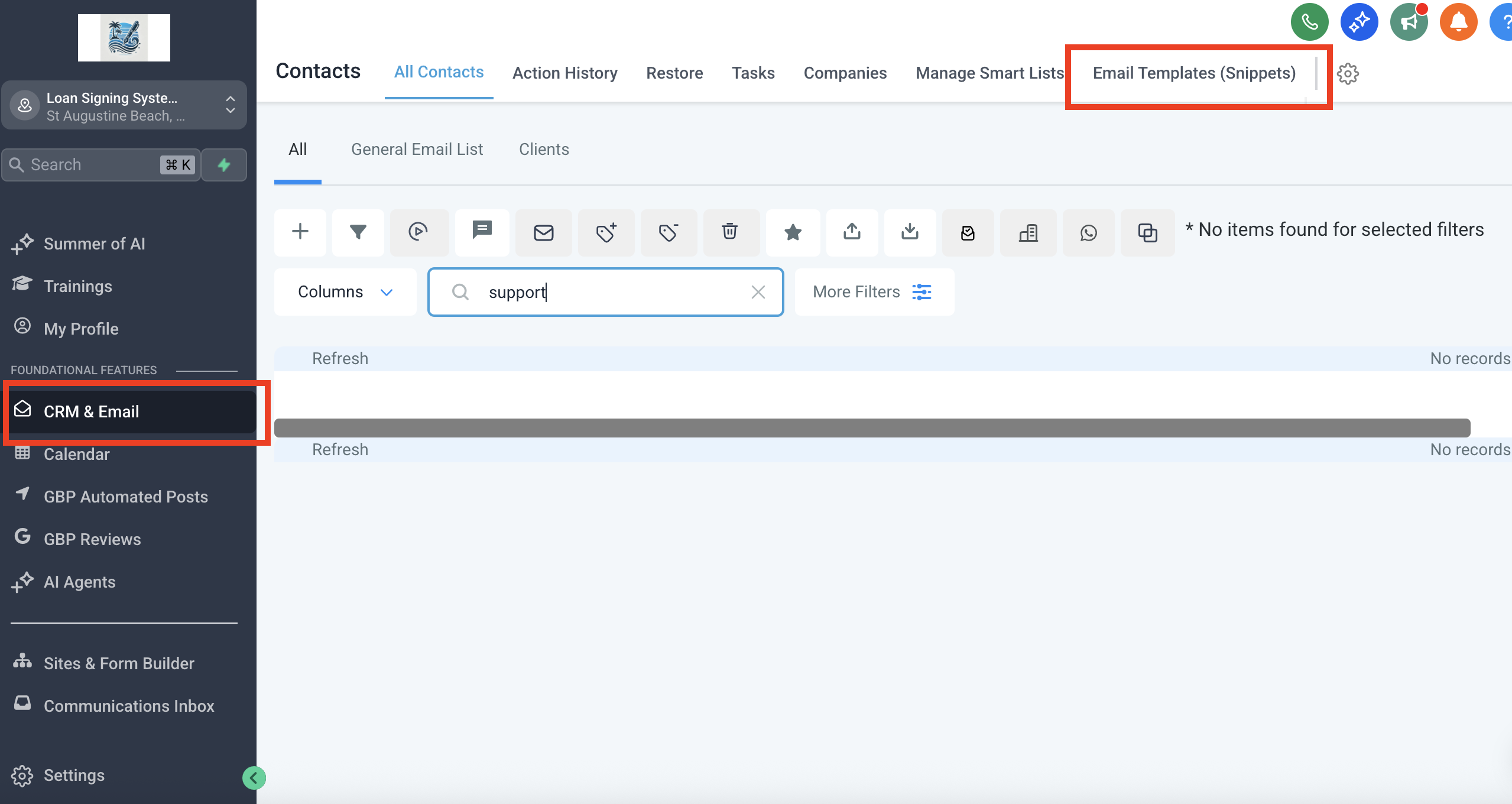
Access from the Communications Inbox
Navigate to “Communications inbox” on the left-hand menu. Select “Email Templates” at the top of the screen and now you’ll see all your snippets
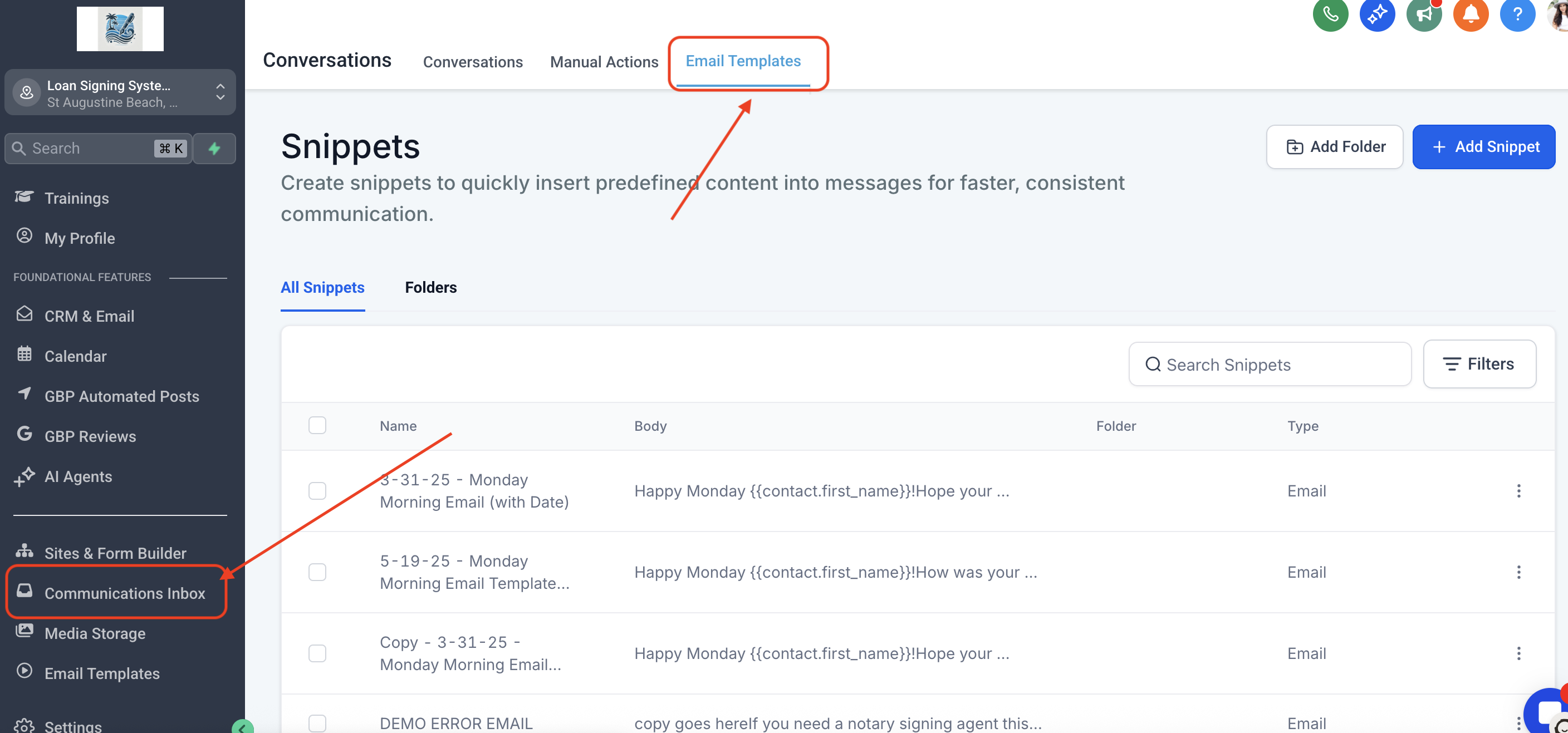
Access from Marketing [GBP Automated Posts]
Alternatively, you can access them via GBP Automated Posts > Snippets.
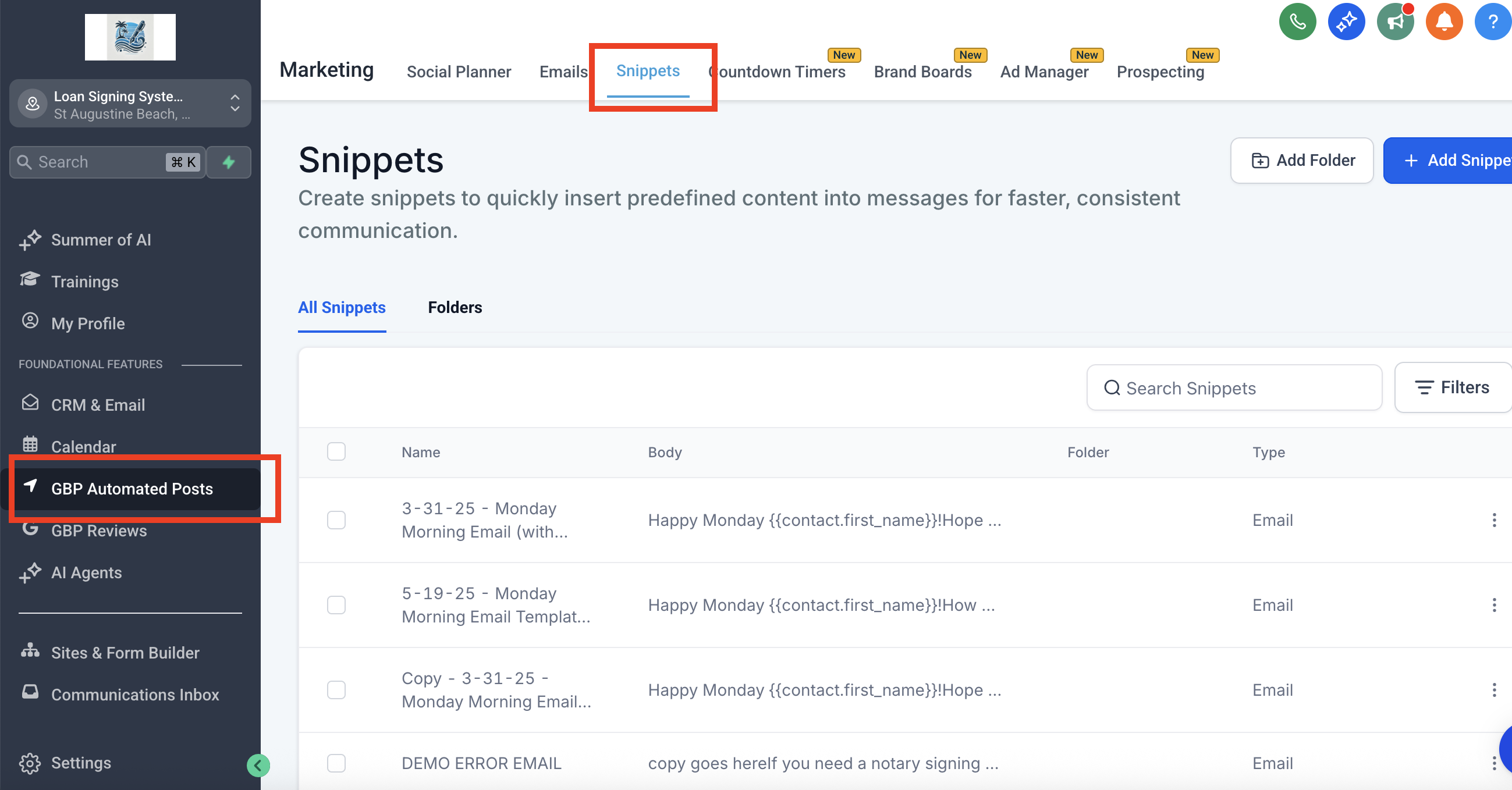
Go to Communications Inbox > Email Templates or CRM & Email > Email Templates (Snippets). Click on Add Snippet and choose between Text or Email.

Naming Snippet
Name the snippet appropriately, such as “Follow-Up Missed Appointment” or “FAQ: Hours of Operation.”
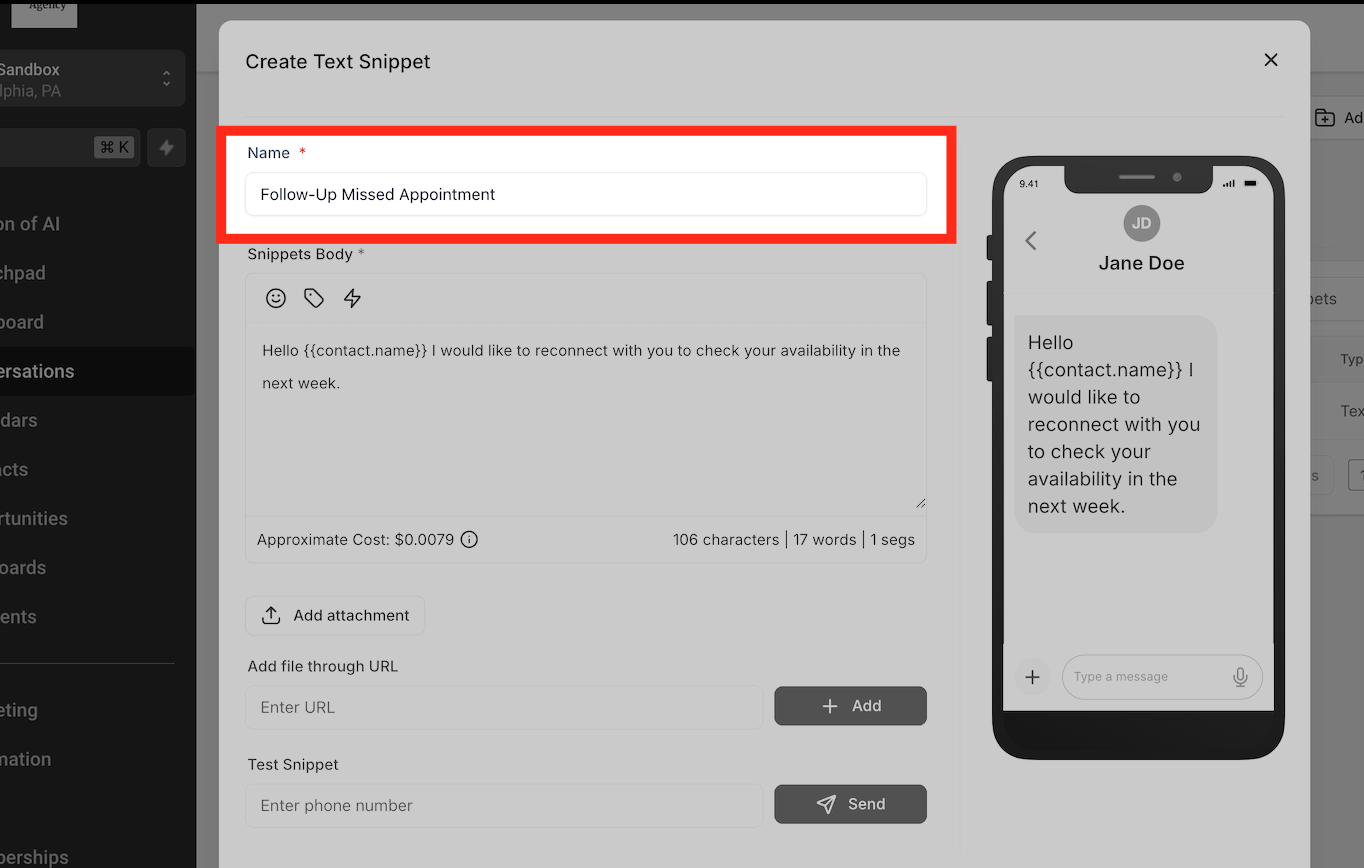
Compose the message body, using Custom Values or placeholders for personalization.

Preview your snippet on the right to ensure accuracy.

Test the snippet by sending a sample to yourself (via SMS or email) if needed.
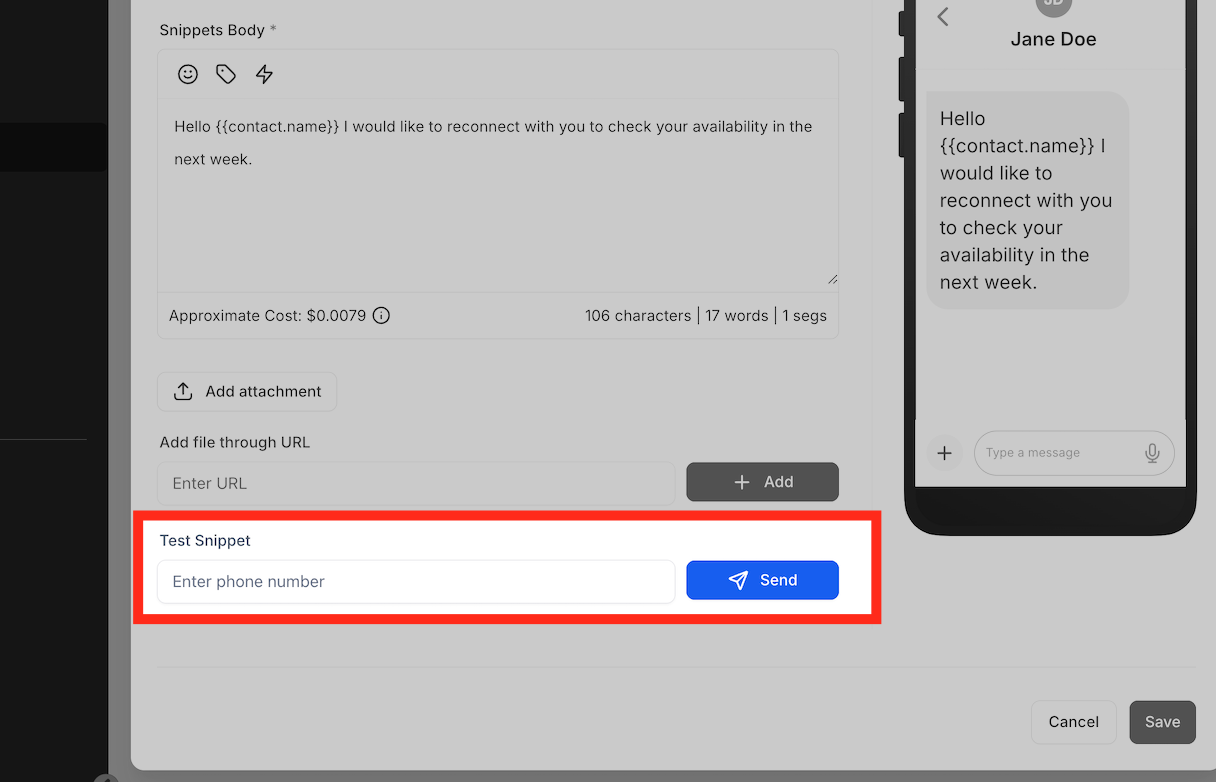
Once finalized, click Save.

Click Add Folder to create a folder (e.g., “Appointments”).

Assign snippets to folders by selecting a snippet, clicking the three-dot menu, and choosing Move to Folder.
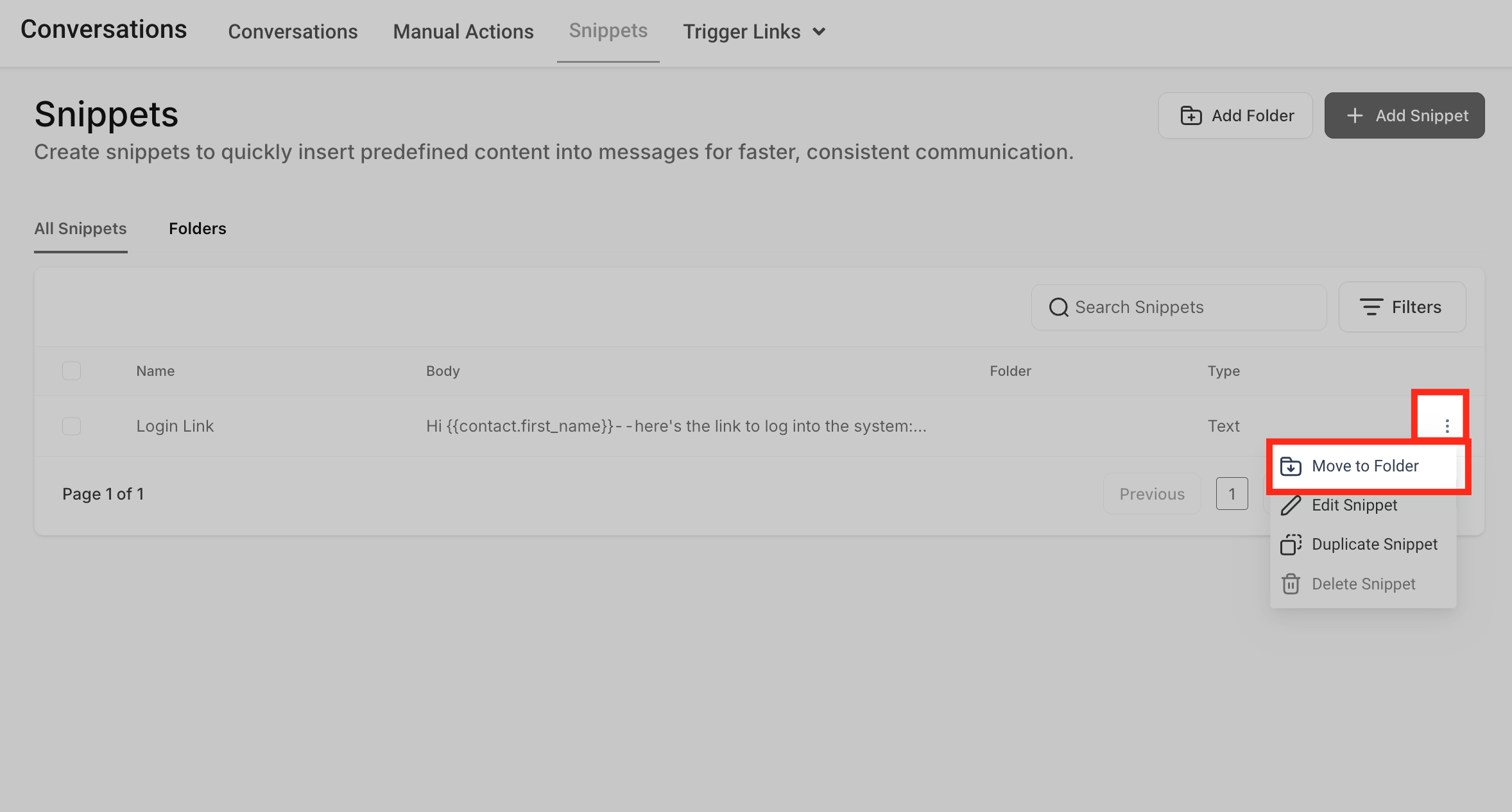
You can also bulk move multiple snippets into a folder for better organization.

Using Search Bar
Quickly find snippets by typing a keyword.

Use filters (Text or Email) to narrow down the results.

Manage snippets efficiently by editing, duplicating, or deleting them directly from the menu options.
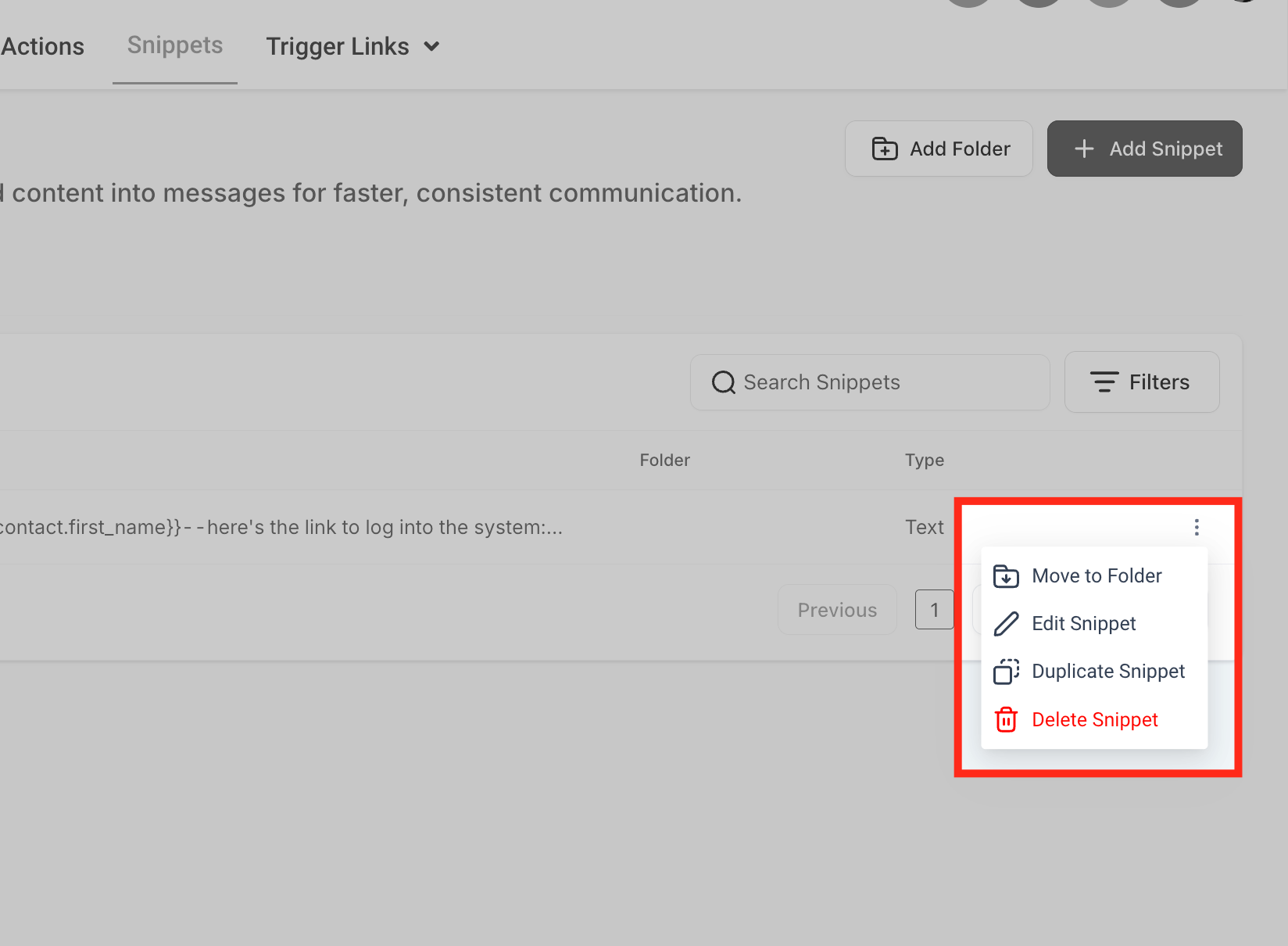
Open a conversation thread and click on the Snippets icon at the bottom.
Navigate through folders or use the search bar to find your desired snippet.
Click the snippet, and it will populate in the text box, ready to send or edit further.
To ensure team members can see and use Snippets inside the Conversations tab, they must have the correct permissions enabled in their user role. Users must have the following permission toggled on:

Conversations → View & manage conversation
This permission controls access to the Conversations tab, where Snippets are created and used. Without it, the Snippets feature will not be visible to the user. Follow the steps below to enable this permission:
Navigate to the Settings of your sub-account.
Click on My Staff.
Select the team member you want to update.
Click Roles & Permissions.
Ensure the Conversations toggle is on, and the checkbox for View & manage conversation is checked.
Click Save.
Q. Can I customize Snippets for different customers?
Yes! Snippets support custom values and placeholders, allowing you to personalize messages with customer names, appointment details, or other dynamic fields. This ensures your responses feel tailored rather than generic.
Q. Is there a limit to how many Snippets I can create?
There is no fixed limit on the number of Snippets you can create. You can organize them into folders and use the search and filter options to manage a large collection efficiently.
Q. Can Snippets be shared across a team?
Yes, Snippets are accessible to all team members within your system. This ensures consistent messaging and allows teams to respond quickly using pre-approved templates.
Q. How do I update or delete an existing Snippet?
To edit or delete a Snippet, go to the Snippets section, locate the Snippet, click the three-dot menu (⋮) next to it, and select Edit or Delete as needed. You can also move Snippets to different folders for better organization.