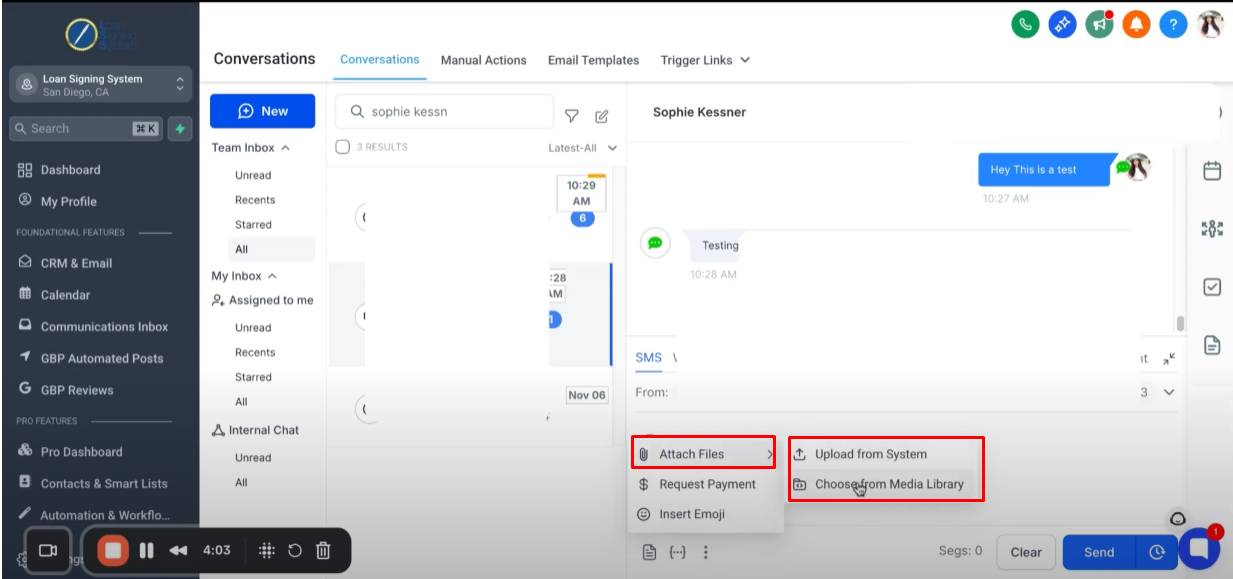Completed Your Business Profile Setup with Your EIN in Step 1
Completed Your Privacy Policy, Terms of Service and Contact Form setup in Step 2
Completed The A2P Verification Process in Step 3
Completed Selecting Phone Number and Configuring Settings in Step 4
Completed The Enhancing Your Phone Settings And Data in Step 5
Step 1. Configure Business Profile Settings
Step 2. Configuring Privacy Policy, Terms of Service, and Contact Form
Editing Your Website: A Step-by-Step Guide
Step 3. Completing The A2P Verification Form For Brand and Campaign
Step 4. Selecting a Phone Number & Configuring Settings
Step 5. Enhancing Your Phone Settings And Data
Step 1: Introduction 0:00
We are covering the actual use cases of the SMS and Phone System inside of the CRM.
Click “Communication Inbox” and under “Conversations”, I’ve search myself so we can go ahead run a few test to see how the system works
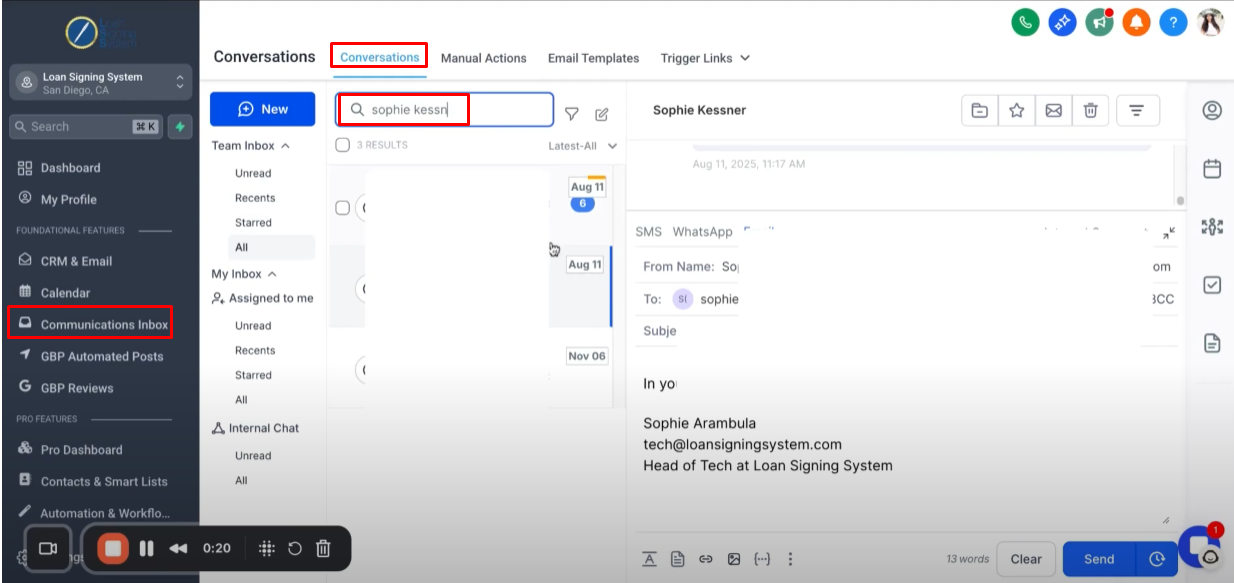
In the conversation window, you will see messages from multiple platforms with that contact that are all connected including text messages, email, Instagram messages and more.
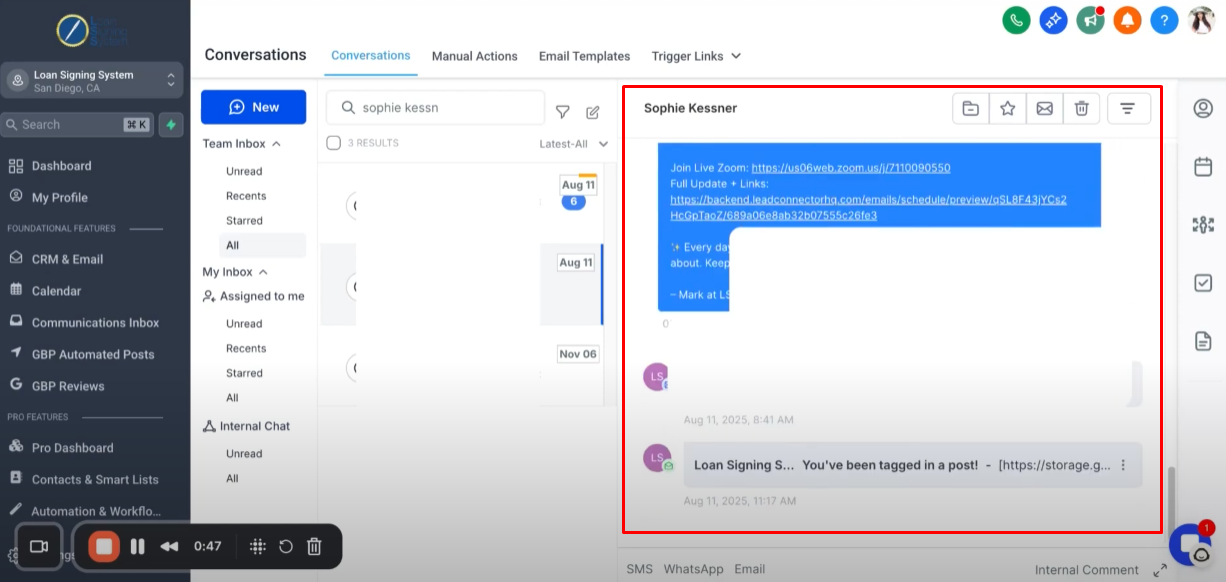
Your ability to communicate with the client is depending on what you have available with them.
If you only see the option here to Email, it means that you currently only have the contact’s email.
Step 2: Communicating with the client via SMS 1:08
To use SMS messaging or place a call to a contact, ensure the contact has a phone number added to their account.
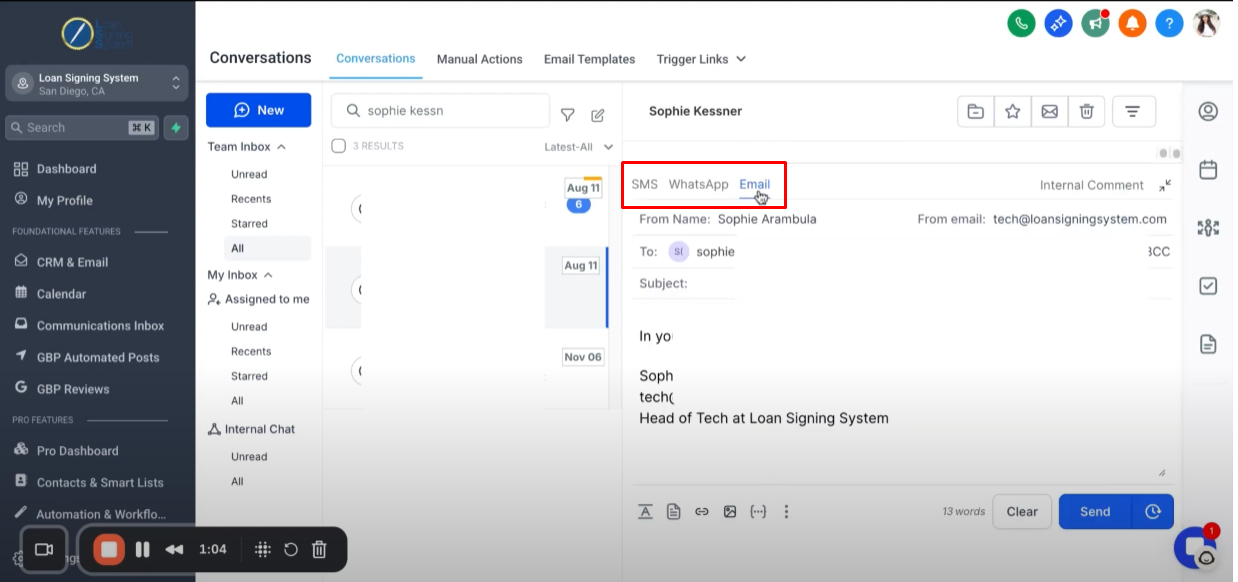
Once you click the "From" field, all available phone numbers you can use to send SMS will be displayed.
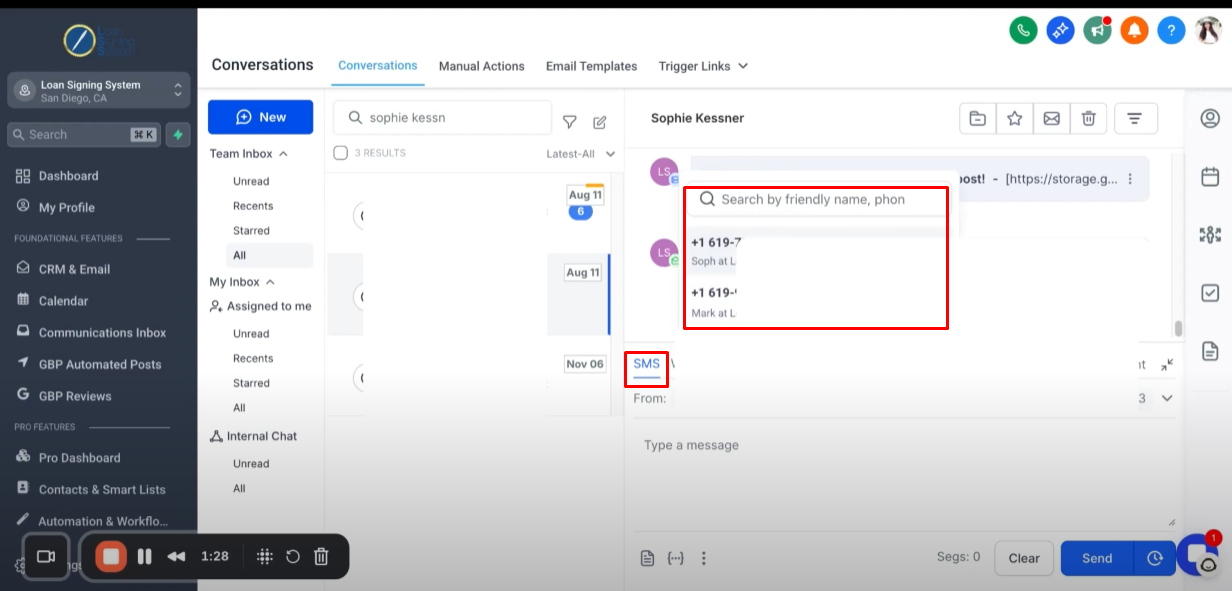
Here is a sample back and forth conversation via text messaging with a potential customer or client through the system.

Step 3: Calling a Contact using the system 2:48
To call a contact in LSS CRM, click the “Call” icon next to their phone number to initiate the call directly from the system.

In the conversation space, you’ll see all activity, including call history and back-and-forth messaging.
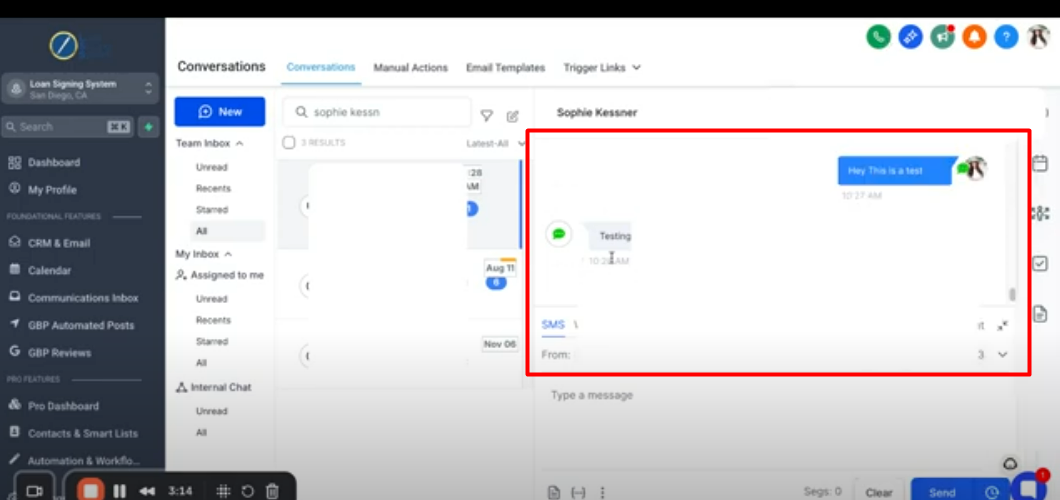
Step 4: Additional Features 3:54
Use snippets to quickly insert predefined text.
Insert custom values to personalize messages automatically.
Send payment requests directly within the conversation.
Attach files to share documents or images with your contact.
These features help streamline and enhance your messaging experience.
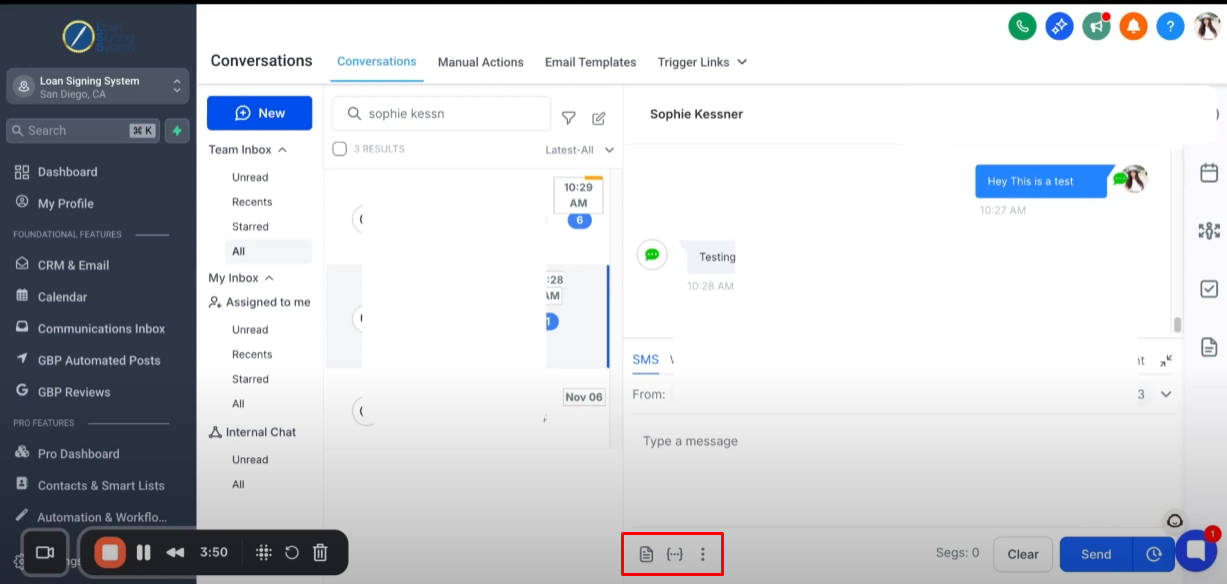
Snippets are essentially templates you can use, so if you have text message templates for text you send frequently you can find those here.
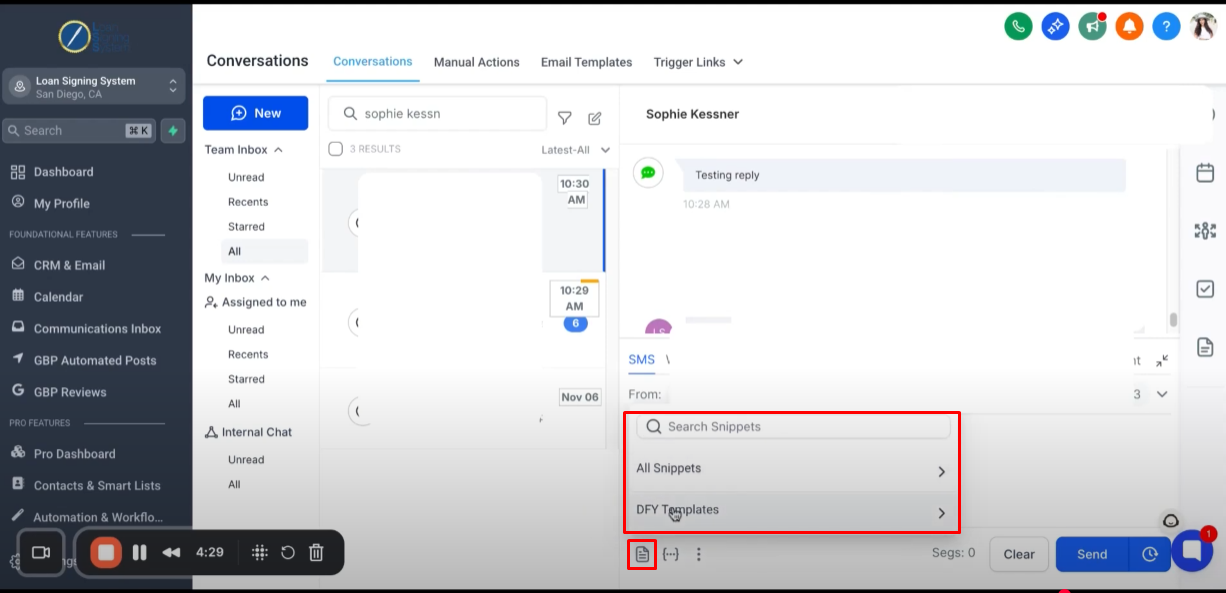
Custom Values is where you can use custom features such as contact name, information, etc.

You have option to do things such as requesting payment or inserting Emoji.

You also have option to upload a file or send images.