Creating a Google Business Profile is a great way to make your notary services more visible to potential clients. Here’s a step-by-step guide that explains everything you need to know to get started.
***PLEASE NOTE ALL INFORMATION PROVIDED IS FROM THE GOOGLE HELP CENTER LINKED HERE***
I. Create A Google Account
II. Setup Your Google Business Profile
III. Verify Your Profile
IV. Record Your Verification Video
V. Additional Google Business Support
If you don't already have a Google account, you’ll need one to set up your business profile.
Sign Up - Click on the "Sign in" button at the top right corner. If you don’t have an account, click on "Create account."
Fill Out the Form - Enter your first and last name, choose a username, and create a password. Follow the prompts to complete the sign-up process.
Visit Google My Business - Go to Google My Business.
Sign In - Use the Google account you just created to sign in.
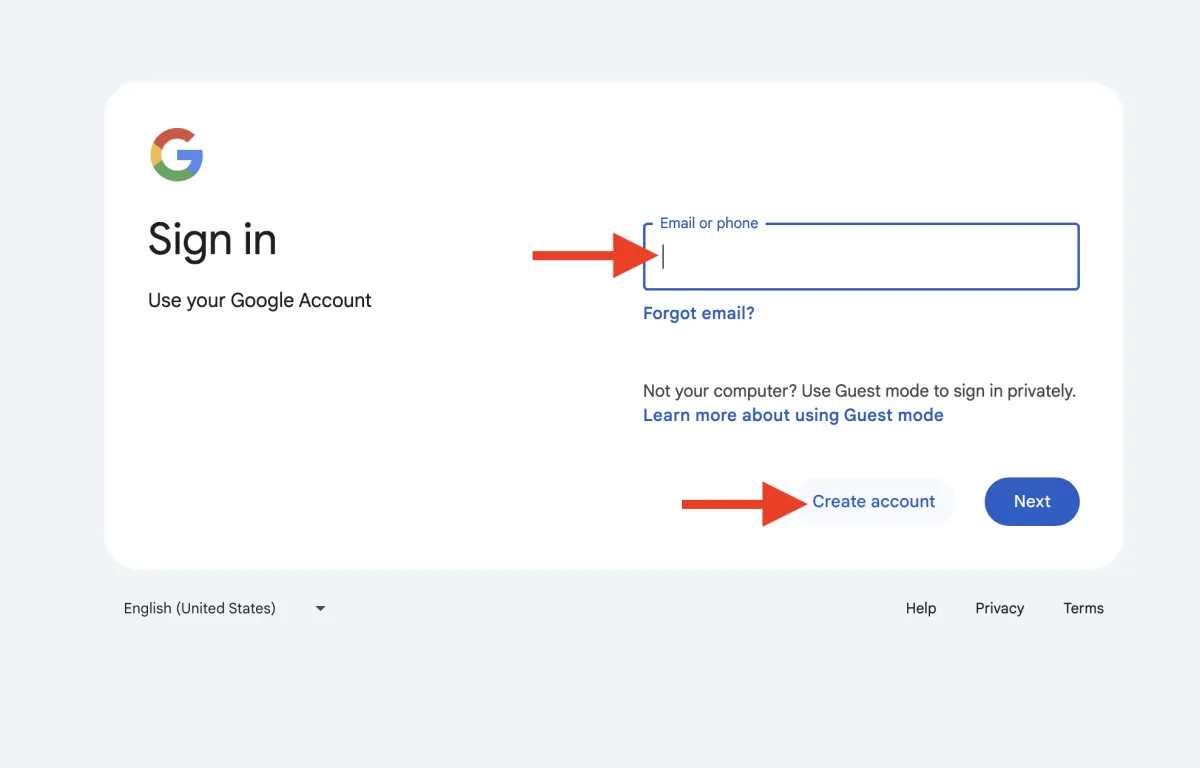
First, type in your business name.
Ensure it matches exactly how you want it to appear to your clients.
This name will be the primary identifier for your business, so consistency is key.
If you have an official business name registered, use that.
Avoid abbreviations or nicknames unless they are commonly recognized by your clients.
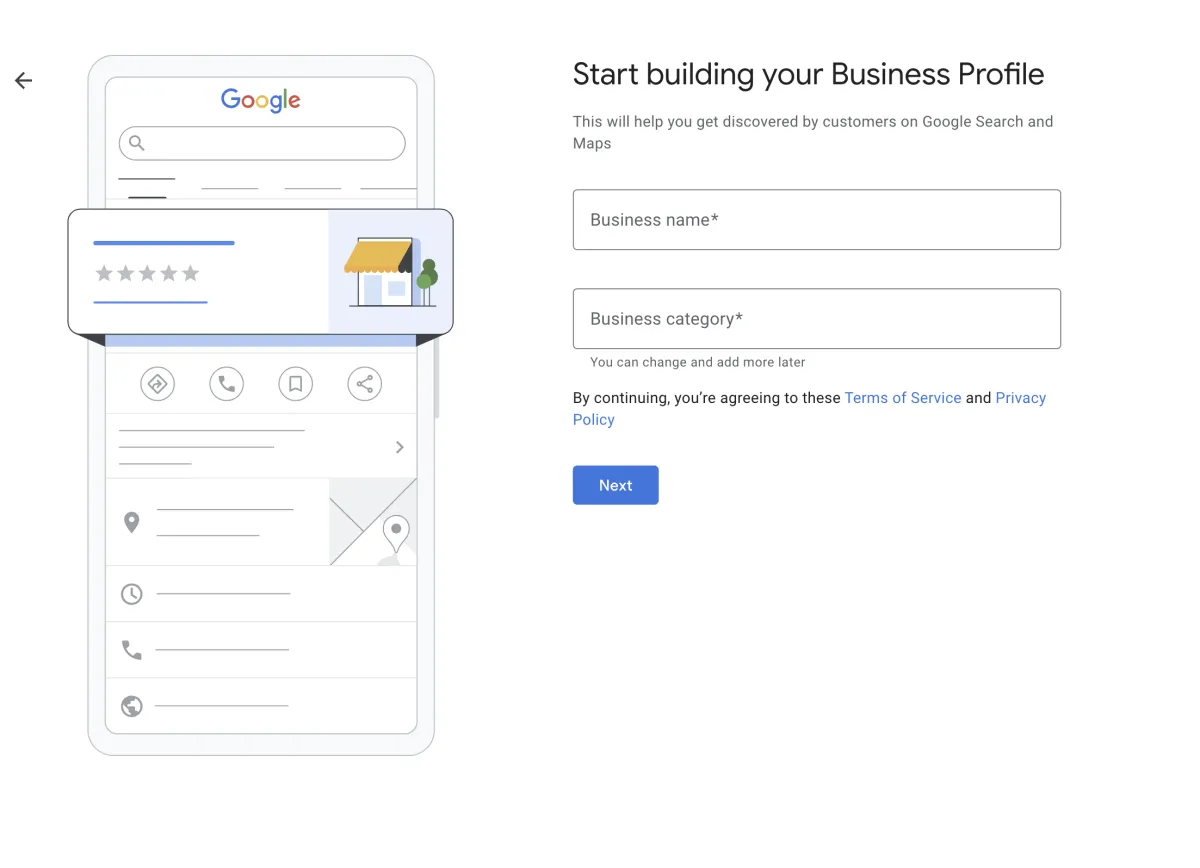
Next, select your business category. In this case, choose "Notary Public."
This step is crucial because it helps Google understand what your business offers and improves your visibility in relevant search results.
If "Notary Public" isn't a perfect fit, you can choose a secondary category that closely describes your services.
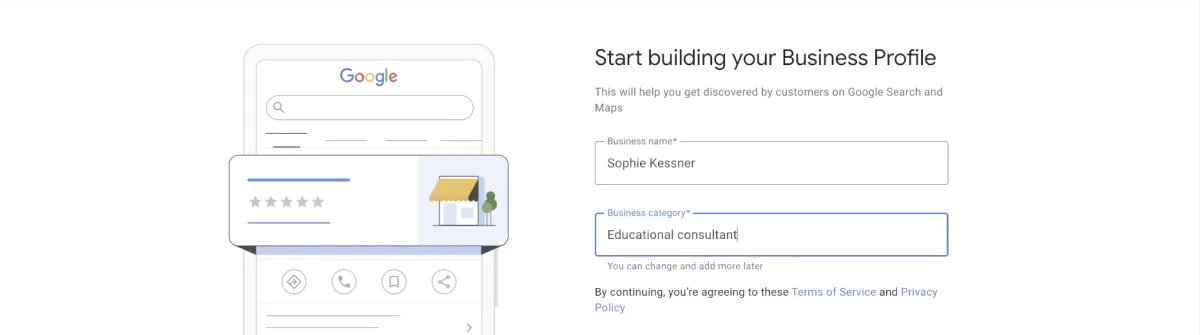
If you have a physical location where clients can visit, enter the complete address.
This will help clients find you easily on Google Maps.
If your business operates on a mobile basis, select the option “I deliver goods and services to my customers.”
This option is ideal for mobile notaries who travel to client locations.
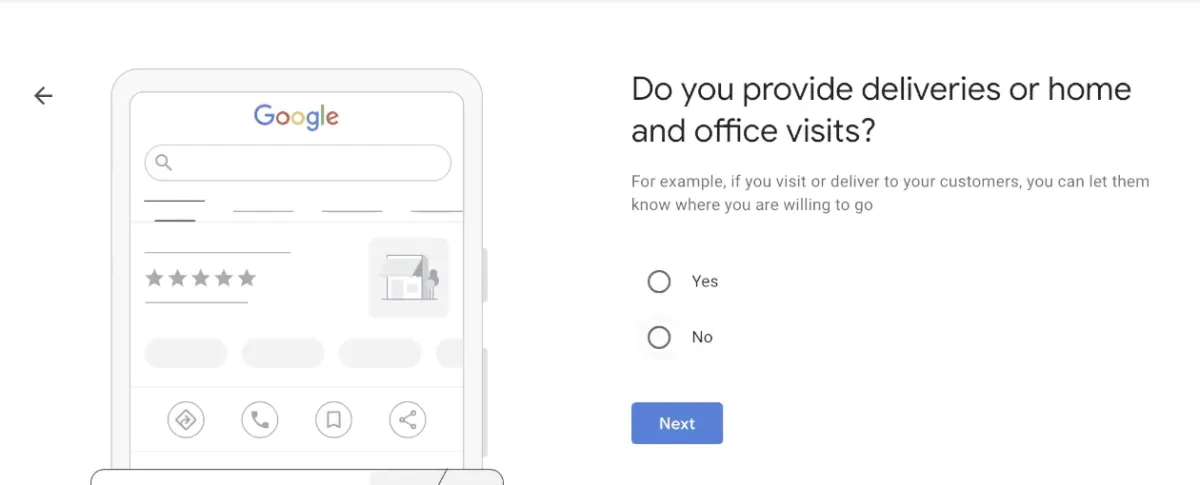
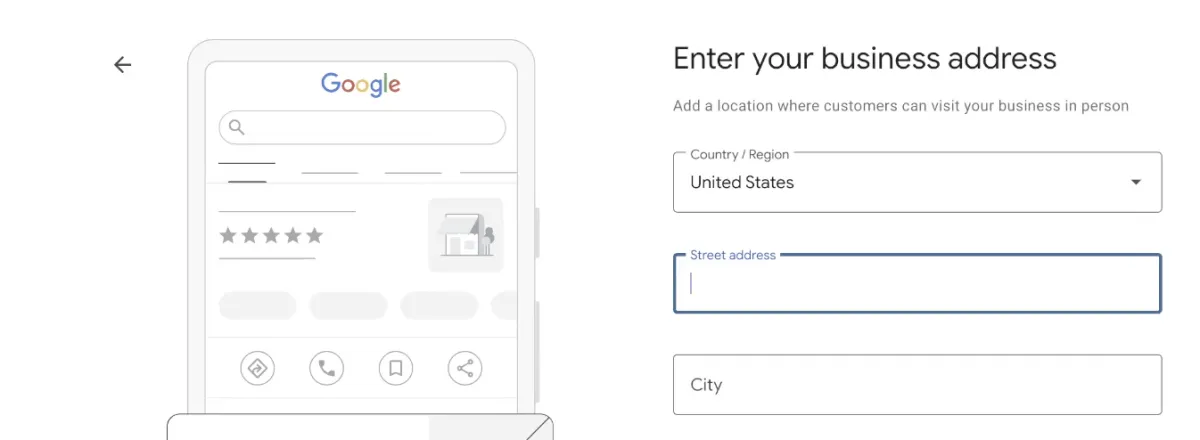
Optimize your Google Business Profile by meticulously detailing the services you offer and the specific areas you serve, such as "New York City, Brooklyn, Queens."
Carefully selecting and listing your services will not only guide potential clients in these regions directly to your business but also improve your visibility and searchability.
When choosing what services to include, think about what your business excels at and what your target customers are looking for.
Be inclusive yet precise about the areas you cover to broaden your reach effectively. Including an image that visually represents your services and service areas can significantly enhance understanding and attract more clients.
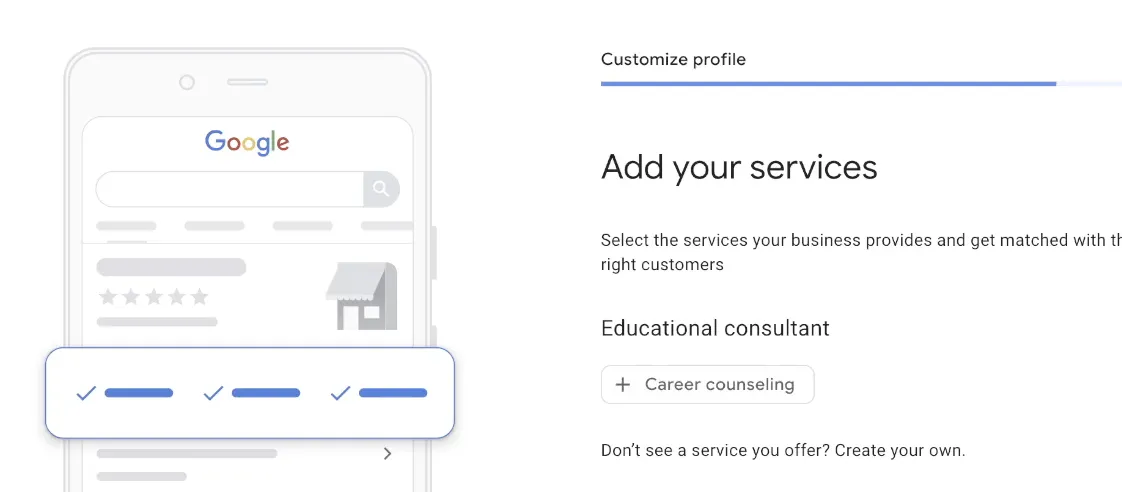
Include your business hours to let clients know when you're available.
Accurate hours help manage client expectations and improve your credibility.
Here’s how to add your business hours:
Click on "Hours" in your Google My Business dashboard.
Set your opening and closing times for each day.
Be precise about your availability. If you offer 24/7 services on an appointment basis, mention that.
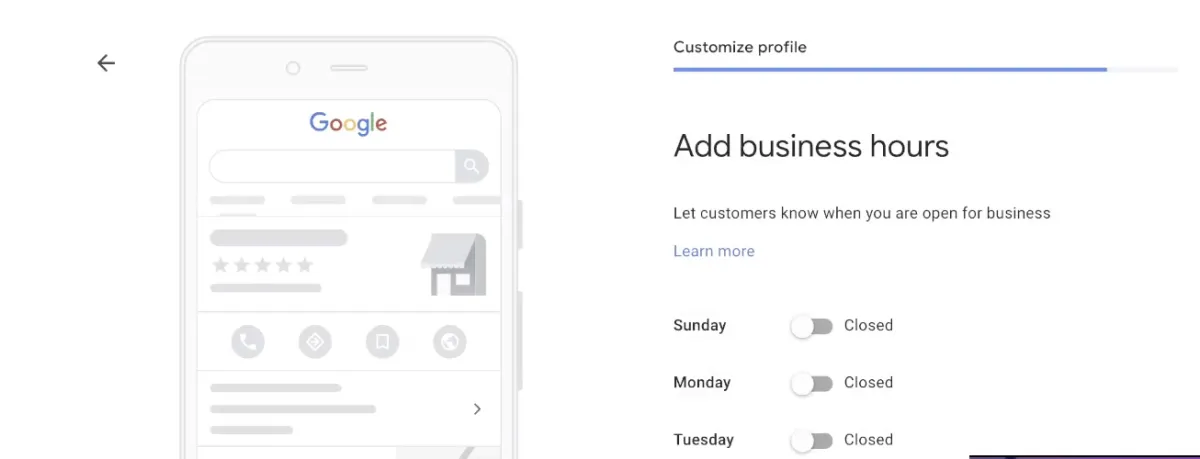
Your business description is a great way to introduce potential clients to your services and highlight what sets you apart from others in your industry.
Here’s how to add it:
Click on "Info" in your Google My Business dashboard.
Under the "Introduction" section, click on the pencil icon to edit your business description.
Write a brief, engaging description of your business, including key information such as your mission statement, unique selling points, and any awards or recognition you have received.
Make sure to proofread for any spelling or grammar errors before saving.
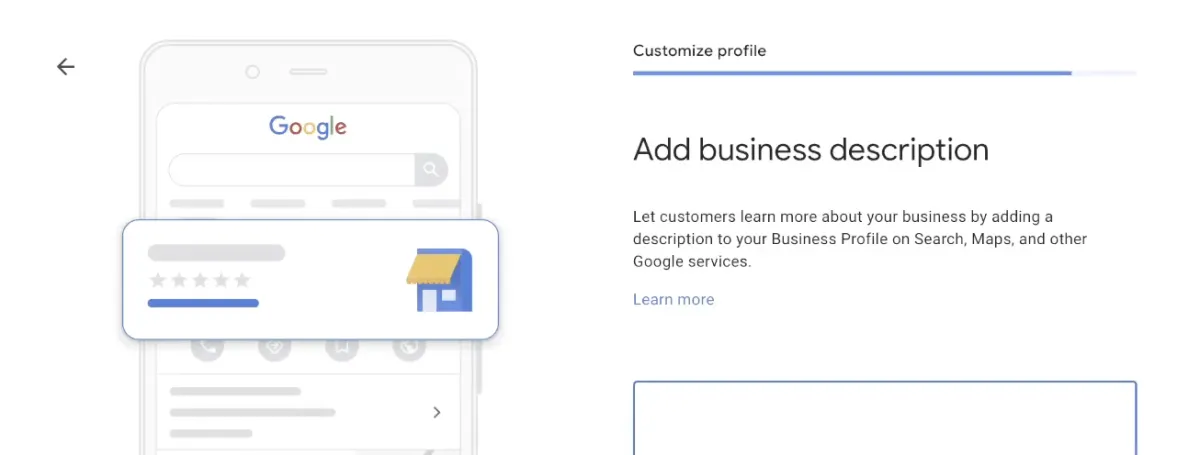
Tips for creating effective content on your google business profile
Use keywords: Incorporate relevant keywords into your content to improve its visibility in search results.
Be concise: Keep your description short and to the point, focusing on the most important aspects of your business.
Use a conversational tone: Write in a friendly, approachable manner to engage potential customers.
Highlight what makes you unique: Showcase your unique selling points and what sets you apart from competitors.
Include social proof: Mention any awards, recognition, or positive customer reviews to build trust with potential customers.
Update regularly: Make sure to review and update your business description regularly to keep it relevant and accurate.
Your cover photo is the first impression clients will have of your business. Here’s how to add it:
Go to the Photos section of your Google My Business dashboard.
Click on "Cover Photo" and upload a high-quality image.
Choose an image that represents your business well, such as a photo of your notary setup or a professional headshot.
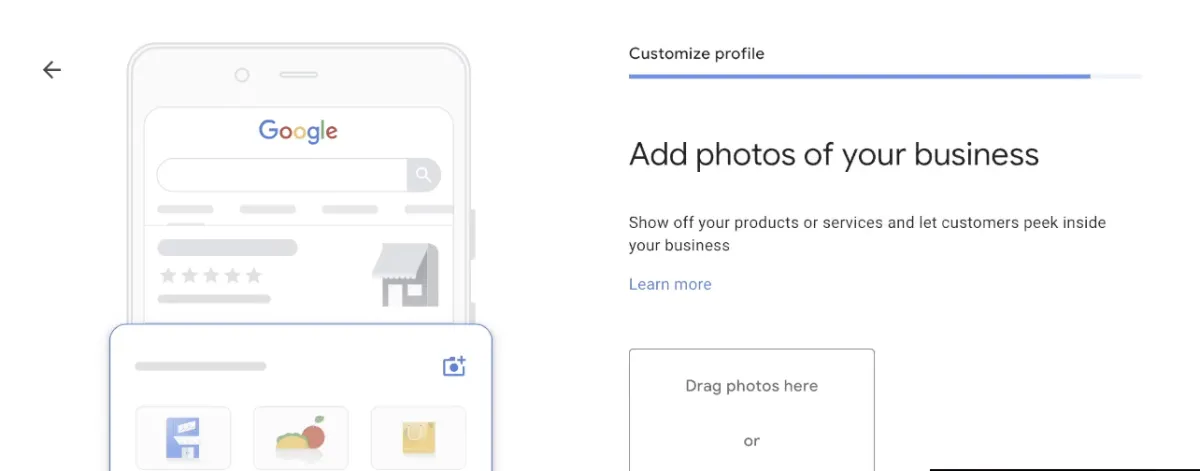
Google now offers a video verification process, which is particularly useful for businesses like mobile notaries that do not have a physical office space.
You can verify your business with a video upload that captures key details.
The video helps us confirm that you represent the business.
Video verification is for businesses with a physical storefront, service providers without a physical location, or hybrid businesses.
Click here for more information on Google Video Verification
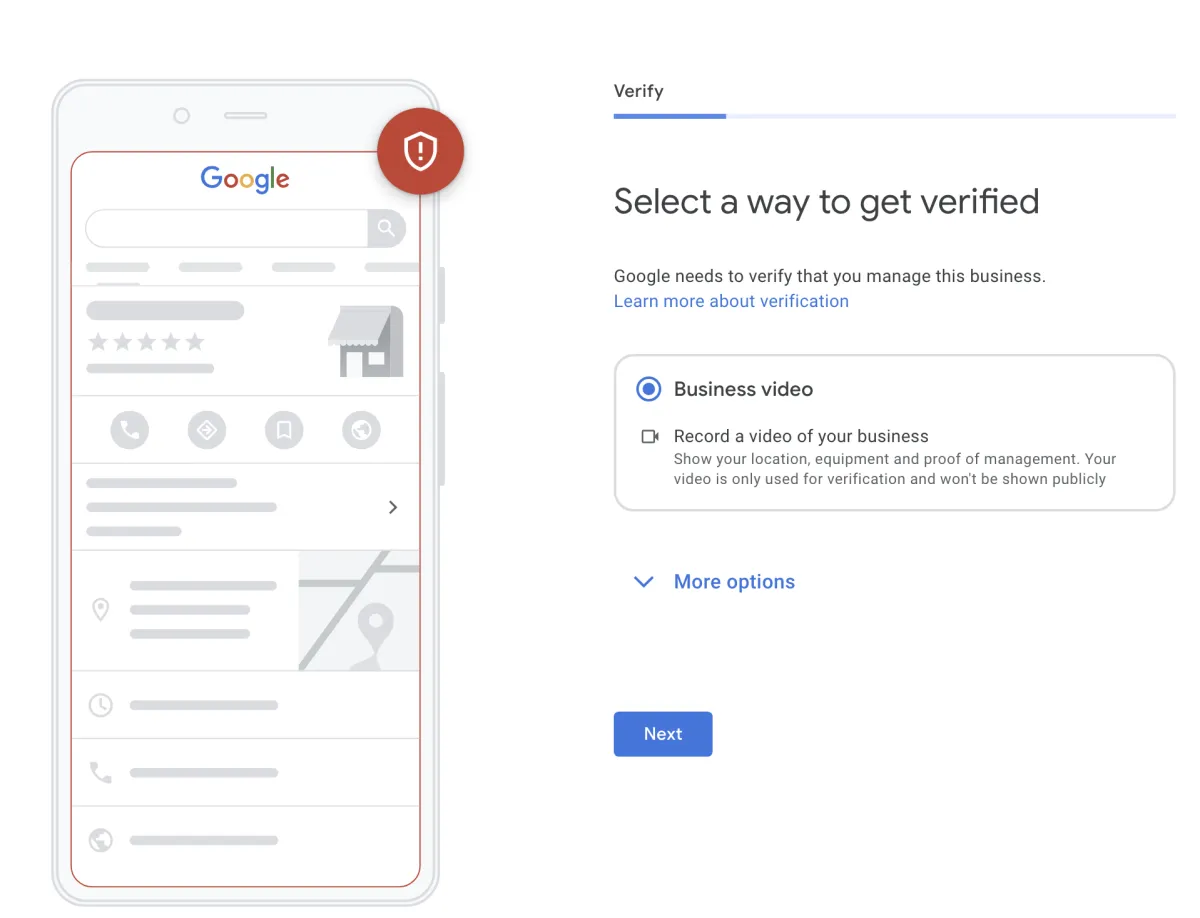
Click Here To View Google Help Article For Video Verification
Important: Your video recording shouldn’t include any sensitive information like bank account numbers, tax or identification numbers, any other private information, or show other people’s faces.
Take the time to plan your video. Your video should meet these requirements:
Unedited, unique, and one continuous recording without breaks.
Show the location of your business. Capture the official street and number signs, nearby businesses, or the area around your business that shows your business is at the correct Google Maps location.
For businesses with a physical location, show evidence that your business exists. Capture the storefront, showroom, or business signage.
For service providers, record equipment or other items related to your business. Capture the products for sale, branded equipment, marketing materials, or tools you use to serve your customers.
Demonstrate proof of management. You can show that you’re authorized to represent your business by recording employee-only items or areas. Record yourself opening a cash register, accessing a point-of-sale system, unlocking the staff room, kitchen, or storage room.
Important: Create a plan for what you will show in your video. Make sure it meets the requirements listed above.
On your mobile device, go to your Business Profile. Learn how to find your profile.
If you start verification on a computer, to continue on your mobile device, you can scan a QR code.
Tap Get verified > Capture video.
Tap Start start recording. You could be asked to allow access to your camera and microphone.
Follow the on-screen instructions to continue.
Record your video.
Tap Stop recording > Upload video.
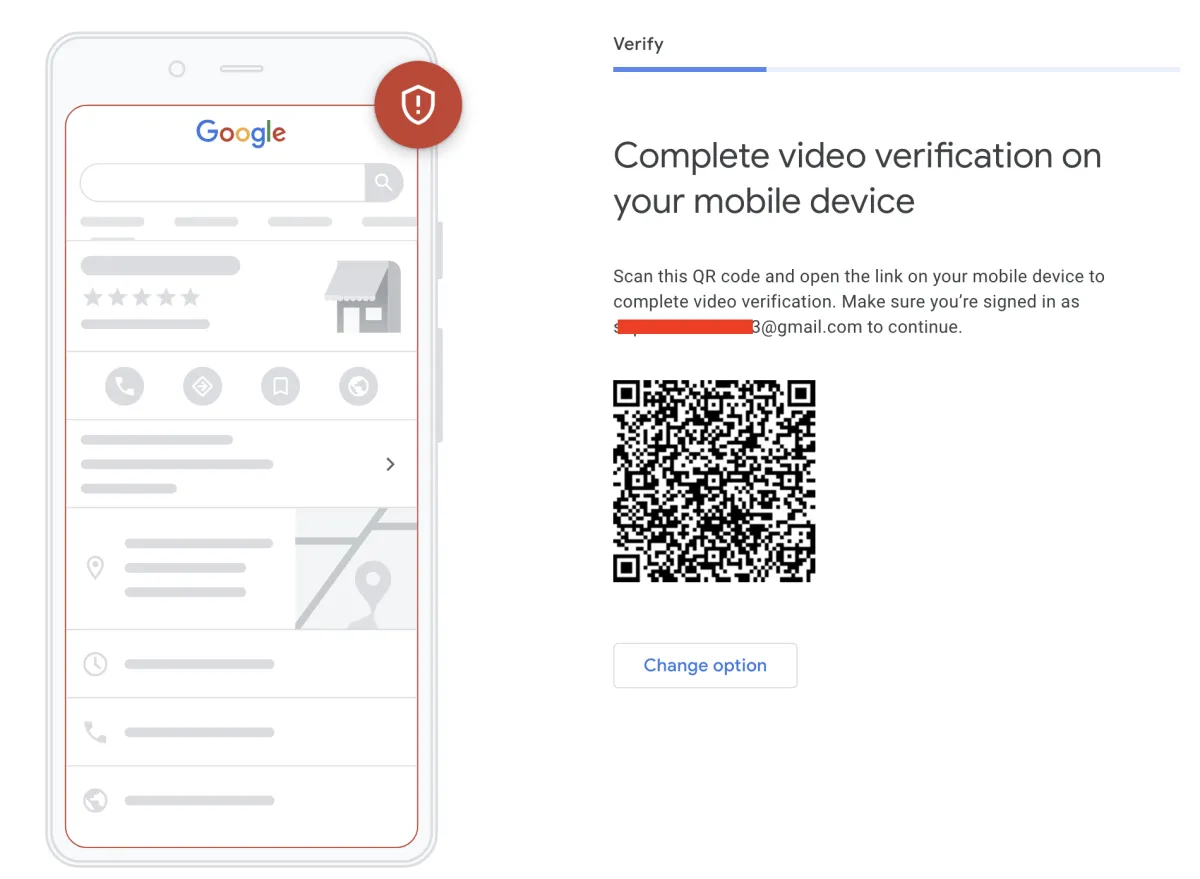
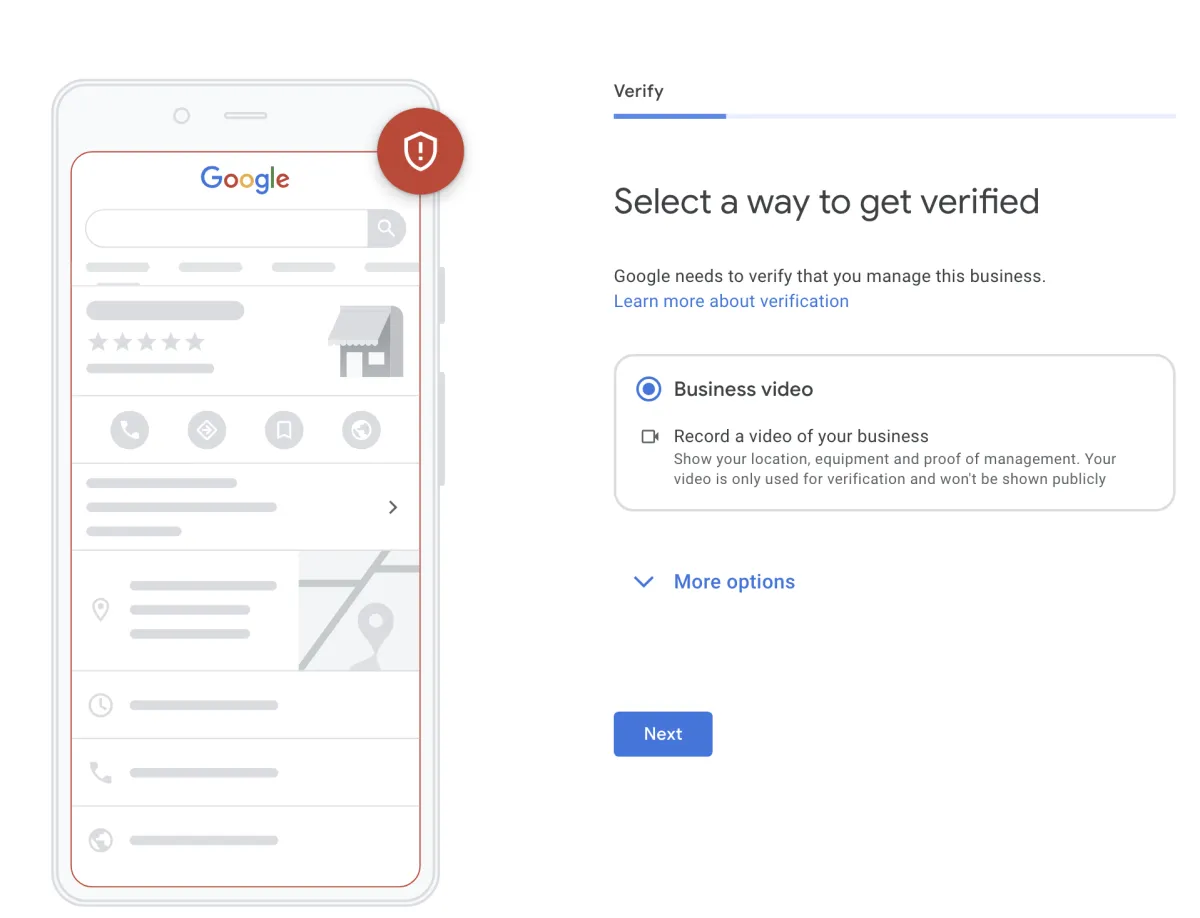
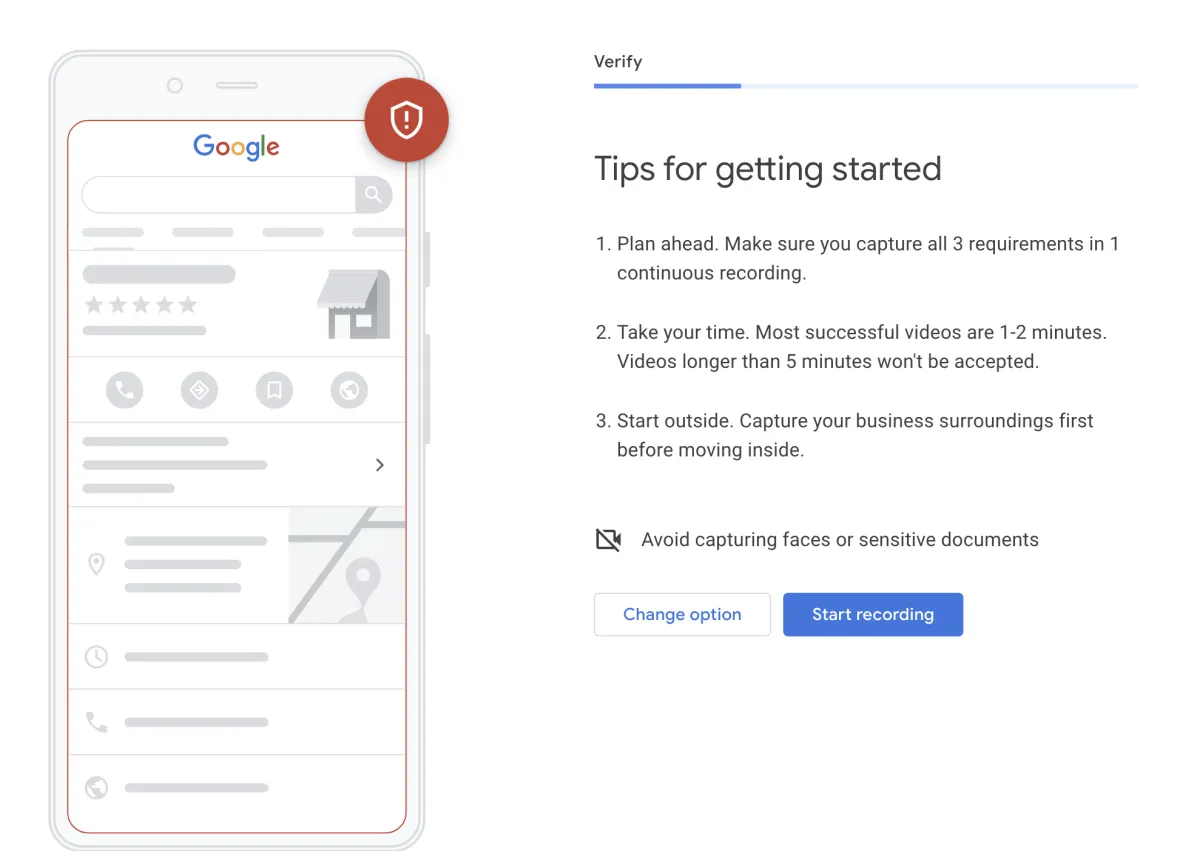
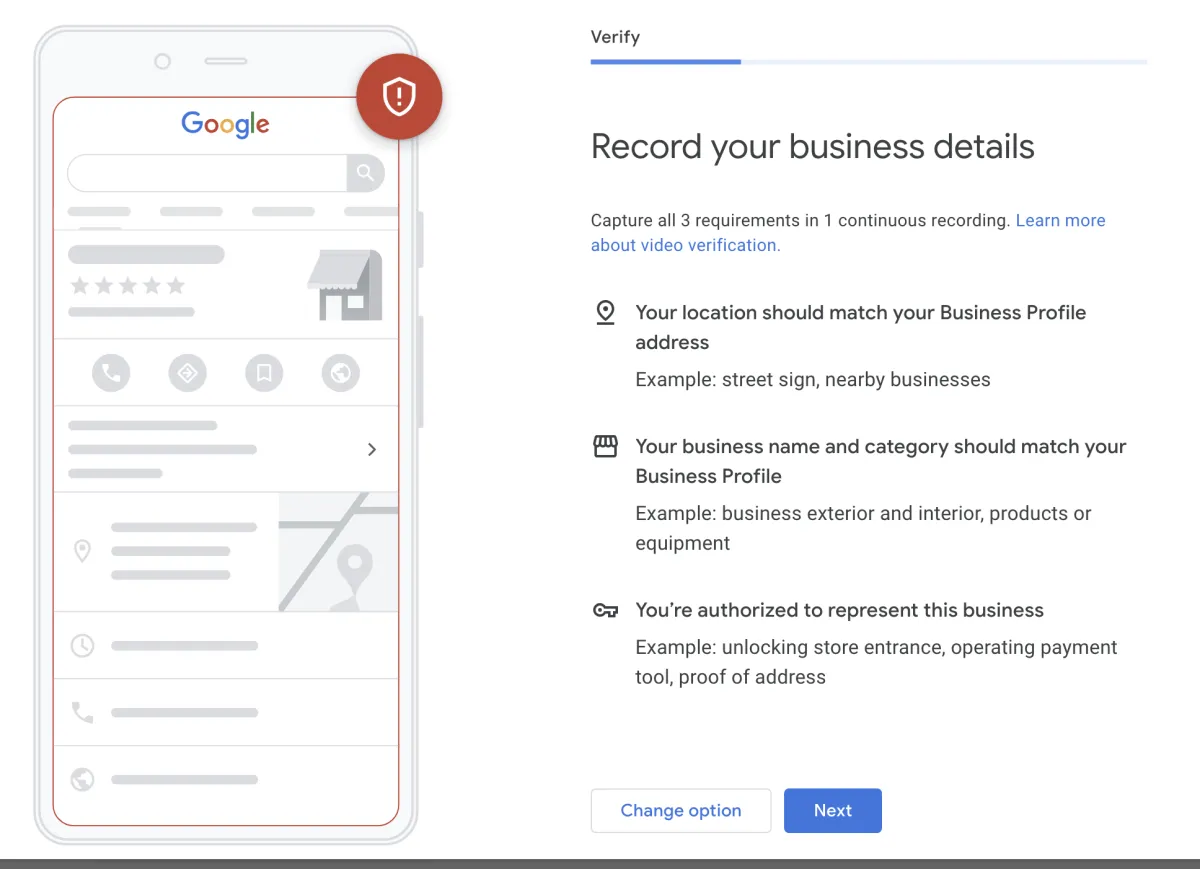
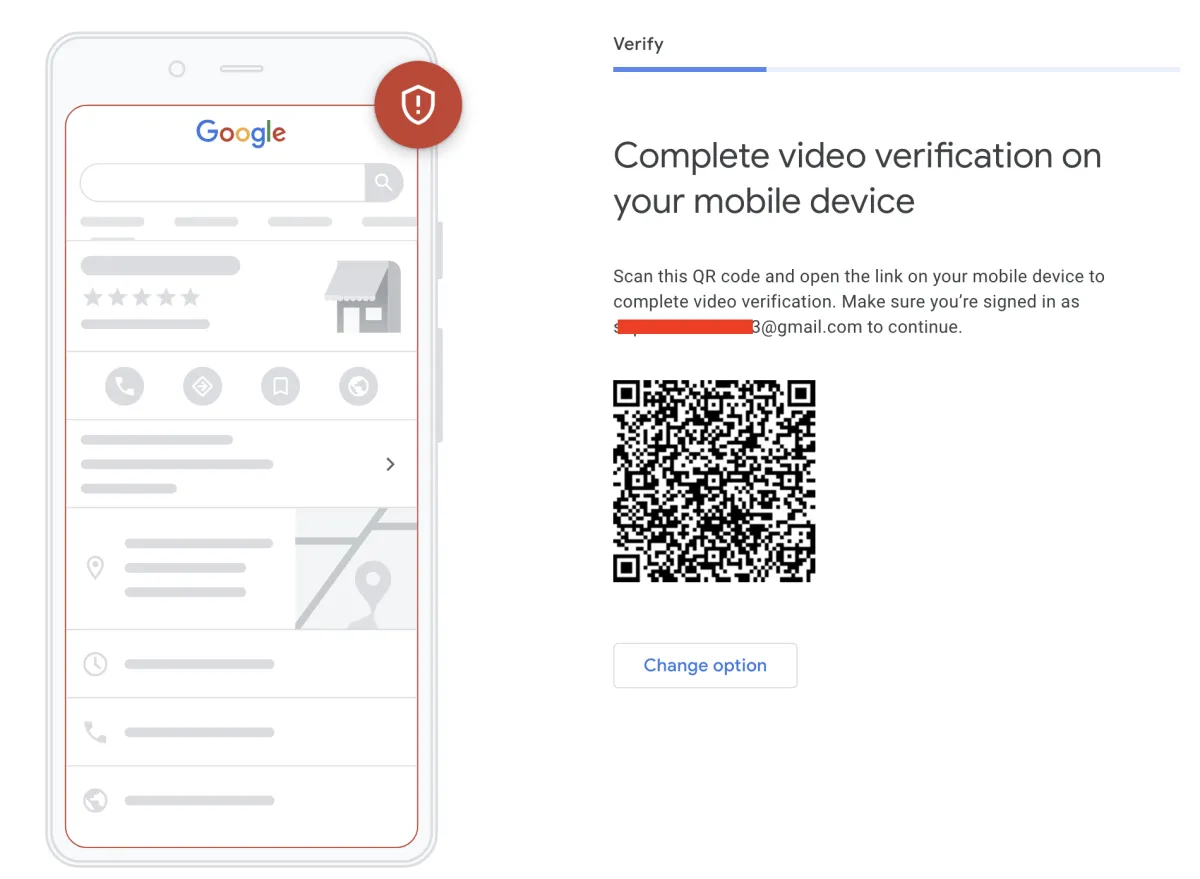
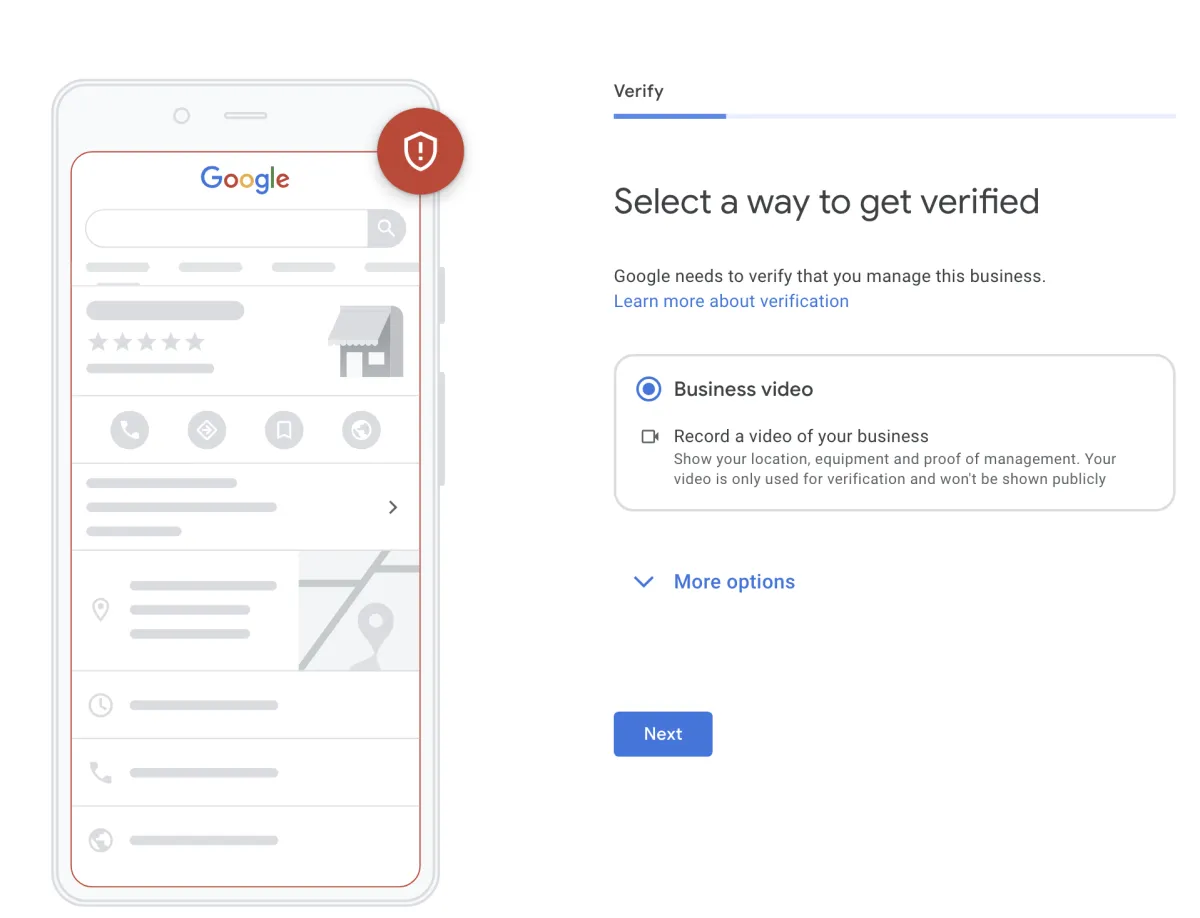
You can still record the location where you offer services, the equipment you use, and their documentation associated with your business.
Examples of location: A street name and number on the building. Multiple store signs around the location.
Examples of equipment: A branded vehicle or marketing materials. Your workspace, tools and equipment you use to serve your customers.
Examples of documentation: Business registration, invoices, utility bills for the business. Other documents with your business name.
IMPORTANT: Please note that the Loan Signing System Team is unable to support with issues related to Google Business Profile Setup or Verification, the best way to get support is to contact google business support at the link above or by clicking here.