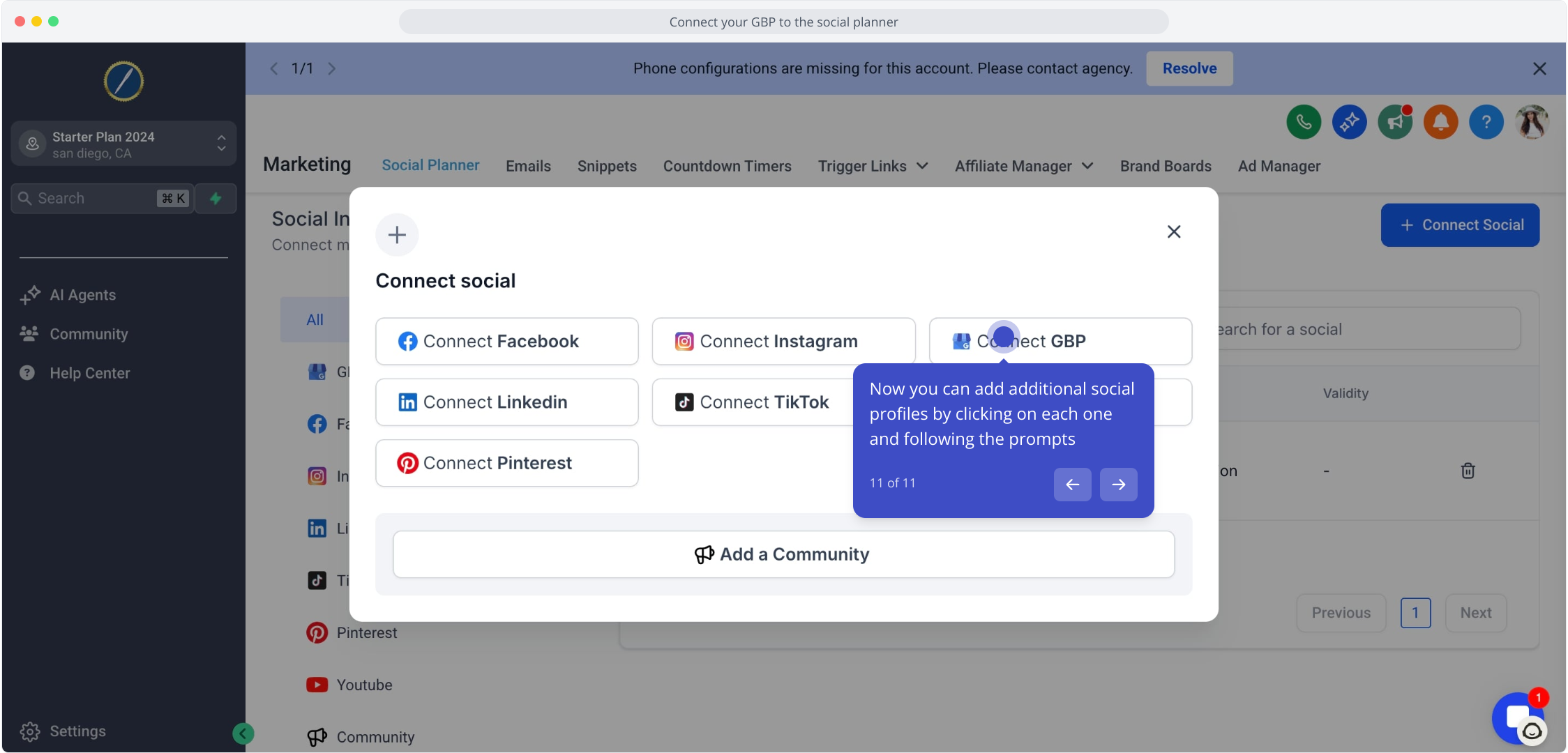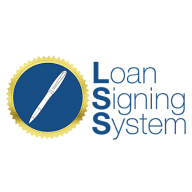1. To kick off, click on "GBP Automated Posts."

2. Make sure you're on the "Social Planner" tab to get started
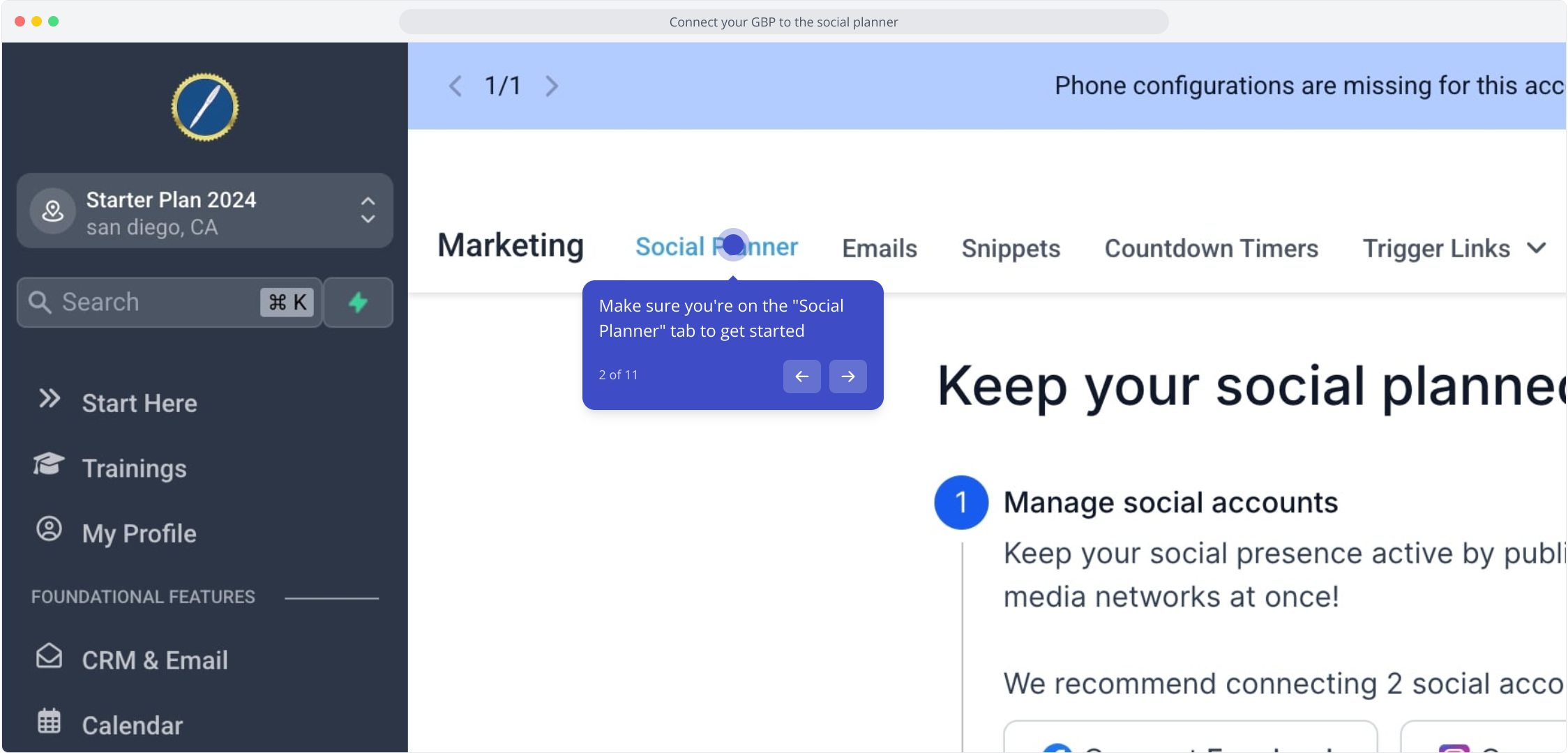
3. Video Step (Play Now)
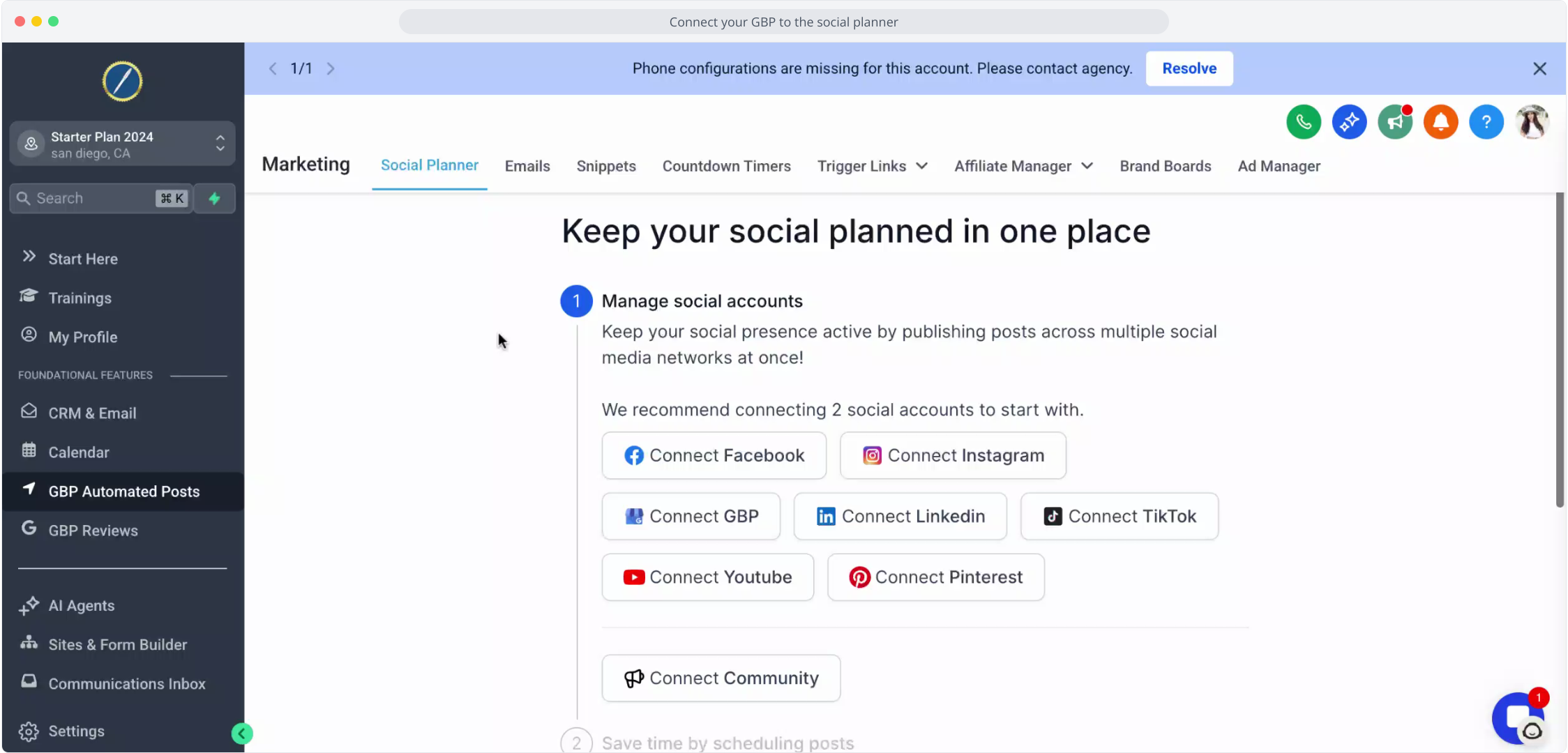
4. Down below, you can select different social accounts to sync with the social planner, including your GBP
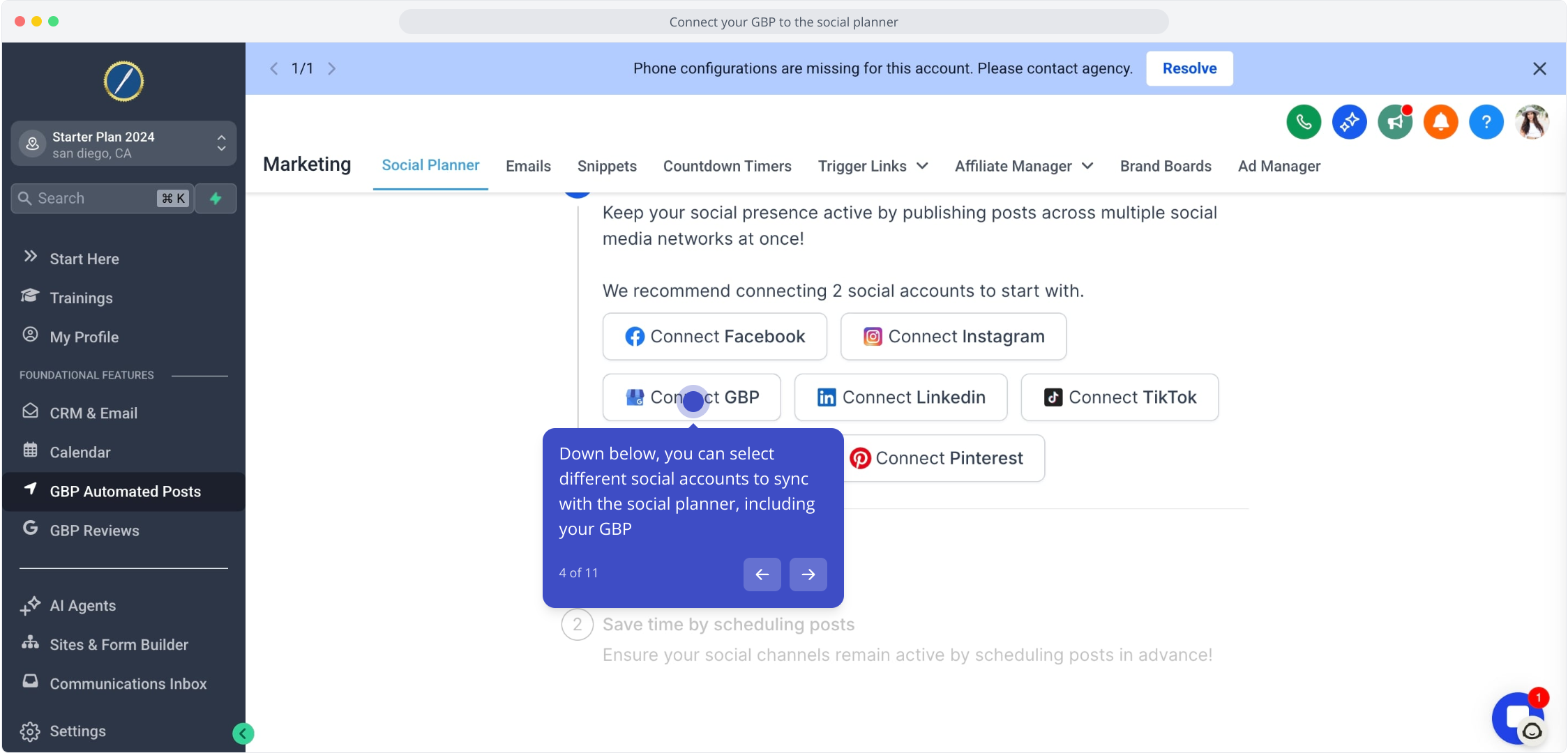
5. When you select your GBP, you'll need to login with your gmail account connected to your GBP and follow the prompts to sync your profile with the CRM (lead connector)
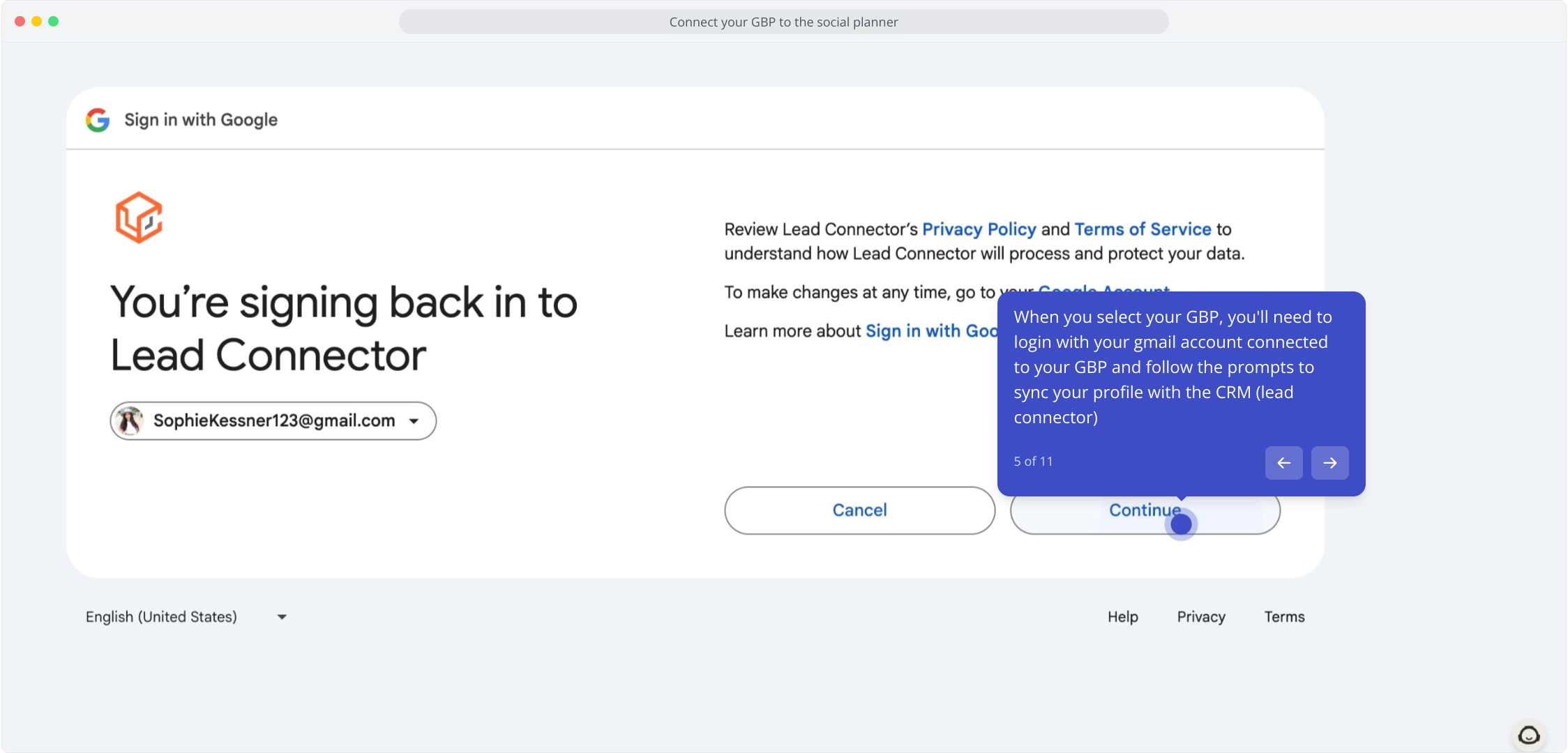
6. Once your Gmail has been synced, you can see all the GBP profiles you have, and add each one to the social planner by clicking the blue "Add" button.
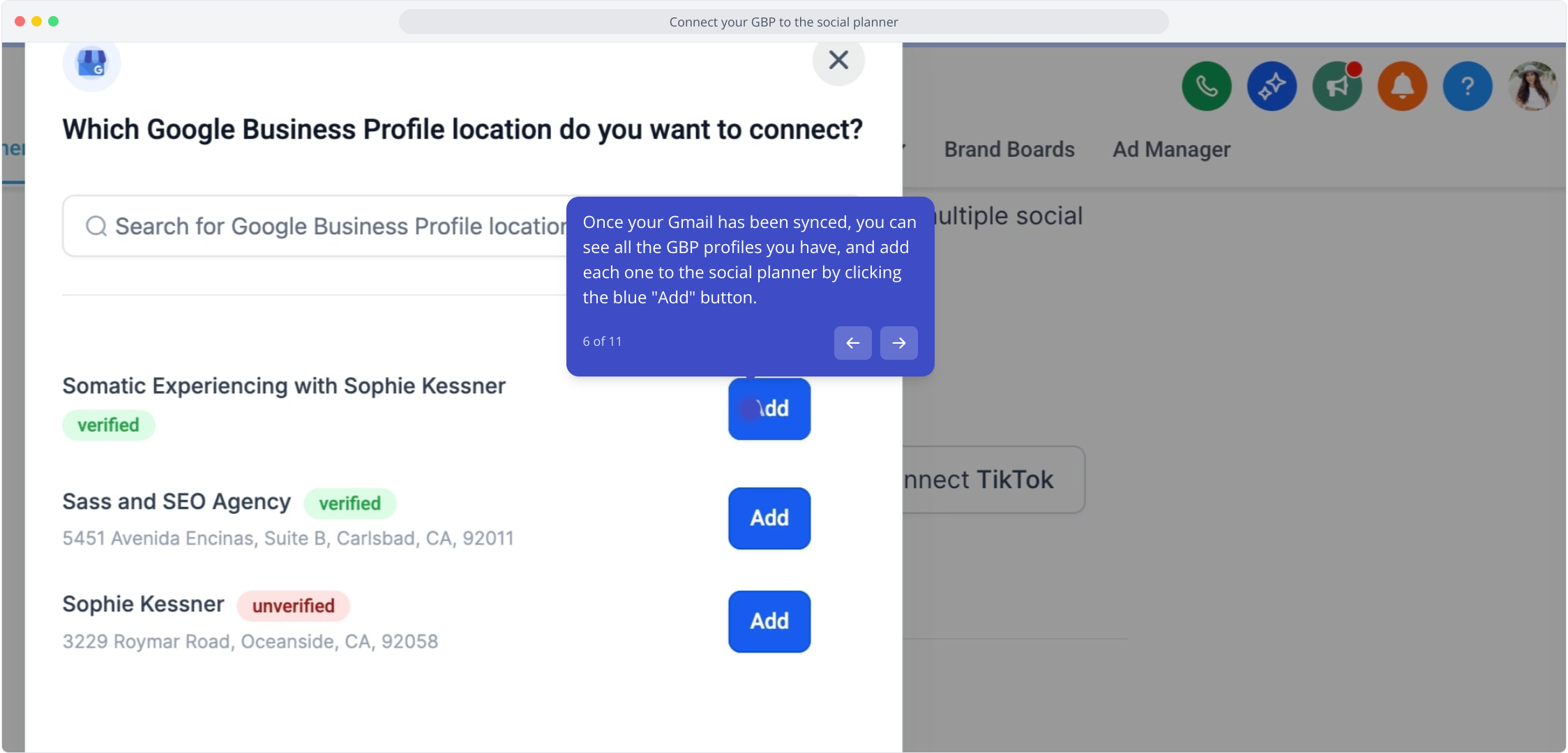
7. When you've added all your profiles and they show "connected," click the x on the top right to continue
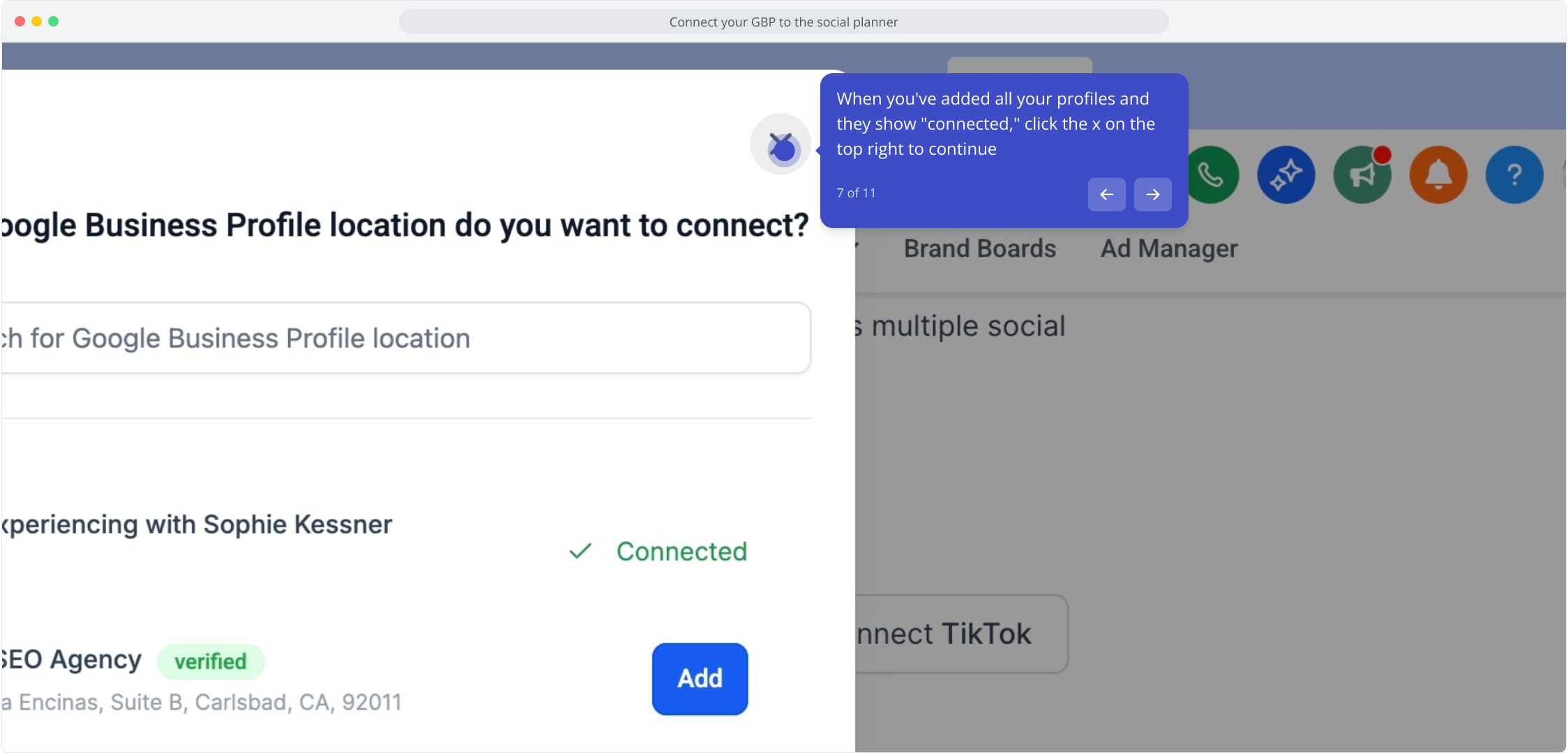
8. You can repeat this process for all your social profiles, then click on "Get Started" to finalize the integration.
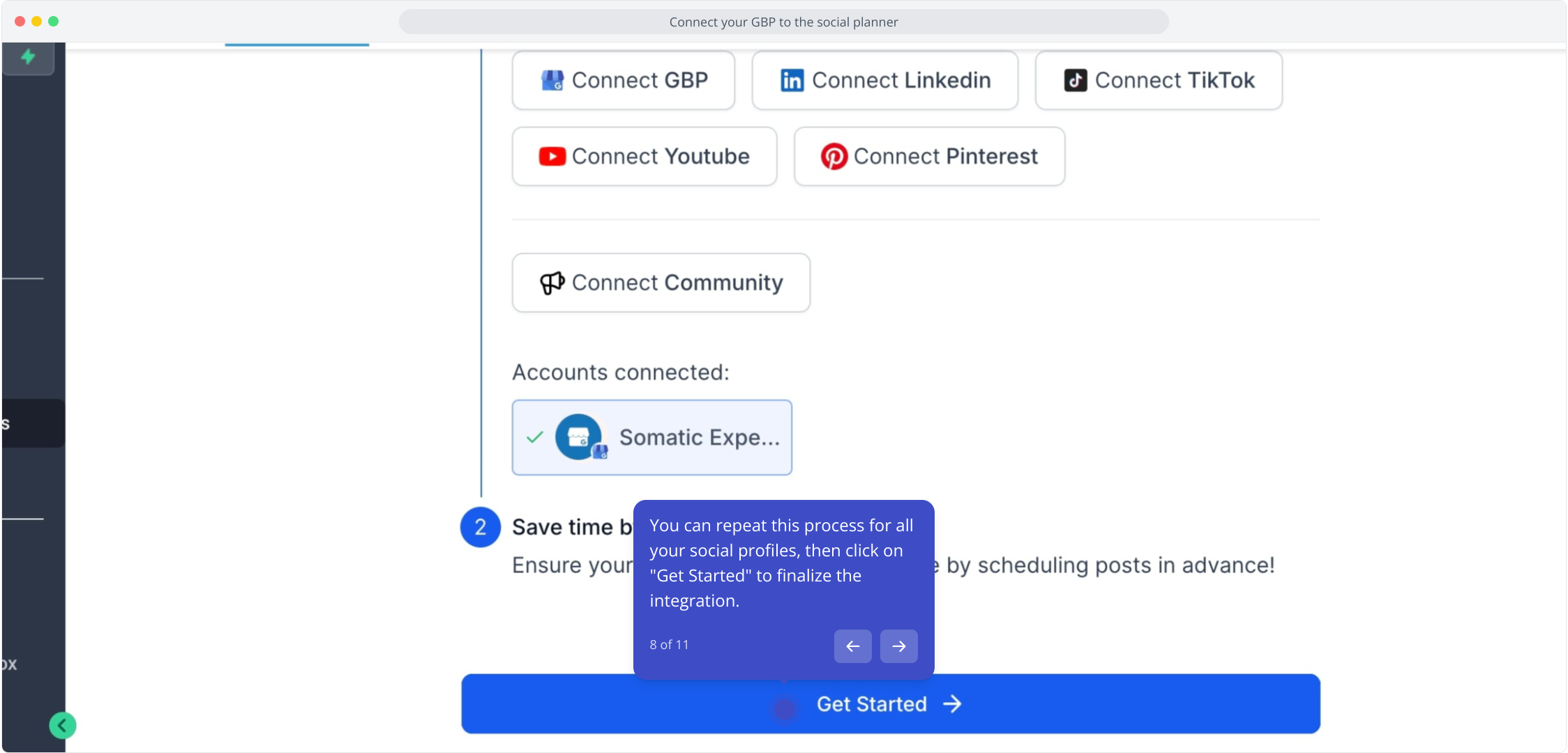
9. Great work, now you've connected your GBP! If you ever need to edit or add additional social profiles click on the settings icon on the top right.
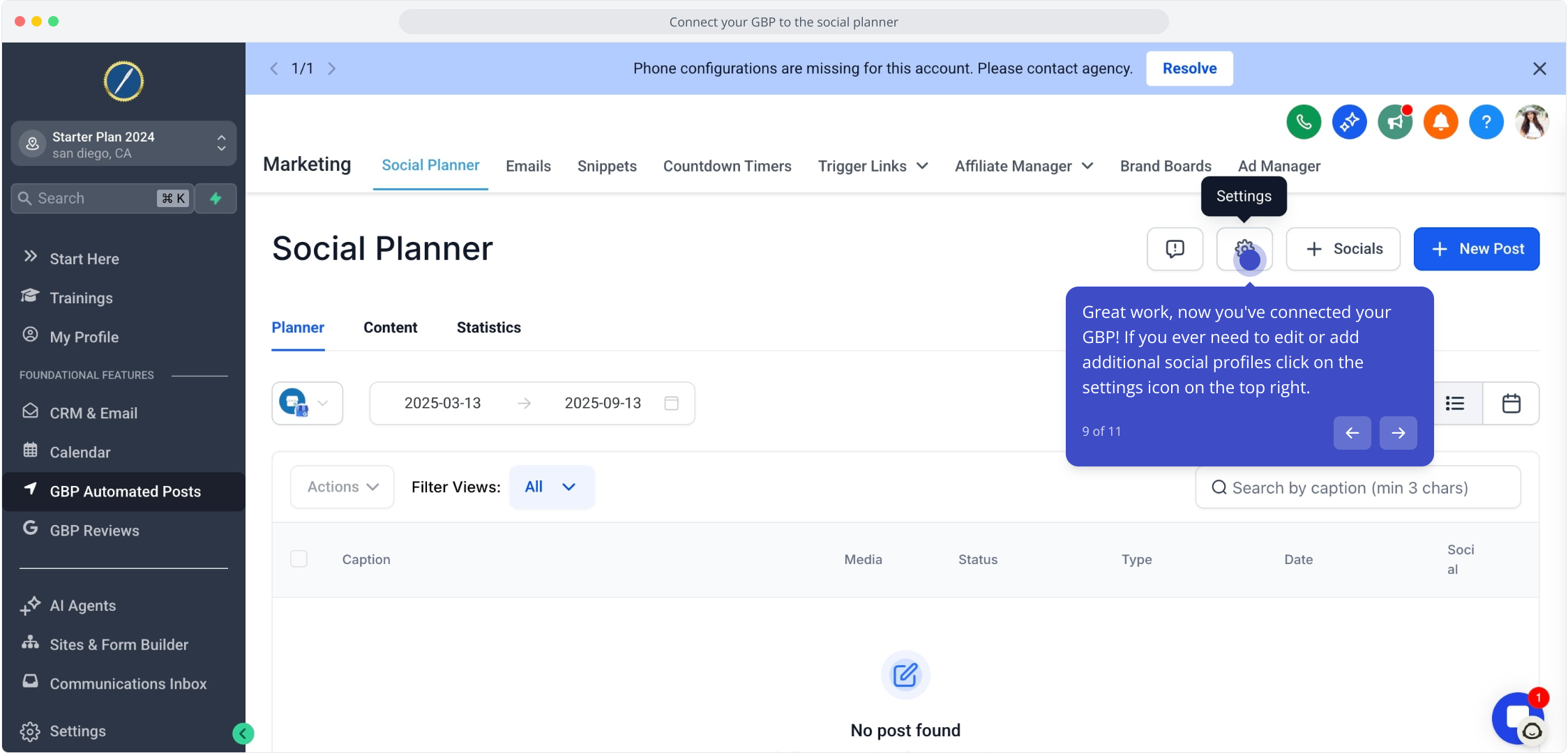
10. You can add additional social profiles by clicking on the "Connect Social" button on the top right.
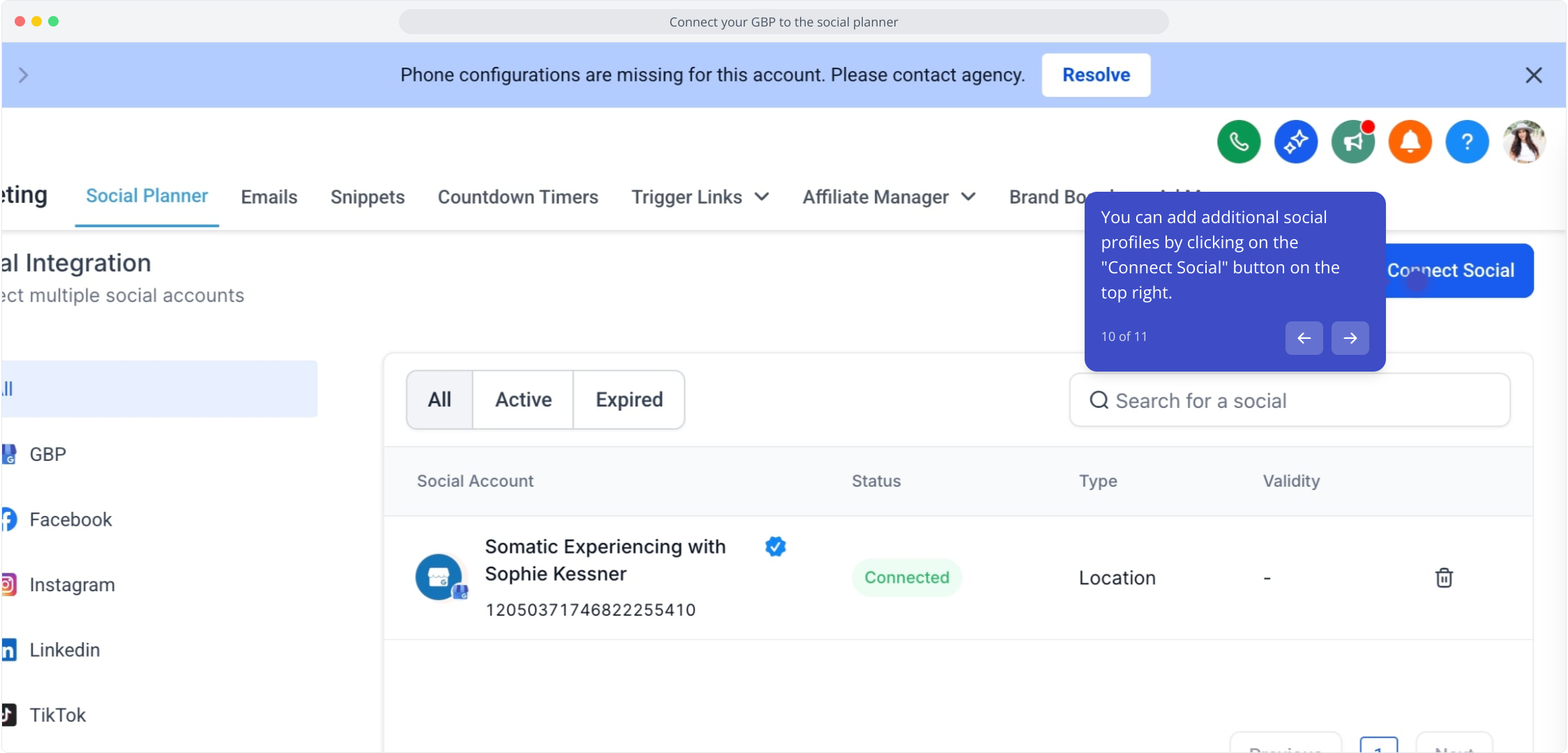
11. Now you can add additional social profiles by clicking on each one and following the prompts