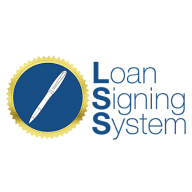Objective: Follow this step by step tutorial to login to your Course Training and Membership area.
Now that you've successfully logged into your software, let's get you access to your training. Your training is your key to ensuring you know exactly how to use your software so you can apply automations to scale your notary business, so let's complete that step right now.
Please note, your LSS Notary Marketing Software and the Training and Membership area found within the LSS Notary Marketing Software require two separate logins.
It is recommended that you set the same password for both, but if you reset the password for your software, that does NOT reset the password for your course training area and vice versa.
To login to the software, go to crm.notarysuccesspath.com and follow the instructions found here.
To login to the training and course area, you can either go to your software and click the "Trainings" tab on the left hand navigation, OR you can go to members.notarysuccesspath.com and follow the instructions found within this article.
I. Logging Into Trainings Area
This section will cover logging into the "Trainings" or "Community" area for the very first time.
The "Trainings" area is where you will be able to access the step by step training for the software.
The "Community" area is where you will be able to access the community feed and network with other Loan Signing System Software users!
Both the "Trainings" and "Community" areas utilize the same login.
Step 1. Access The Course Training Area
To get started, login to your CRM Software homepage (crm.notarysuccesspath.com) and click on the TRAINING TAB at the very top of your left hand menu.
This will open up the course training area where you'll be prompted to login to your course account.
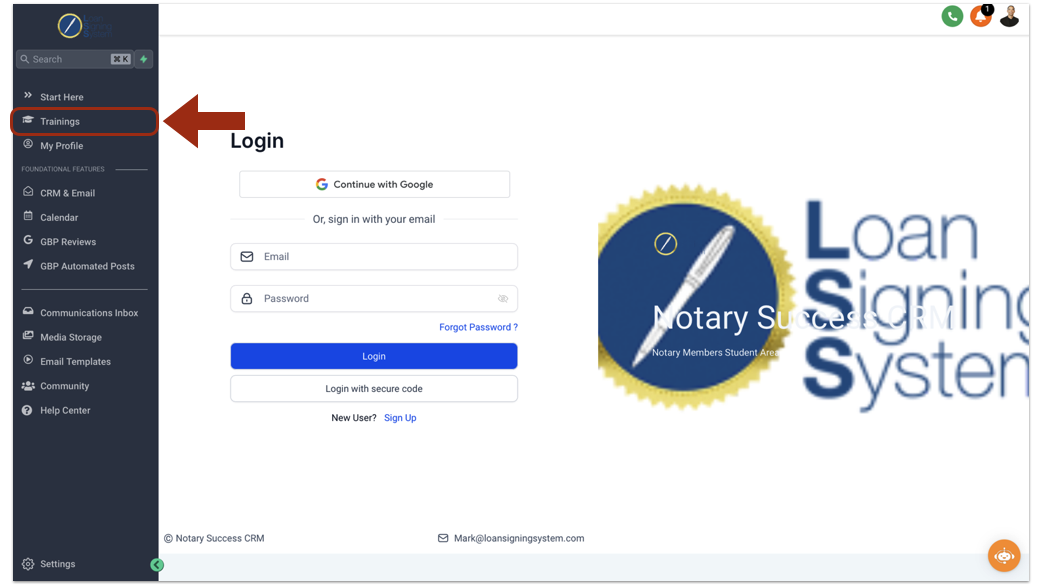
Tip: If you are having issues getting to the "Training" area within your software, you can go to members.notarysuccesspath.com and follow the instructions below.
Step 2. Logging to Your Course Training Area for the first time
If it is your first time logging into the Training area, click "Sign Up" at the bottom of the Login options.
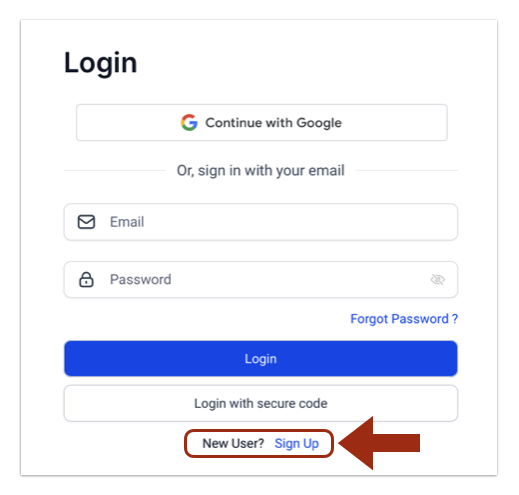
Then enter your full name, enter the email you used to sign up with the software, and enter the same password you used to login to the LSS Software. Then Click Sign Up.
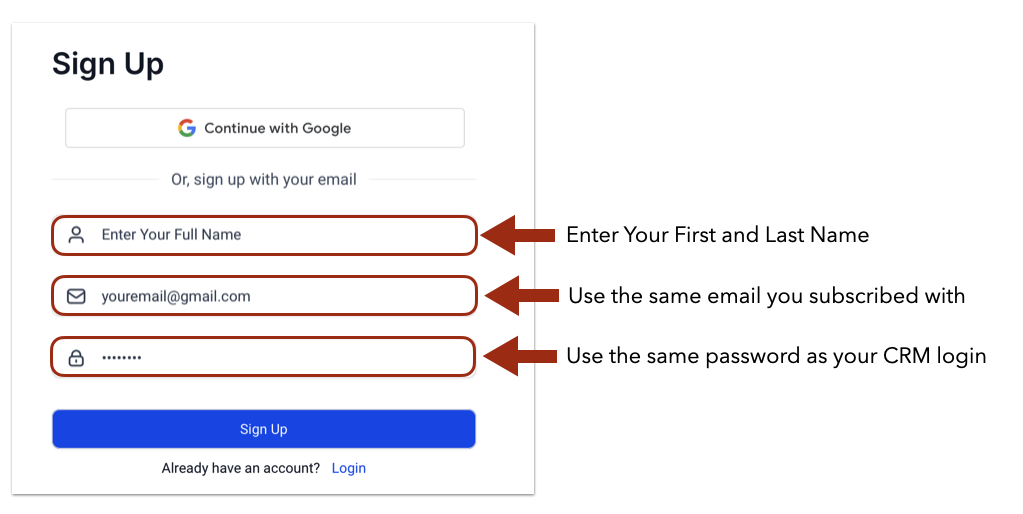
Once you click Sign Up, you will be prompted for a One Time Passcode (OTP). The OTP Notary Success Verification Code will be sent to your email.
Copy that code and paste it into the login area to login.
Notate your password to ensure you can login again if prompted.
Alternative Methods of Logging In
If you are logging in for the second time, OR if you are having issues logging in, please try all of the following login options below:
Option 1: Login With Your Google Account
Step 1: Click on the google account option at the top to login with your google email address.
Step 2: Select the correct google account you signed up with and login.
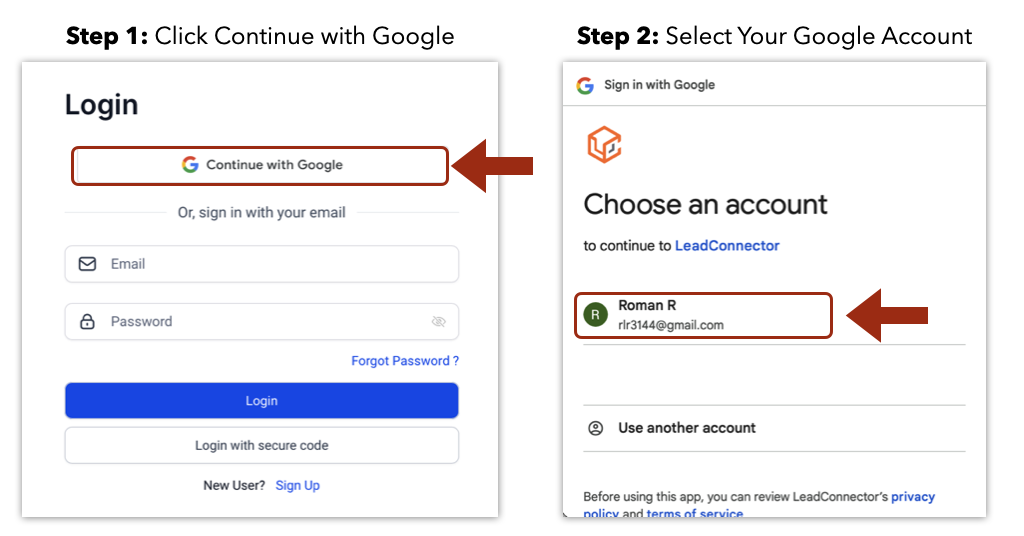
Option 2: Login With A Secure Code
You can use your email address to send yourself a secure code to login.
Simply click "Login with secure code"
Then, enter your email and click "Generate Secure Code"
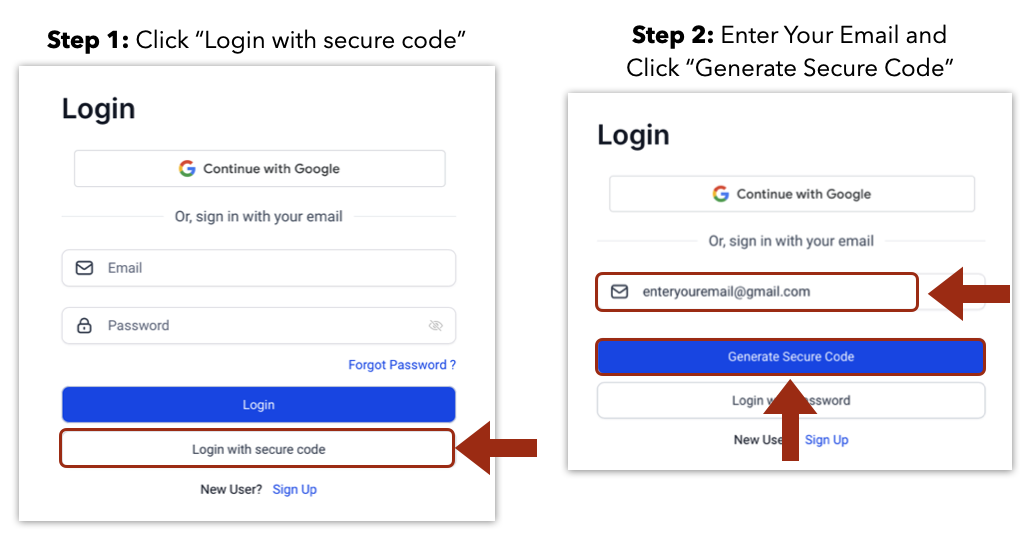
Check your email for your login secure code and enter the code to login.
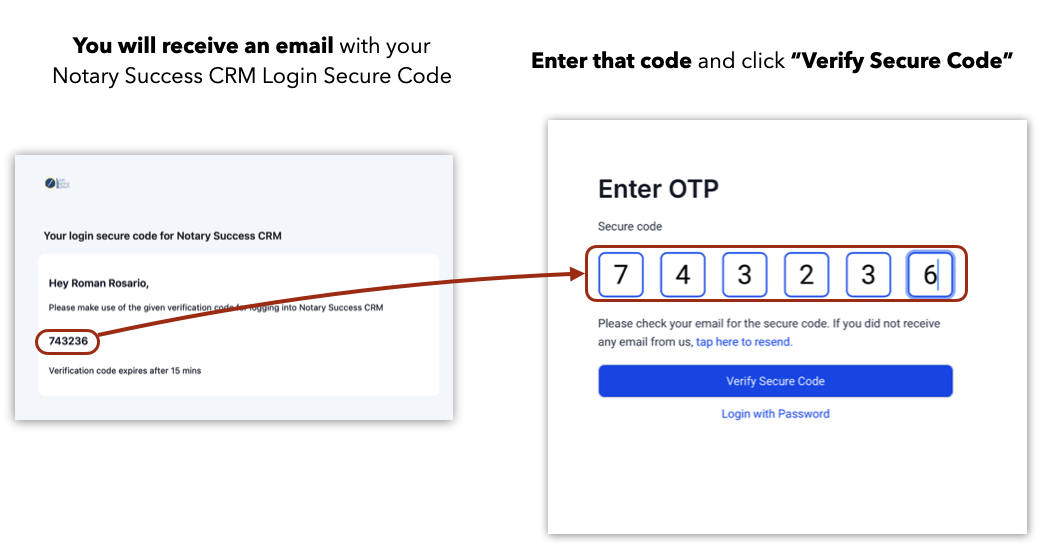
Option 3: Forgot or Don't Know Your Password
If you cannot remember your password or it is your first time logging in, click on the blue "Forgot Password" text underneath the Password box to reset your password.
You'll then be prompted to enter your email that you used to checkout with and click "Reset Password" which will send you a link to reset your password to the email address on file.
You will receive a reset password link.
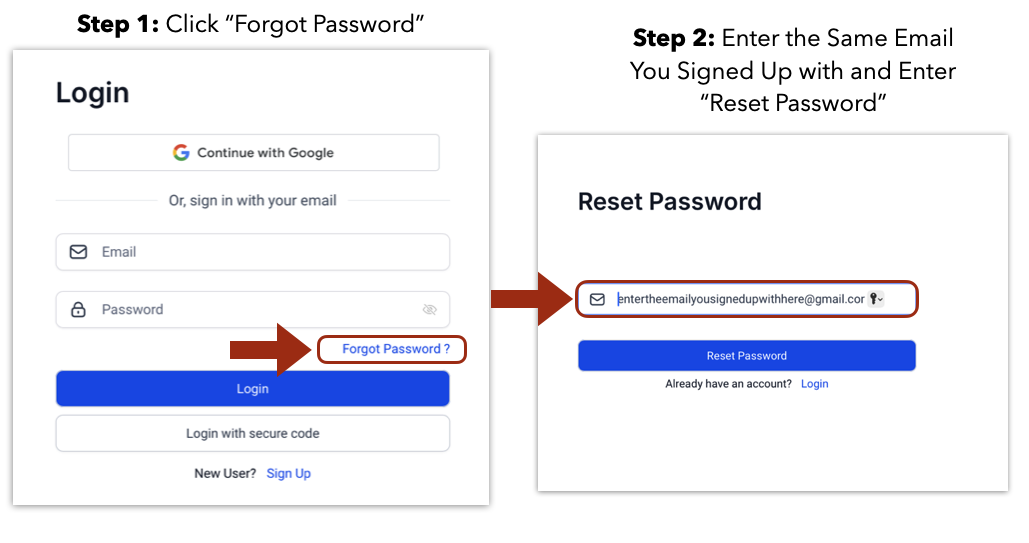
Check your email for the Reset Password Link. Note: This link expires after 2 hours.
Create your new password.
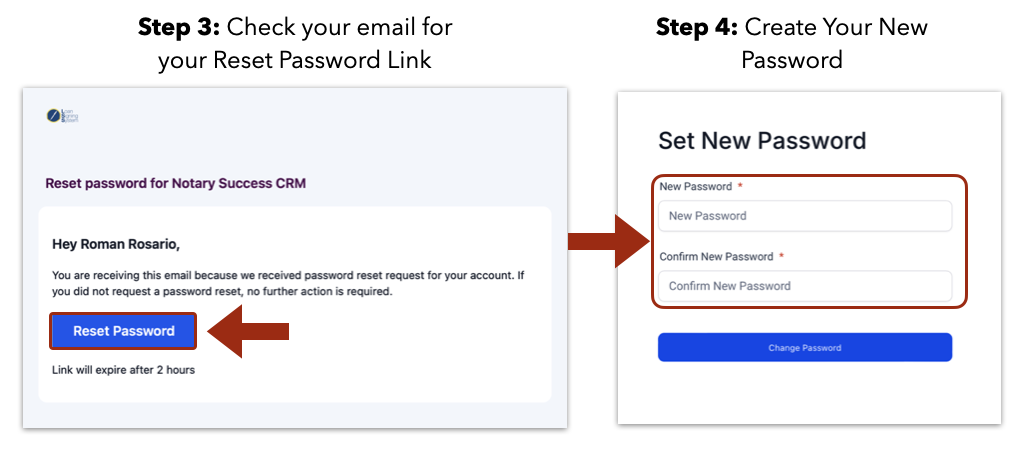
Click "Proceed to Login" then login and follow any instructions to complete your login.
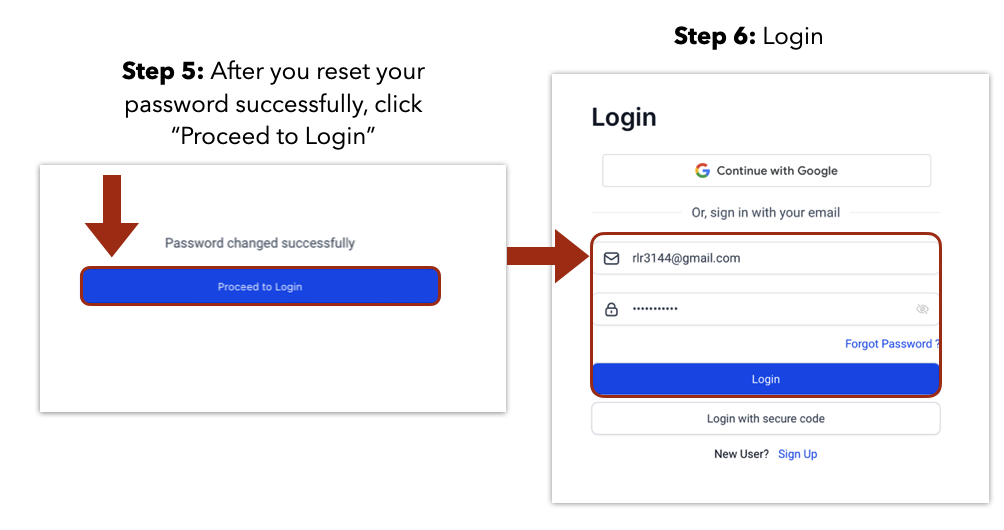
Please note that if you login using the "Forgot Password" option, you will be logging in directly to the Training area (members.notarysuccesspath.com) and will have to navigate back to your LSS Notary Software & CRM (crm.notarysuccesspath.com) to access your software using the password you originally signed up with for the software.
This might be different than the password you just created!
Important Notes:
Your login for the Software and the Training Area are two separate logins! By changing one, it does not automatically change the other.
You can login directly to your LSS Software and CRM using the URL crm.notarysuccesspath.com and following the directions found here.
You can login directly to your Training area using URL members.notarysuccesspath.com OR by going to your Software CRM and clicking "Trainings" on the left hand navigation and following the directions listed above.
If you see a message that ‘no courses are available’ try this link: https://members.notarysuccesspath.com/communities/groups/official-lss-crm-&-coaching-co/learning
Tips for Efficiency:
Keep your login details secure and easily accessible.
If you have any issues with any part of your software, please click on the 24/7 Chat Bot Assistant (Orange Button in the lower right hand corner of your software), then click Ask a Question to get 24/7 access to an assistant.
Reach out to support at software@loansigningsystem.com for any login issues or assistance.
By following these steps, you will be able to access and set up your CRM account successfully for the first time.
II. Accessing The Software Community & 1:1 Coaching Community
Step 1. Accessing The Community Tab
Once you've successfully set your password, be sure to join the Community!
To get started, go to your CRM homepage and click on the COMMUNITY button at the very bottom of your left hand menu.
Which will open the Software community open in your main menu area.
Be sure to click the JOIN GROUP button on the right hand side to join the community.
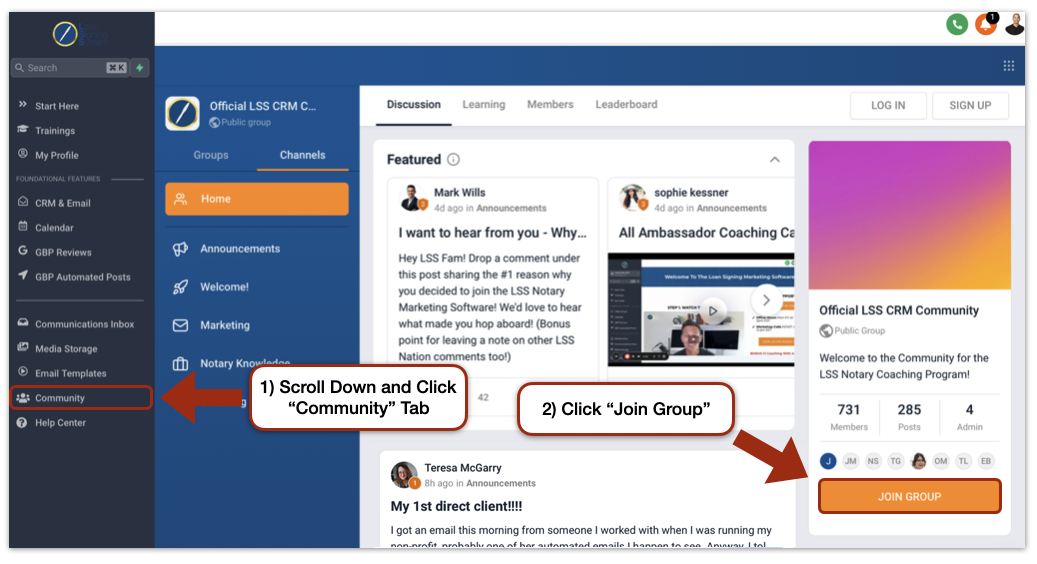
You'll may be asked to login again. Use the same exact email and password you used to join the "Training" section.