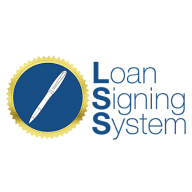Simplifying Calendar Sharing with Loom
Ensure Settings are Saved
Save your settings before sharing your calendar.
Activate Calendar
Set calendar status to active for sharing.
Click on three dots and hit activate button if status is not active.
Sharing Options
Click on three dots on calendar.
Click on share icon.
Choose between embedding or using scheduling links.
Embedding: Copy embed code provided.
Scheduling link: Use permanent link for consistency.
Embedding the Calendar
Copy embed code provided to paste where needed.
Final Steps
Share permanent link via email, text, or any preferred method.
For further assistance, refer to previous videos or comment below the video.
SOP: Sharing Calendar Guide
Objective
The objective of this SOP is to guide you through the process of sharing your calendar effectively.
Key Steps
Ensure that your calendar settings are saved.
Set your calendar status to active by clicking on the three dots and selecting the activate button.
To share the calendar, click on the three dots and then on the share icon.
Choose to embed the calendar using the embed code or use the scheduling link provided.
Use the permanent link by default for sharing to ensure consistency.
Cautionary Notes
If the calendar status is not set to active, the sharing link will not be accessible.
Always remember to save any changes made to the calendar settings.
Ensure that you are using the correct link or embed code when sharing the calendar.
Tips for Efficiency
Utilize the permanent link for sharing to maintain consistency.
Keep track of any custom URLs created for the calendar.
Double-check the calendar status before attempting to share it to avoid any issues.
Link to Loom