 Step-by-Step Guide to Adding a User
Step-by-Step Guide to Adding a UserAccess your account using your admin credentials.
From the left-side navigation panel, click the gear icon to open the Settings menu.
In the settings menu, select “My Staff”. This is where you manage all users in your account.
Look for the “+ Add User” button (at the top-right corner) and click it.

Fill in:
Full Name
Email Address
(Optional) Phone number
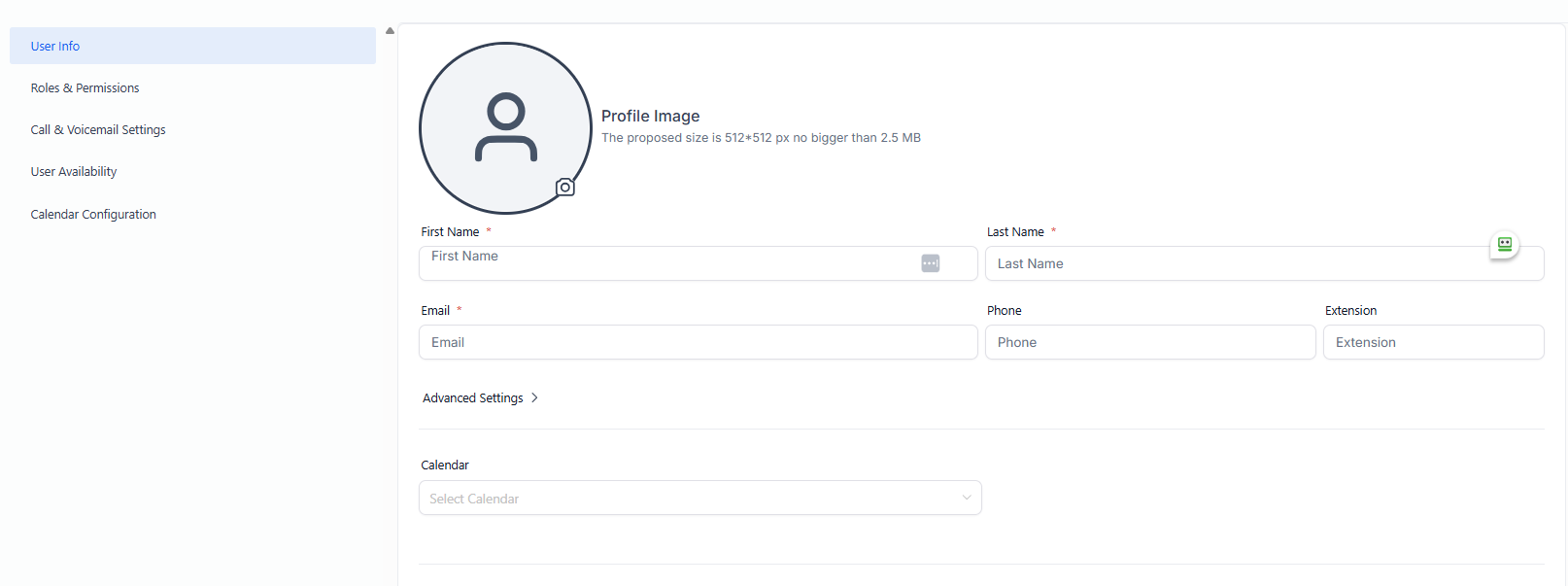
Choose a role that fits the user’s responsibilities:
Admin: Full access to settings, billing, and all features
User: Limited access to assigned areas

Adjust specific feature access if needed, such as:
Contacts
Pipelines
Conversations
Campaigns
Reporting
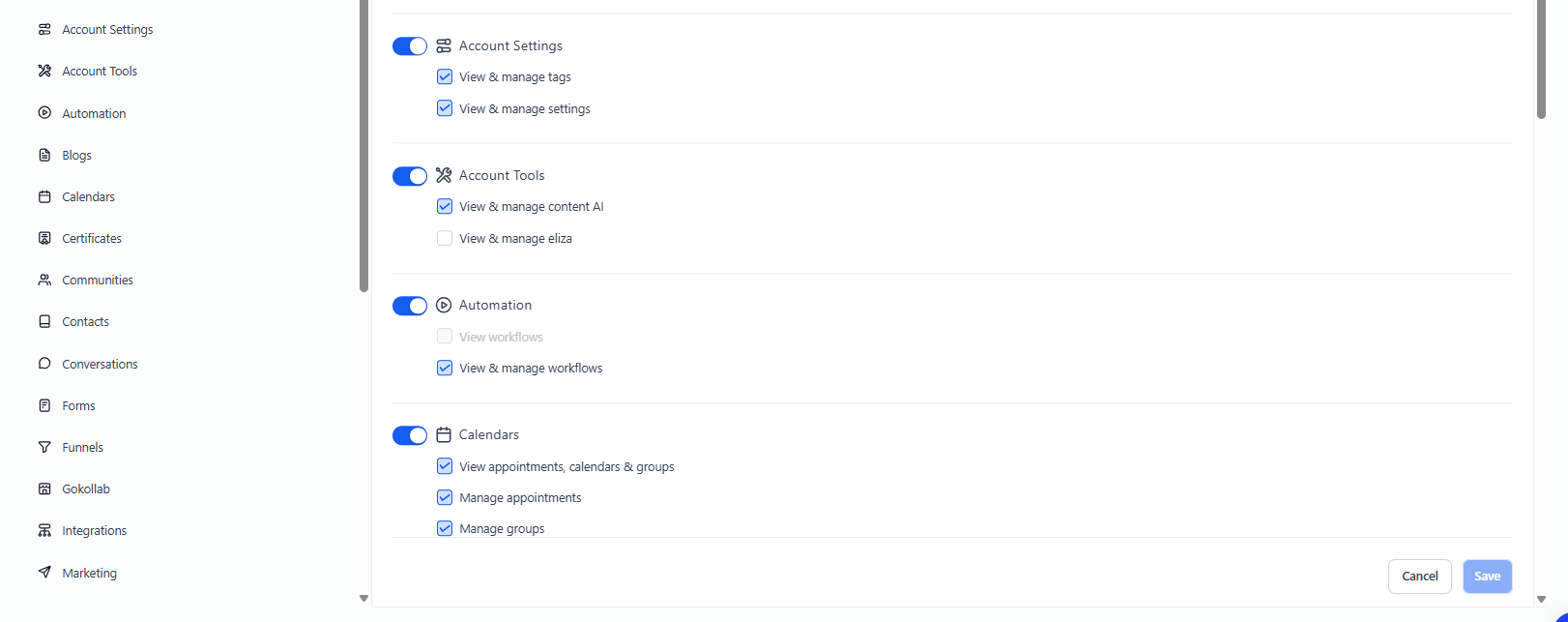
Click Save or Send Invite. The user will receive an email to set their password and log in.
 Best Practices
Best PracticesUse role-based permissions to control access.
Avoid giving full admin access unless absolutely necessary.
Regularly review staff access as roles change.